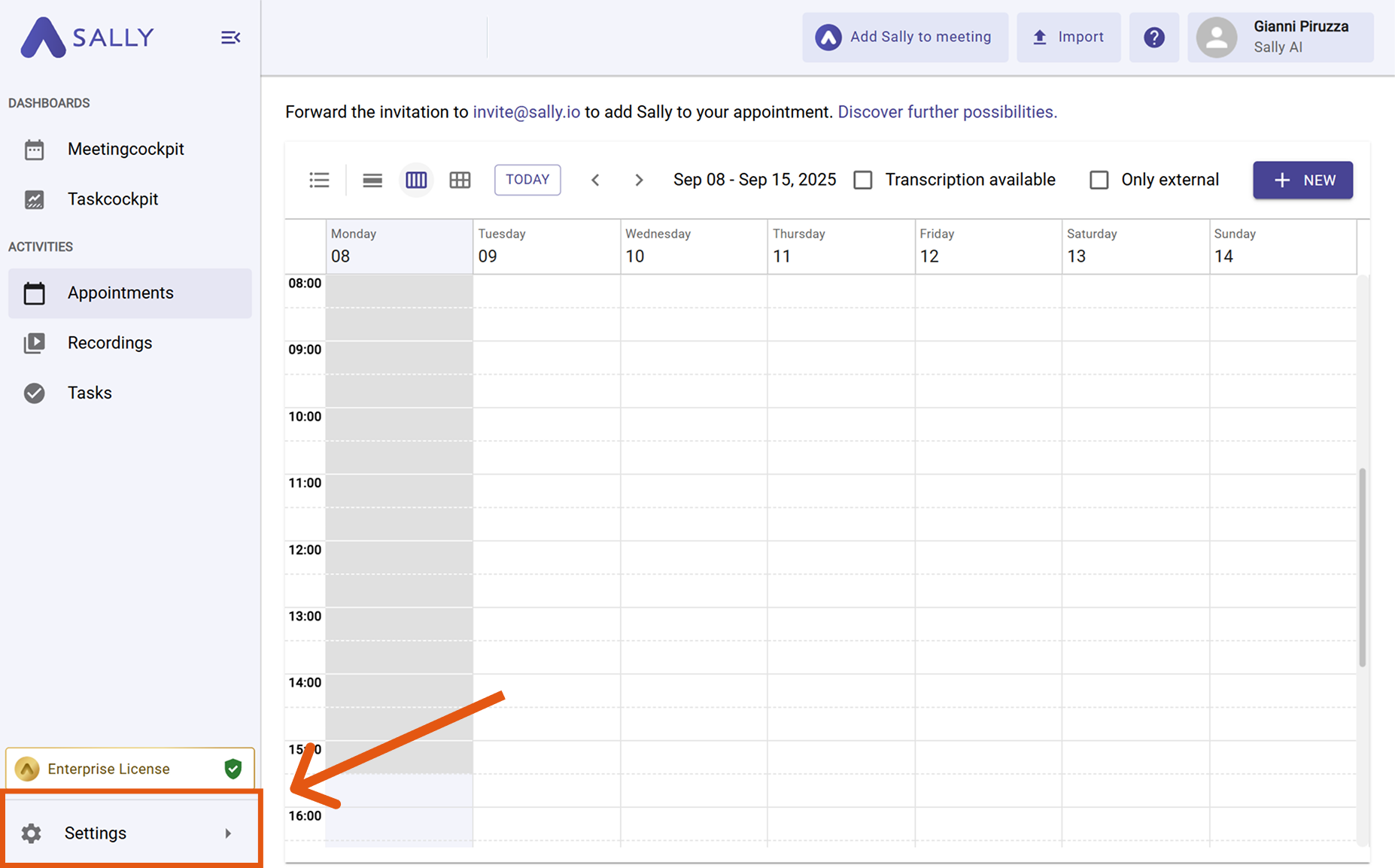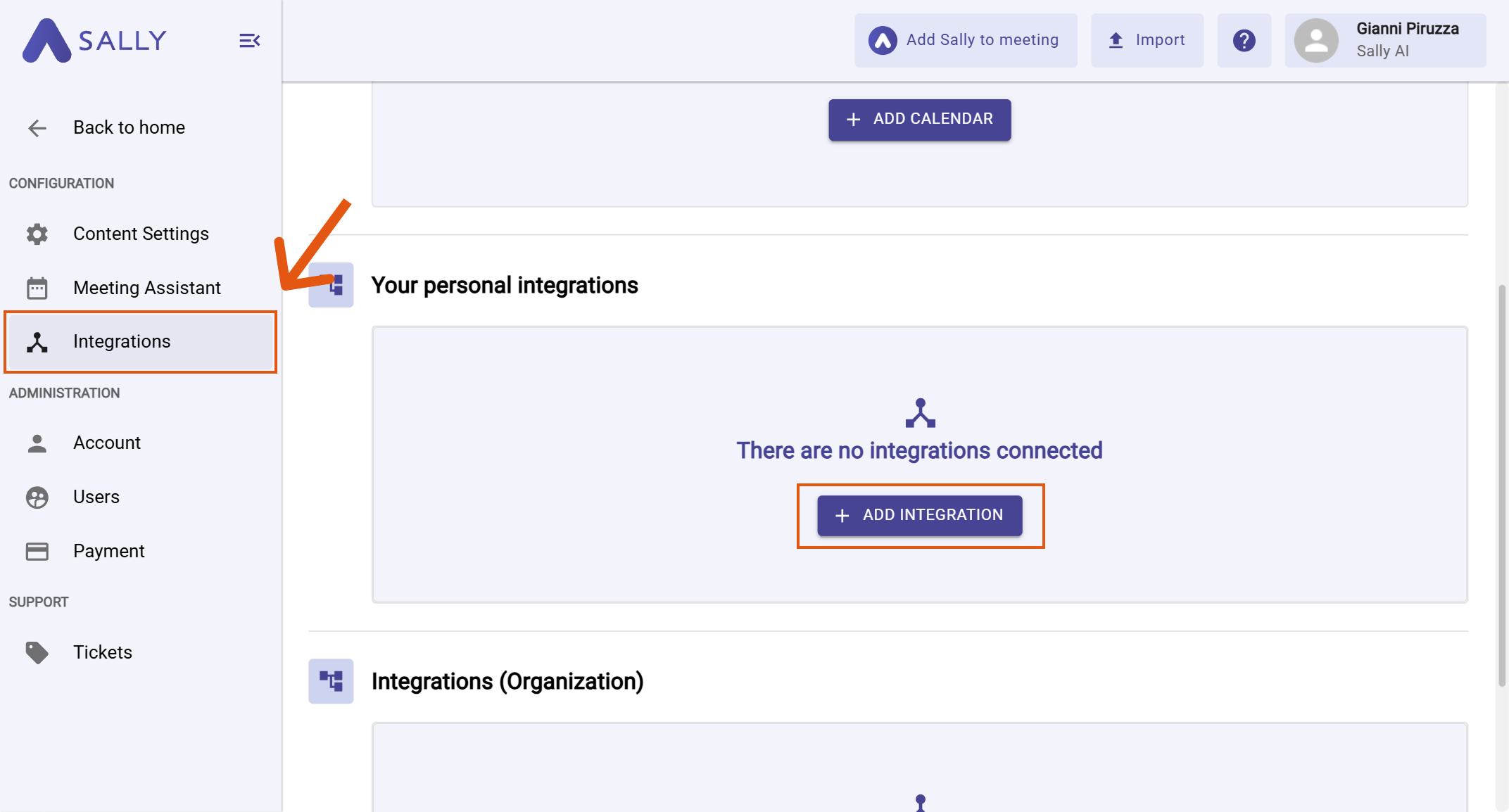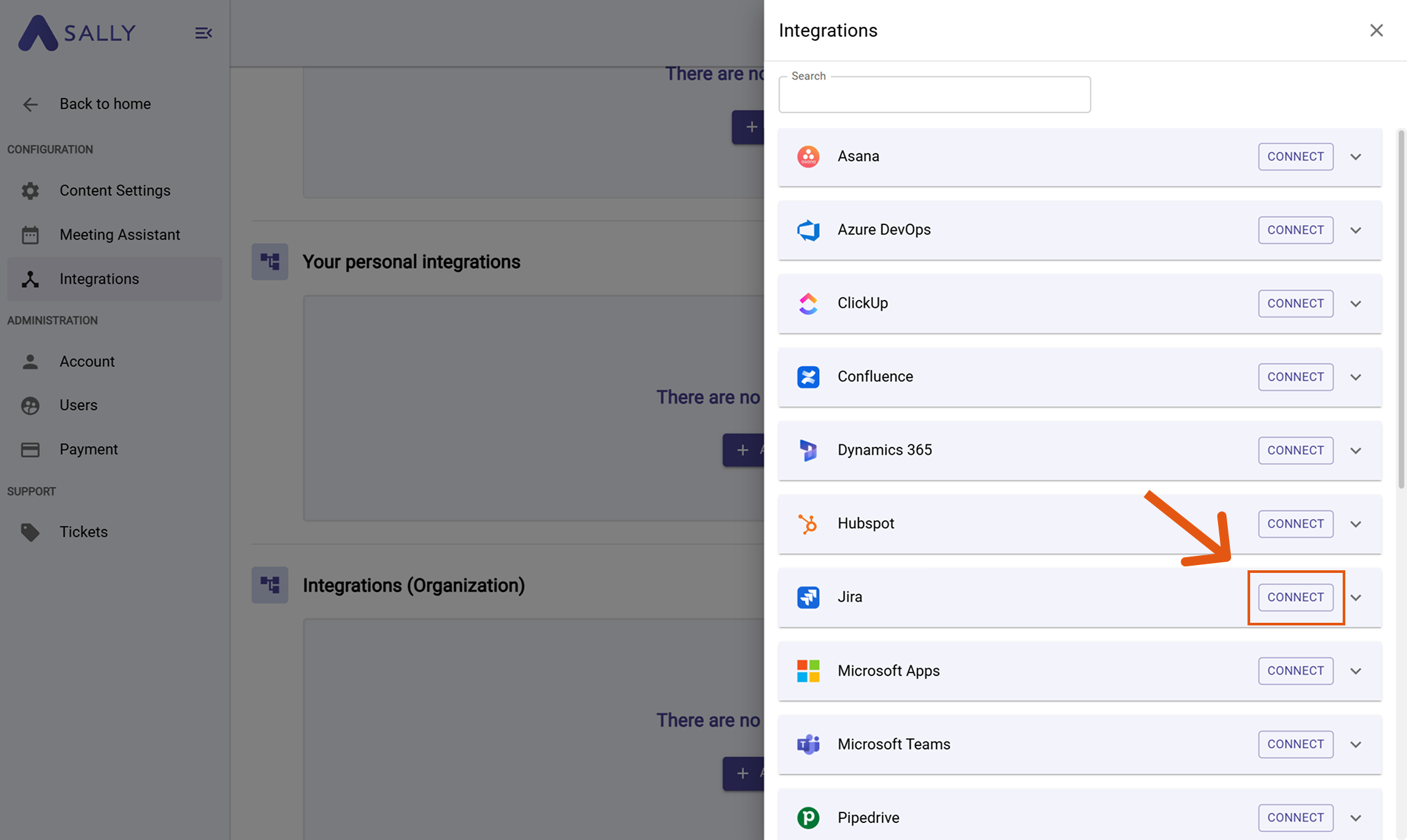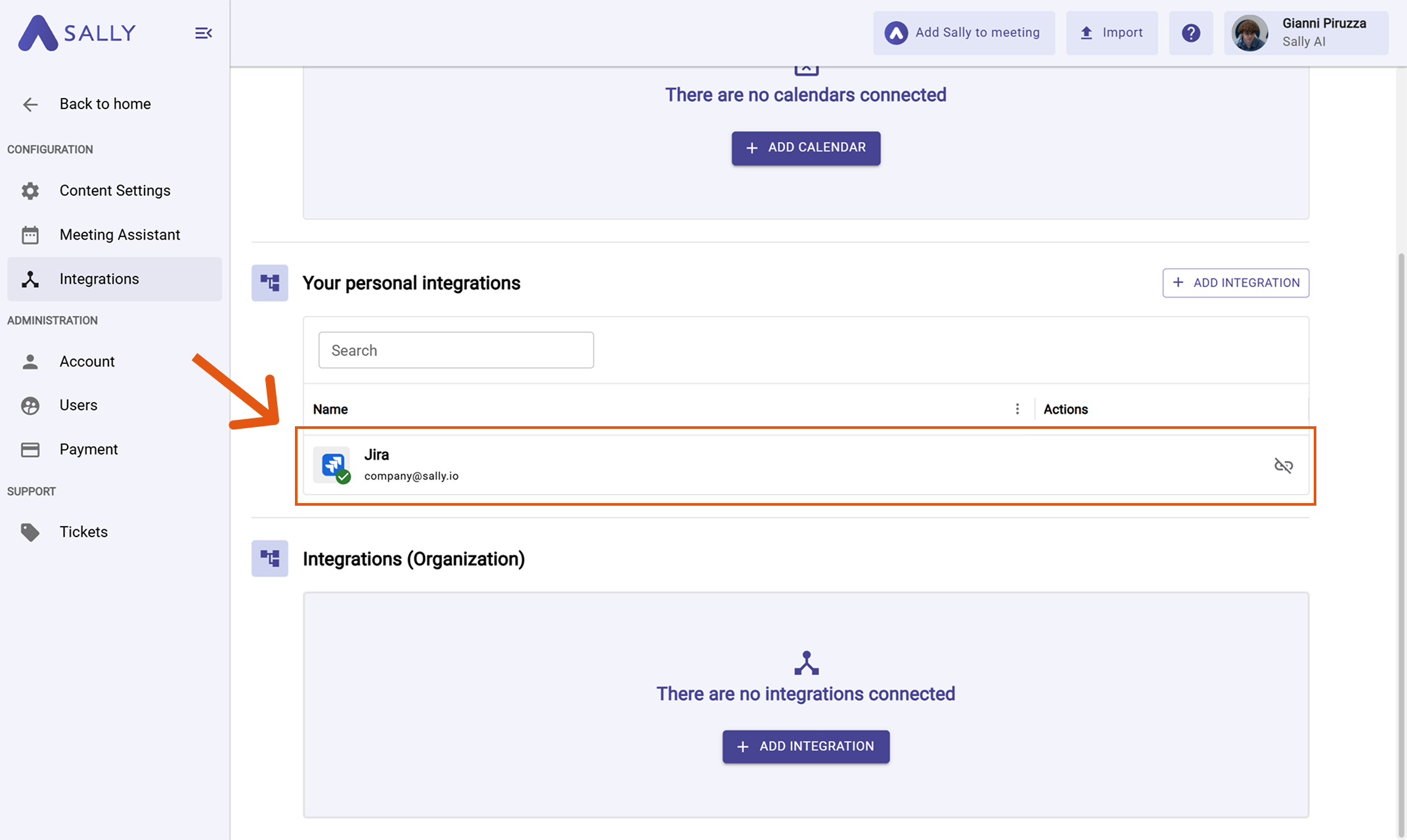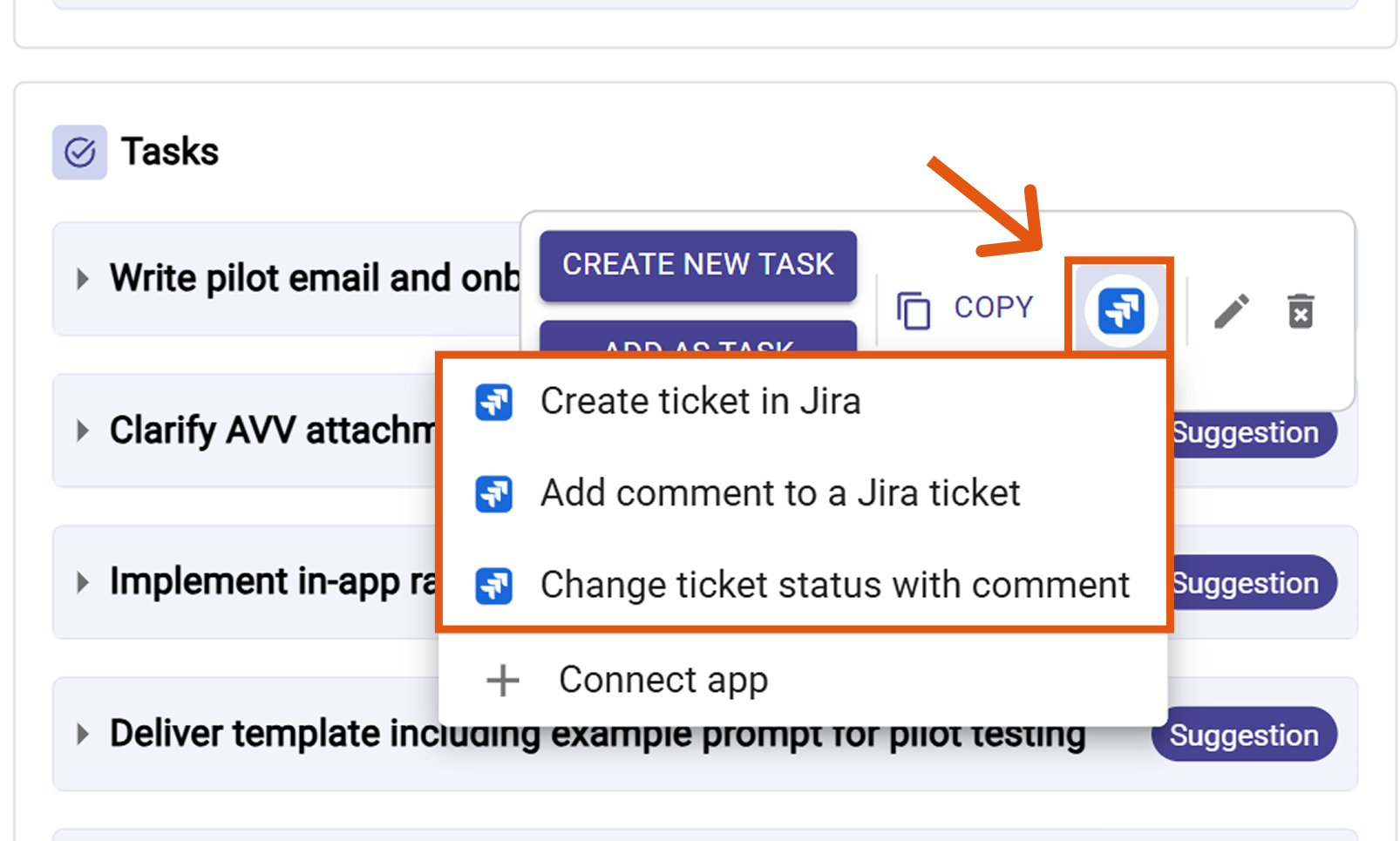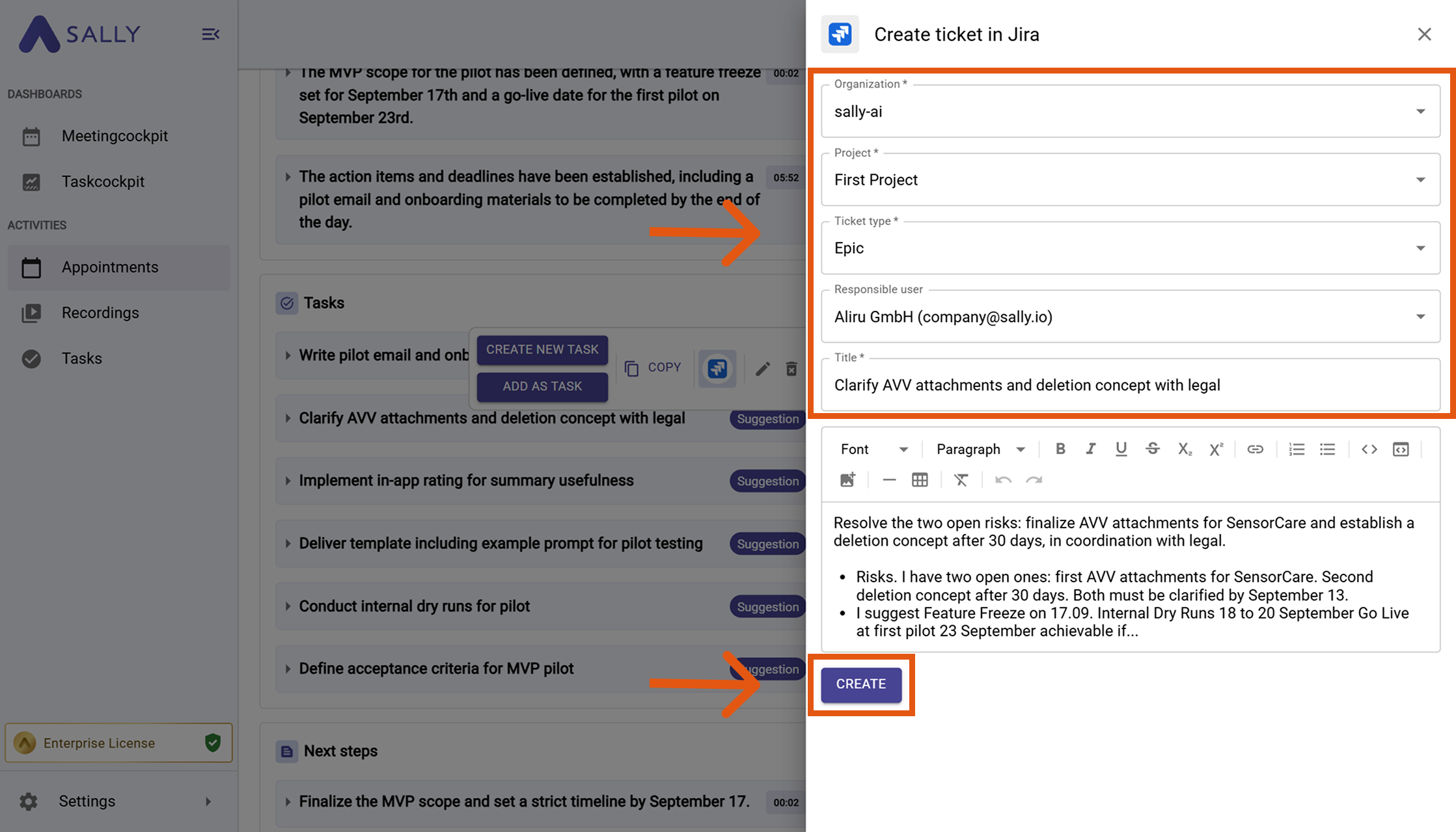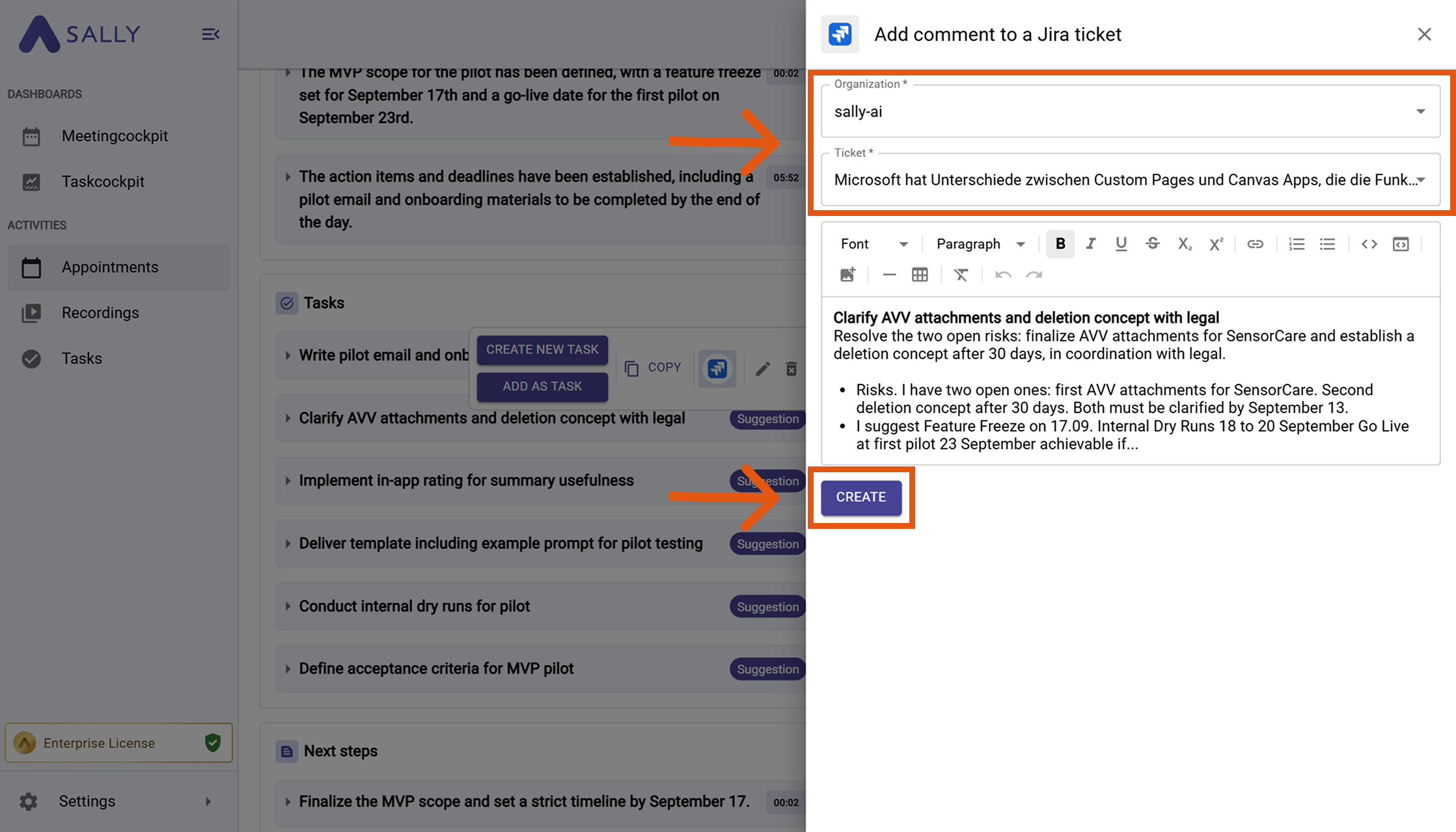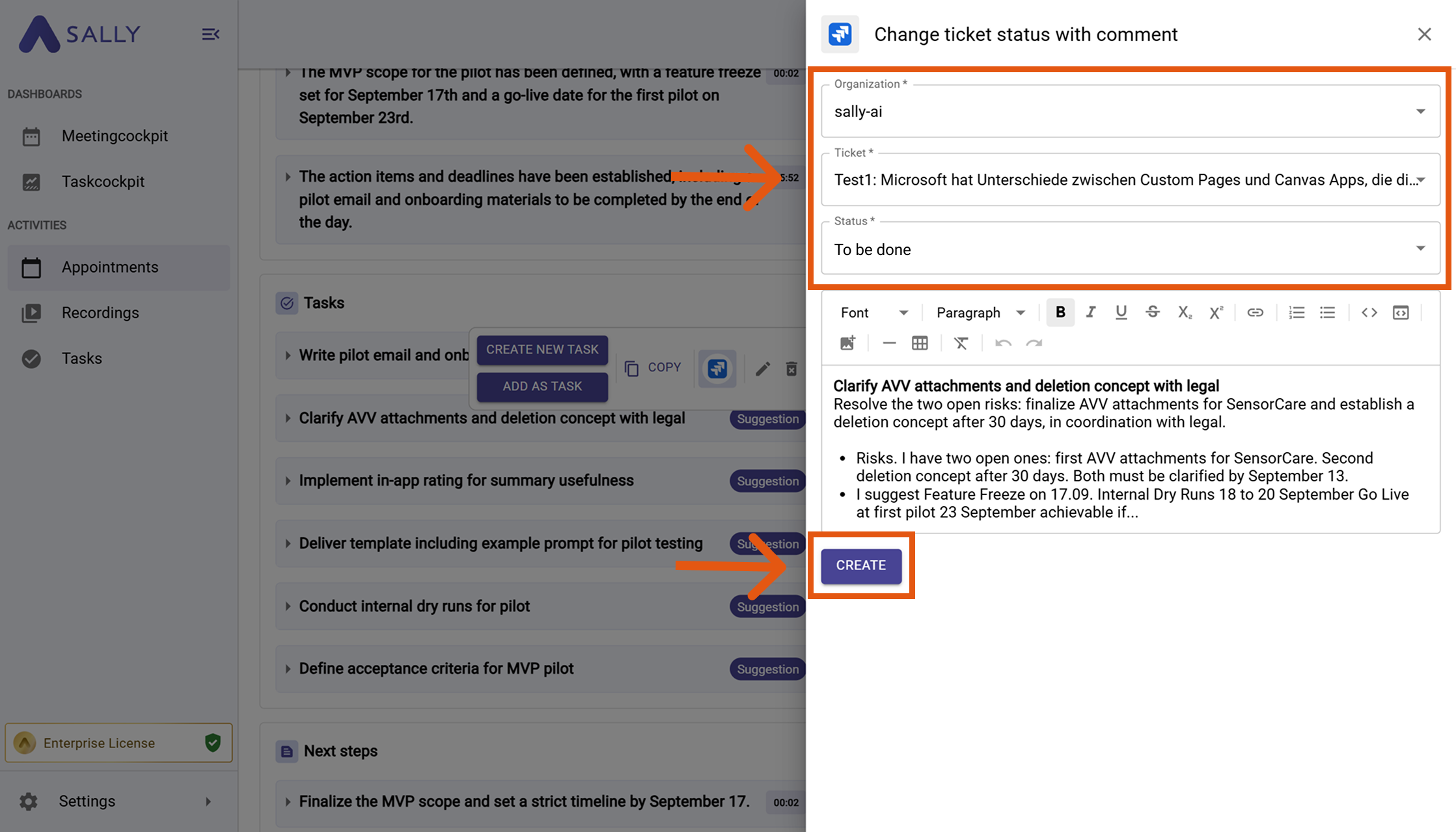Jira integration
Connect Sally AI with Jira to turn meeting insights into actionable tickets - directly in your Project → Issue type → Workflow. With the Sally Jira integration you can create new tickets, add comments, or even update the status of existing issues with one click, avoid double entry, and keep your team’s backlog always up to date.
Quick Navigation
1. How to connect Jira with Sally AI
Follow these steps to enable the Sally Jira integration.
-
Open Settings in the left sidebar.
Figure 1: Go to Settings
-
Go to Integrations.
-
Click "+ Add integration" under "Your personal integrations".
Figure 2: Add integration
-
Select Jira and hit Connect. Complete the authorization flow in Atlassian.
Figure 3: Choose Jira → Connect
-
After a successful connection, Jira appears under "Your personal integrations".
Figure 4: Jira is connected
2. How to send insights to Jira
Once Jira is connected, you can send meeting insights from Sally to Jira with a single click - so they land in the right Project, Issue type, and Workflow.
You can:
- Create a ticket in Jira → New backlog item or bug report.
- Add comment to a Jira ticket → Share context or decisions on an existing issue.
- Change ticket status with comment → Move work forward in the workflow while leaving context.
2.1. Create a ticket in Jira
Turn a Sally insight into a brand-new Jira ticket.
-
Open the desired meeting in Sally.
-
Hover any insight, decision, next step, or task in the summary. Click the Jira icon, then choose "Create ticket in Jira".
Figure 5: Choose Create ticket in Jira
-
Fill in the creation form (required fields are marked with
*). For Jira this typically includes:- Organization*
- Project*
- Ticket type* (e.g., Task, Bug, Epic)
- Responsible user / Assignee (recommended)
- Title*
The description is prefilled from Sally and can be edited.
-
Click Create to send it to Jira.
Figure 6: Fill the Jira ticket fields and Create
2.2. Add a comment to a Jira ticket
Attach meeting context to an existing Jira ticket - perfect for updates, decisions, or additional notes.
-
Open the desired meeting in Sally.
-
Hover the relevant item, click the Jira icon, and choose "Add comment to a Jira ticket".
Figure 7: Choose Add comment to a Jira ticket
-
Fill in the creation form (required fields are marked with
*). For Jira this typically includes:- Organization*
- Ticket*
The description is prefilled from Sally and can be edited.
-
Click Create to send it to Jira.
Figure 8: Fill the Jira comment fields and Create
2.3. Change ticket status with comment
Move an existing Jira issue forward in the workflow and leave additional context from the meeting.
-
Open the desired meeting in Sally.
-
Hover the relevant item, click the Jira icon, and choose "Change ticket status with comment".
Figure 9: Choose Change ticket status with comment
-
Fill in the creation form (required fields are marked with
*). For Jira this typically includes:- Organization*
- Ticket*
- Status*
The description is prefilled from Sally and can be edited.
-
Click Create to update the Jira issue.
Figure 10: Update Jira ticket status with comment