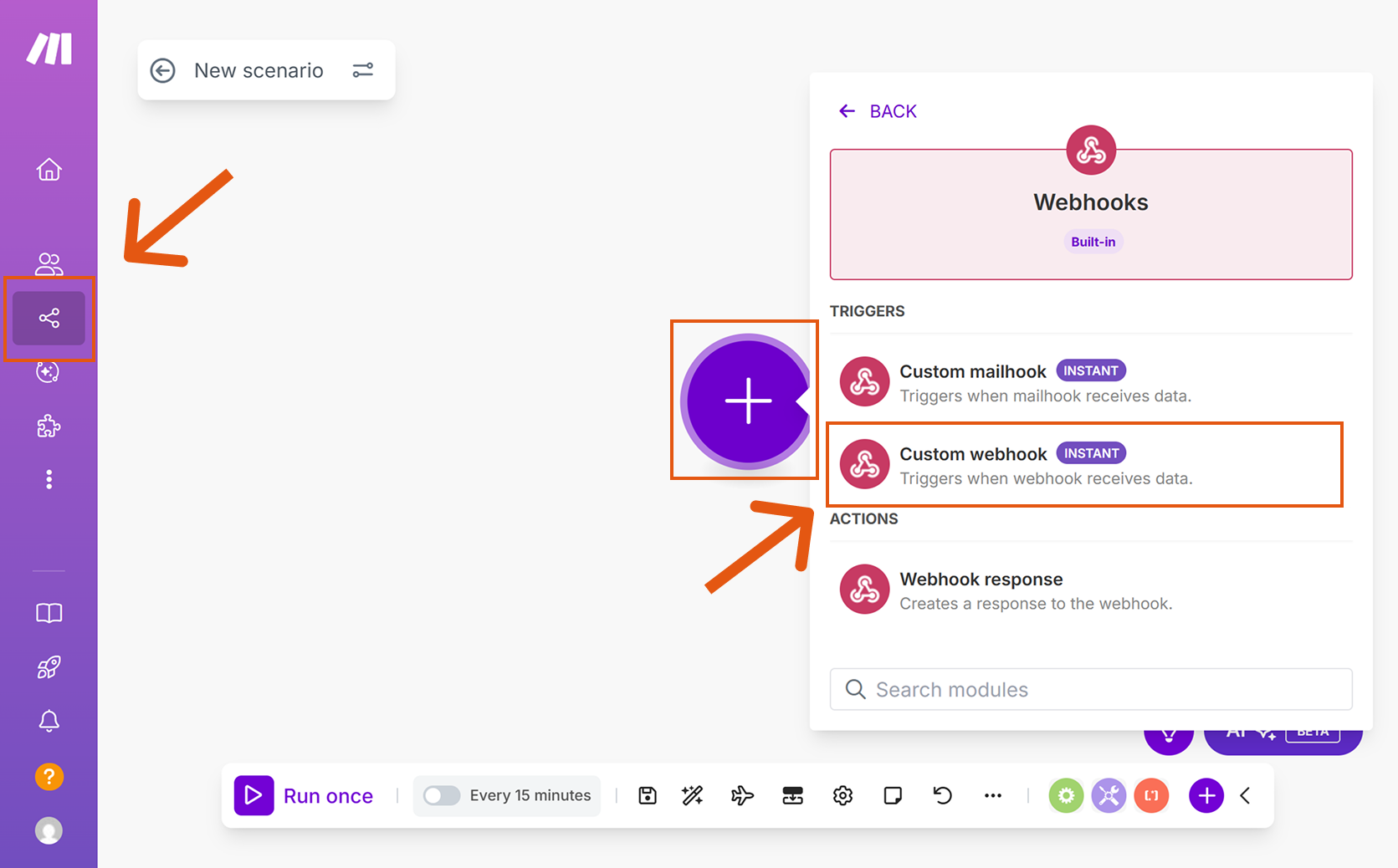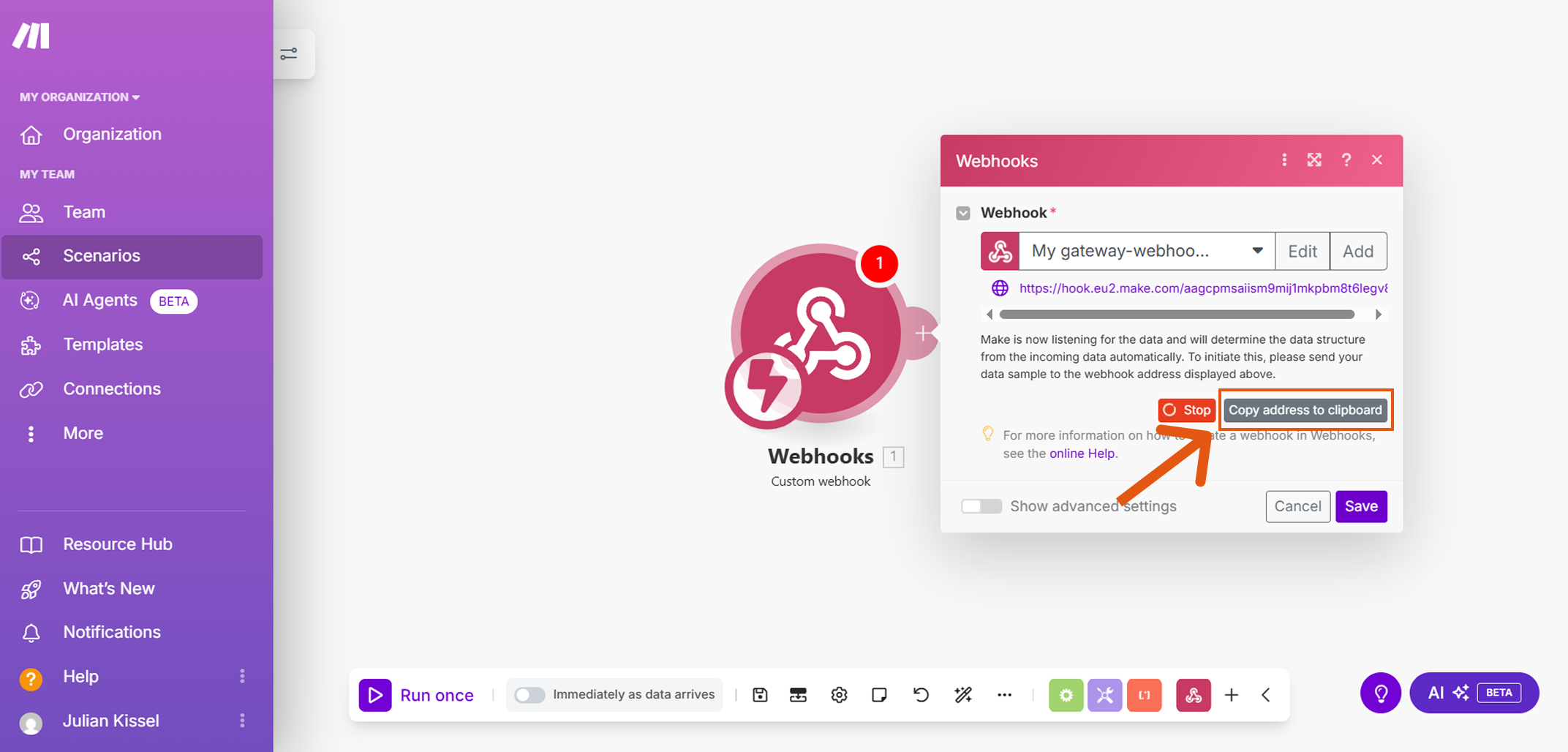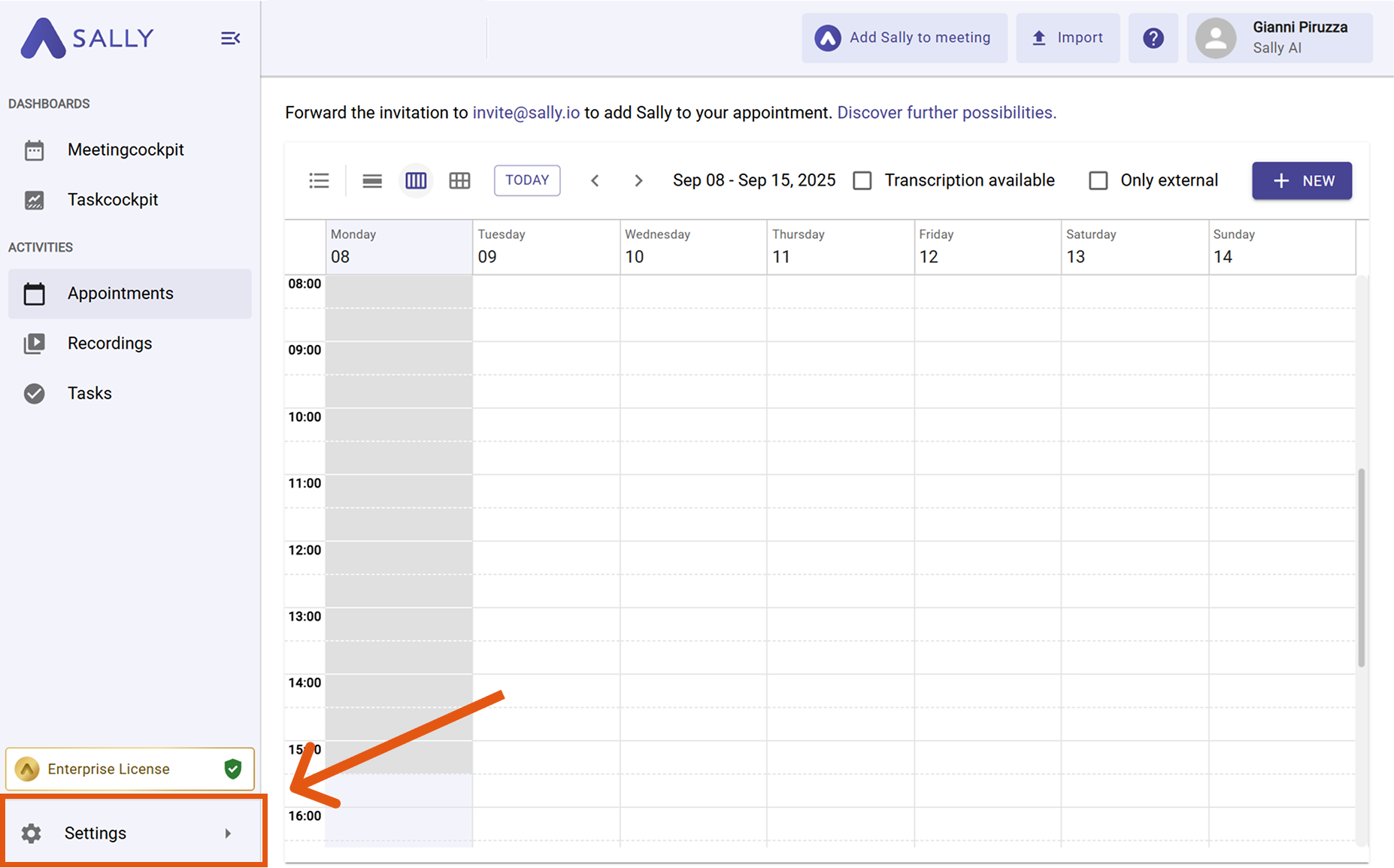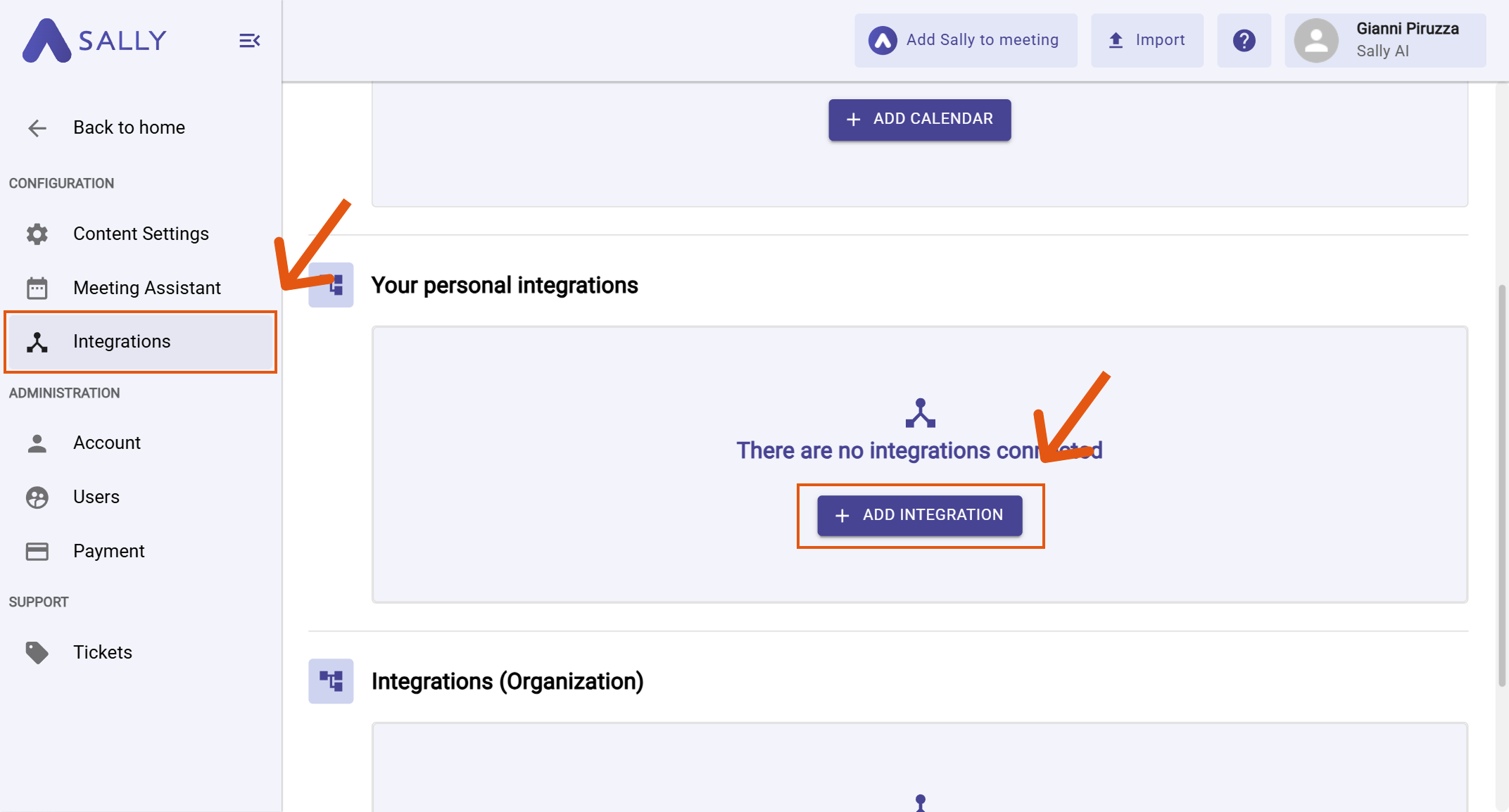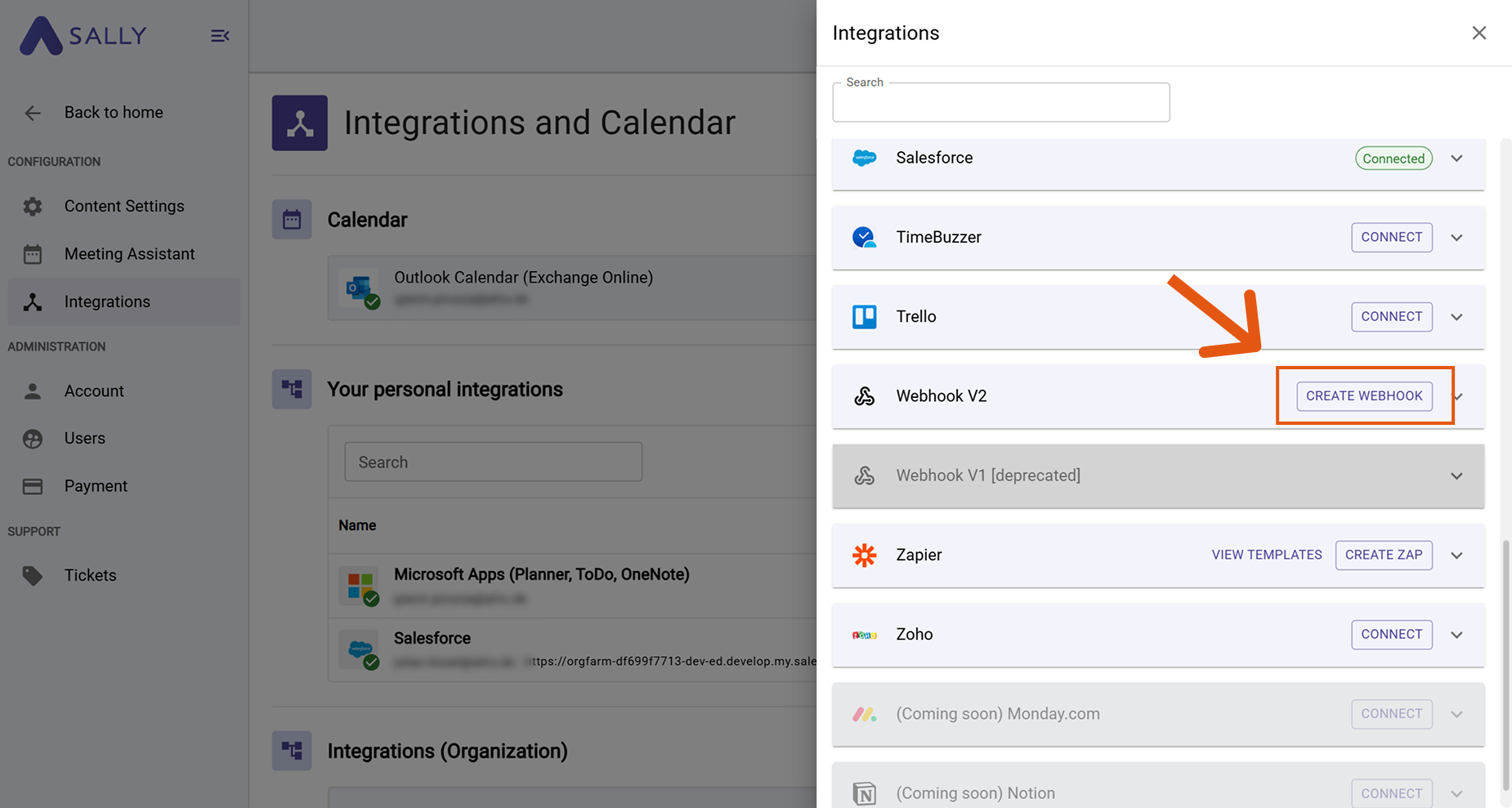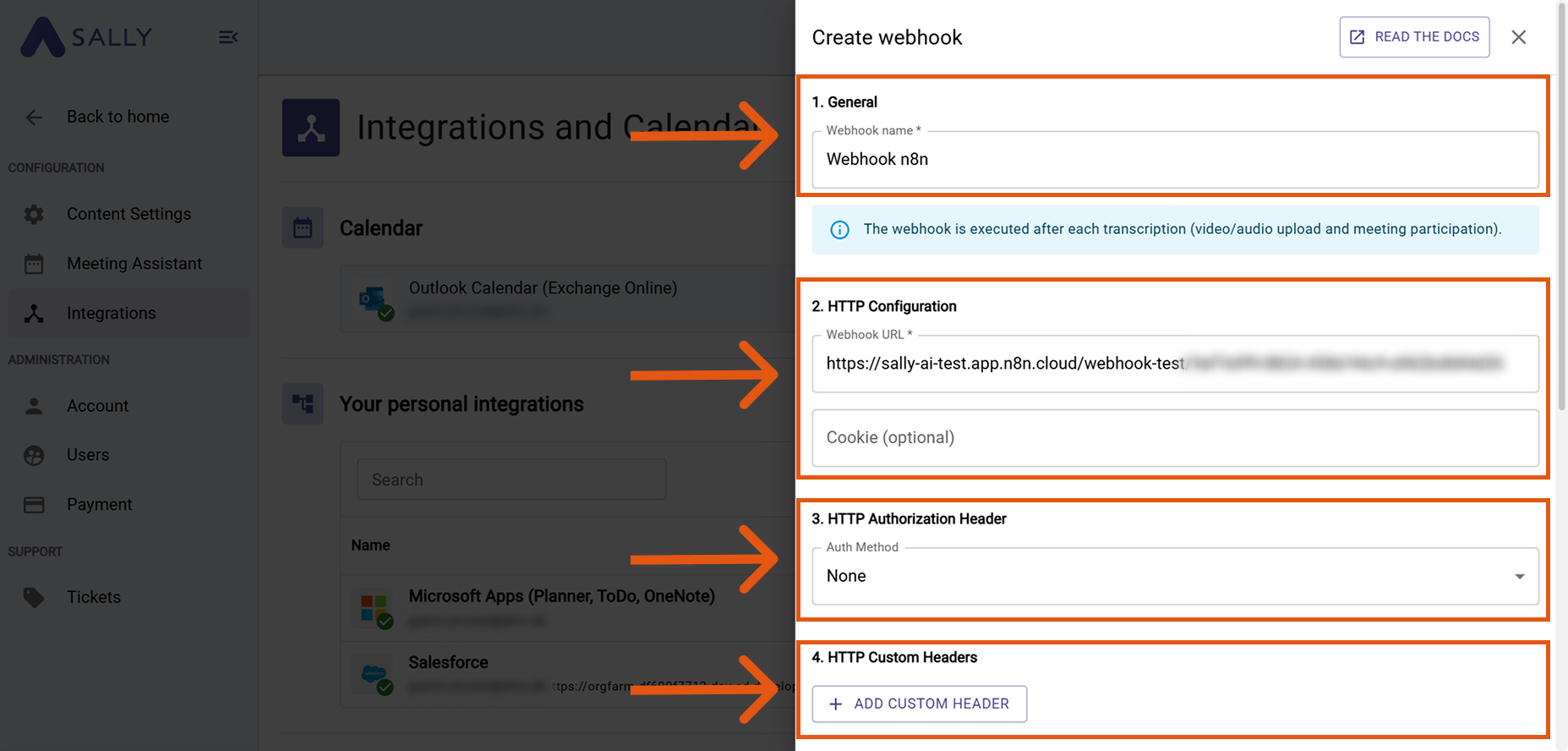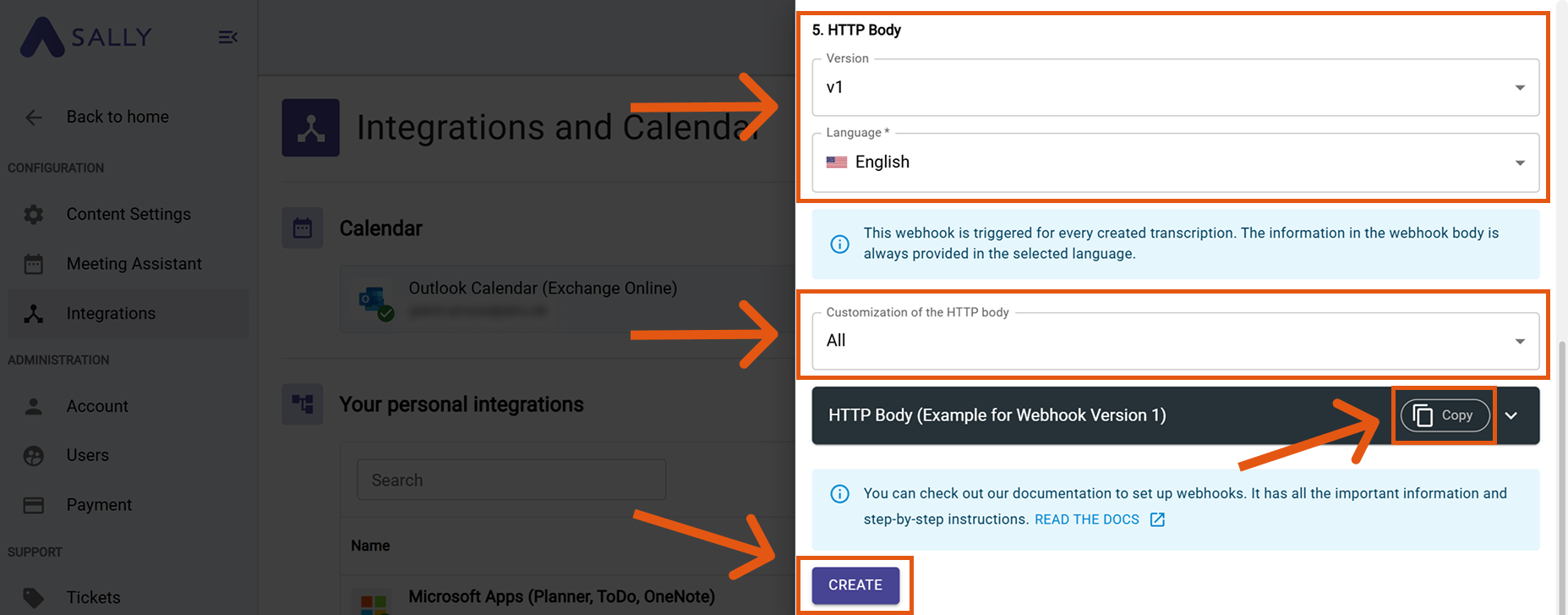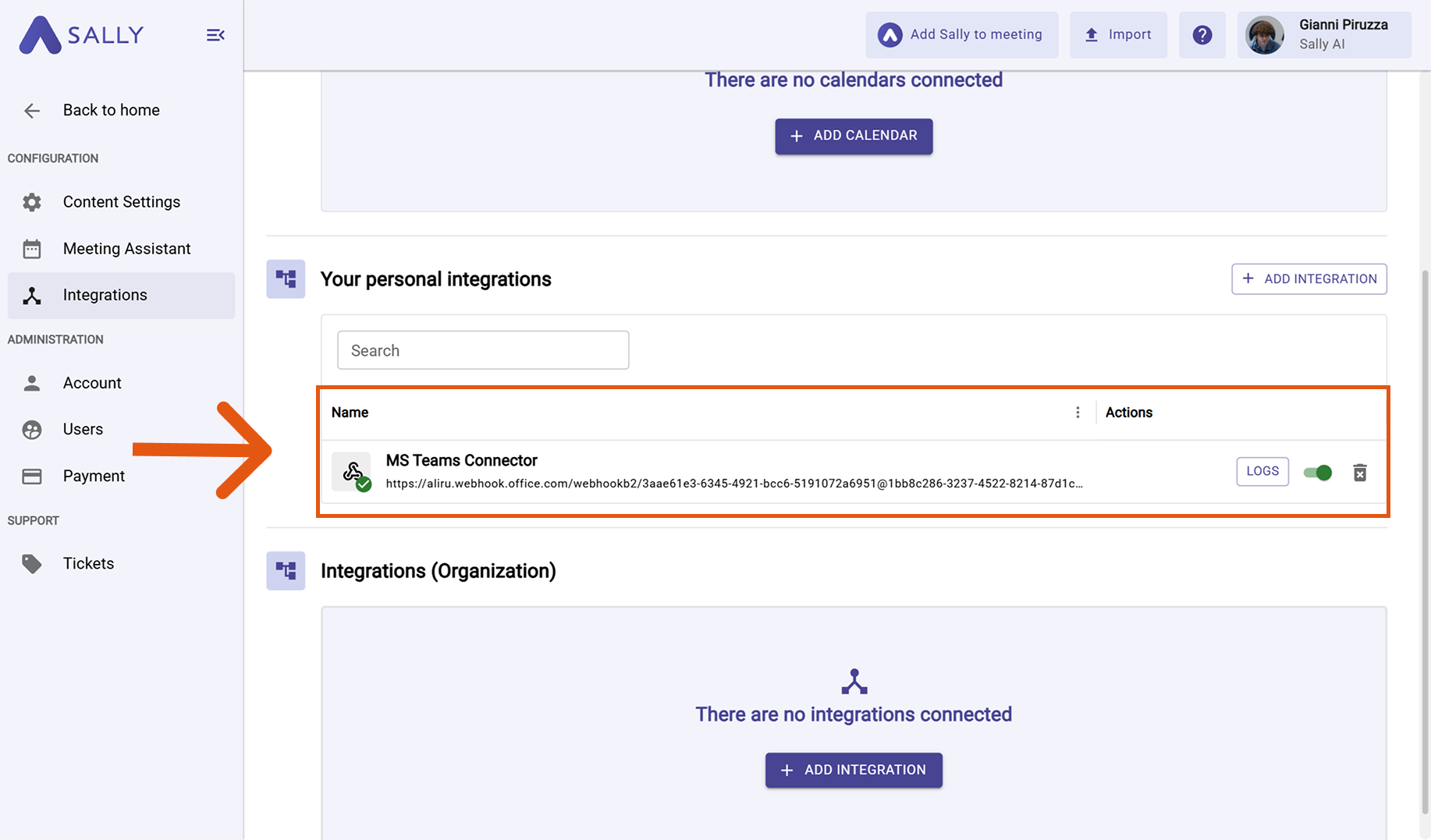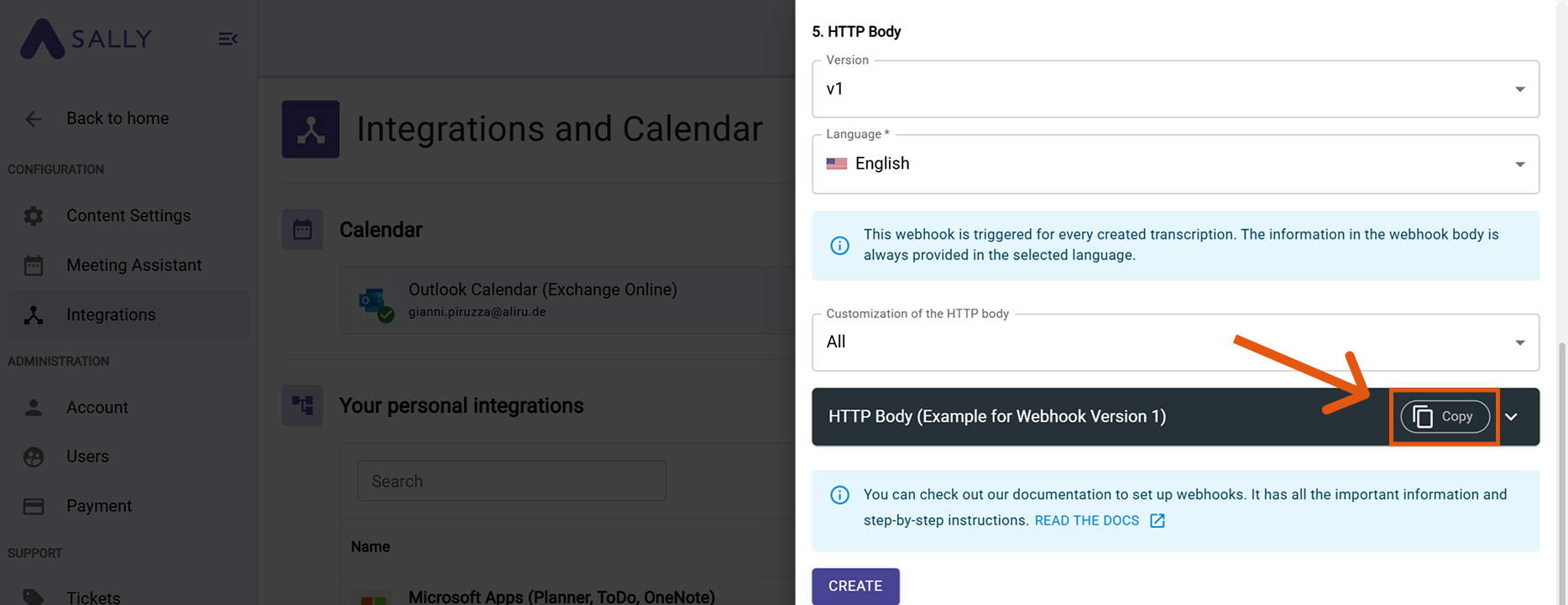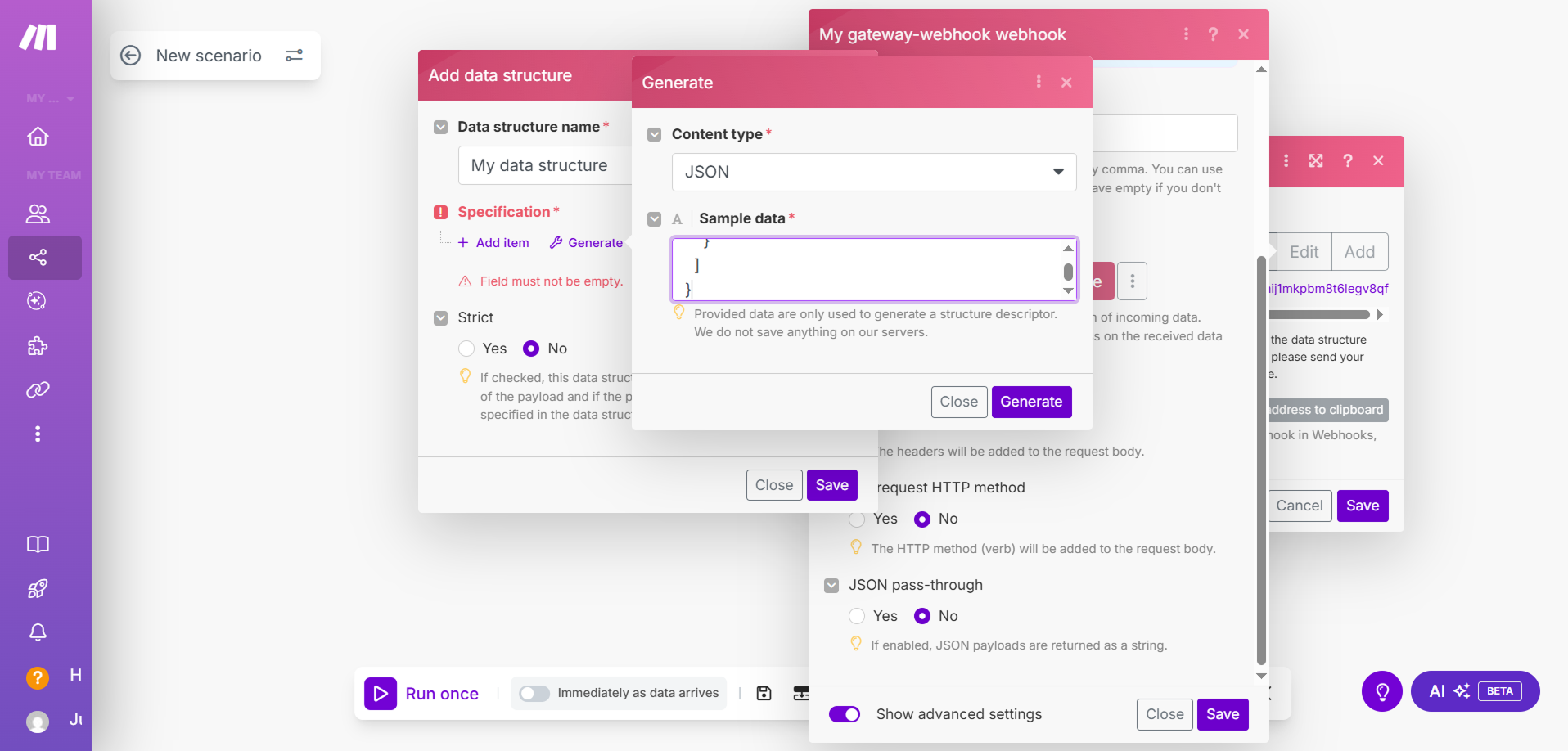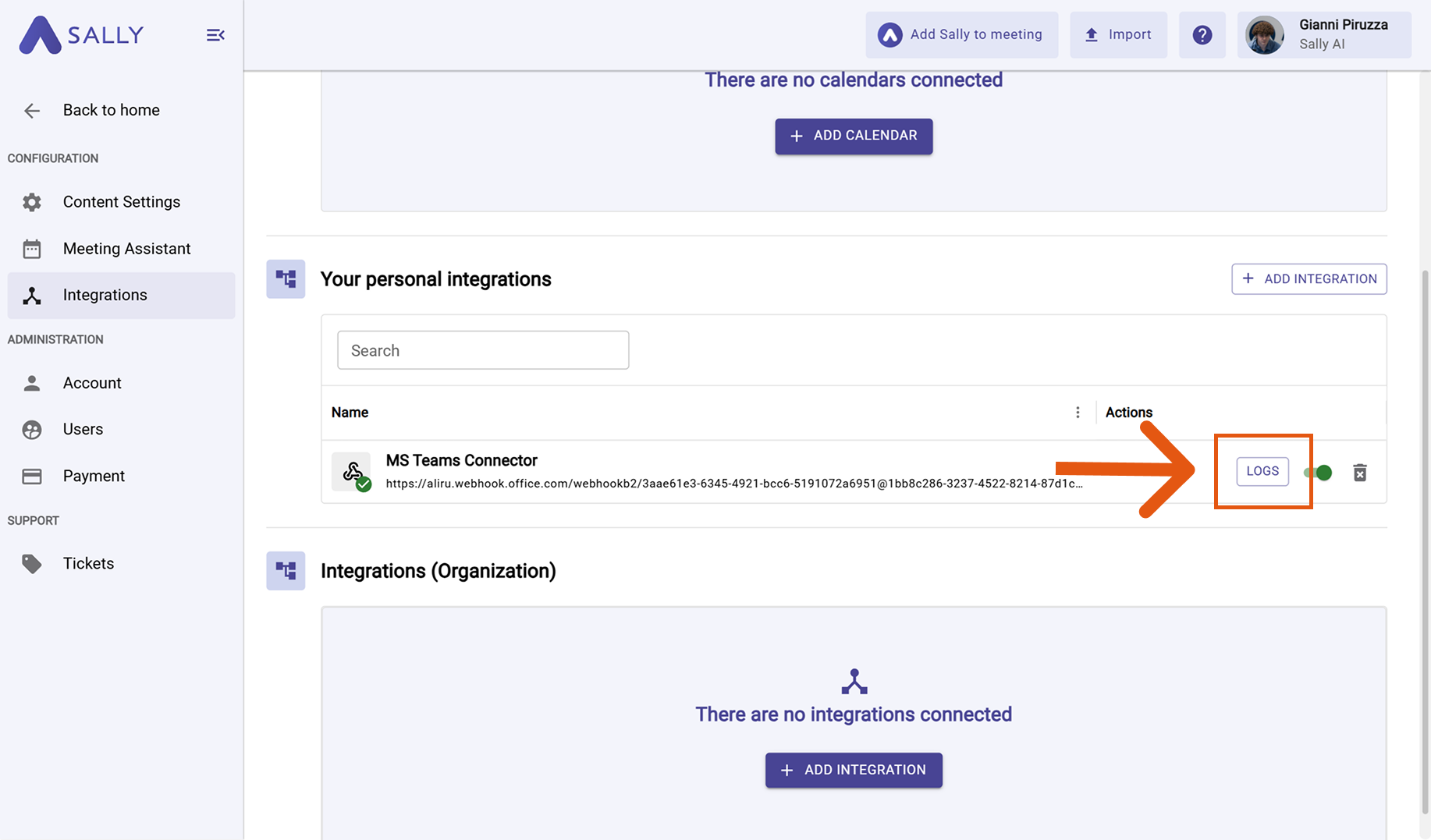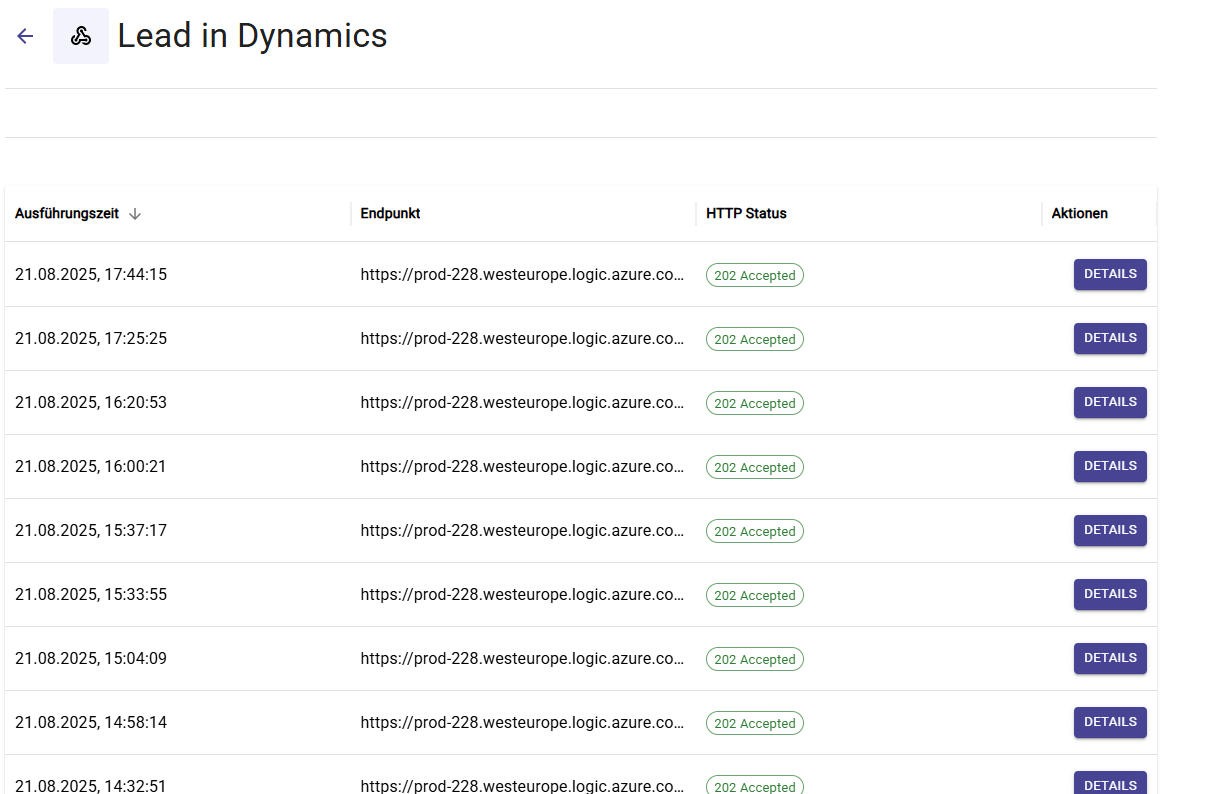Connect Sally with Make
To connect Sally with Make, you use webhooks. A webhook lets Sally automatically send information (e.g., meeting summaries, tasks, or decisions) directly into your Make scenarios, so you can continue automating downstream actions.
If you’re new to webhooks, we recommend reading our full Webhook Guide, which explains in detail what they are and how they work.
Quick Navigation
1. Create a scenario in Make
1.1. Configure the trigger in Make
First, you need to create a webhook in Make. This webhook acts as the entry point for all data Sally sends.
To do this, follow these steps:
- In Make, go to Scenarios and click the + button.
- Search for Webhooks and choose Custom webhook.
Create a new scenario and select Webhooks
- Copy the generated Webhook URL – this is where Sally will send data.
Select Custom Webhook
1.2. Configure the webhook in Sally
After creating the webhook in Make, you need to tell Sally where to send the data.
You do this by setting up the webhook in Sally using the copied URL.
Here’s how:
- In Sally, open Settings in the left sidebar.
Copy your webhook URL
- Go to Integrations.
- Click “+ Add integration”.
Go to settings
- In the integrations list, choose Webhook and click “Create webhook”.
Add integration
- Fill out the webhook form.
Paste the webhook URL from Make
Paste the webhook URL from Make
Below is a table showing all settings in the webhook form — including explanations of what each field does and when you need it.
| Field | Description |
|---|---|
| Webhook name | A freely selectable display name for the integration. Helps you quickly identify the webhook later (e.g., “Webhook n8n – Leads”, “Zapier – Tasks”). |
| Webhook URL | The endpoint URL provided by the target system where Sally sends the webhook data. Without this URL, the webhook cannot be triggered. |
| Cookie (optional) | Optional field for systems that use session cookies instead of API tokens. Modern tools like Zapier, Make, or n8n do not require a cookie. Only used in special internal or legacy systems. |
| Authentication method | Defines how Sally authenticates with the target system. Options: • None – No authorization header; ideal for open listeners or test endpoints. • Basic Auth – Sally sends username + password via Basic Auth; common for internal APIs. • Raw – You manually set the full Authorization header (e.g., Bearer xyz123, ApiKey abc123). • Client certificate (PFX + password) – Enables mTLS authentication; only required if the target system explicitly demands a client certificate. |
| Custom headers | Allows adding any additional headers, such as x-api-key, x-tenant-id, or signature keys. Used for securing requests or steering workflows. |
| HTTP Body version | Defines the structure of the JSON body. Recommendation: always use the latest version to receive the most complete and up-to-date data. |
| Language | Defines the language used for the content. Sally uses BCP-47 based on ISO 639-1. For example, de-DE or en-US will be sent. |
| Customize HTTP body | Controls which elements Sally includes in the webhook body. Each category can be toggled on or off individually. Available elements: • Tasks – All detected tasks, including assignees and due dates. • Custom insights – Results of custom insights (e.g., checklists or custom fields). • Objections – Detected objections from the conversation. • Decisions – All decisions made in the meeting. • Key points – Important main topics or statements from the meeting. • Meeting-type-specific elements – Content generated from the selected meeting type (e.g., question catalog). • Transcription – Full transcript sections including speakers, timestamps, and emphasis markers. • Summary – The generated main summary plus HTML variants. By enabling or disabling these categories, you can precisely control how detailed the webhook body should be. |
- Click Create.
From now on, Sally automatically sends the selected events (e.g., summaries or tasks) to your Make webhook as soon as the trigger is fired.
1.3. Extend the Make trigger with the data structure given by Sally’s webhook
This step is not strictly required, but we strongly recommend it: By sending sample data, Make can automatically generate the right data structure, which saves you from manually defining fields and reduces the chance of errors later in your automation.
To do this, follow these steps:
- Open your Webhook under "Your personal integration" in the integration settings.
Open your webhook in Sally
- Copy the JSON payload from Sally.
Copy the JSON sample
- Paste it into Make (Open the Webhook → Add data structure → Extended functions → Generate).
- Click Generate.
Paste the JSON sample to generate fields
2. Inspect and Debug Webhook Logs
Finally, you should confirm that data is really being sent and received. Sally provides detailed logs that show exactly what was delivered to Make and whether it succeeded.
To verify this, follow these steps:
- Go to your personal integrations.
- Click Logs on your webhook.
Webhook is active – open Logs for details
Once your chosen trigger fires, all log entries will appear here – making it easy to confirm that your Make integration is successfully connected and receiving data:
Webhook logs showing successful delivery
Each entry shows:
- Execution time – when Sally sent the event.
- Target endpoint – the Make webhook URL.
- HTTP status – response from Make (e.g.,
202 Accepted).
Use logs to confirm delivery, inspect payloads, and debug errors. If something doesn’t work in Make, check the Sally logs first to ensure the event was sent correctly.