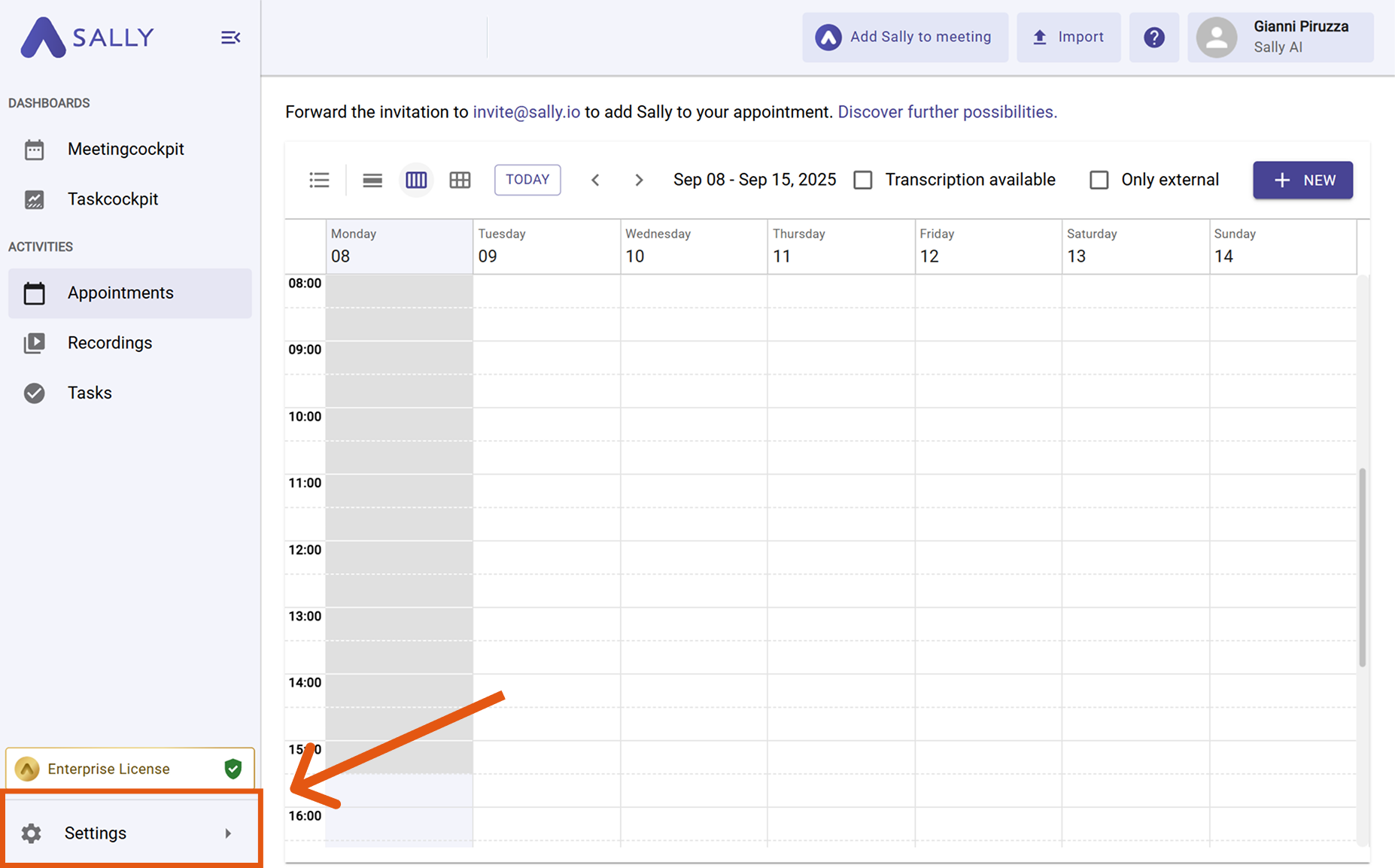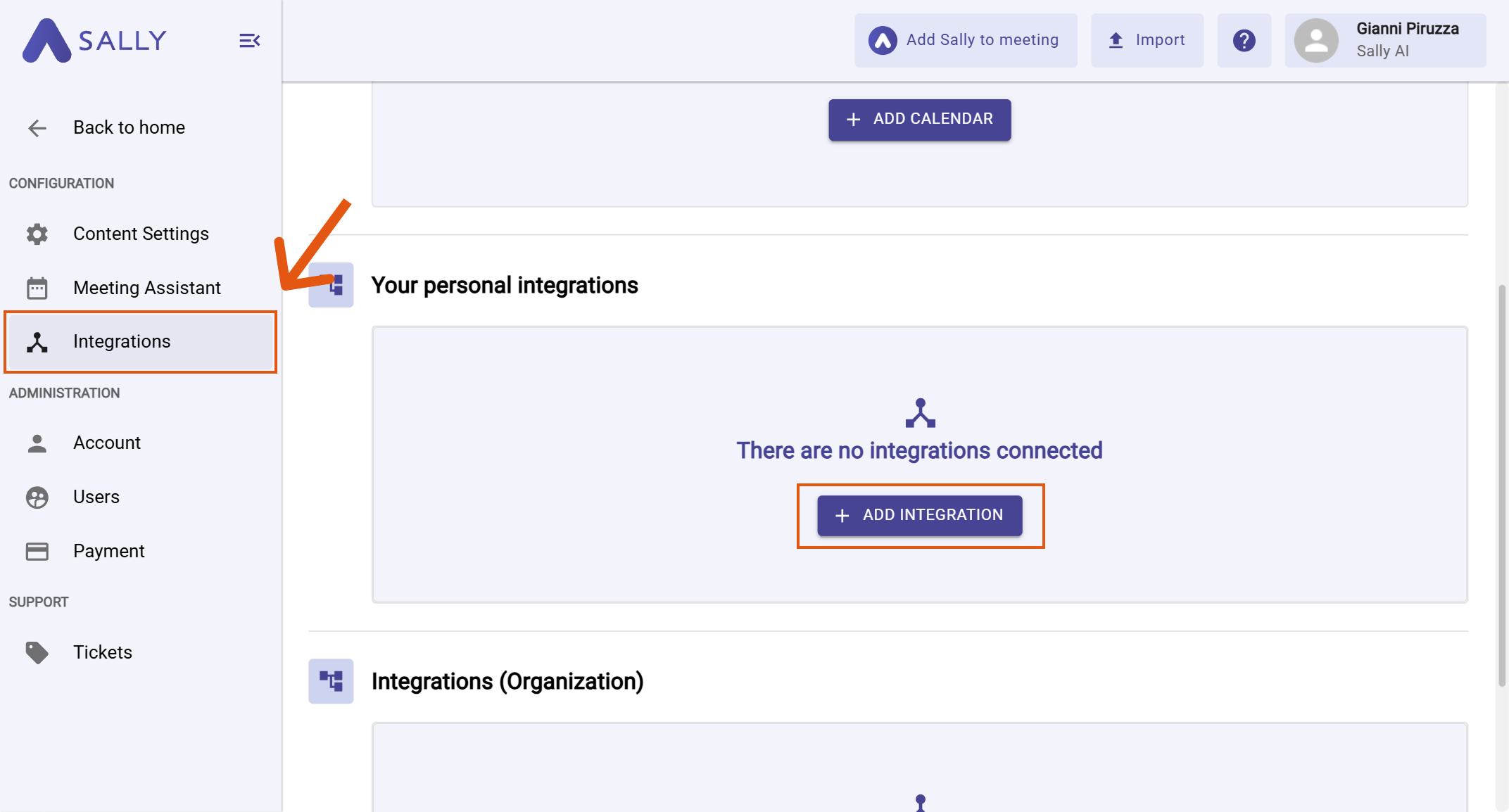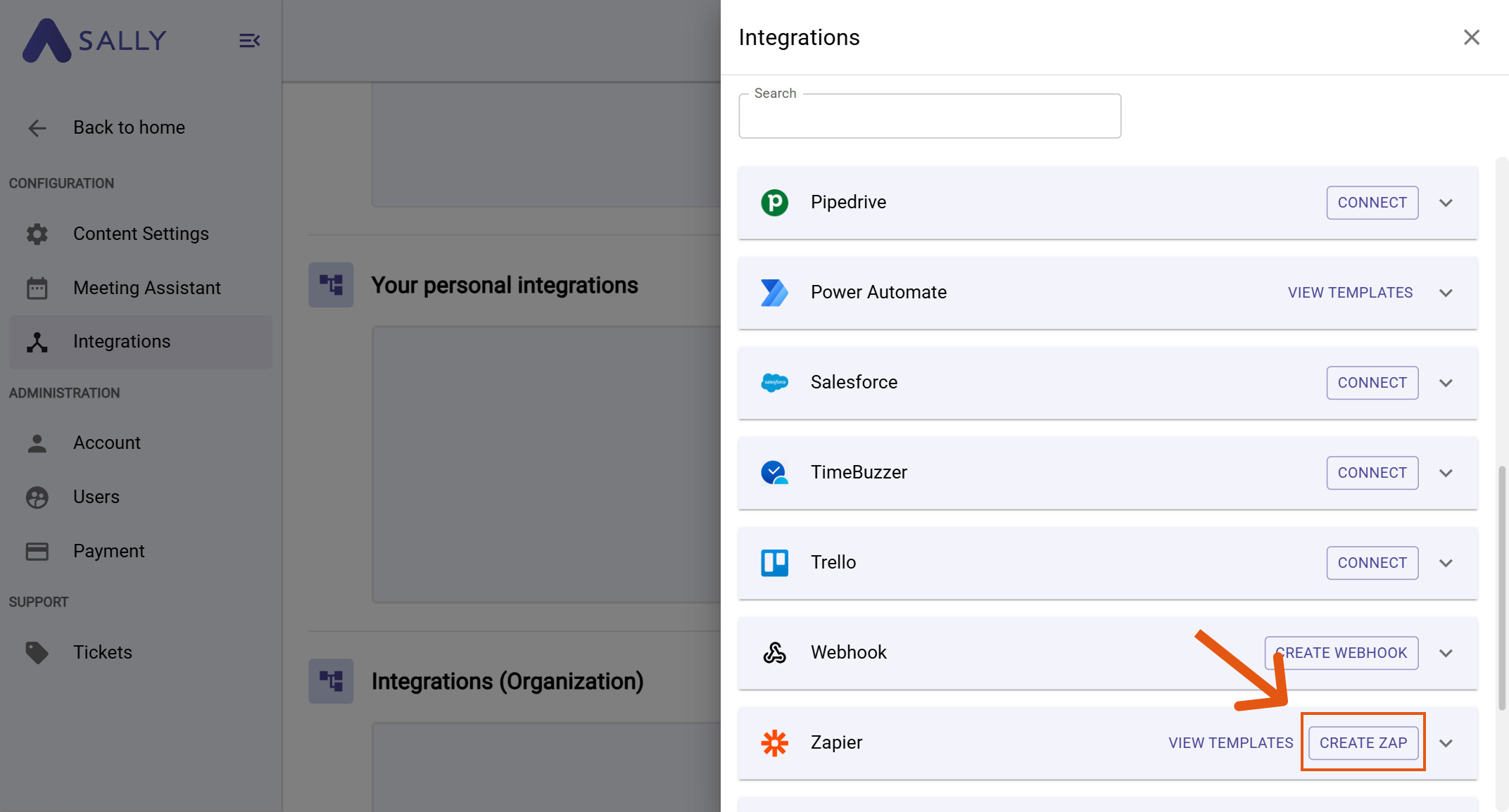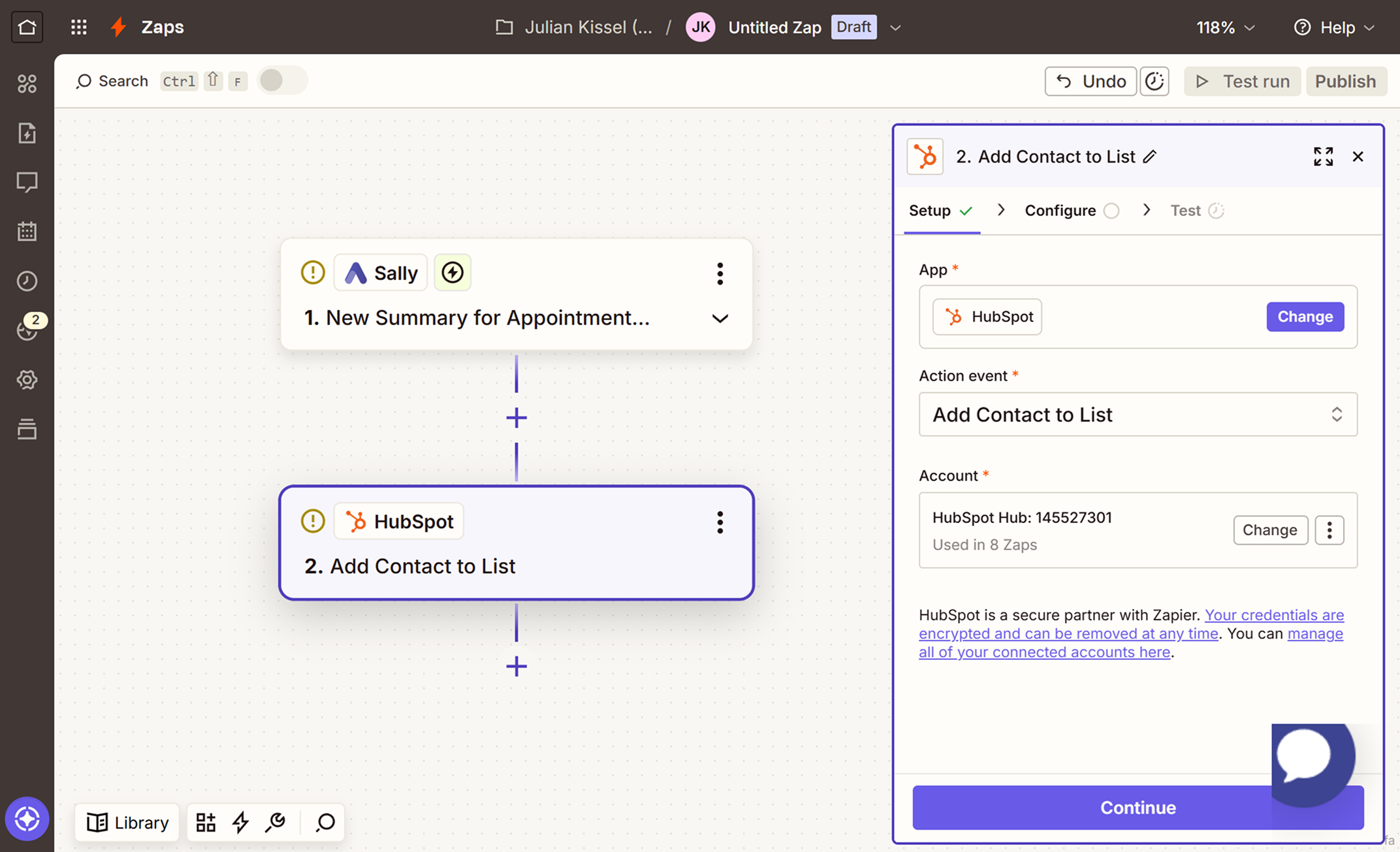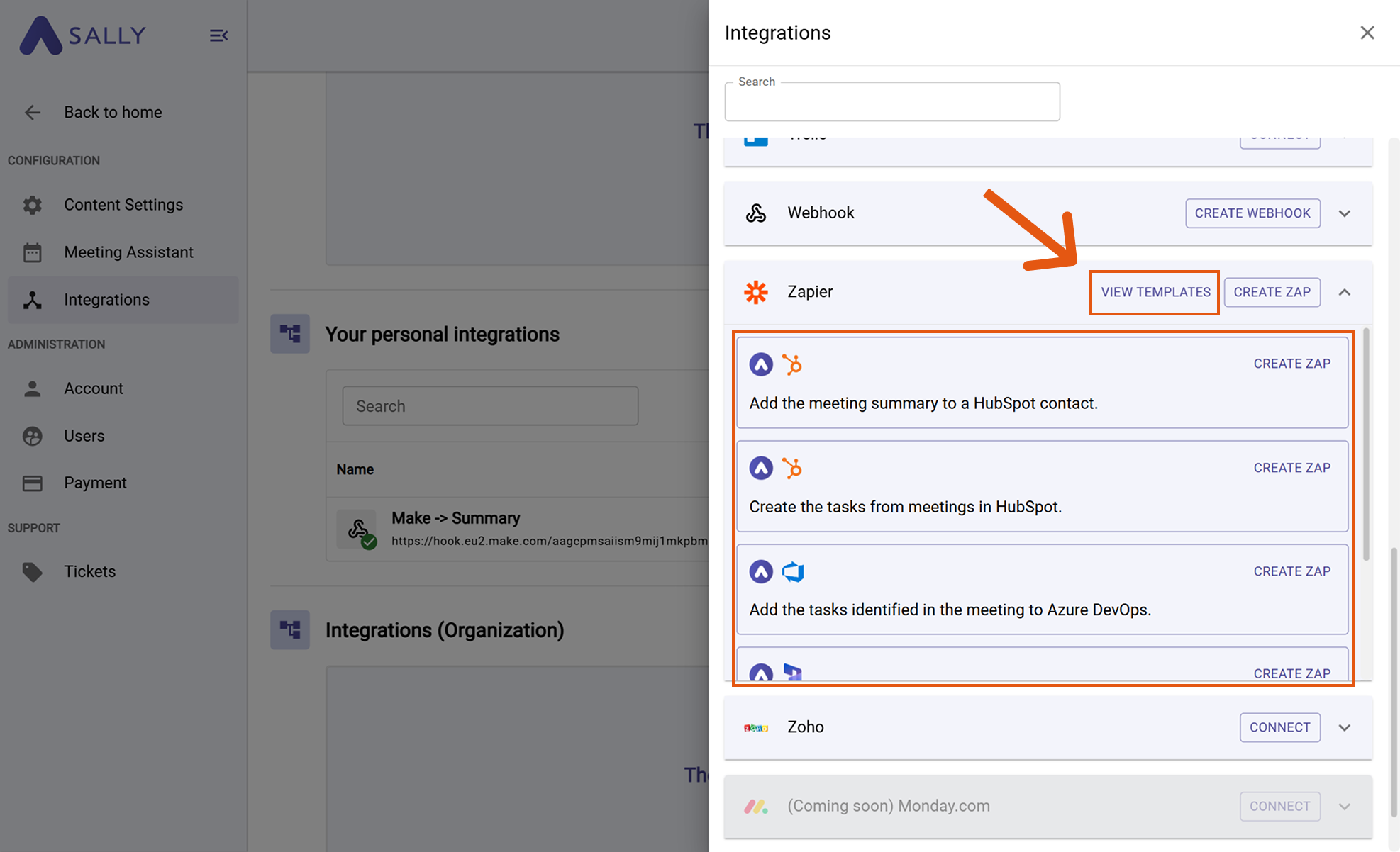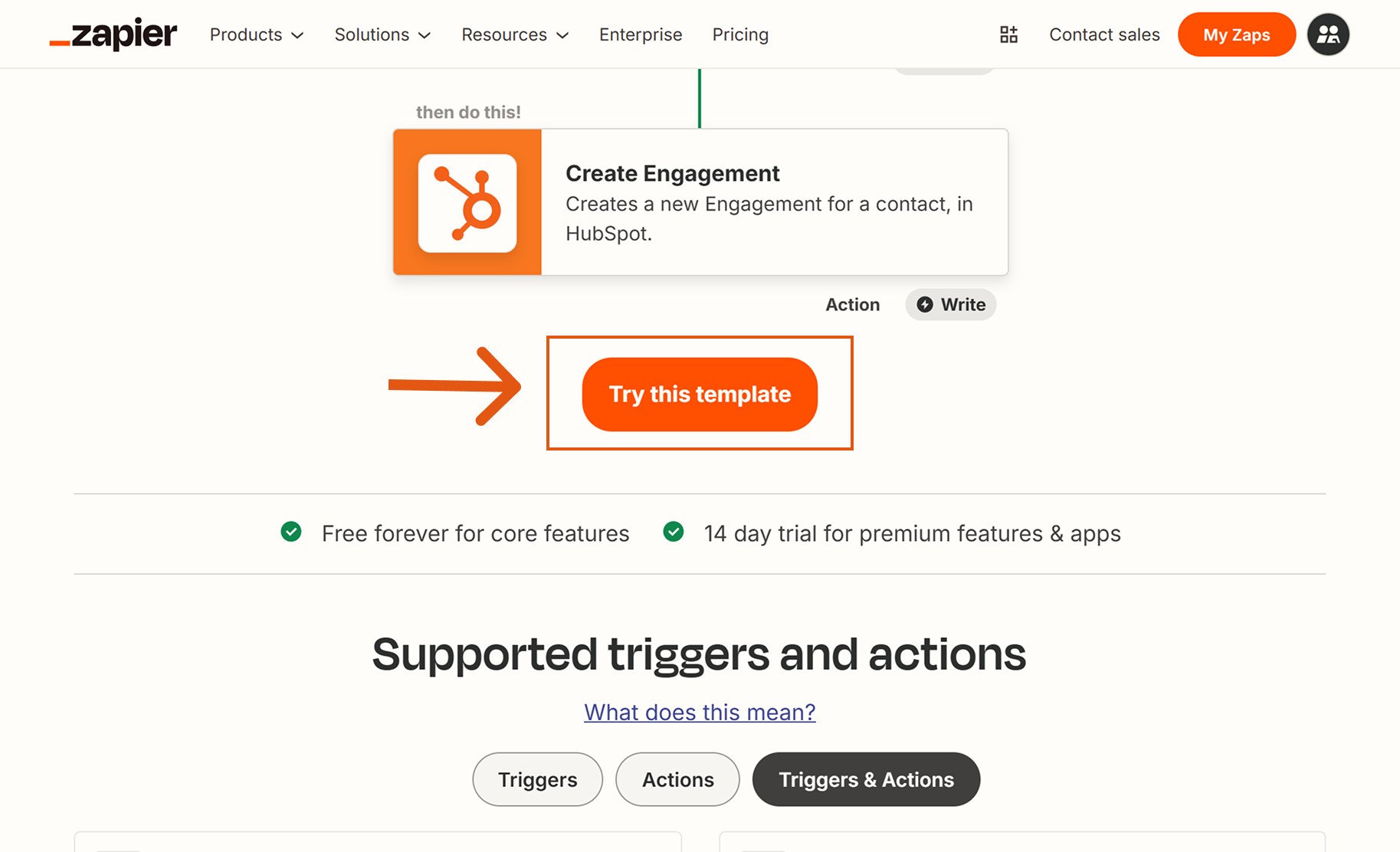Connect Zapier
With the Zapier integration, you can connect Sally to thousands of other apps.
This allows you to automatically create tasks, update records, or trigger actions whenever Sally creates a meeting summary or another event.
You have two options:
- Create your own Zap - design a custom workflow in Zapier.
- Use a template - choose from pre-built workflows we provide as a starting point.
Quick Navigation
1. How to create your own Zap
- In Sally, open Settings from the left sidebar.
Go to Settings
- Select Integrations.
- Click "+ Add Integration".
Open Integrations
- Find Zapier in the list and click "Create Zap".
Choose Zapier and click Create Zap
- Log in to your Zapier account (or create a new one if you don’t have it yet).
- In Zapier, design your workflow by choosing:
- Trigger: Sally is preselected. Select the appropriate event you want to use (e.g., New Summary for Appointment).
- Action: Select the target app and what should happen (e.g., Create Task in Asana or Add Contact in HubSpot).
Example: When Sally creates a new summary, add a contact in HubSpot
- Test your workflow and click Publish in Zapier.
- Your Zap is now active, and data will flow automatically from Sally to the connected app.
2. How to use a Zapier template
Instead of starting from scratch, you can use ready-made templates that combine Sally with common apps.
- In Sally, open Settings from the left sidebar.
Go to Settings
- Select Integrations.
- Click "+ Add Integration".
Open Integrations
- Find Zapier in the list and click on "View Templates".
- Choose a template that fits your use case (e.g. "Add the meeting summaryto a HubSpot contact") and click Create Zap.
Choose a pre-built template
- Zapier will open in your browser with the template pre-configured.
- Click Try this template in Zapier.
Start directly with a pre-built workflow
- Log in to the apps required in the template (e.g., Sally + HubSpot).
- Adjust fields and options as needed, test the workflow, and then publish.
info
Using templates is the fastest way to get started. You can still customize them later in Zapier to match your process.