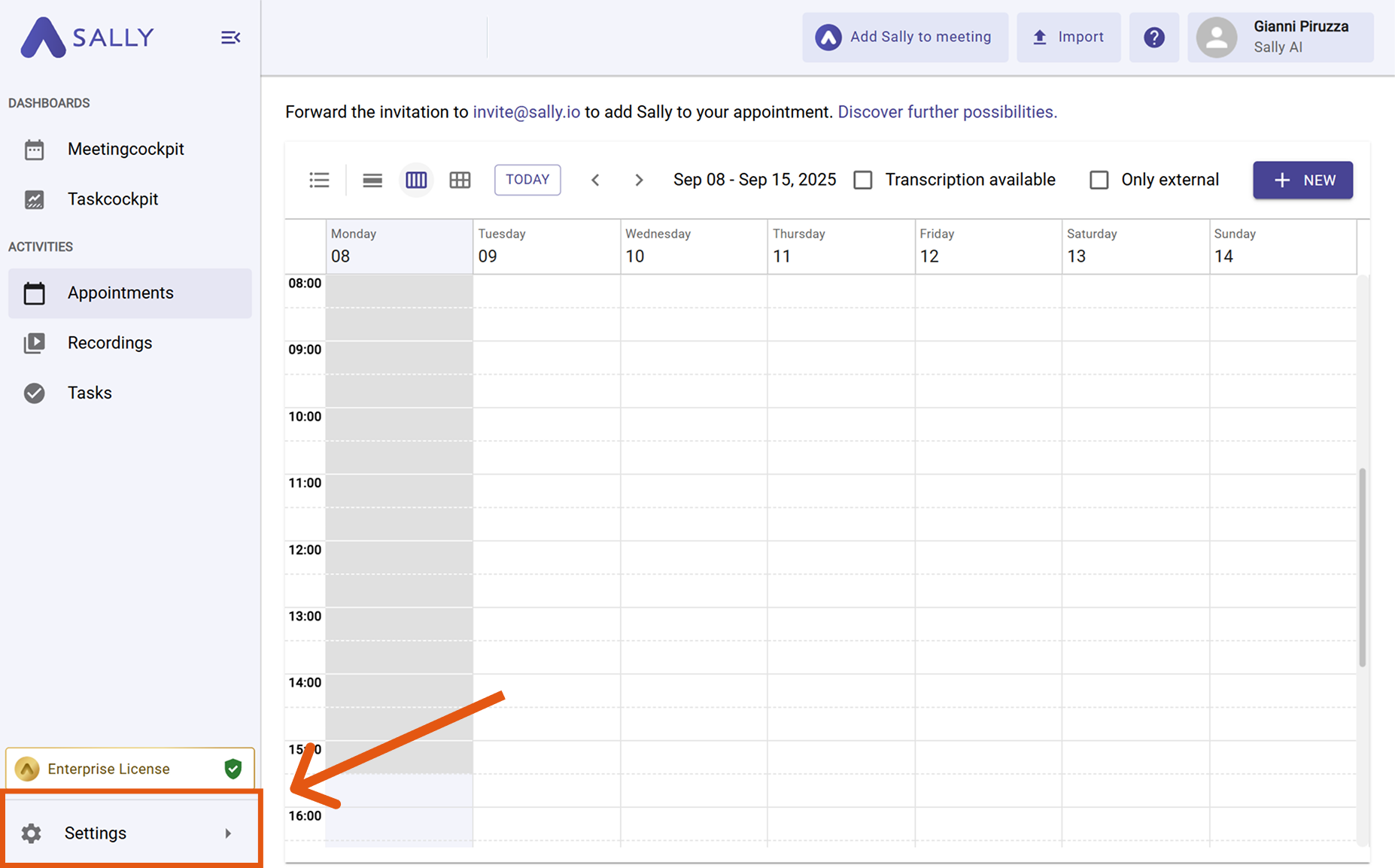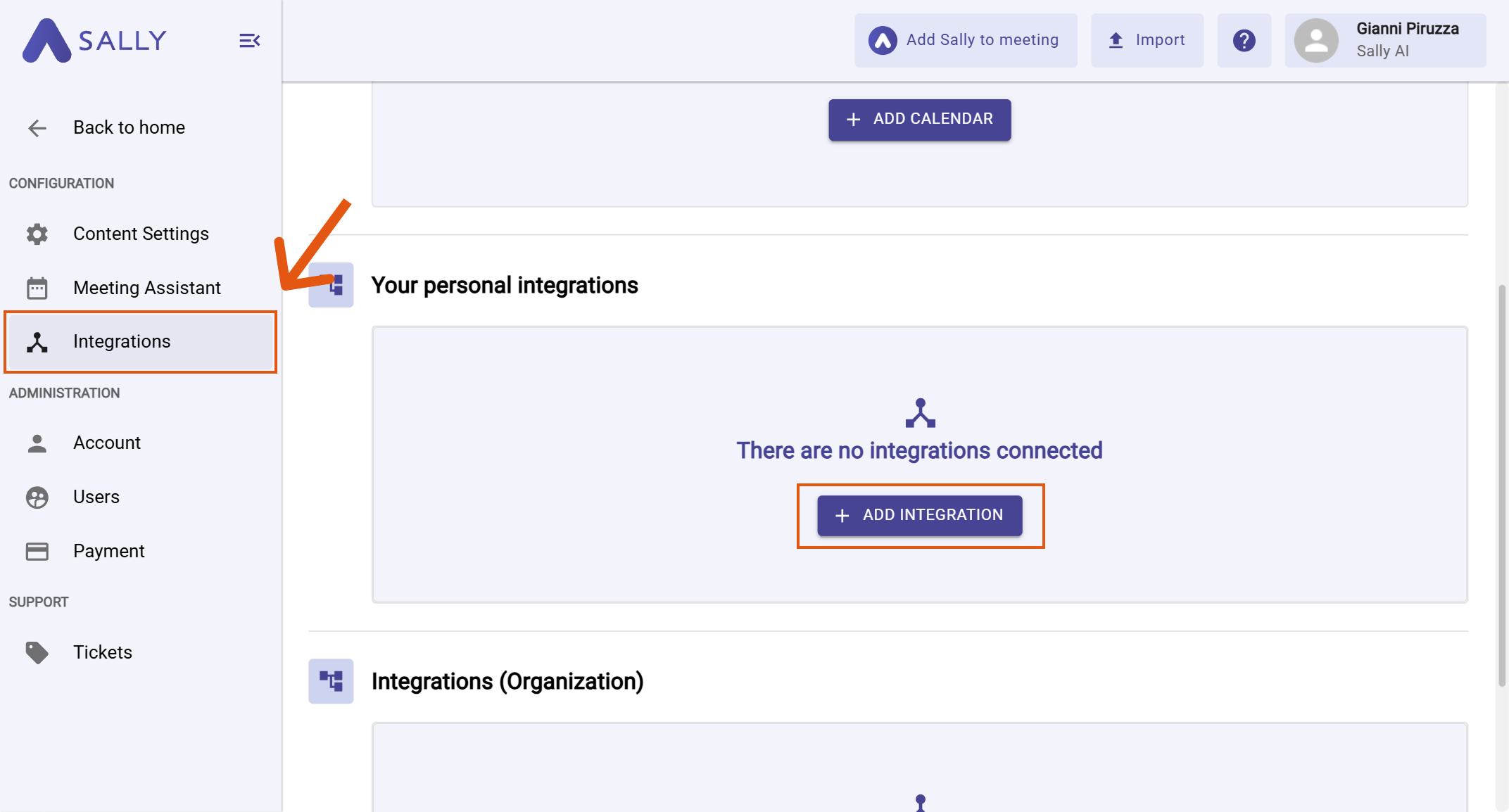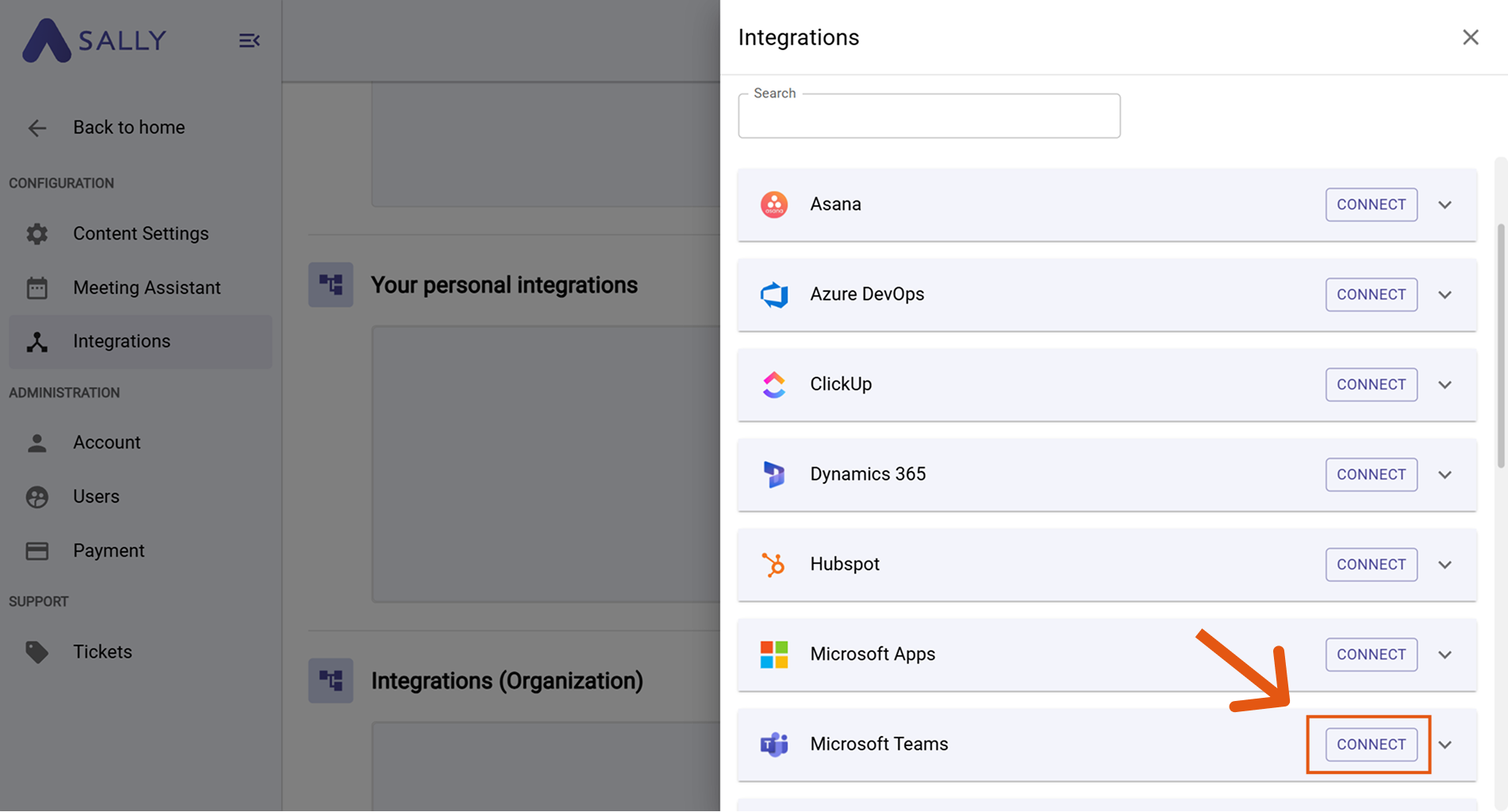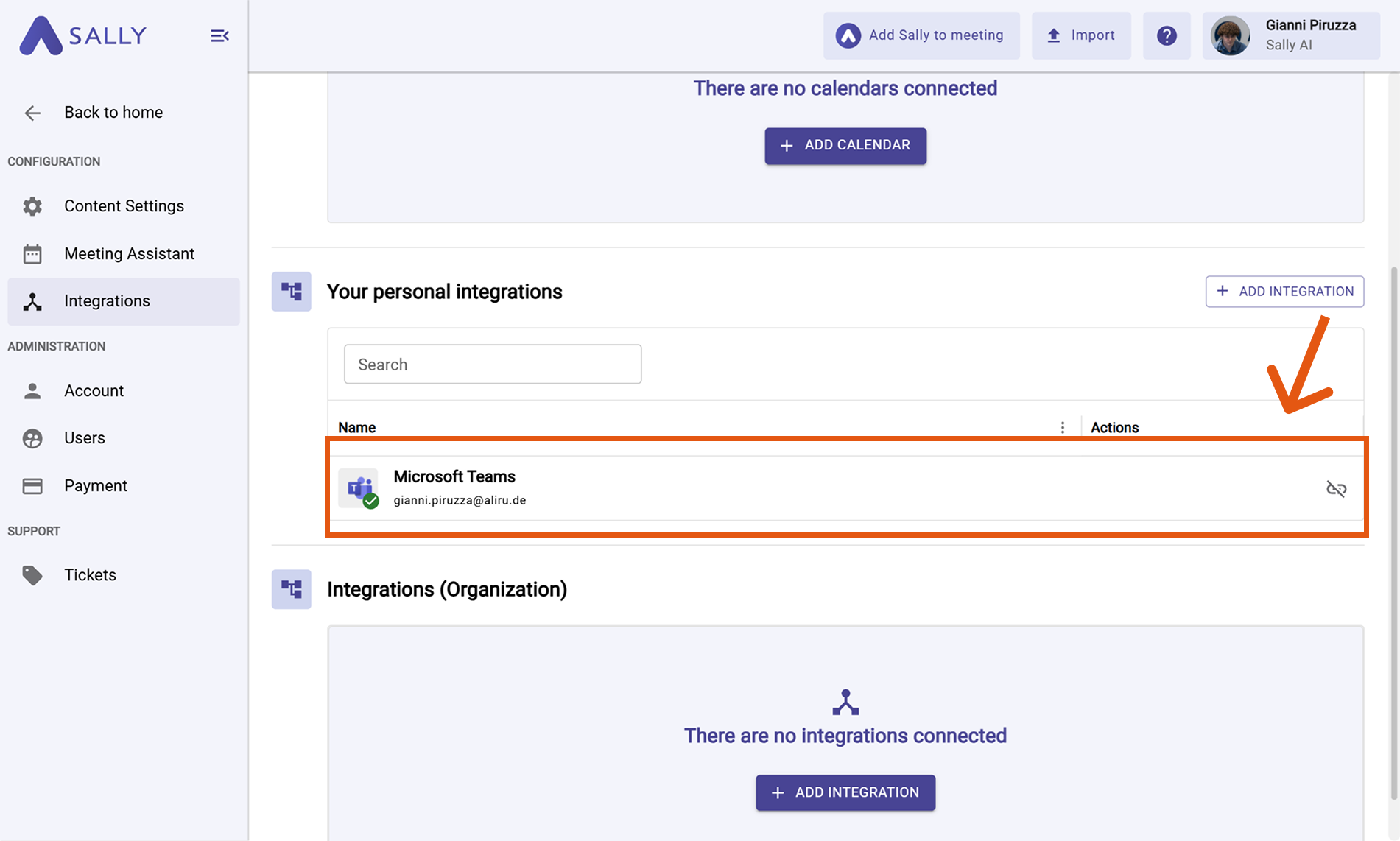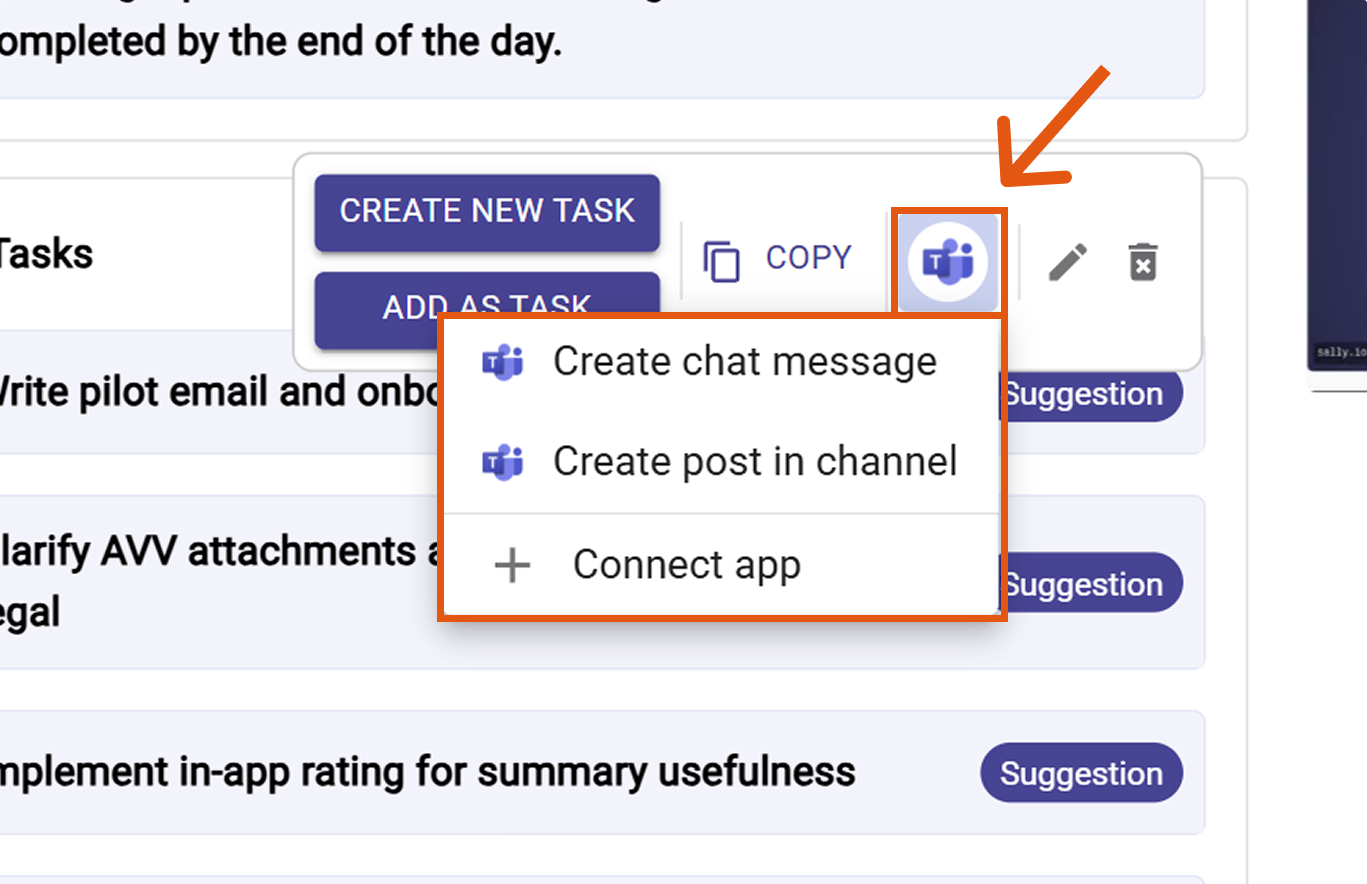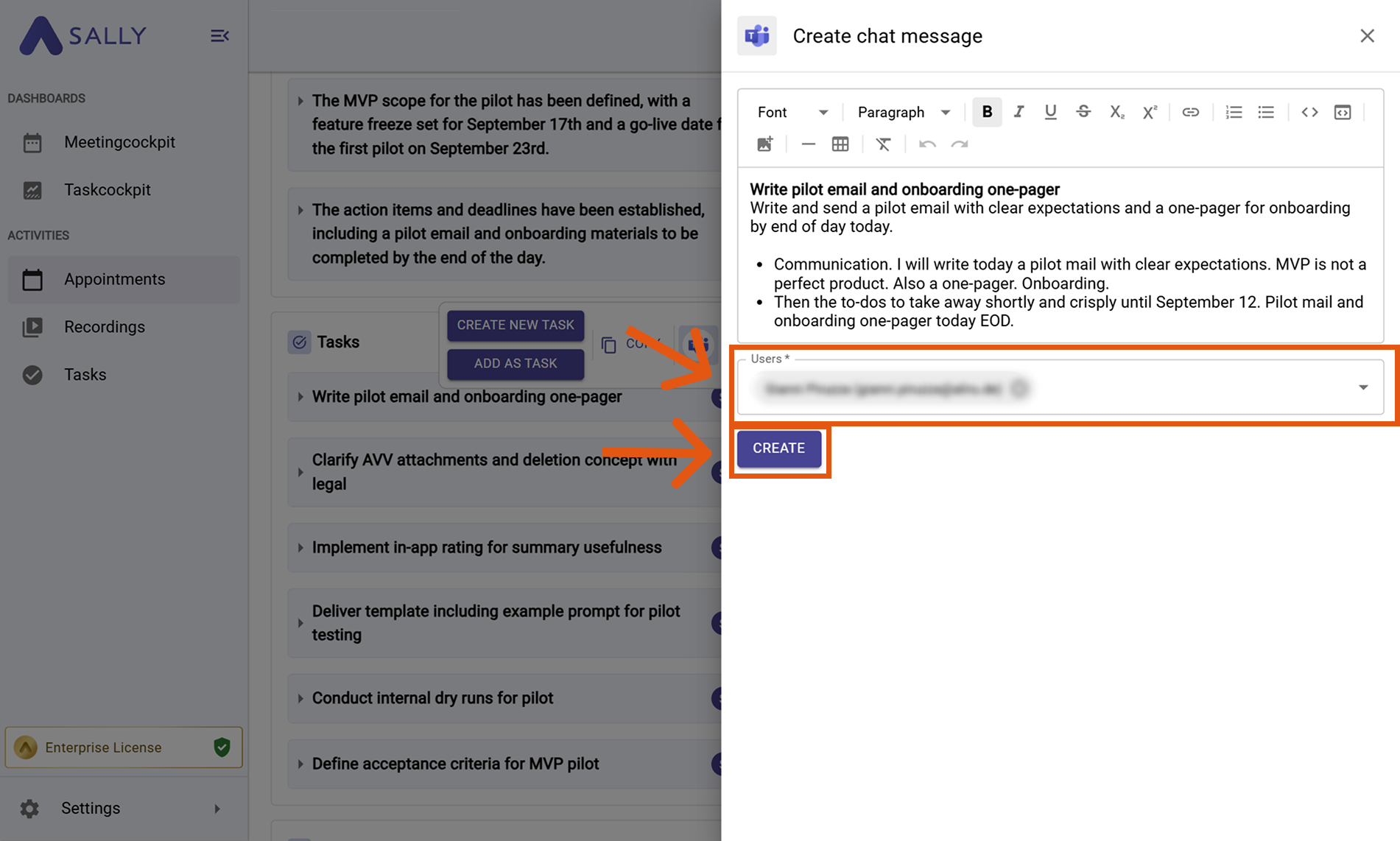Microsoft Teams integration
Connect Sally AI with Microsoft Teams to share meeting insights directly in your team’s chat or channels. With the Sally–Microsoft Teams integration you can send action items and notes to Teams with one click, avoid double entry, and keep your collaboration hub up to date.
Quick Navigation
1. How to connect Microsoft Teams with Sally AI
Follow these steps to enable the Sally–Microsoft Teams integration.
-
Open Settings in the left sidebar.
Figure 1: Go to Settings
-
Go to Integrations and click “+ Add integration” under “Your personal integrations.”
Figure 2: Add integration
-
Select Microsoft Teams and hit Connect. Complete the OAuth flow in Microsoft.
Figure 3: Select Microsoft Teams → Connect
-
After a successful connection, Microsoft Teams appears under “Your personal integrations.”
Figure 4: Microsoft Teams is connected
If your connected Microsoft account is a personal account, only the option to create a chat message in Teams
is available.
Other actions - such as creating a post in a Teams channel or adding comments to Planner tasks - require a work, school, or university account.
When a personal account is used, these buttons will appear grayed out or unavailable.
Microsoft distinguishes between two main account types:
-
Microsoft account (personal): A personal account you use to access consumer services like Outlook.com, Xbox Live, Skype, or Microsoft Store. These accounts are usually linked to an email ending with @outlook.com, @hotmail.com, or similar.
-
Work, school, or university account: An account provided by your organization (e.g. a company or educational institution) that gives access to Microsoft 365, Teams, OneDrive for Business, and other enterprise tools.
2. How to send insights to Microsoft Teams
Once Teams is connected, you can send meeting insights from Sally to Teams with a single click - so they land in the right place for your team.
You can:
2.1. Create a chat message in Teams
Turn a Sally insight into a personal Teams chat message.
-
Open the desired meeting in Sally.
-
Hover any insight, decision, next step, or task in the summary, click the Teams icon, then choose “Create chat message.”
Figure 5: Choose Create chat message
-
Fill in the message form (required fields are marked with
*). For Teams this typically includes:- Message content (prefilled from Sally – editable)
- Users* (recipients)
-
Click Create to send it to Microsoft Teams.
Figure 6: Fill the Teams message fields and Create
Use chat messages for direct, quick follow-ups with colleagues after meetings.
2.2. Create a post in Teams channel
Post meeting insights as a Teams channel post to share context with the broader team.
-
Open the desired meeting in Sally.
-
Hover any insight, decision, next step, or task in the summary, click the Teams icon, then choose “Create post in channel.”
Figure 7: Choose Create post in channel
-
Fill in the post form (required fields are marked with
*). For Teams this typically includes:- Post content (prefilled from Sally – editable)
- Channel* (select the right channel for the post)
-
Click Create to publish the post in Microsoft Teams.
Figure 8: Fill the Teams channel post fields and Create
Use channel posts to share decisions, next steps, or updates with the entire project team.