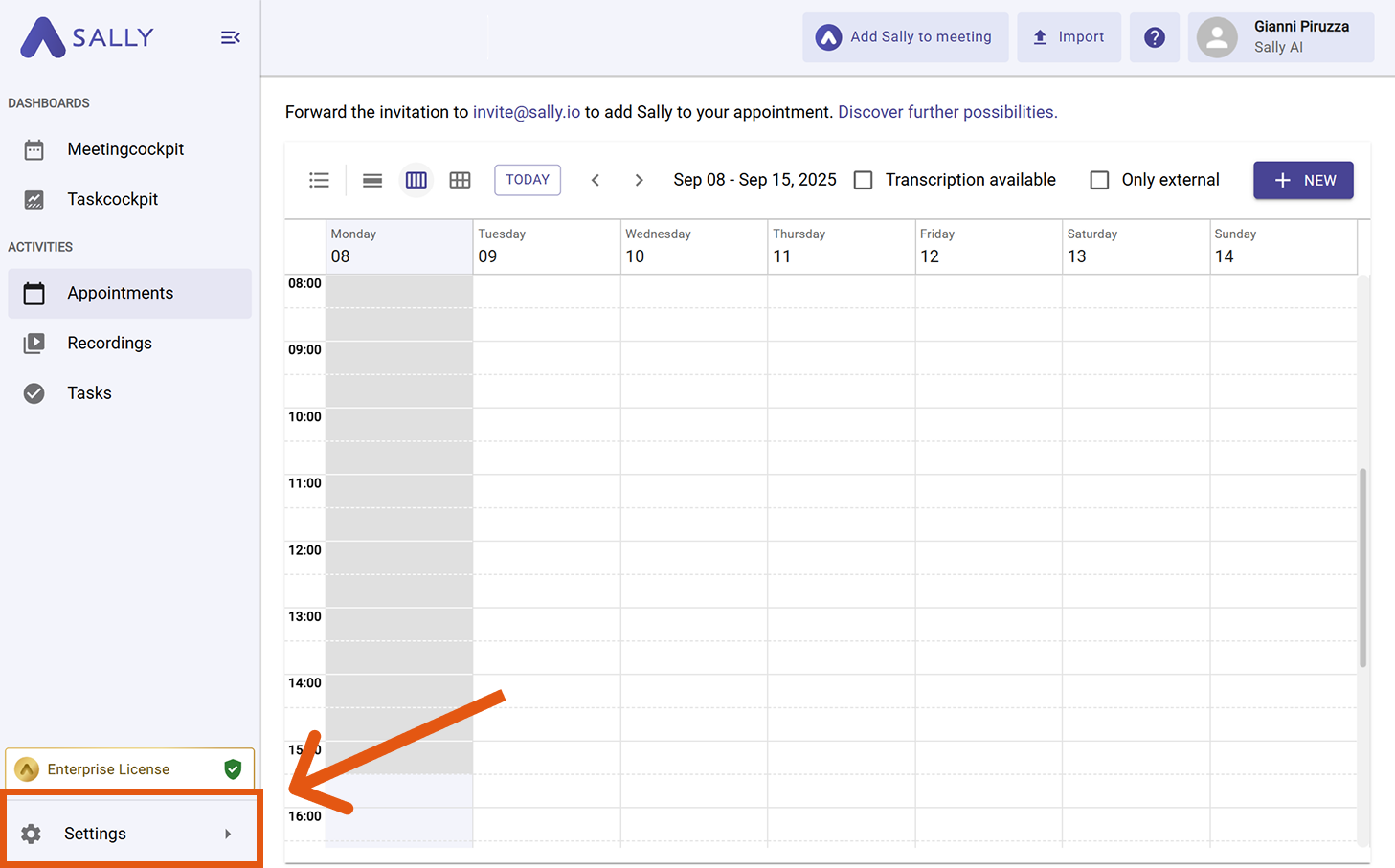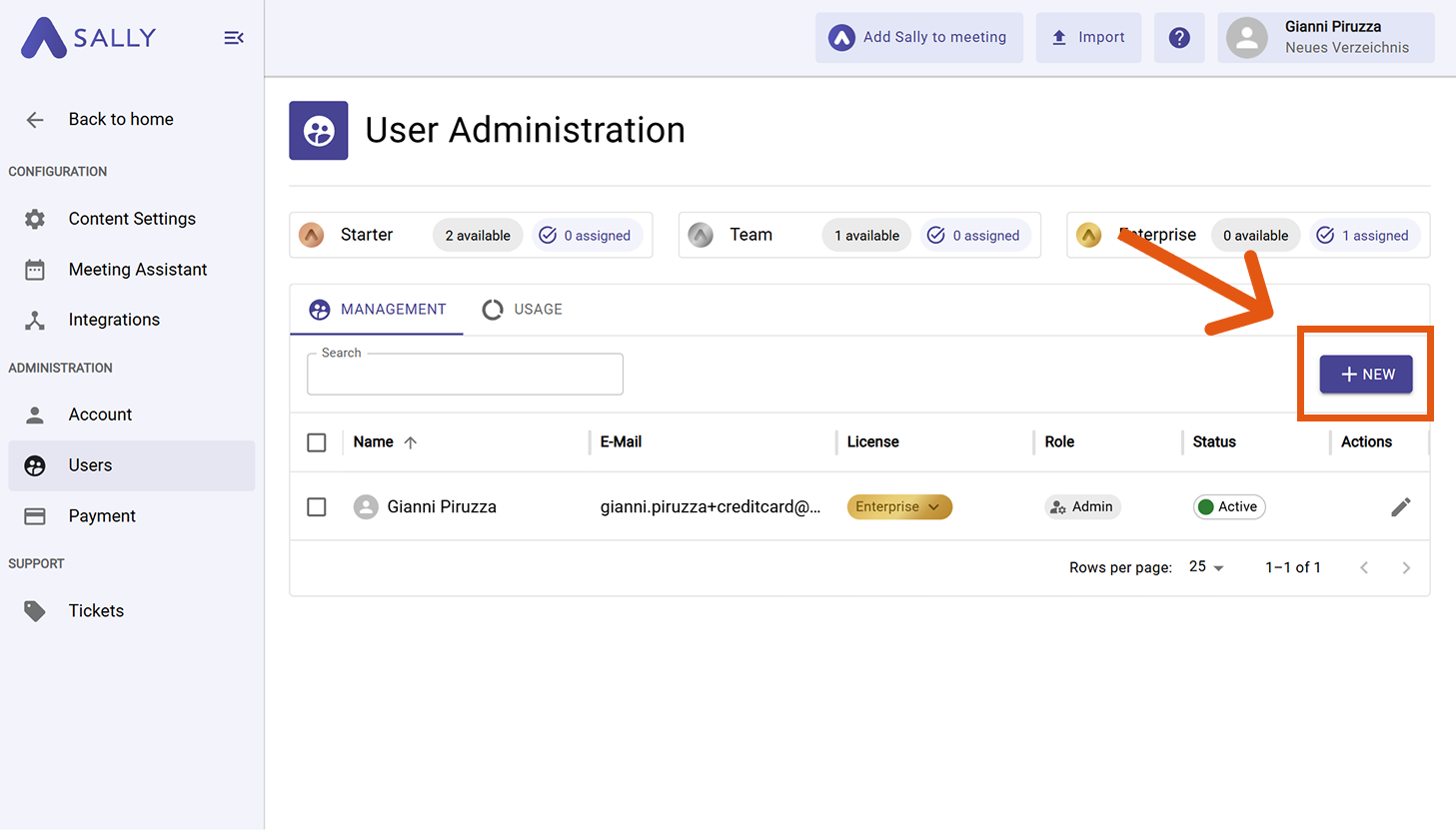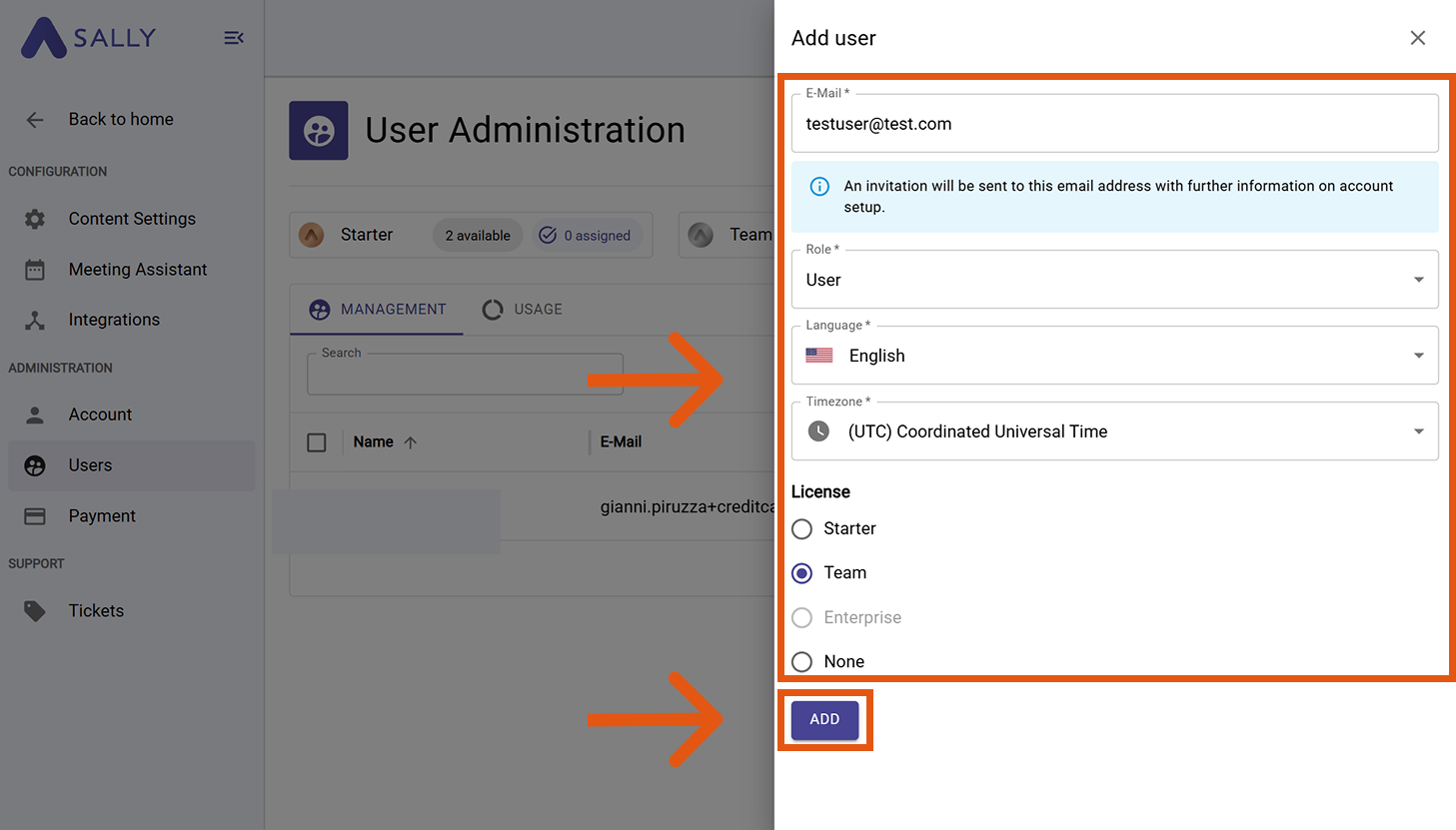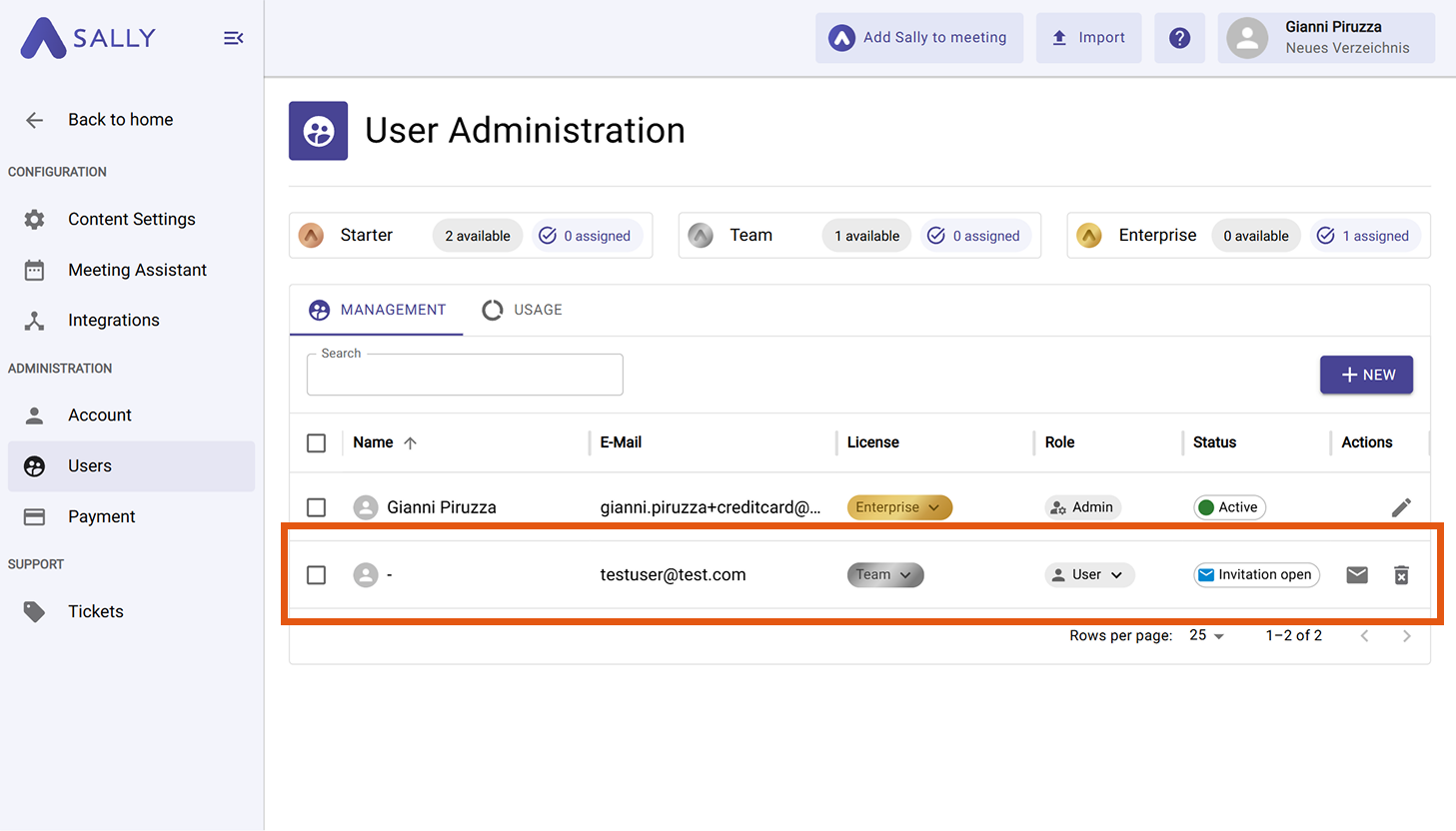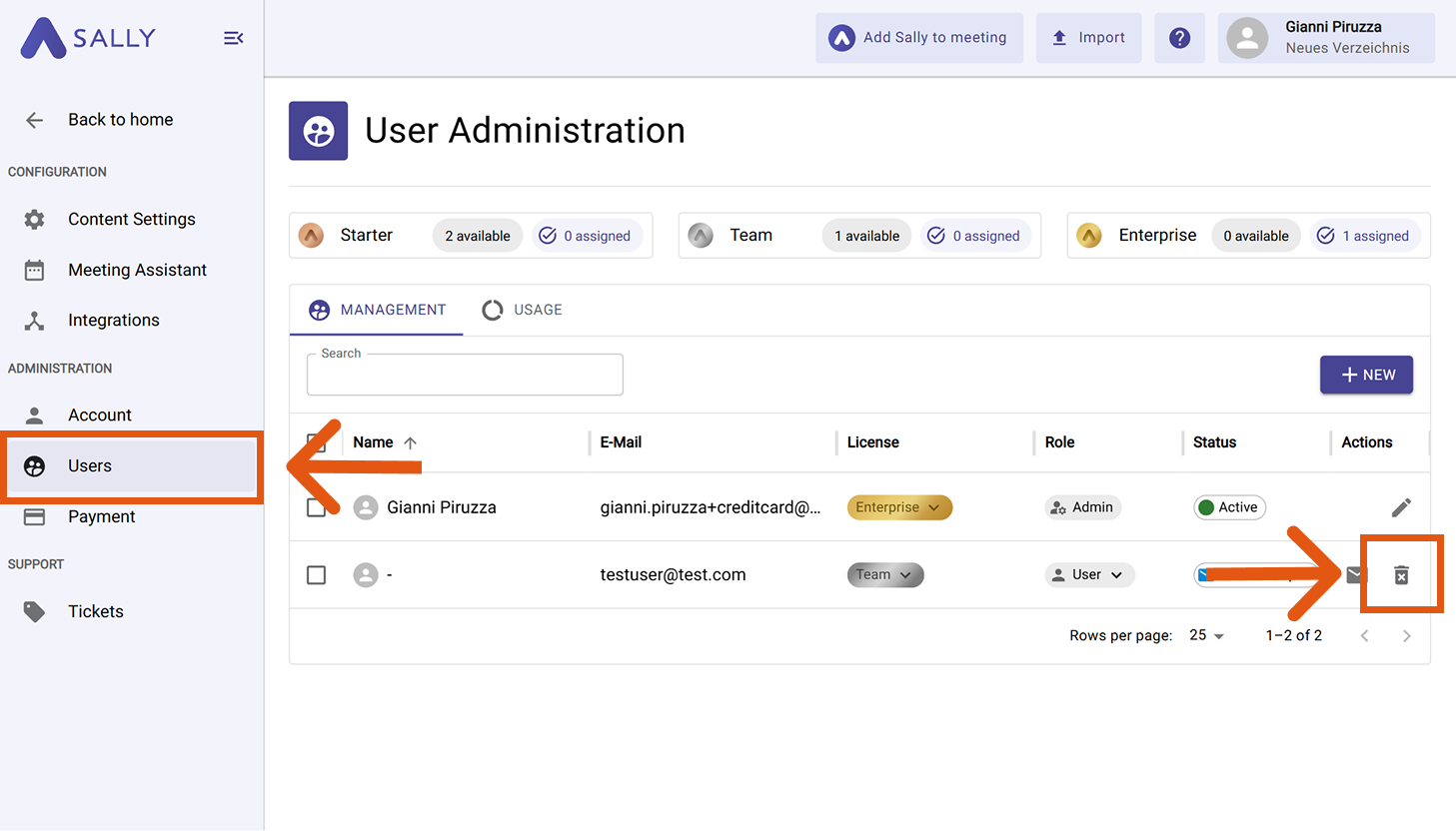Add/Remove users
Managing users ensures that everyone in your organization has the right access to Sally — and you stay in control when someone should no longer have access.
When you add users, you can already assign a license during the setup — or simply add them first and assign the license later.
When you remove users, they will immediately lose access to your organization account.
Quick Navigation
1. How to add a user
- Open Settings in the left sidebar.
Go to Settings
- In the Administration section, click on Users.
- To add a new user, click the + New button.
Available licenses and users
- Fill in the required details:
- User email address
- User role (Admin or User)
- Language
- Timezone
- License type (Only licenses you have already purchased and added are available for selection.)
If you prefer to add the user first and assign the license later, that’s no problem. Simply follow the steps in Assign or revoke licenses.
- Click Add to send the invitation.
Add a new user
- The invited user appears immediately in the list under Management with a visible status (e.g., Invitation open).
Enter user details
- When the user accepts the invitation, they are prompted to enter their name and the status updates accordingly.
After accepting the invitation and completing the registration, the user can freely use Sally with all permissions included in the selected plan.
2. How to remove a user
You can flexibly remove previously added users from your organization account at any time.
To do this, follow these steps:
- Go to Settings.
Go to Settings
- Open Users under Administration.
- In the Management tab, select the row of the desired user and click the trash bin icon in the Actions column.
Remove a user
- Confirm the deletion in the dialog.
Removing a user immediately revokes their access to Sally. This action cannot be undone. If the user needs access again, you must invite them as a new user.
The license previously assigned to the removed user becomes available again and can be reassigned to another user.