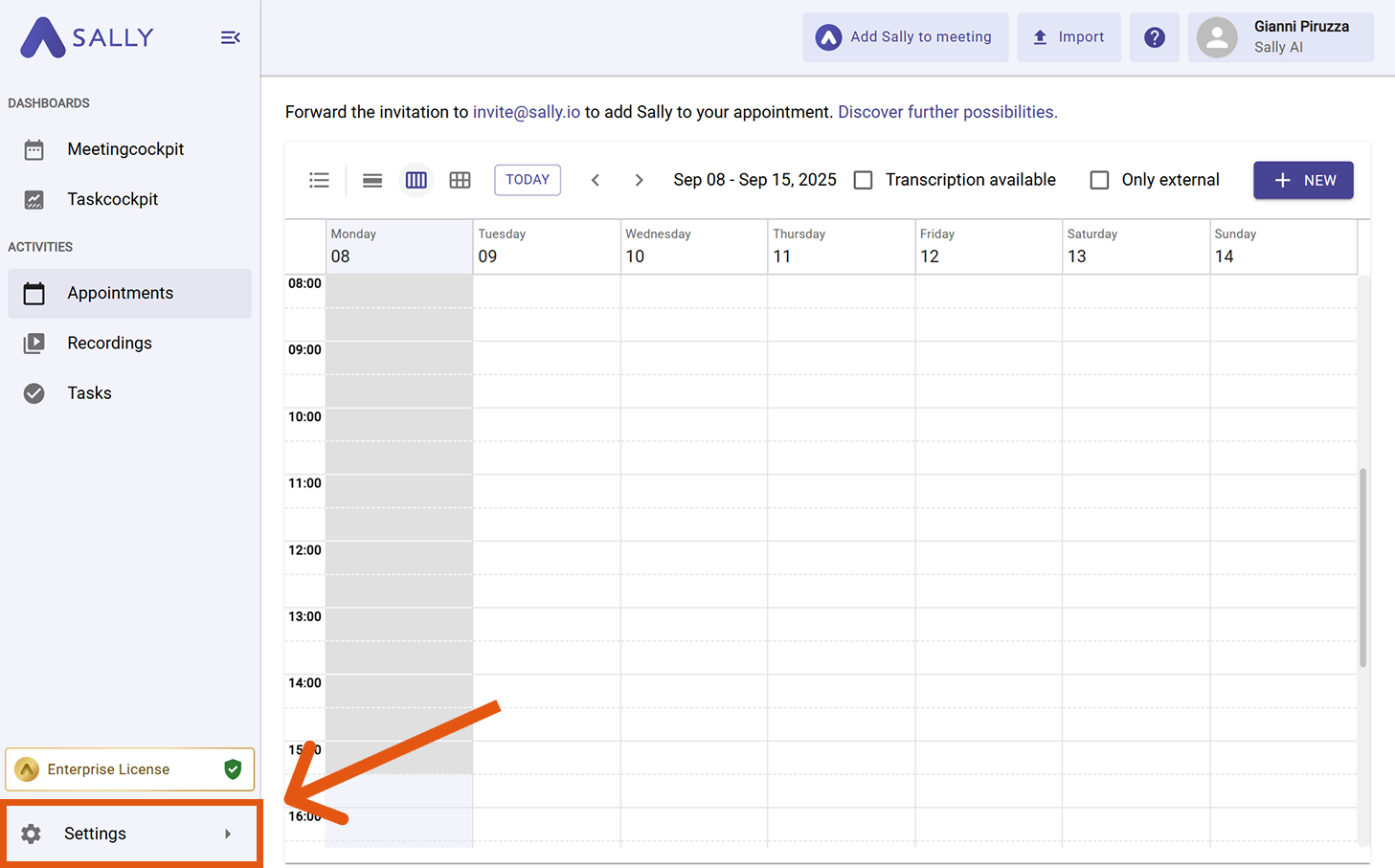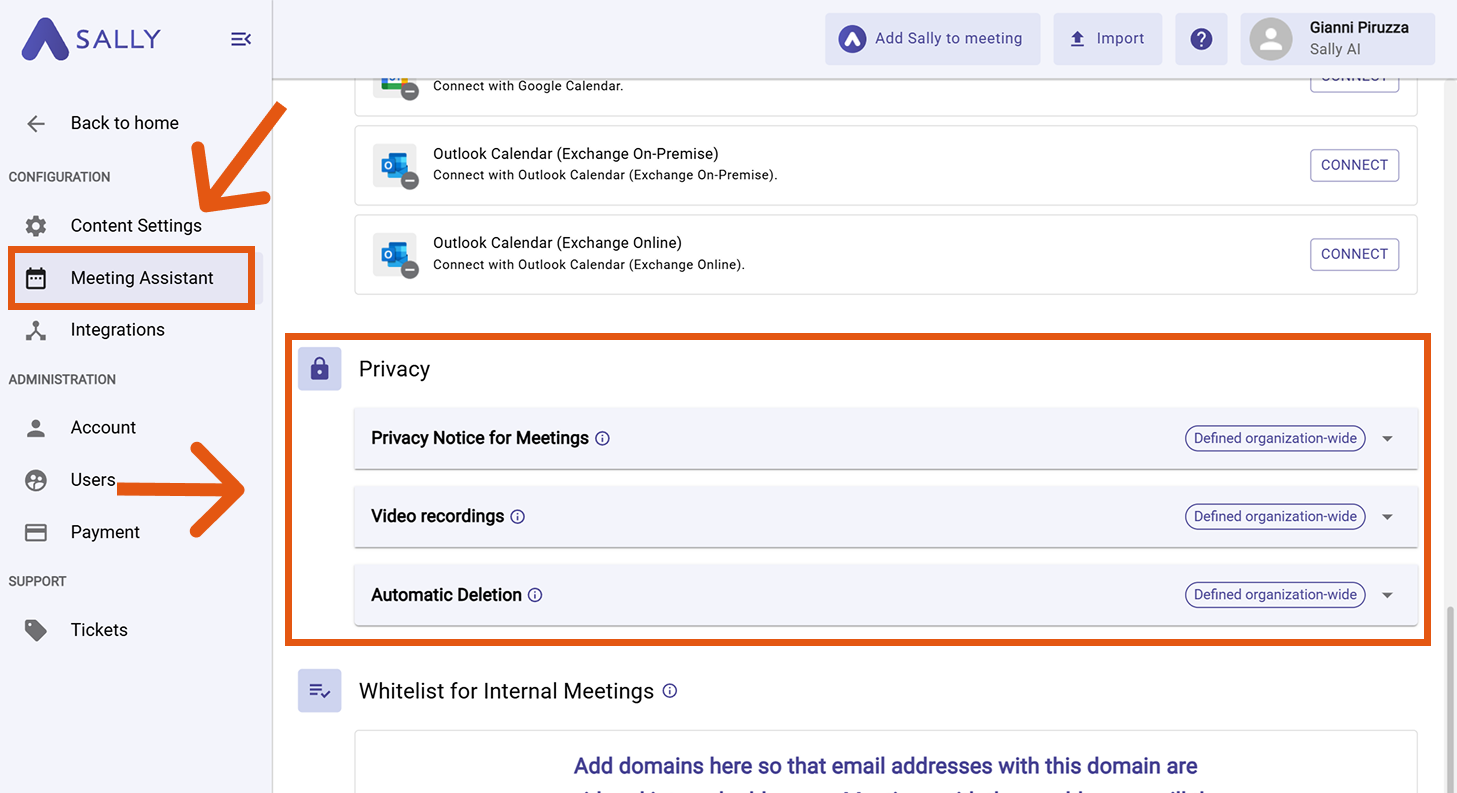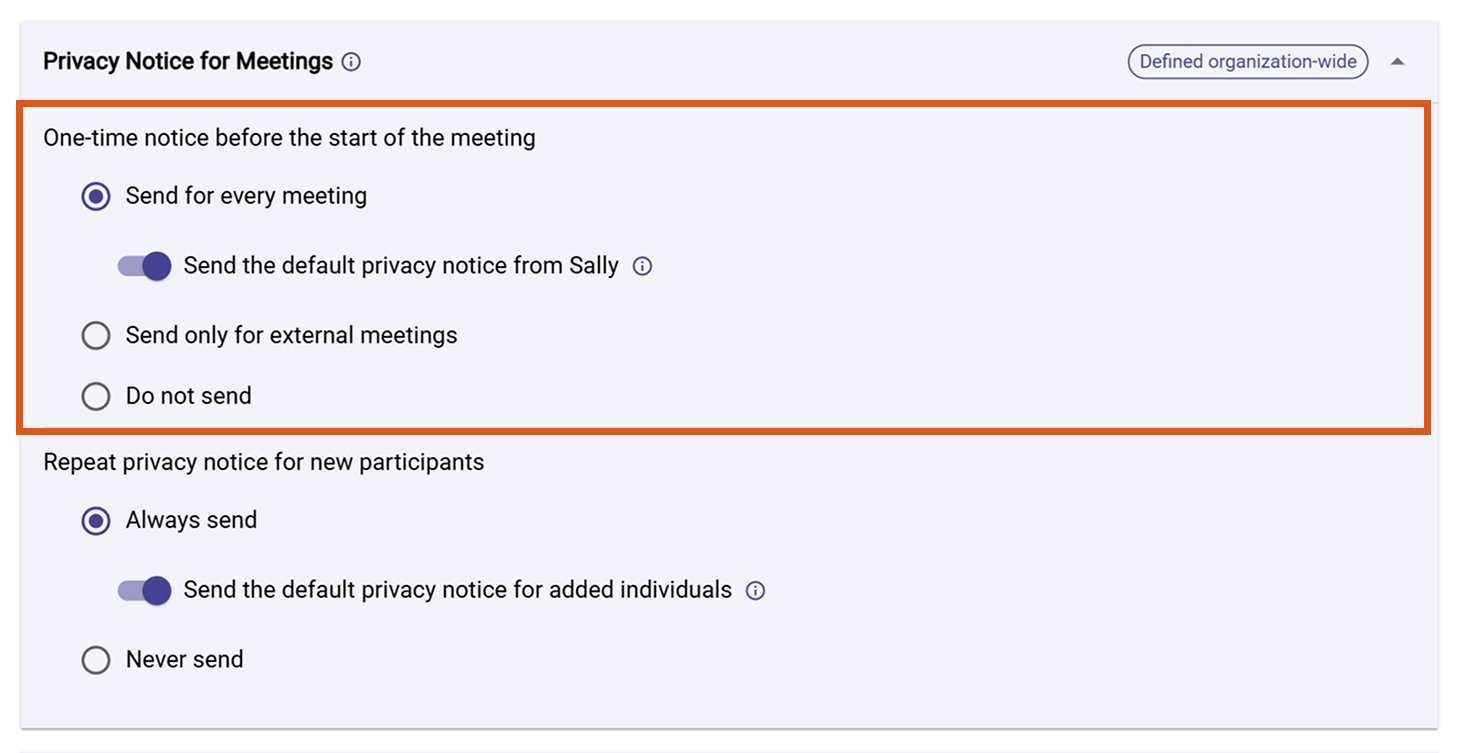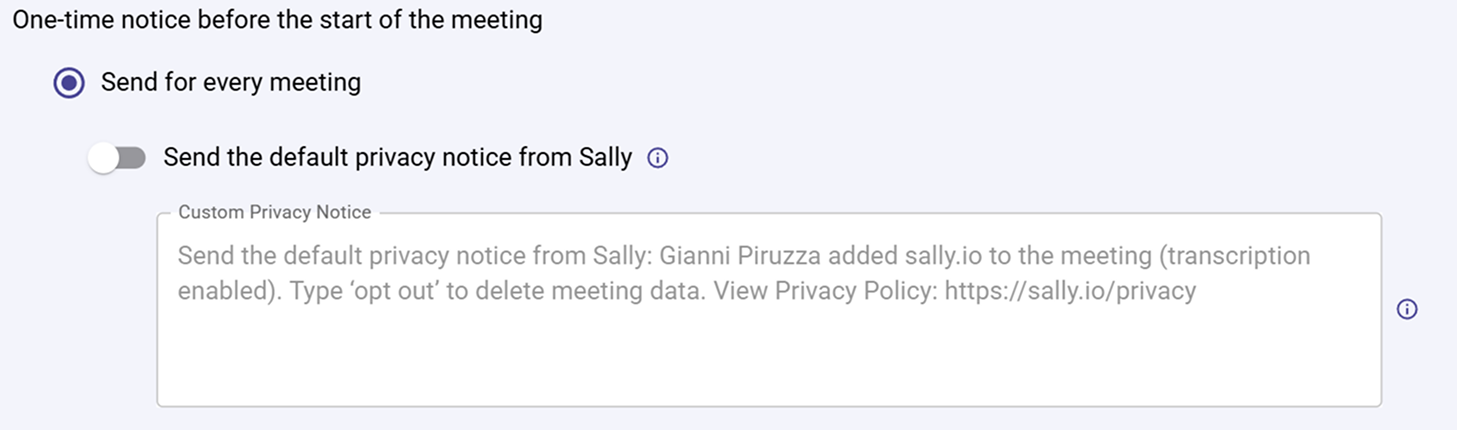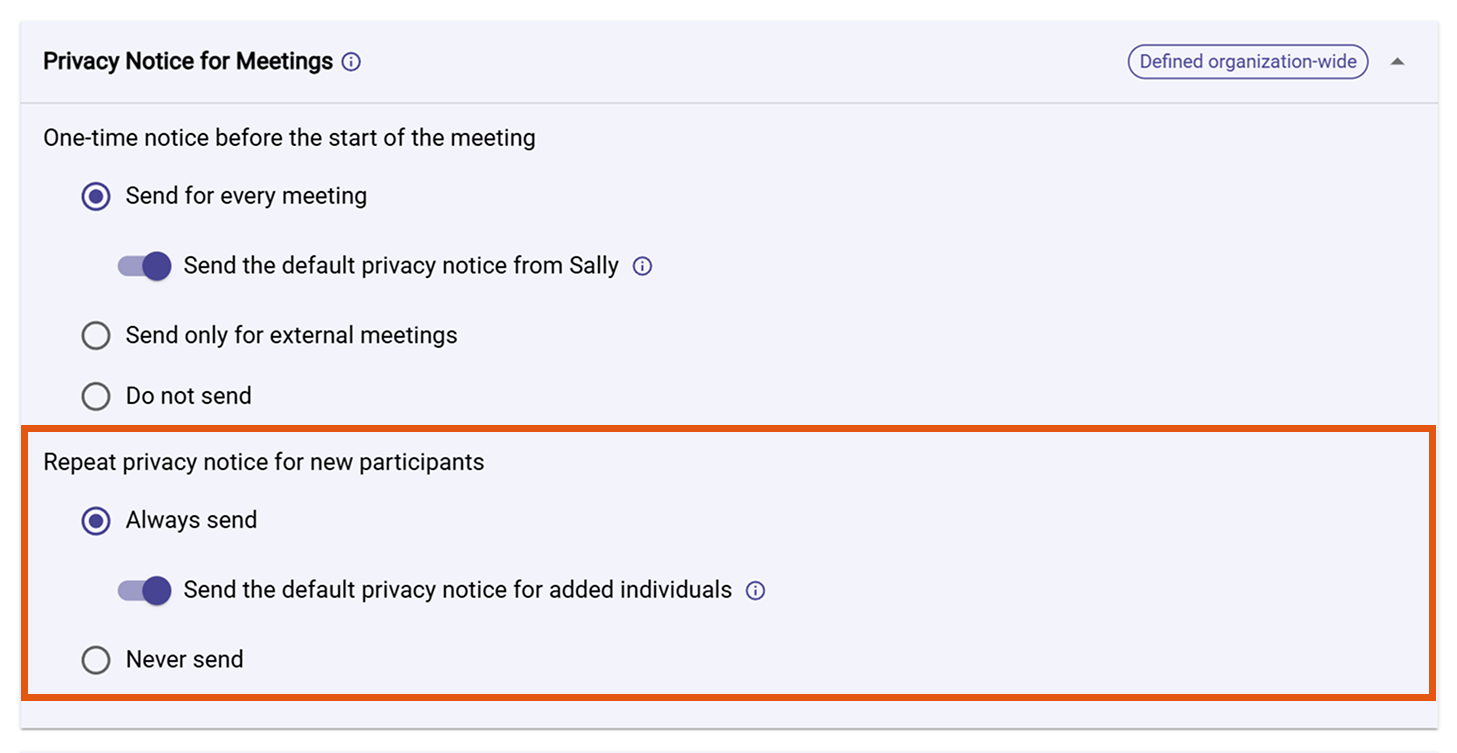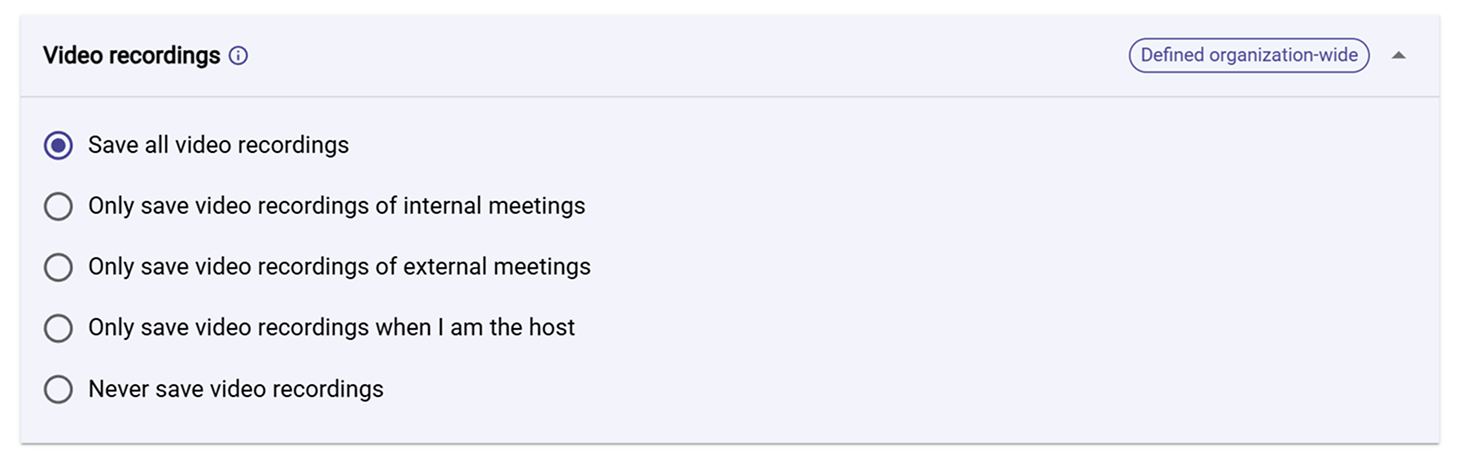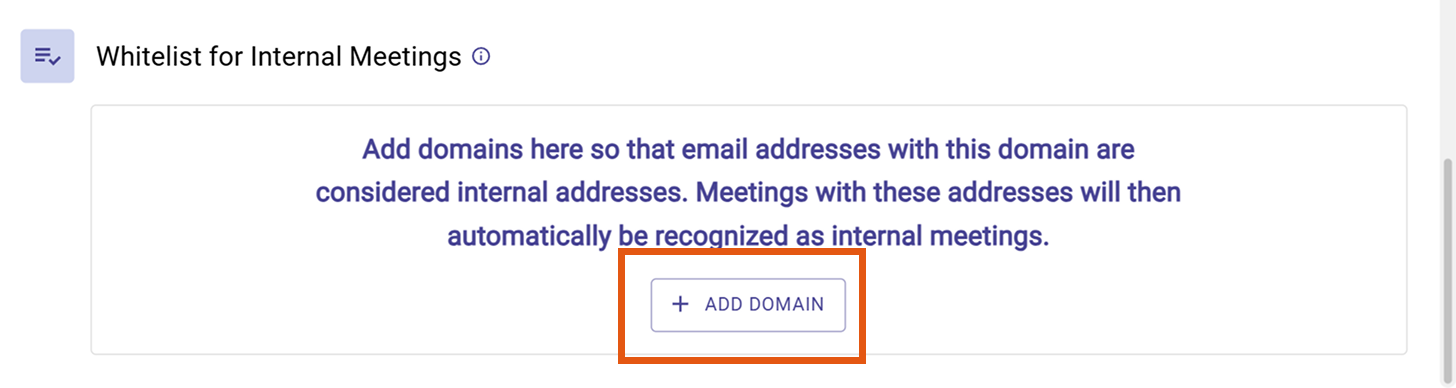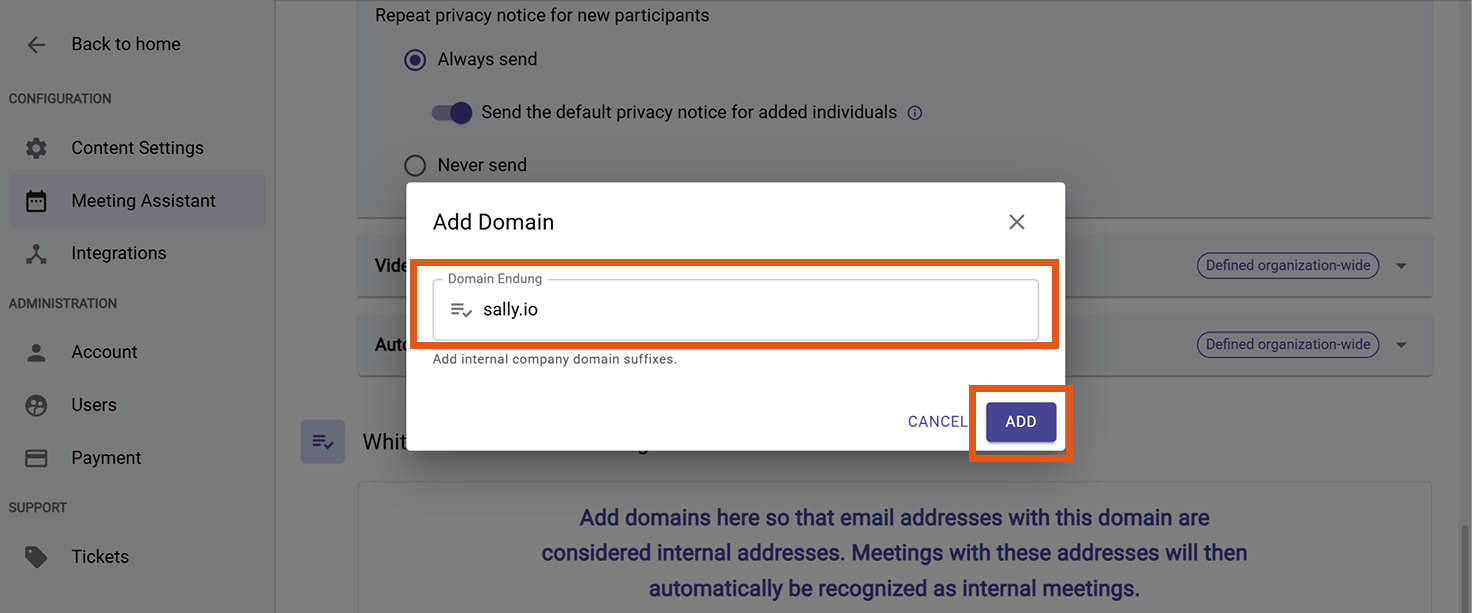Privacy Settings
Use the Meeting Assistant’s Privacy Settings to control how Sally handles privacy during meetings: show a privacy notice in meetings, allow or block video recordings, and define how long data is retained on the platform.
Quick Navigation
- How to open Privacy Settings
- What is the meeting privacy notice (and how it looks)
- How to configure the one-time meeting privacy notice
- How to repeat the privacy notice for new participants
- How to control video recordings
- How to set automatic data deletion
- How to set the internal domain whitelist
1. How to open Privacy Settings
- Open Settings in the left sidebar.
Go to Settings
- In Configuration, select Meeting Assistant.
- Scroll to the Privacy section.
Open the Privacy section
Settings marked Defined organization-wide apply to the entire organization and can typically be changed by admins only.
2. What is the meeting privacy notice (and how it looks)
The privacy notice is a short message that informs participants about Sally’s presence in the meeting and how to manage their data. It appears in the meeting chat before or during the meeting (depending on your settings).
John Doe added sally.io to the meeting (transcription enabled). Type ‘opt out’ to delete meeting data. View Privacy Policy: https://sally.io/privacy
By default, the message is shown in the user’s language. If multiple users belong to the same directory, the directory language will be applied.
Why it matters: This helps you meet transparency obligations and sets clear expectations for participants.
3. How to configure the one-time meeting privacy notice
Choose when Sally should show a one-time privacy notice before a meeting starts.
- In Privacy Notice for Meetings, pick one option:
Configure the one-time privacy notice
-
Send for every meeting – Always send a notice.
Use when: You want consistent transparency for all meetings. -
Send only for external meetings – Send when participants are outside your domain(s).
Use when: Internal teams already know Sally; notify only external guests.How “external” is determinedExternal vs. internal is based on your Internal Domain Whitelist. Configure it below in How to set the internal domain whitelist. All domains not on the whitelist are treated as external.
-
Do not send – Never send a notice.
Use when: You provide equivalent information by other means and your legal basis allows it.ImportantIf you disable the notice, participants may not be informed about processing in the meeting. Make sure this aligns with your legal requirements.
- (Optional) Toggle Send the default privacy notice from Sally to use Sally’s standard wording.
Use when: You want a ready-to-use, compliant default.
Configure the one-time privacy notice
4. How to repeat the privacy notice for new participants
Control whether newly added participants receive the privacy notice.
Decide if new participants are notified
-
In Repeat privacy notice for new participants, choose:
-
Always send – Always notify new joiners.
Use when: People frequently join late or are added ad-hoc. -
Never send – Do not notify new joiners.
Use when: All participants are informed through other channels.
-
-
(Optional) Toggle Send the default privacy notice for added individuals to use Sally’s standard text for those notifications.
Use when: You prefer pre-approved wording.
Configure the one-time privacy notice
5. How to control video recordings
Decide when Sally is allowed to save video recordings.
Allow or block video recordings
-
In Video recordings, select one of the following:
-
Save all video recordings
Use when: Your policy favors maximum documentation. -
Only save video recordings of internal meetings
Use when: External calls should not be recorded by default.infoWhen you select this option, an additional toggle appears: “Continue saving audio recordings for all meetings.”
If you don’t want audio recordings to be saved either, make sure to disable this option as well.
-
Only save video recordings of external meetings
Use when: You primarily need evidence/context for client calls.How “external” is determinedExternal vs. internal is based on your Internal Domain Whitelist. Configure it below in How to set the internal domain whitelist. All domains not on the whitelist are treated as external.
infoWhen you select this option, an additional toggle appears: “Continue saving audio recordings for all meetings.”
If you don’t want audio recordings to be saved either, make sure to disable this option as well.
-
Only save video recordings when I am the host
Use when: You want personal control over recording behavior.infoWhen you select this option, an additional toggle appears: “Continue saving audio recordings for all meetings.”
If you don’t want audio recordings to be saved either, make sure to disable this option as well.
-
Never save video recordings
Use when: Your policy forbids video retention.infoWhen you select this option, an additional toggle appears: “Continue saving audio recordings for all meetings.”
If you don’t want audio recordings to be saved either, make sure to disable this option as well.
-
Recording meetings may require consent depending on your jurisdiction and company policy. Ensure participants are informed and have consented before recording.
6. How to set automatic data deletion
Define a maximum retention period for appointments, summaries, recordings, and other meeting artifacts.
Choose a retention period
- In Automatic Deletion, open the dropdown.
- Select the retention period (the options are: Never delete, after two weeks, after three months, after three months, after 1 year, after 2 years).
- Sally will automatically delete items older than the selected period.
If you set After three months, recordings and summaries older than three months are removed automatically across your organization.
7. How to set the internal domain whitelist
External vs. internal is based on your "Internal Domain Whitelist".
Set which domains count as internal so that Sally can distinguish between internal and external meetings (used by options like “Send only for external meetings”).
- In the "Meeting Assistant" settings, scroll to "Whitelist for Internal Meetings" and click "+ Add Domain".
Open the Internal Domain Whitelist
- Enter your company domain (e.g.,
sally.io) and click Add.
Add an internal domain
Email addresses that match any domain on this whitelist are treated as internal. All other domains are considered external.