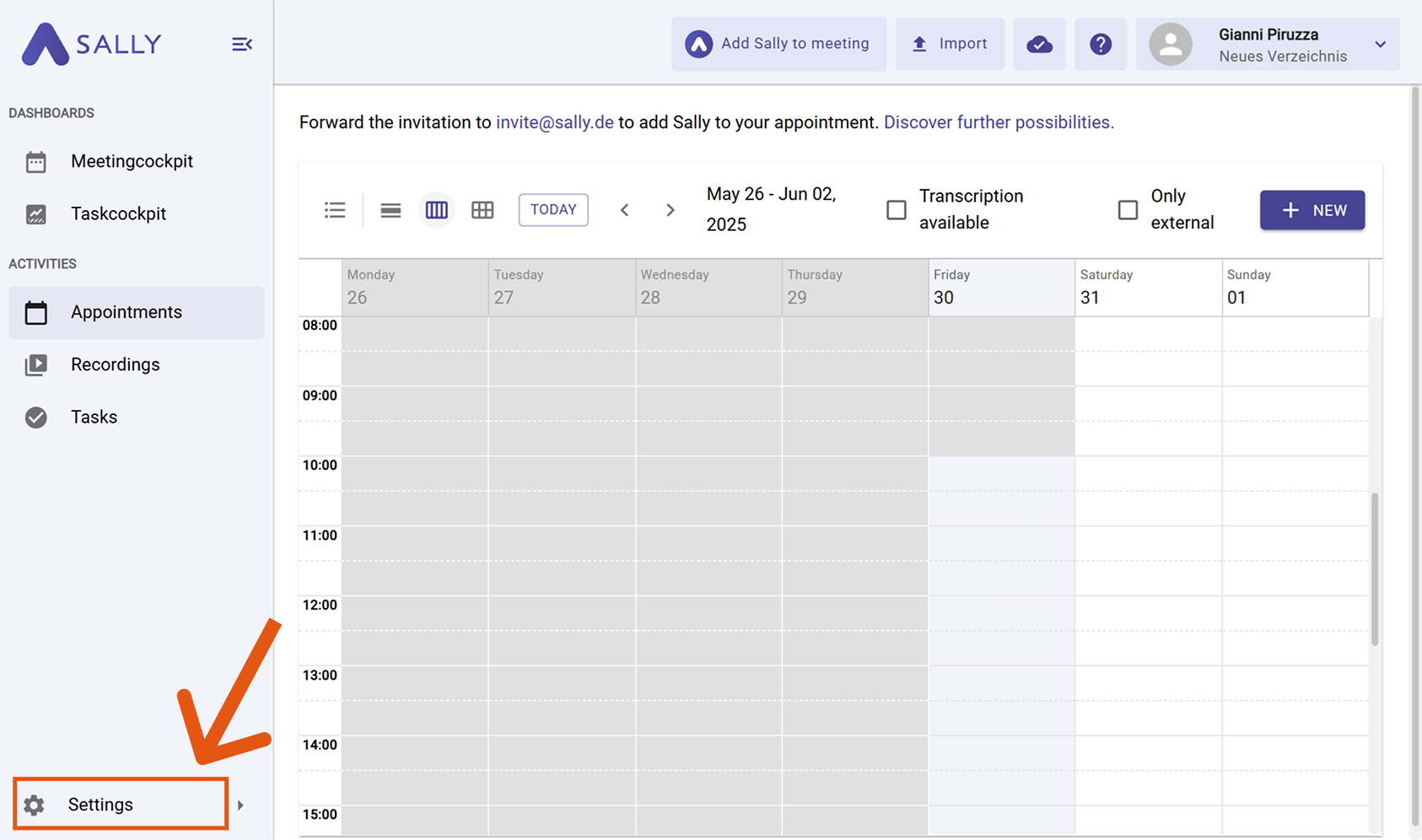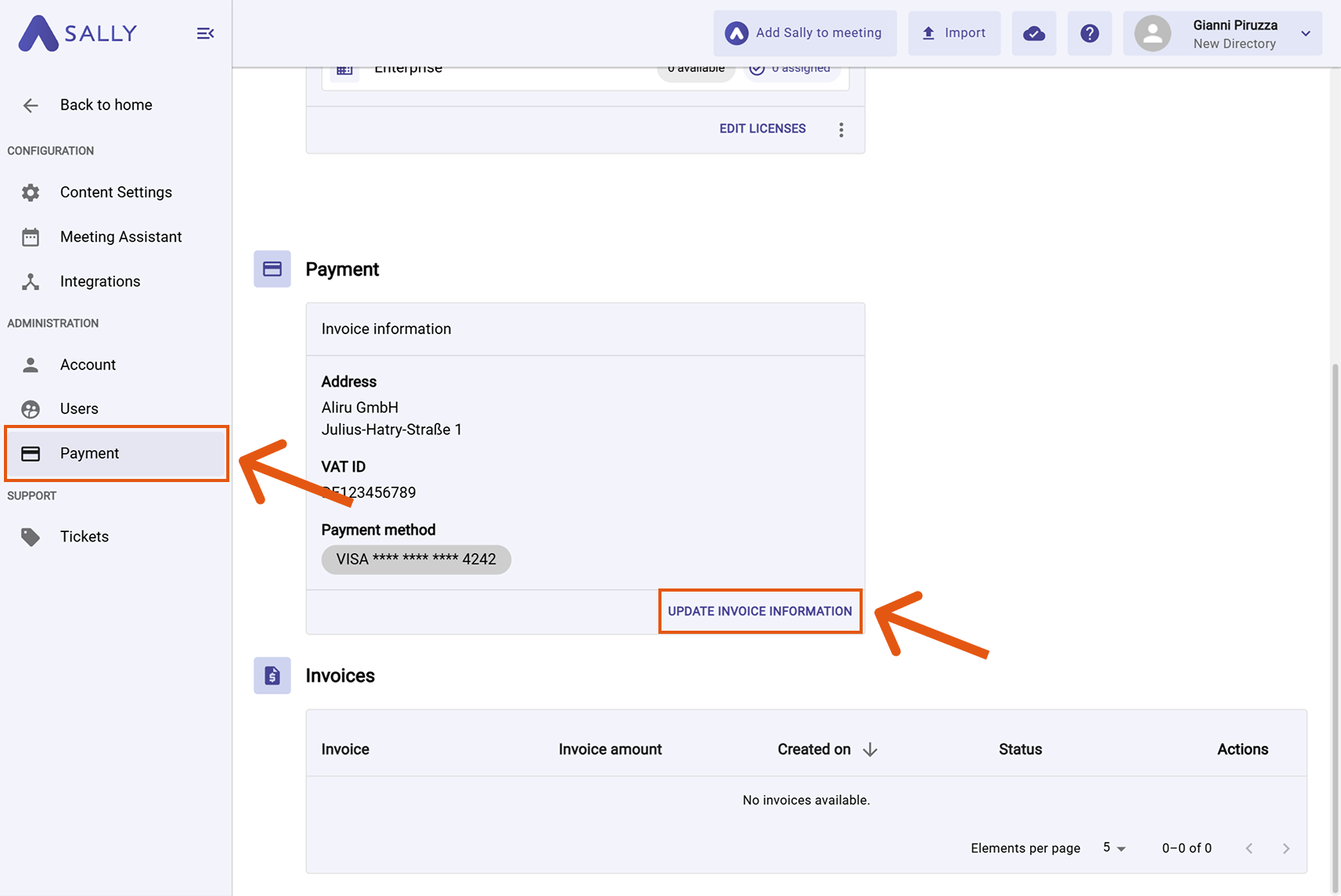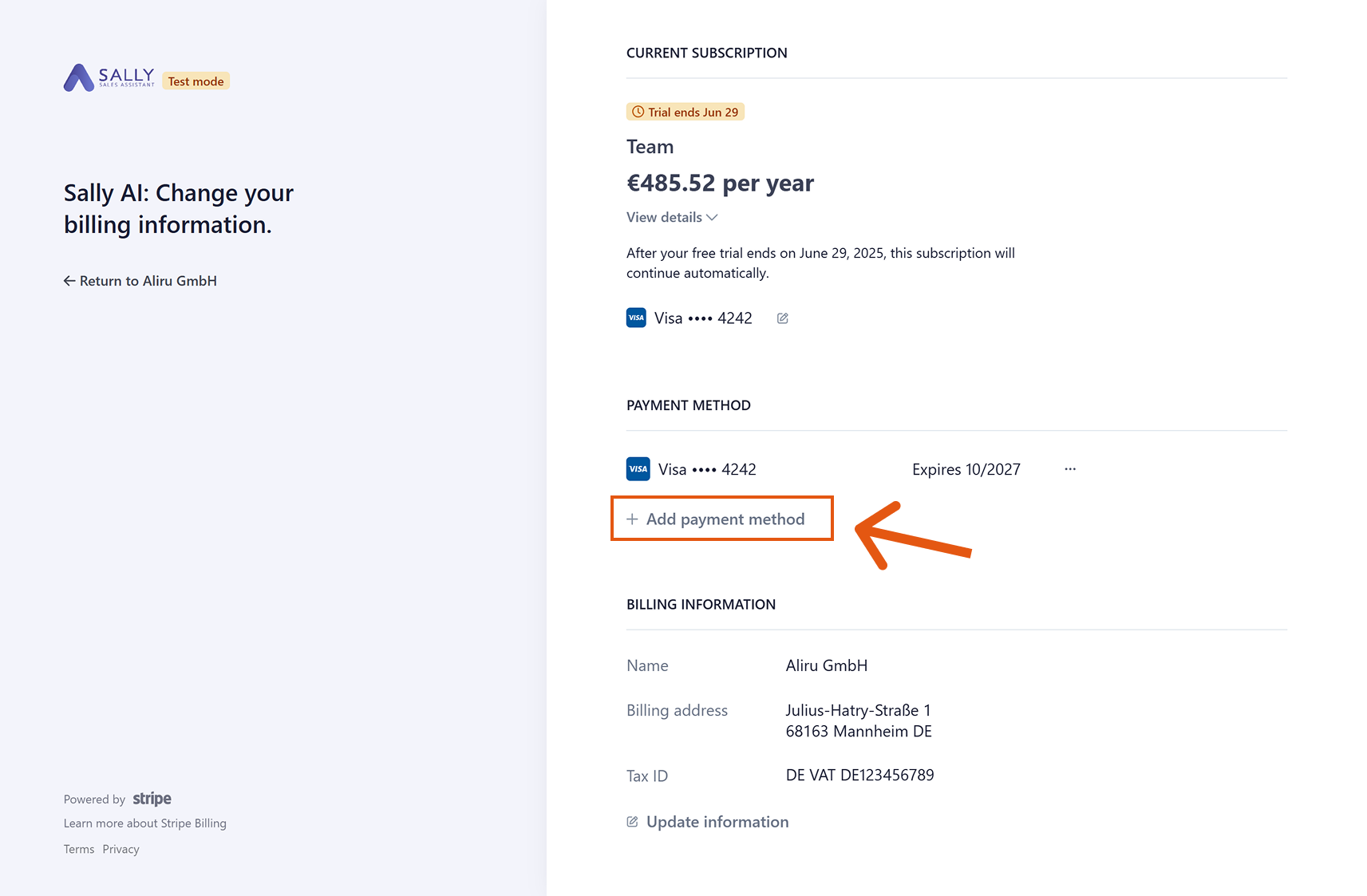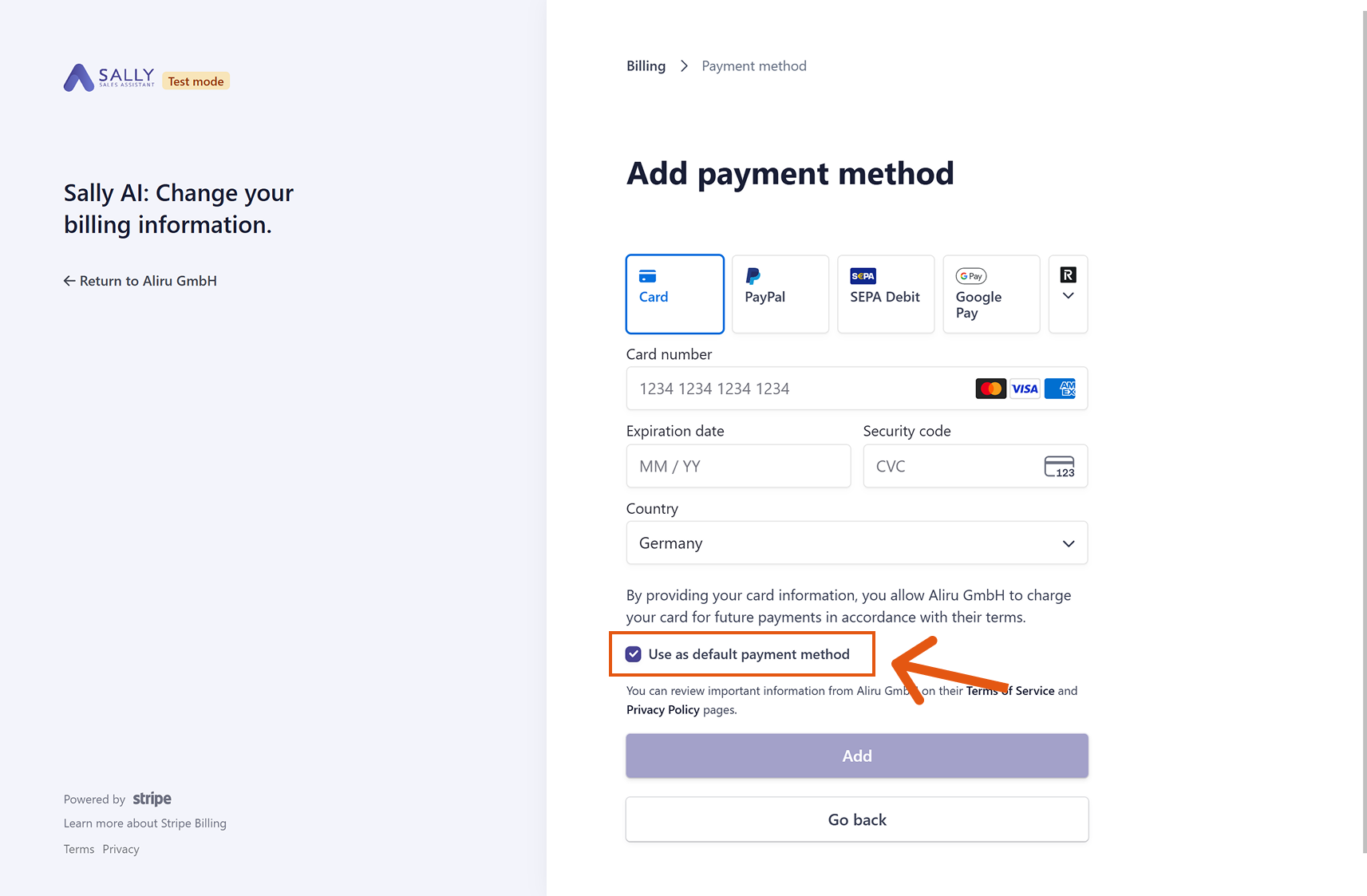Update Payment Method
You can update your payment method at any time to ensure your subscription continues without interruption.
Quick navigation
1. How to update your payment method:
- Go to Settings in the left sidebar.
Open Settings
- Select Payment under Administration.
- Scroll down to the Payment section.
- Click "Update Invoice Information" — you will be redirected to the secure payment provider.
Go to Payment
- Click "+ Add payment method" under "Payment Method"
Click +Add payment method
- Select your preferred payment option and tick the checkbox "Use as default payment method".
Important
Make sure the checkbox "Use as default payment method" is activated.
Only then will the selected payment method be saved as the default option for all future payments.
Choose and set your default payment method
2. Available payment methods
2.1. Popular payment methods
These are the most popular payment methods chosen by Sally customers:
- PayPal (All regions)
- Credit Cards (Visa, Mastercard, American Express; All regions)
- Link (All regions)
- SEPA Direct Debit (Europe, bank account payment)
2.2. All payment methods
These are all available payment methods (alphabetically sorted):
- Alipay (China)
- Amazon Pay (All regions)
- Apple Pay (All regions)
- Bancontact (Belgium)
- BLIK (Poland)
- Cartes Bancaires (France)
- Credit Card (Visa, Mastercard, American Express; all regions)
- EPS (Austria)
- Giropay (Germany)
- Google Pay (All regions)
- iDEAL (Netherlands)
- Kakao Pay (South Korea)
- Korean Cards (South Korea)
- Link (All regions)
- MobilePay (Denmark, Finland)
- Multibanco (Portugal)
- Naver Pay (South Korea)
- PAYCO (South Korea)
- PayPal (All regions)
- Przelewy24 (Poland)
- Revolut Pay (Europe, United Kingdom)
- Samsung Pay (South Korea)
- Satispay (Italy, Austria, Belgium, Cyprus, Germany, Estonia, Spain, Finland, France, Greece, Croatia, Ireland, Lithuania, Luxembourg, Latvia, Malta, Netherlands, Portugal, Slovenia, Slovakia)
- SEPA Direct Debit (Europe, bank account payment)
- WeChat Pay (China)