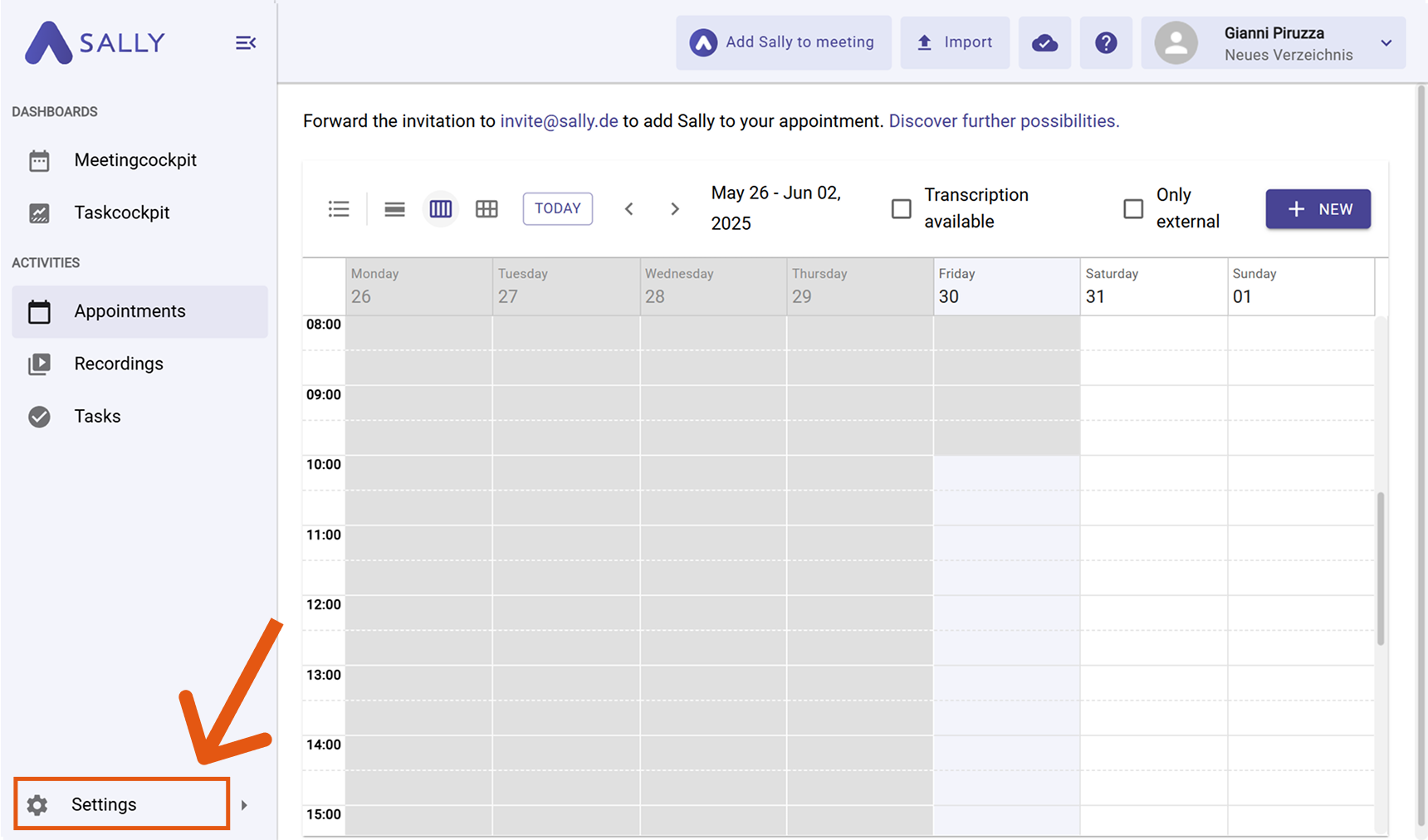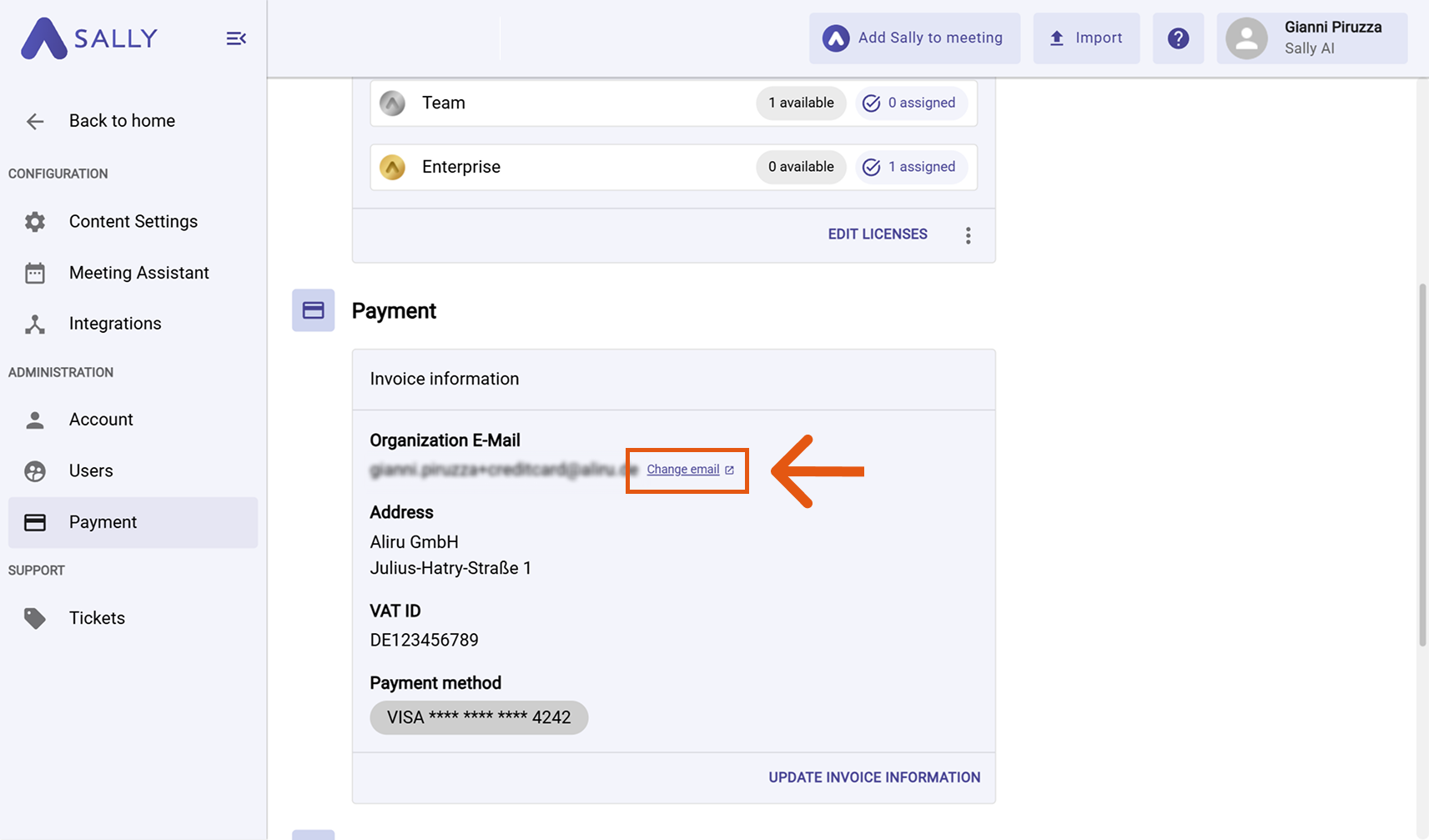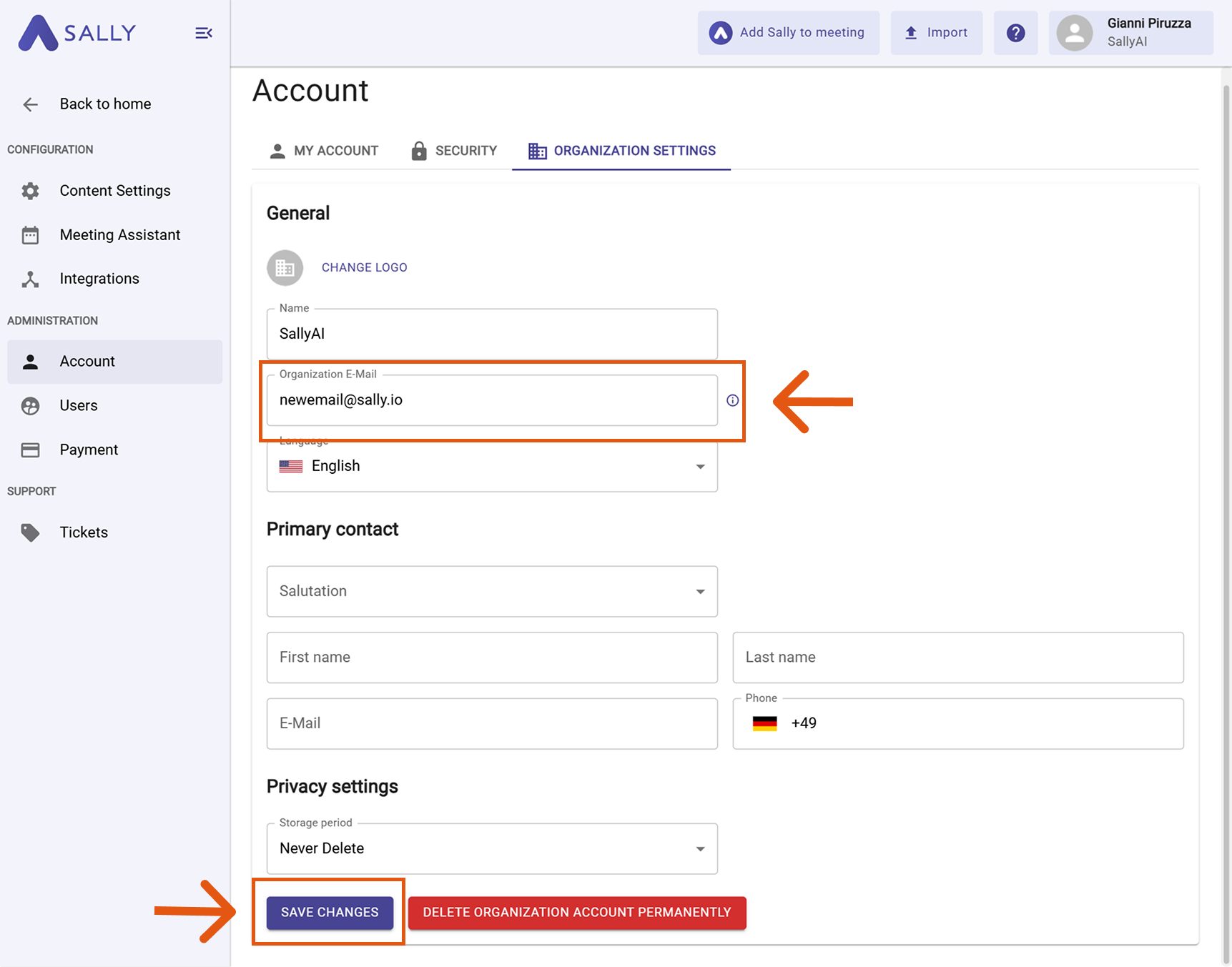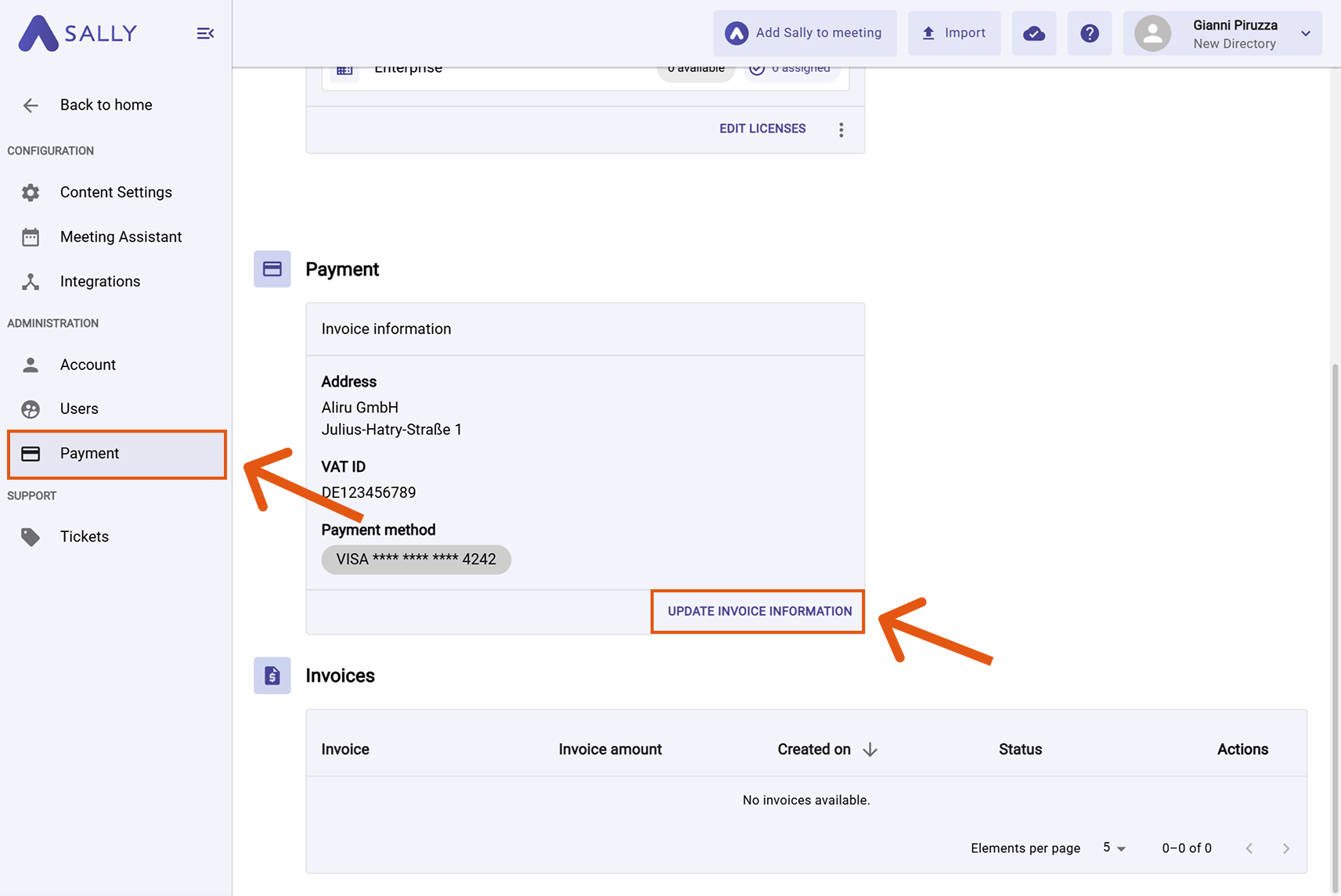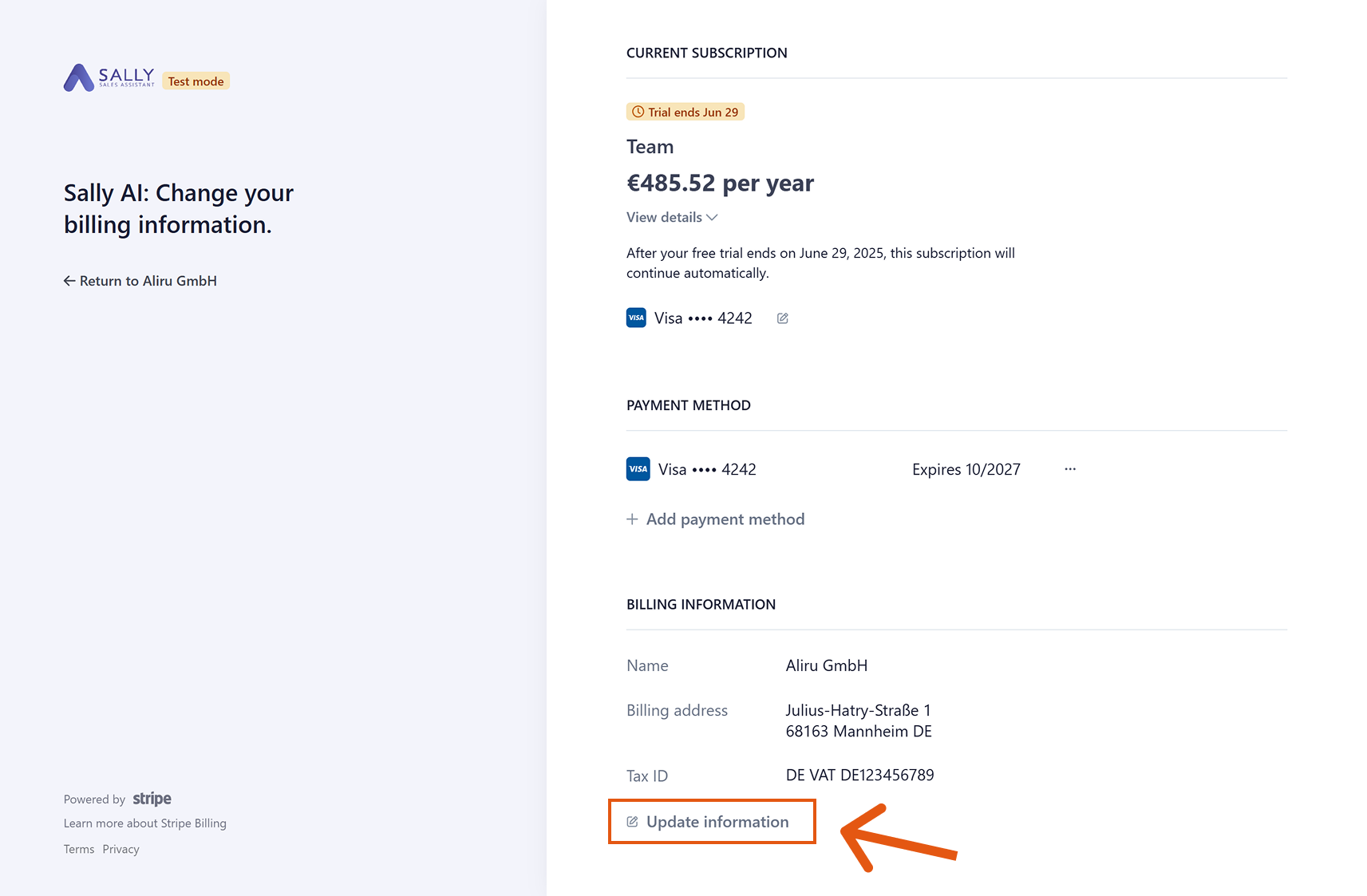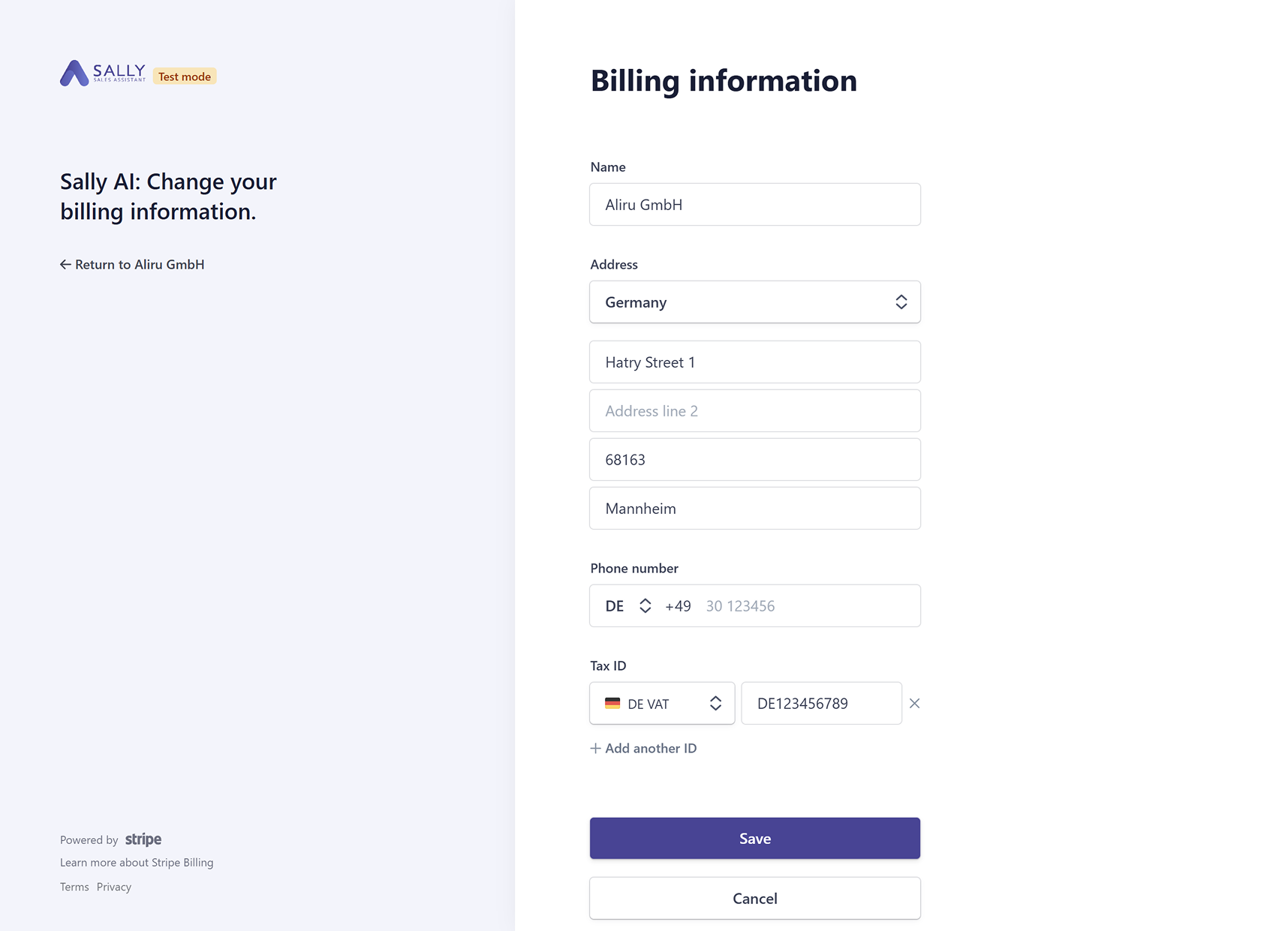Update invoice recipients
You can update your invoice recipient details at any time. This ensures that invoices are sent to the right email address and include the correct billing information.
Quick Navigation:
1. How to change the email recipient
The email recipient is the address where invoices are sent. You can update this address at any time.
- Go to Settings in the left sidebar.
Open Settings
- Select Payment.
- Under the Payment section, click Change email.
Open Settings and go to Payment
- In the new tab, update the Organization Email field.
- Click Save changes to confirm.
Change your invoice email recipient
info
From now on, all related emails will be sent to the updated address.
2. How to change the billing recipient information
The billing recipient information defines what appears on the invoices (name, address, tax ID, etc.).
To update billing information:
- Go to Settings in the left sidebar.
Open Settings
- Select Payment under Administration.
- Click Update Invoice Information — you will be redirected to the secure payment provider.
Go to Payment
- Under Billing Information, click Update information.
Click Update information
- Enter the required billing details, such as name, address, or tax ID.
- Save your changes.
Enter billing details and save
info
- After your update, the entered billing information will appear on all future invoices.
- Important: Updates are not applied retroactively. Your billing information will only be included in invoices issued after the change.