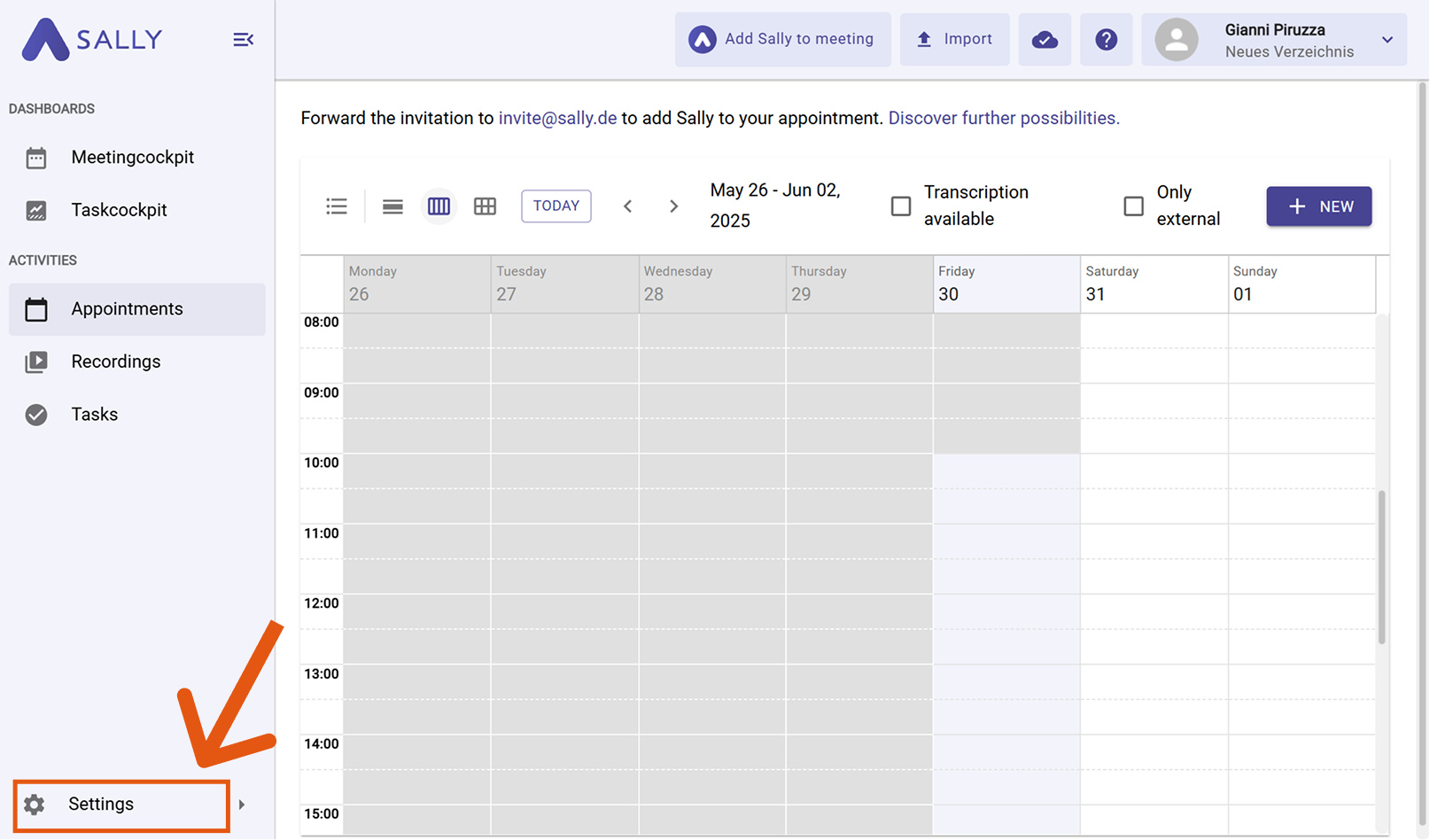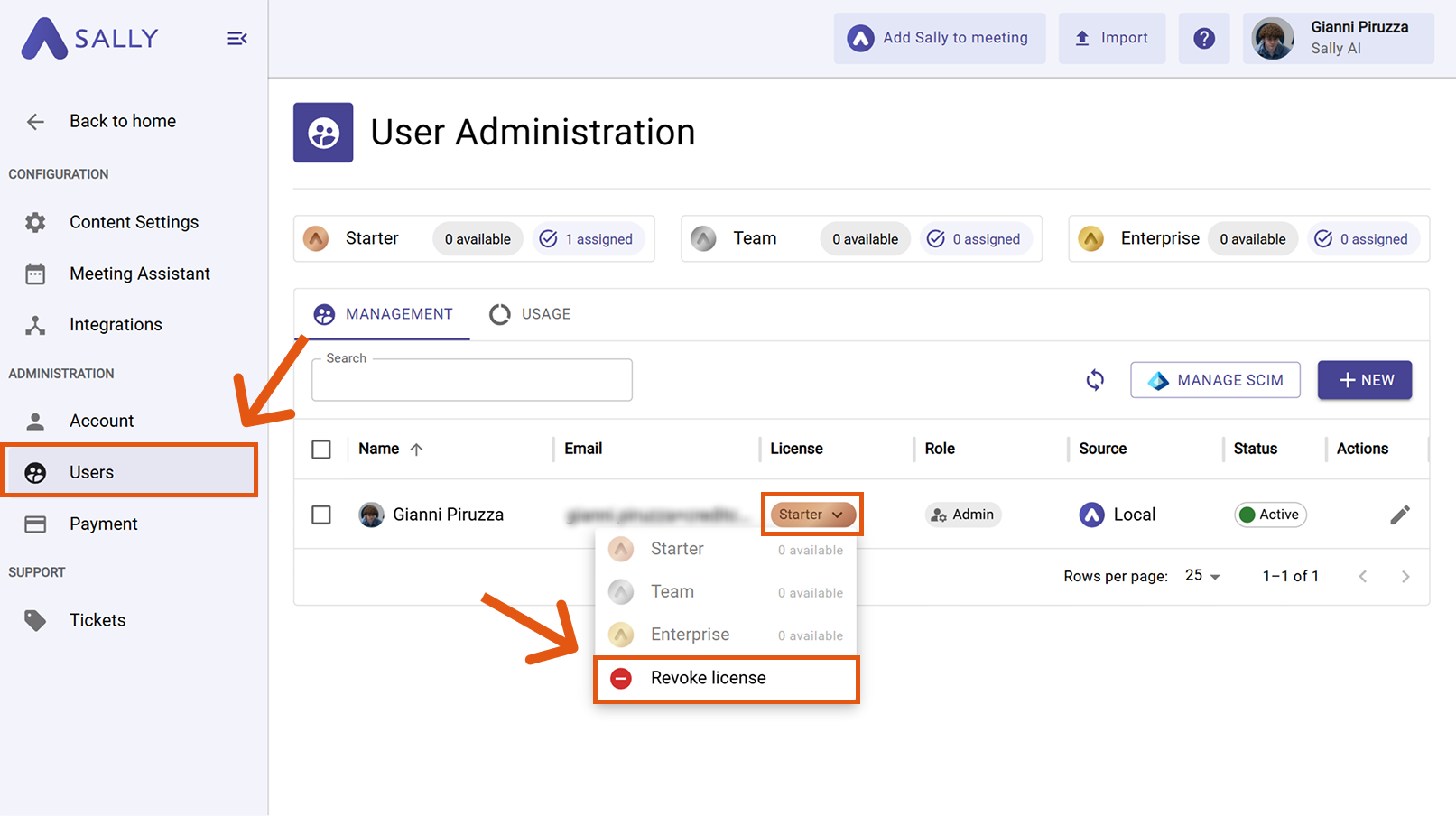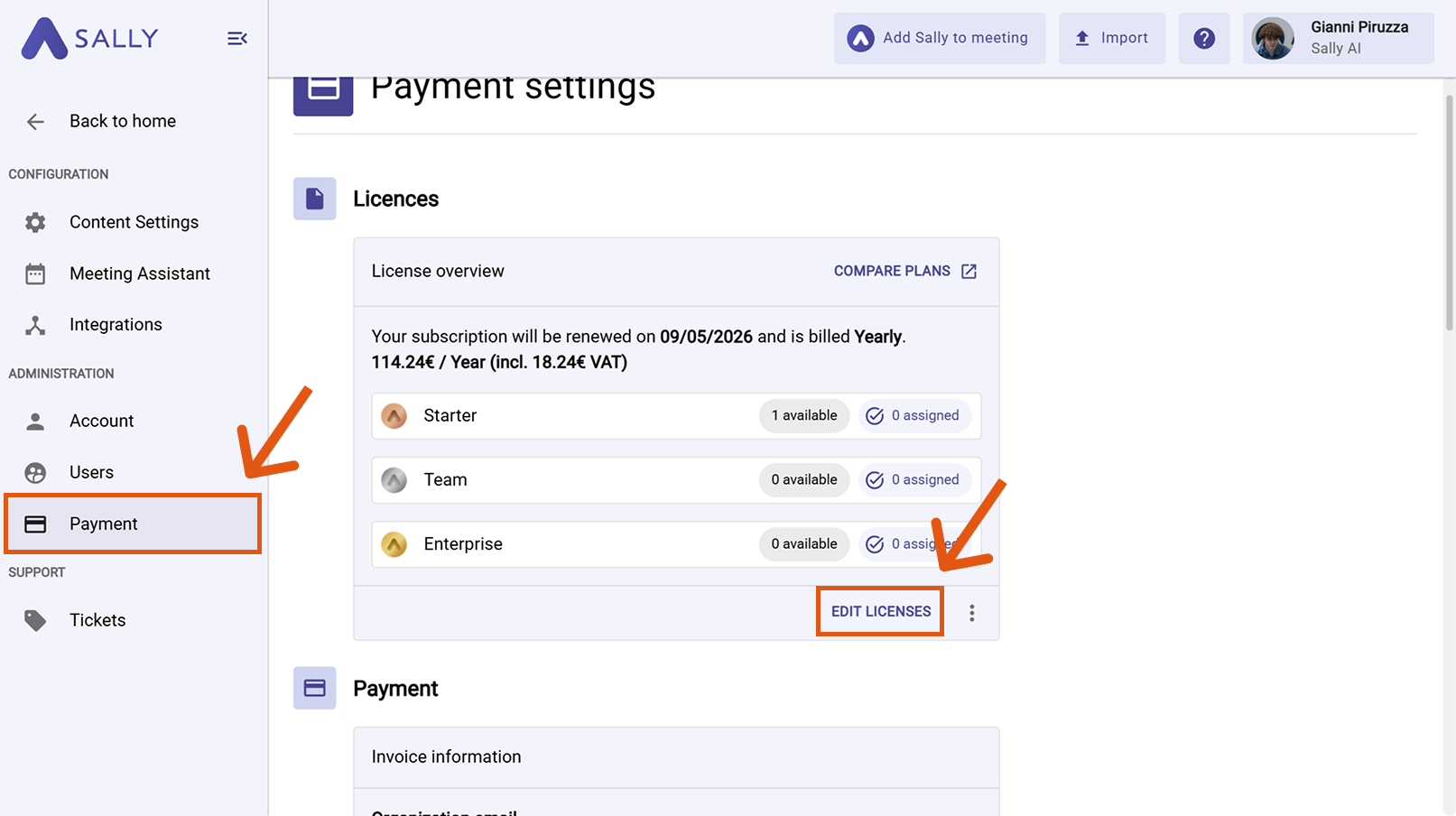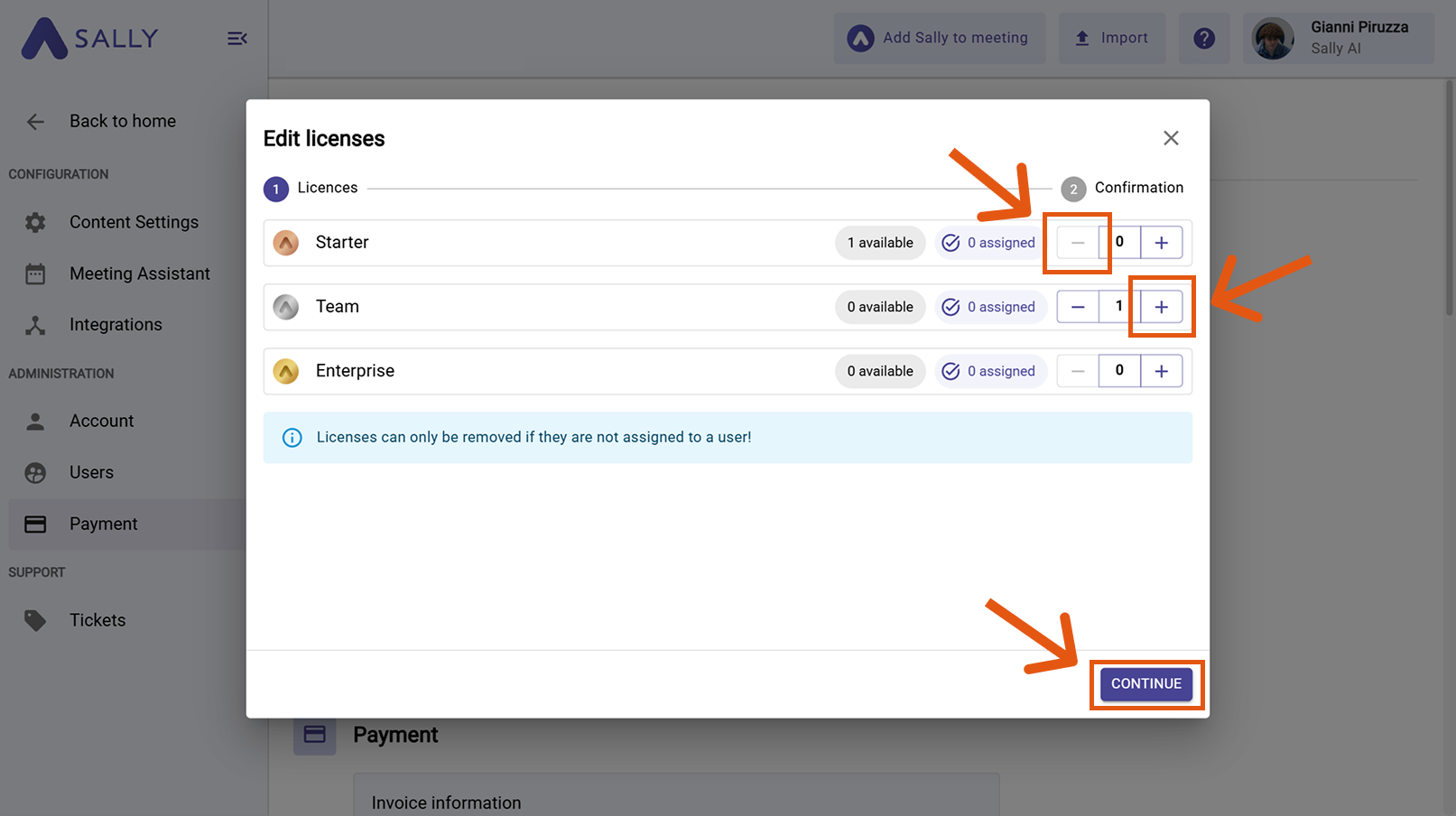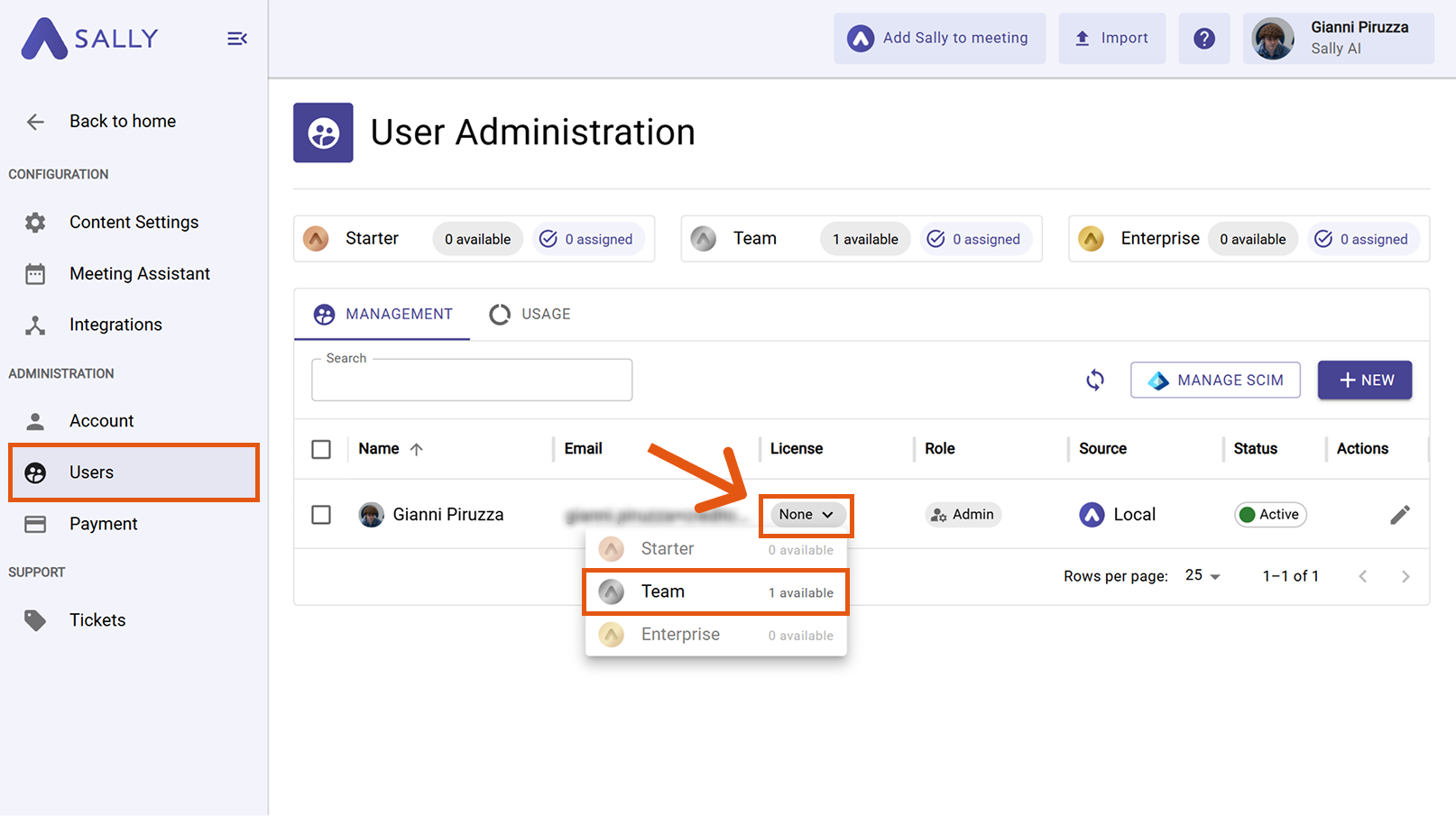Update user licenses
Sometimes, you may want to upgrade a user’s license - for example, moving from Starter to Team. To do this, you first need to revoke the existing license from the user and then assign the desired new license.
This process ensures that each license slot is correctly managed in your organization’s plan.
Step 1: Revoke the current license
- Go to Settings in the sidebar.
Figure 1: Open Settings
-
Under "Users" click Administration.
-
Find the user whose license you want to update. Open the "License" dropdown and select "Revoke license".
Figure 2: Revoke the current license
The license is now unassigned and available again.
Step 2: Add the new license type
- Navigate to "Payment" under Administration.
- Click "Edit licenses".
Figure 3: Go to Payment and edit licenses
-
Reduce the license you just revoked from the user if it is no longer needed.
ExampleIf you revoked the Starter license, you must now reduce it here so that no further costs are incurred for this plan.
-
Now increase the number of licenses for the plan you want to assign next (in this example, the team license).
-
Click “Continue” and confirm the payment.
Figure 4: Adjust license quantities and continue
Step 3: Assign the new license
- Return to "Users" under Administration.
- Open the "License" dropdown for the user again.
- Select the desired license type (e.g. Team).
Figure 5: Assign the new license
The user now has the updated license type and can access all features of that plan.
If you frequently change license levels (e.g., when testing different plans), it’s best to keep at least one unassigned license of each type available. This makes the update process faster.