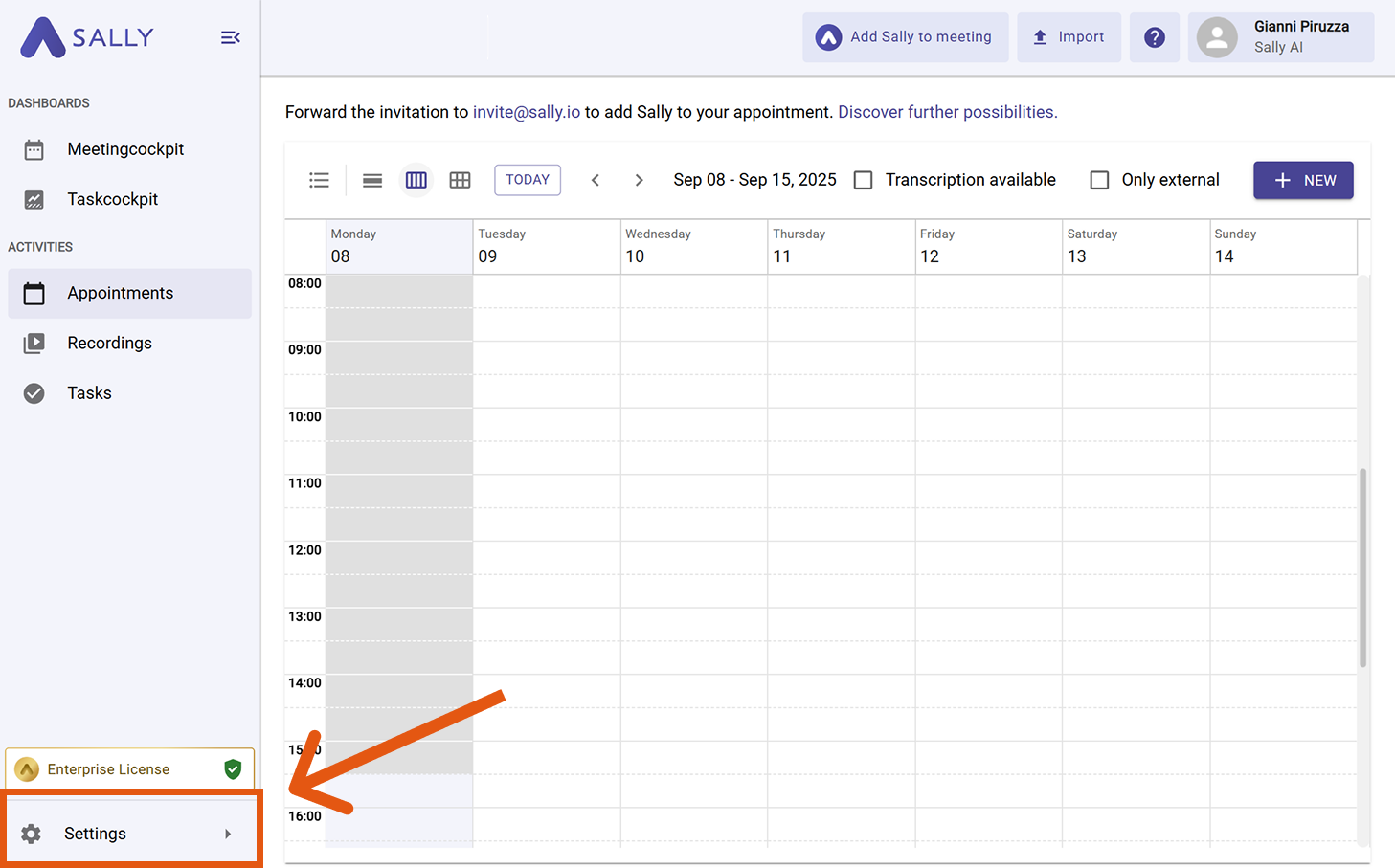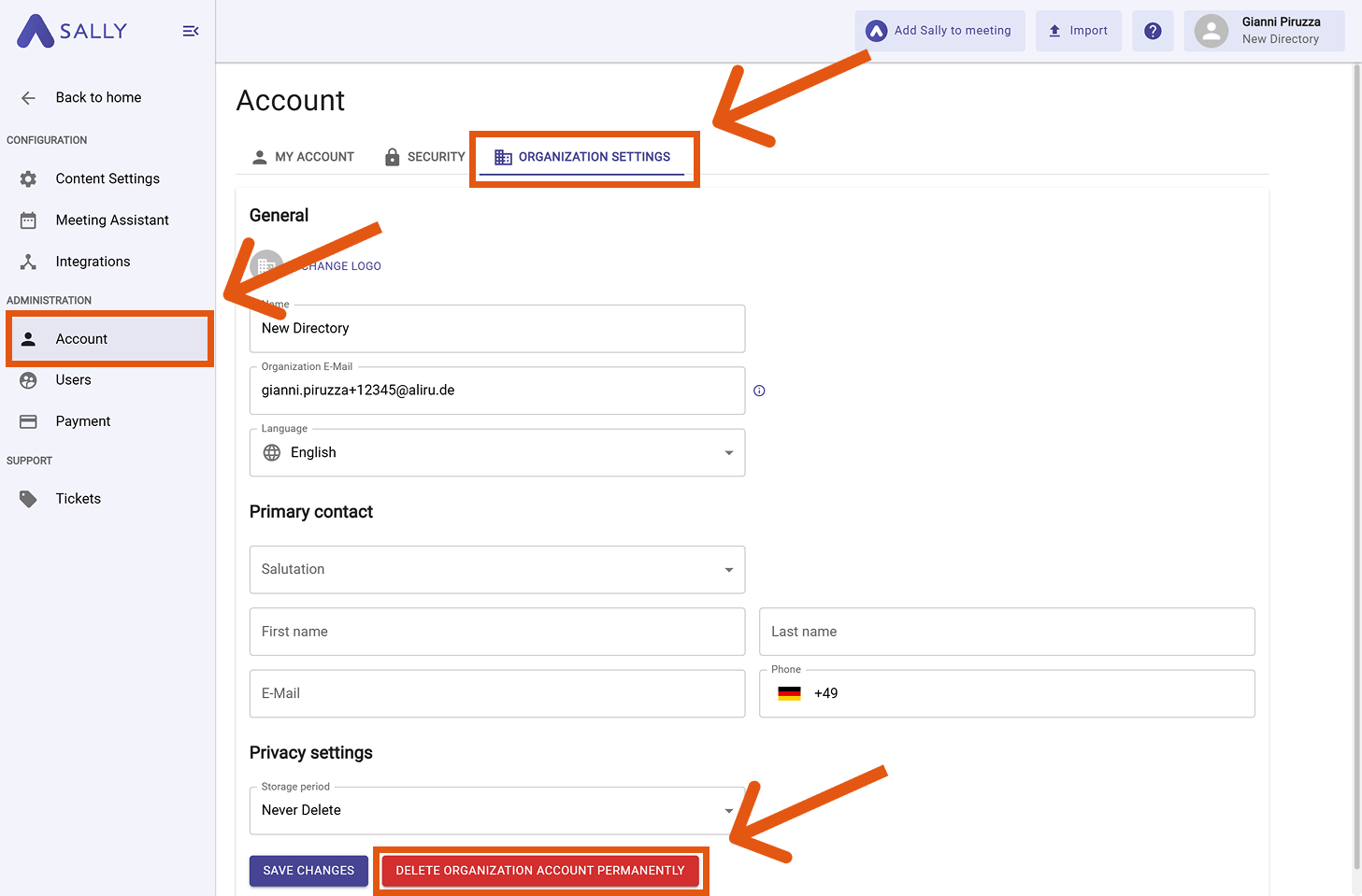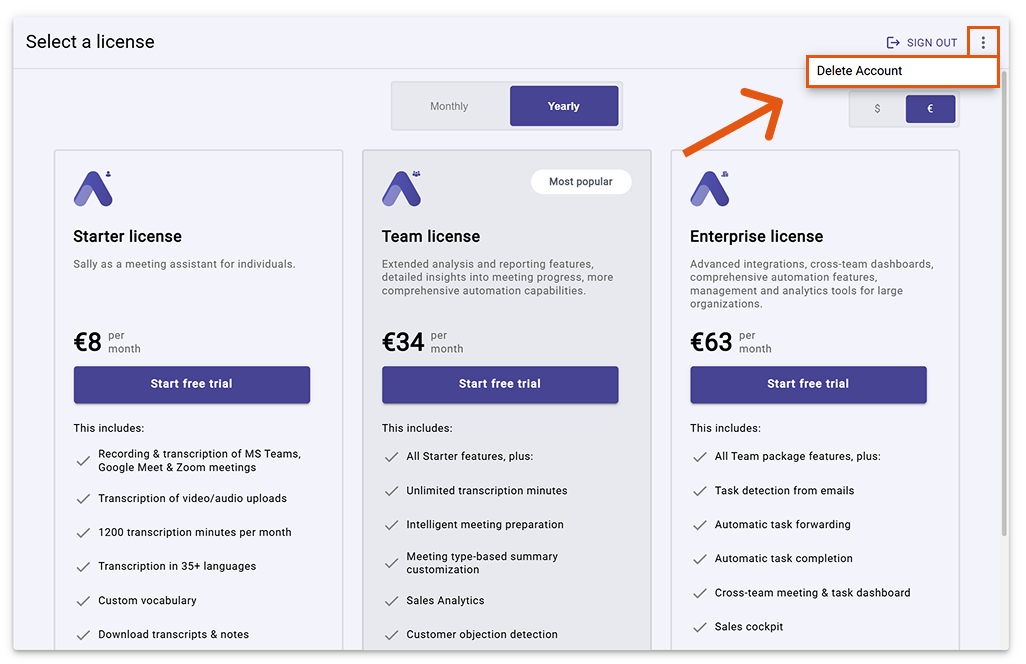Delete Account
Deleting your account permanently removes your data from Sally and automatically cancels all active subscriptions. Use this when you want your organization and its data to be erased — not just to stop billing.
Quick Navigation
- How to delete your organization account
- How to delete the account without booking
- What happens when you delete the account
1. How to delete your organization account
- Open Settings in the left sidebar.
Go to Settings
- Under Administration, click Account, then open the Organization Settings tab.
- Scroll to the bottom and click Delete Organization Account Permanently.
- Confirm the deletion in the dialog.
This action is irreversible. Your organization account and its data are permanently deleted and cannot be restored. All subscriptions are canceled automatically.
Delete the organization account
If you only stop your subscription, your organization account and data remain. To remove your data from Sally, you must delete the organization account.
2. How to delete the account without booking
You can also delete your account even if no license has been booked yet.
This option lets you permanently remove your organization and all related data without entering payment details first.
To do this:
- Log in to Sally.
- On the license selection screen, click the three dots in the upper right corner and select "Delete Account".
Delete your account even if no license is booked
3. What happens when you delete the account
- All active subscriptions are canceled automatically.
- The organization account is permanently removed.
- Associated data (e.g., meetings, summaries, recordings, tasks, settings) is deleted and cannot be recovered.