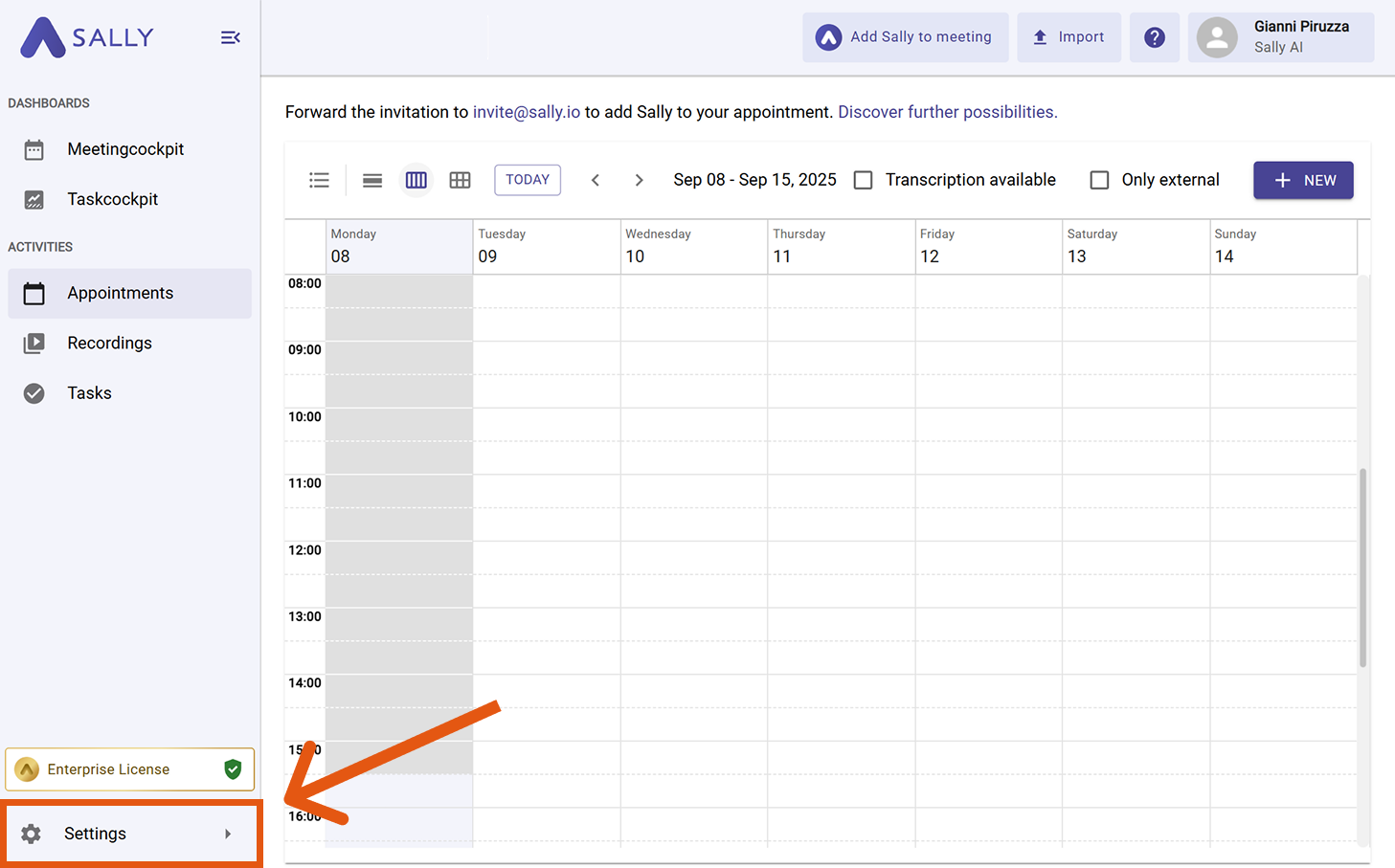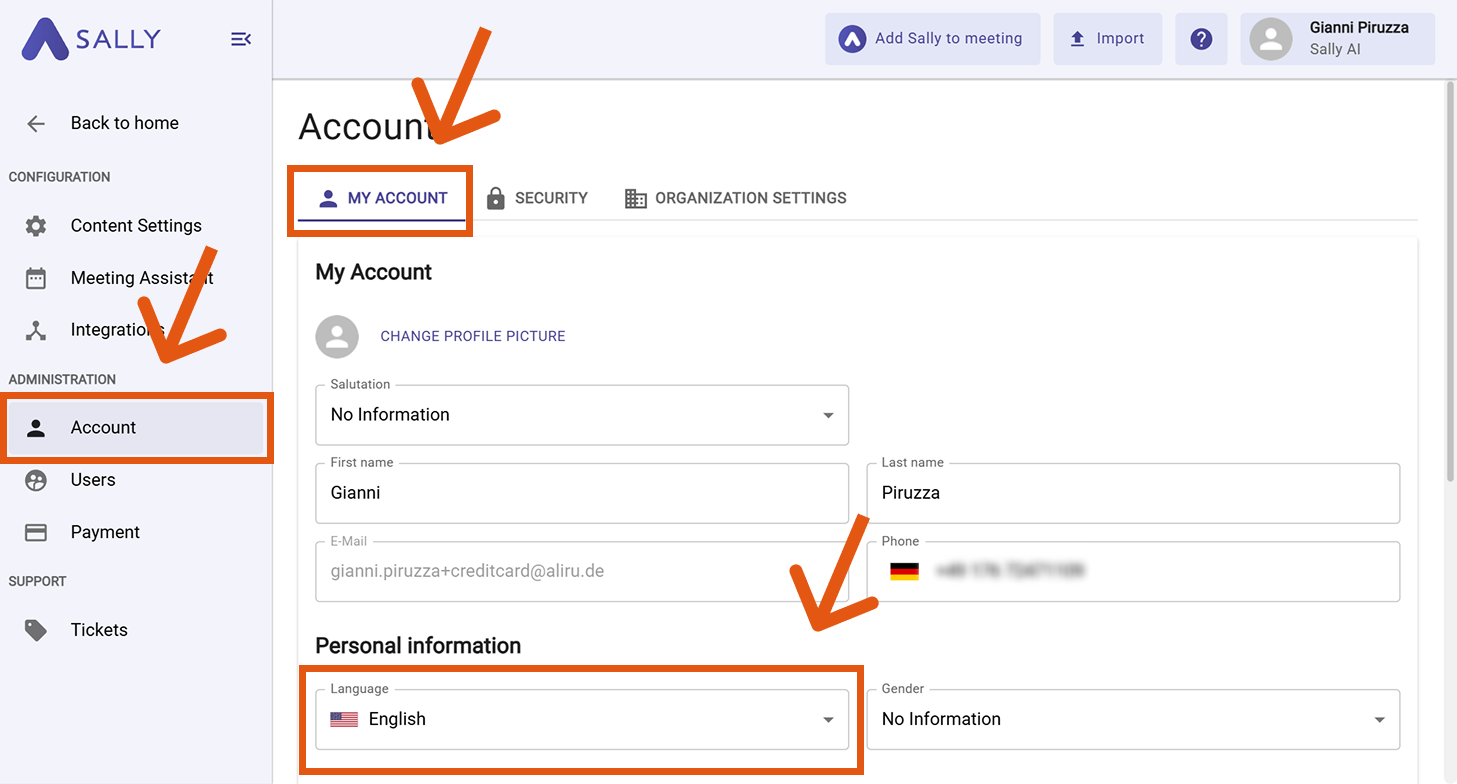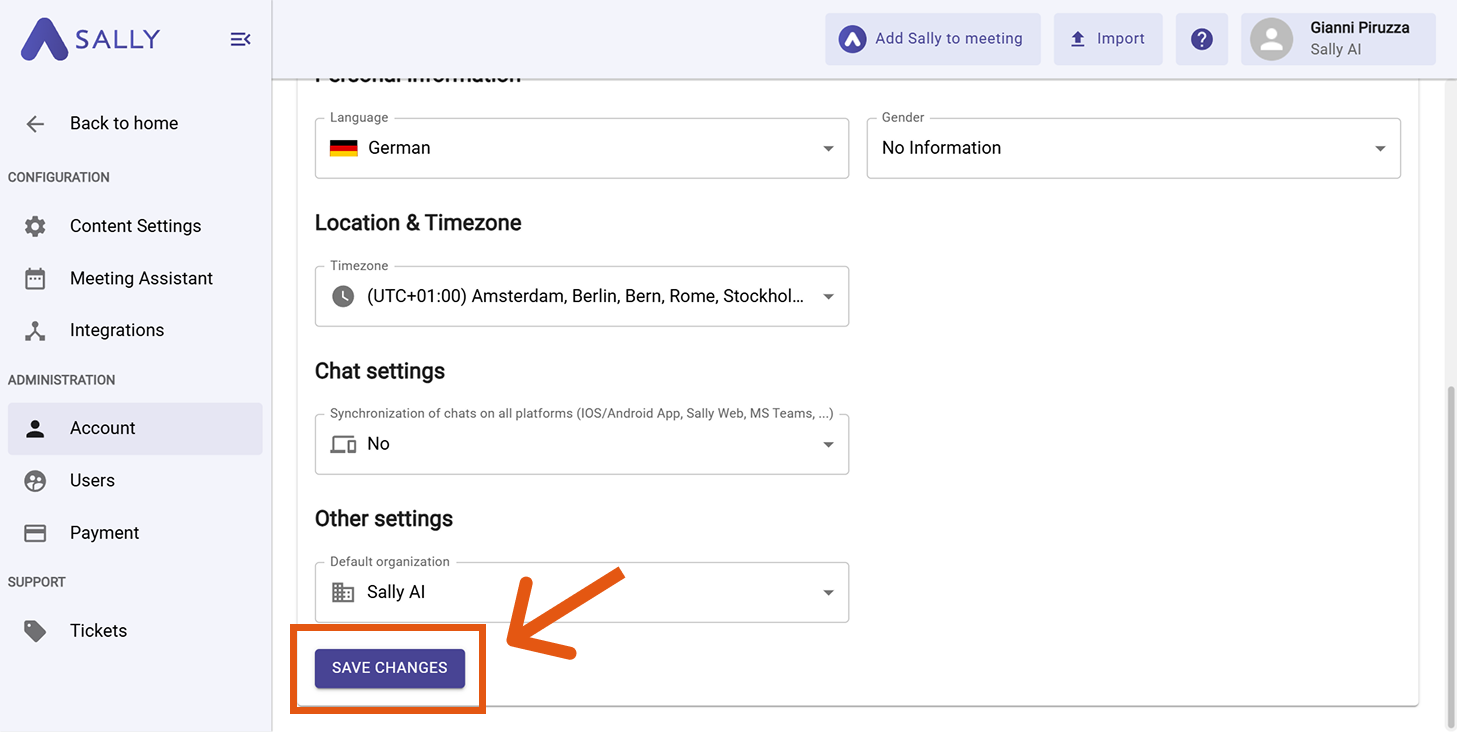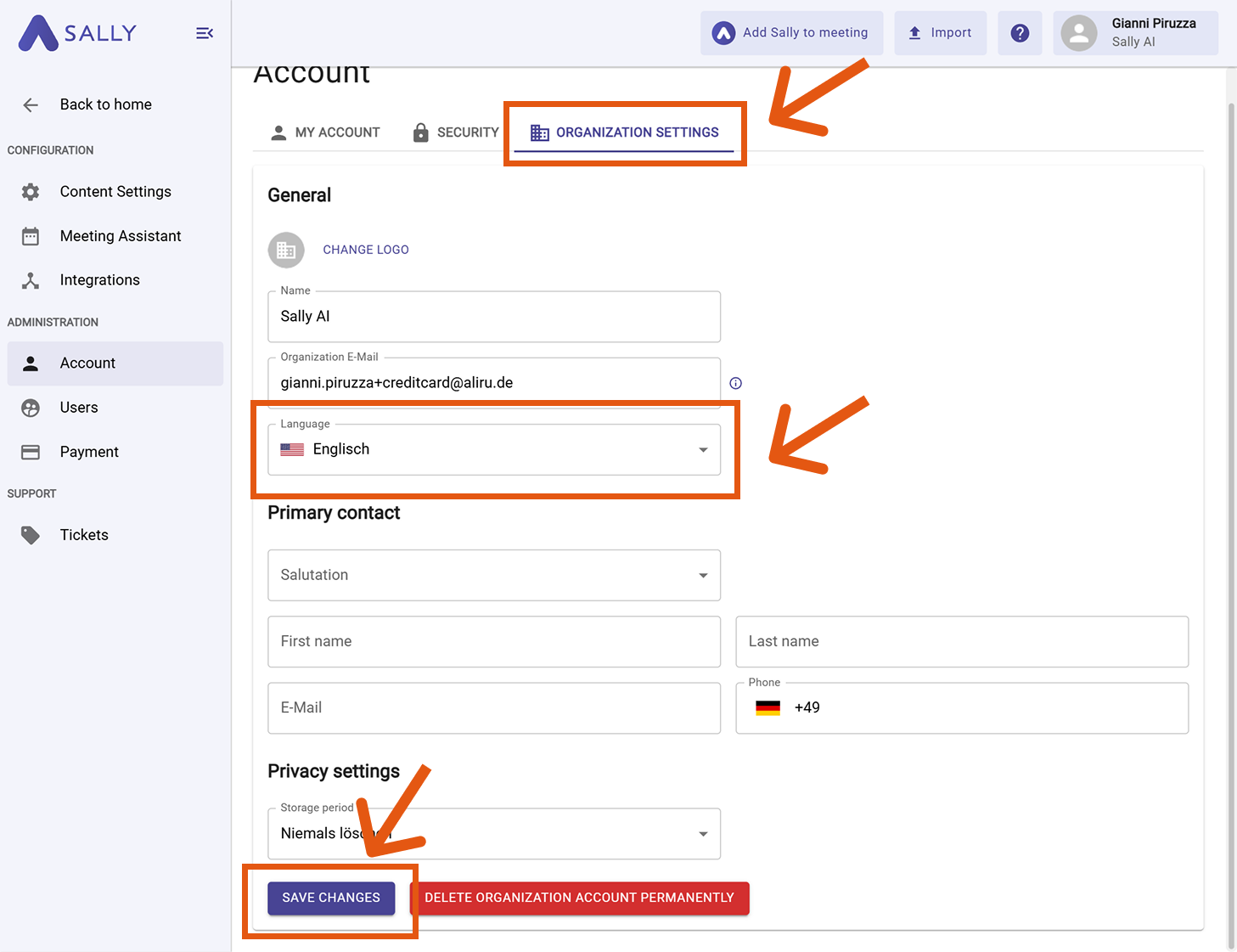Change language
You can set the language Sally uses for you personally (UI + summaries) and for your whole organization (used whenever Sally communicates on behalf of the org, e.g., in meeting chats with multiple users).
Quick Navigation
1. How to change my personal language
Your personal language controls:
- The Sally UI you see.
- The language of summaries and notes generated for you.
To change it:
- Open Settings in the left sidebar.
Go to Settings
- Under Administration, click Account and open the My Account tab.
- In Personal information → Language, choose your preferred language.
Set your personal language
- Click Save changes.
Save your changes
What happens next
- The interface updates to your selected language.
- New summaries and notes will be created in your personal language.
- Existing content isn’t translated retroactively.
2. How to change the organization language
The organization language is used whenever Sally communicates on behalf of your org. For example, if multiple users from your org are in a meeting, Sally posts messages in the meeting chat in the organization language.
- Open Settings.
Go to Settings
- Go to your Account settings.
- Switch to Organization Settings.
- In General → Language, pick the org
Open Settings