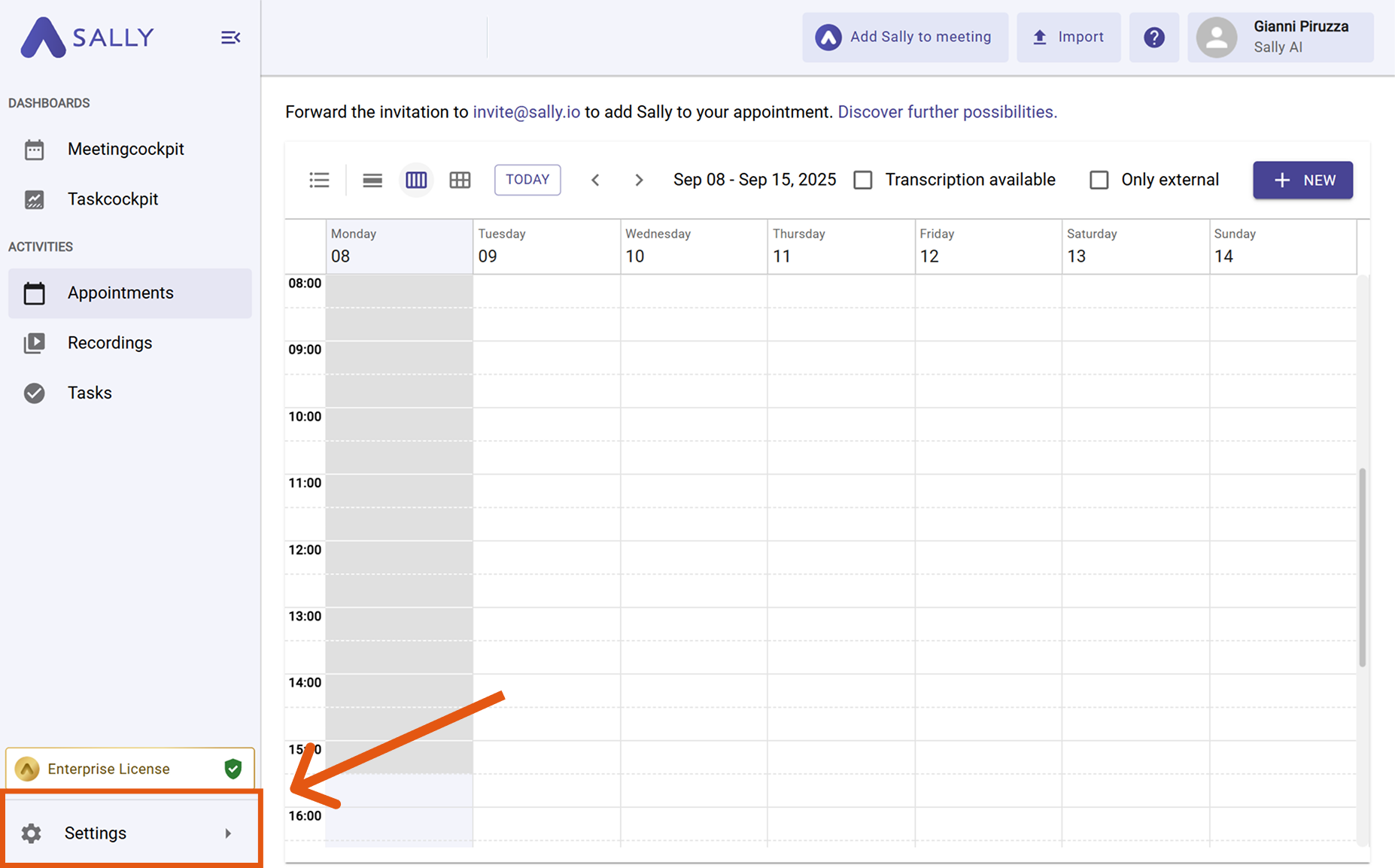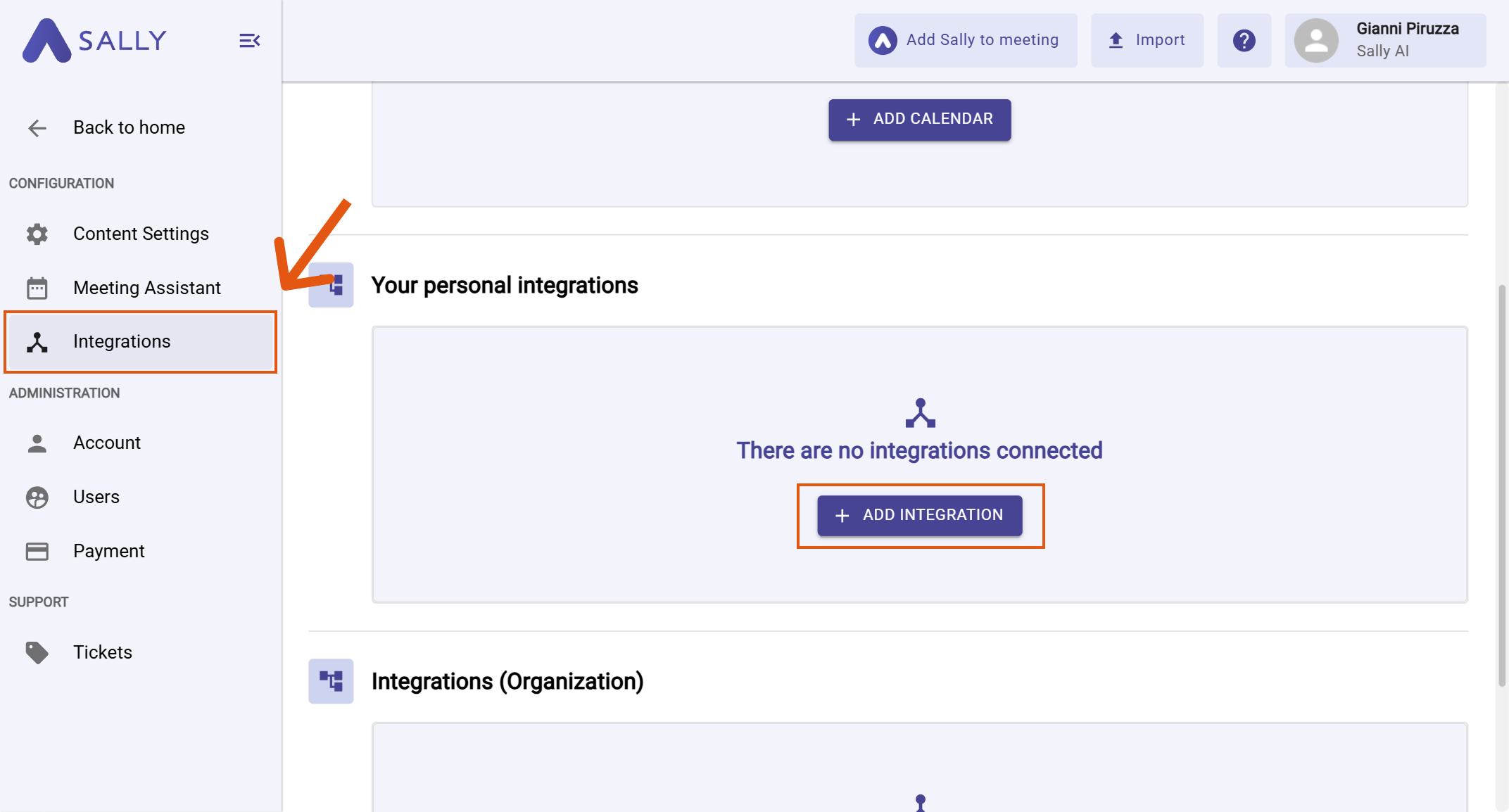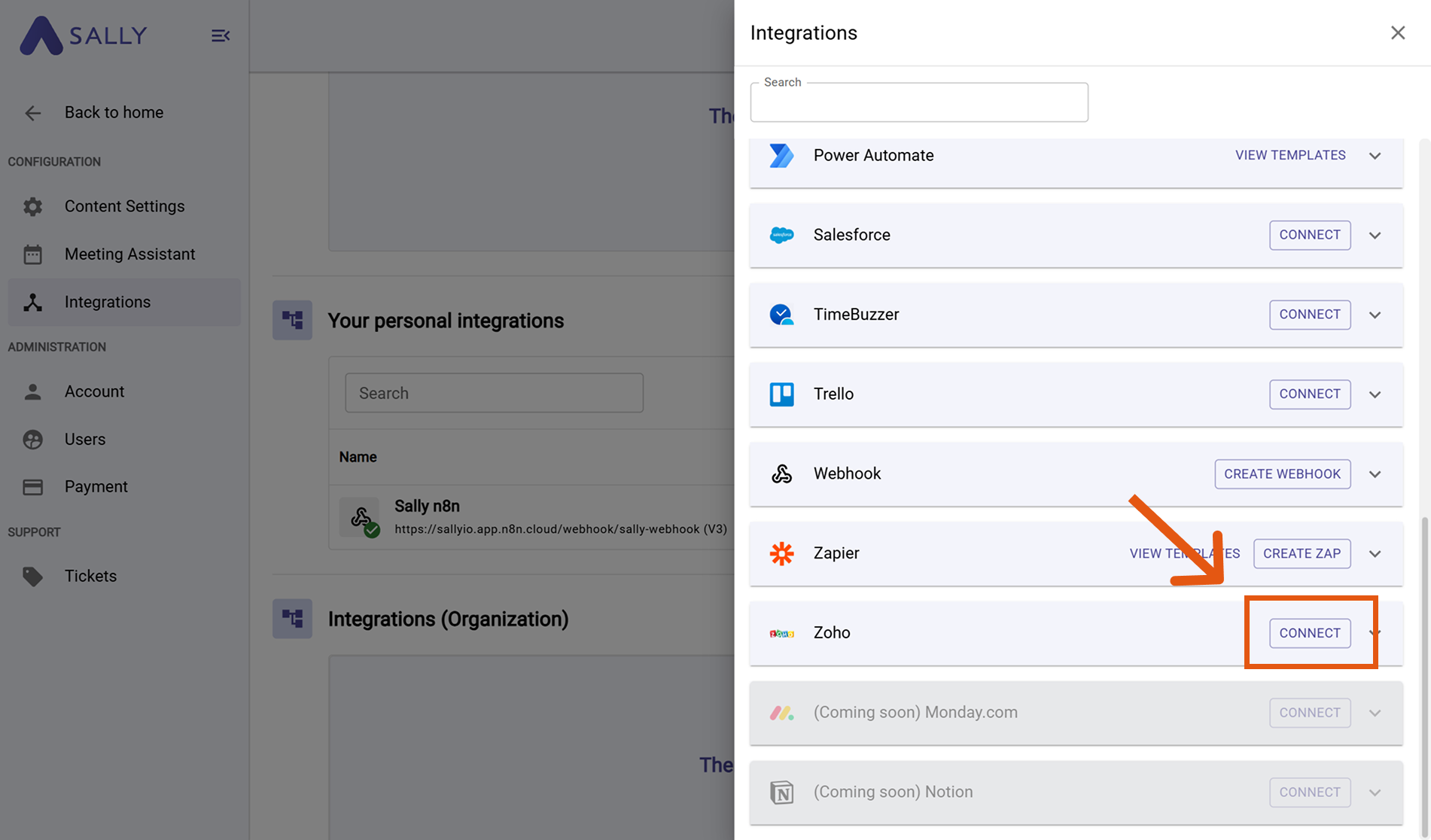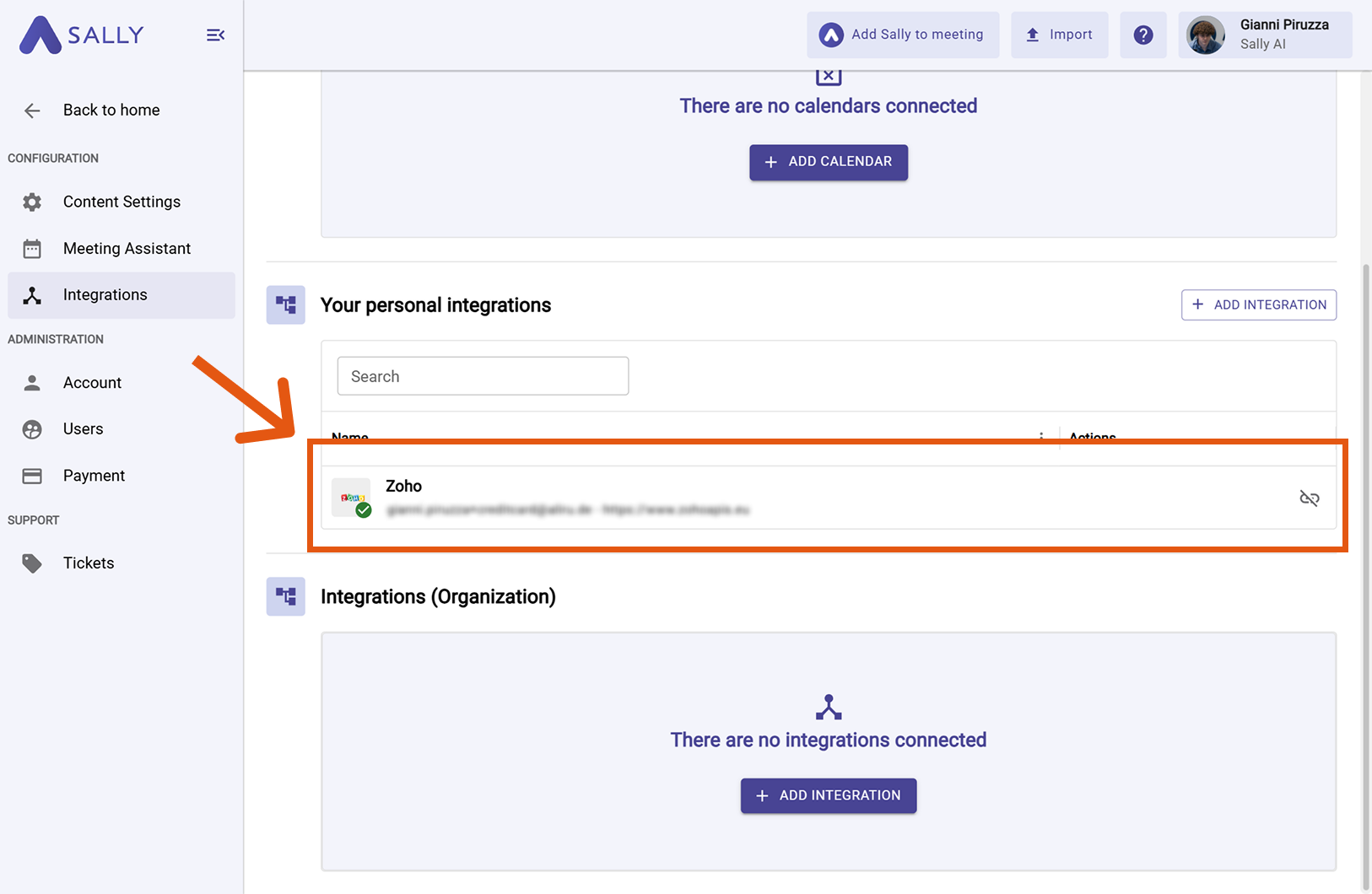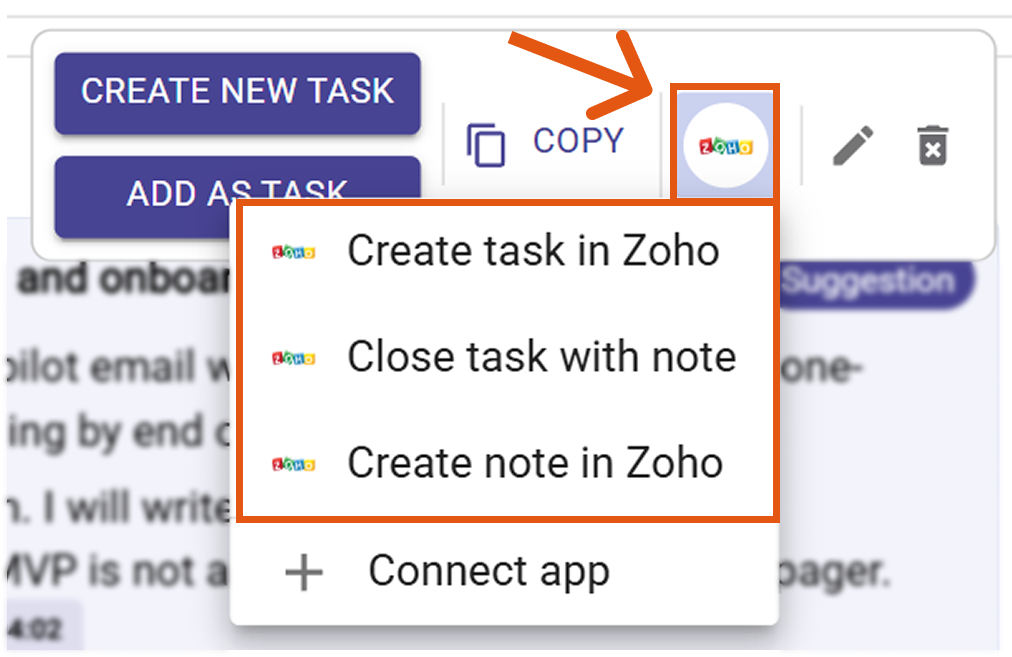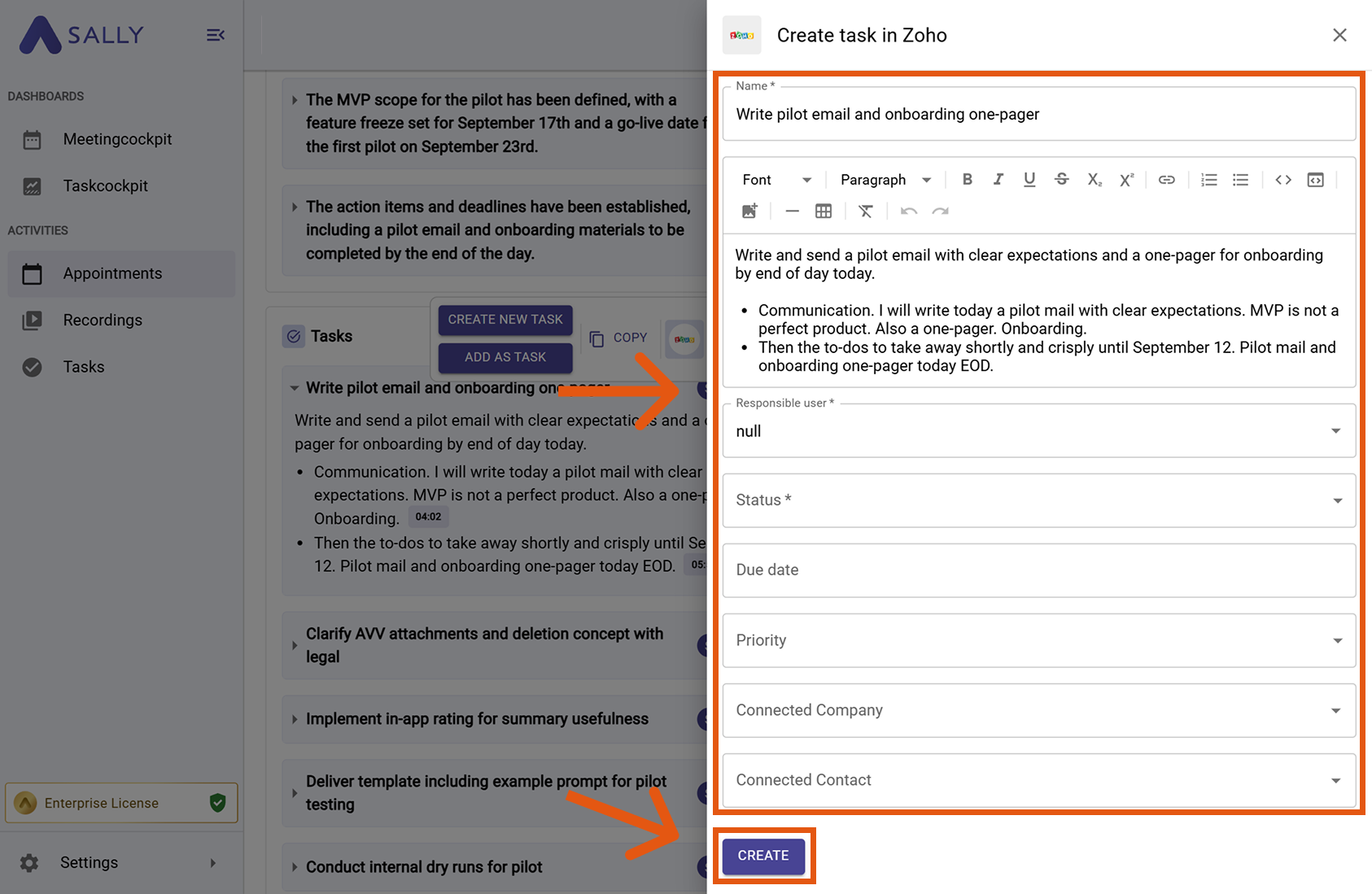Zoho integration
Connect Sally AI with Zoho CRM to turn meeting insights into real work - directly on the right Company or Contact. With the Sally–Zoho integration you can send action items and notes to Zoho with one click, avoid double entry, and keep your CRM up to date.
Quick Navigation
1. How to connect Zoho with Sally AI
Follow these steps to enable the Sally–Zoho integration.
-
Open Settings in the left sidebar.
Figure 1: Go to Settings
-
Go to Integrations and click “+ Add integration” under “Your personal integrations.”
Figure 2: Add integration
-
Select Zoho and hit Connect. Complete the OAuth flow in Zoho.
Figure 3: Select Zoho
-
After a successful connection, Zoho appears under “Your personal integrations.”
Figure 4: Zoho is connected
Personal integrations apply to your user account. Admins can also set up org-wide integrations under “Integrations (Organization)” if needed.
2. How to send insights to Zoho
Once Zoho is connected, you can send meeting insights from Sally to Zoho with a single click — so they land on the right CRM record.
You can:
2.1. Create a task in Zoho
Turn a Sally insight into a Zoho task.
-
Open the desired meeting in Sally.
-
Hover any insight, decision, next step, or task in the summary, click the Zoho icon, then choose “Create task in Zoho.”
Figure 4: Choose a Zoho action
-
Fill in the creation form (required fields are marked with
*). For Zoho this typically includes:- Name* (prefilled from Sally – you can edit it)
- Description (prefilled meeting context – editable)
- Responsible user*
- Status*
- Due date
- Priority
- Connected Company / Connected Contact (associations)
-
Click Create to send it to Zoho.
Figure 5: Fill the Zoho fields and Create
Always associate the task with the most relevant Company or Contact. This keeps activities visible on the correct timeline and improves reporting in Zoho.
2.2. Close a task with note
Mark the item done in Sally and attach a note in Zoho in one go.
-
Open the desired meeting in Sally.
-
Hover any insight, decision, next step, or task in the summary, click the Zoho icon, then choose “Close task with note.”
Figure 6: Choose Close task with note
-
Fill in the note form (required fields are marked with
*). For Zoho this typically includes:- Note title* (prefilled from Sally – editable)
- Note content (meeting context – editable)
- Connected Company / Connected Contact (associations)
-
Click Create to close the task in Sally and send the note to Zoho.
Figure 7: Fill the Zoho note fields and Create
Use this option whenever a follow-up is completed. This ensures the history is logged in Zoho without leaving loose ends in Sally.
2.3. Create a note in Zoho
Attach meeting context as a note on a Zoho record without creating a task.
-
Open the desired meeting in Sally.
-
Hover any insight, decision, next step, or task in the summary, click the Zoho icon, then choose “Create note in Zoho.”
Figure 8: Choose Create note in Zoho
-
Fill in the note form (required fields are marked with
*). For Zoho this typically includes:- Note title* (prefilled from Sally – editable)
- Note content (meeting context – editable)
- Connected Company / Connected Contact (associations)
-
Click Create to send the note to Zoho.
Figure 9: Fill the Zoho note fields and Create
Use notes to capture additional meeting context that doesn’t require a follow-up task but is still valuable for your CRM timeline.