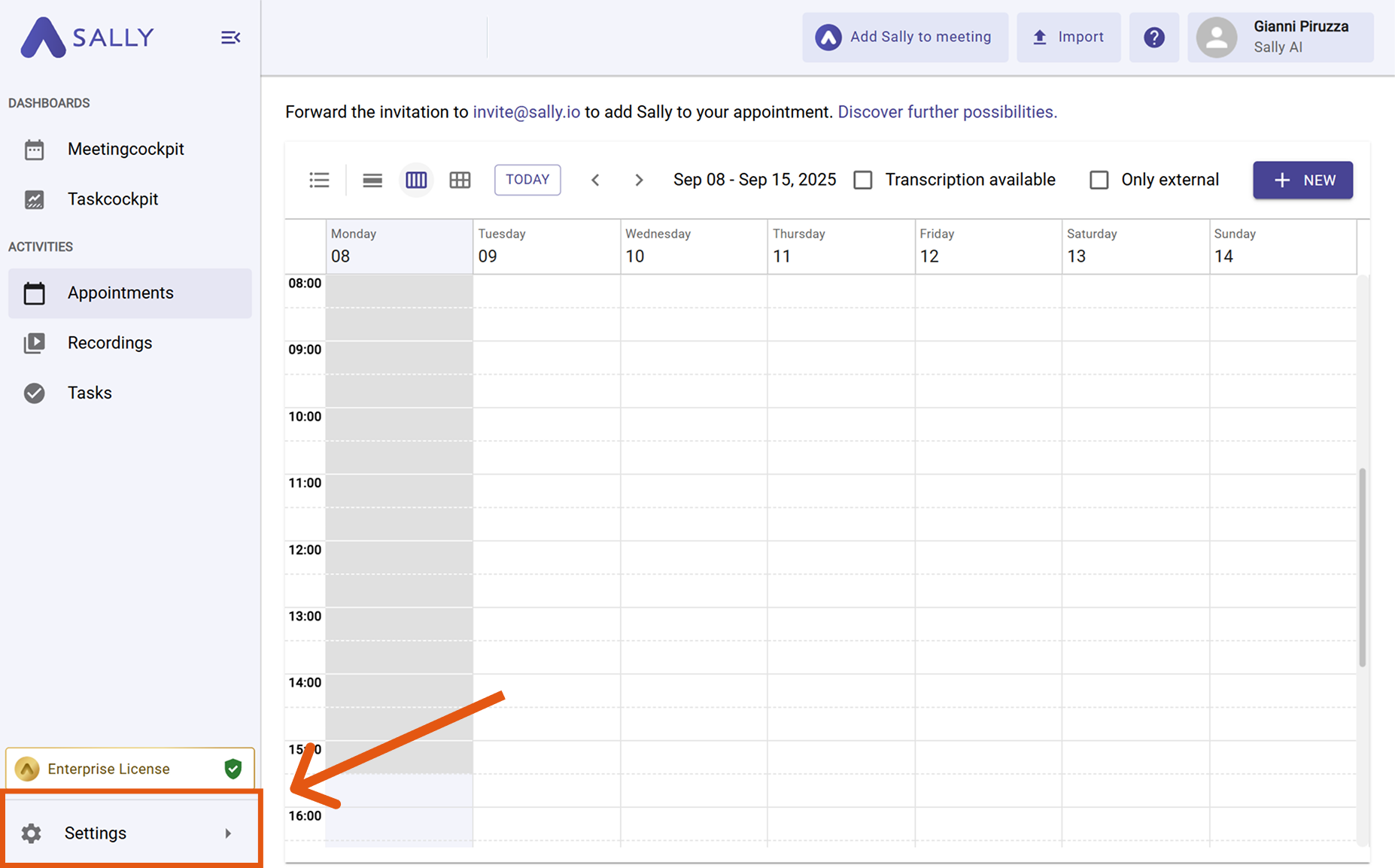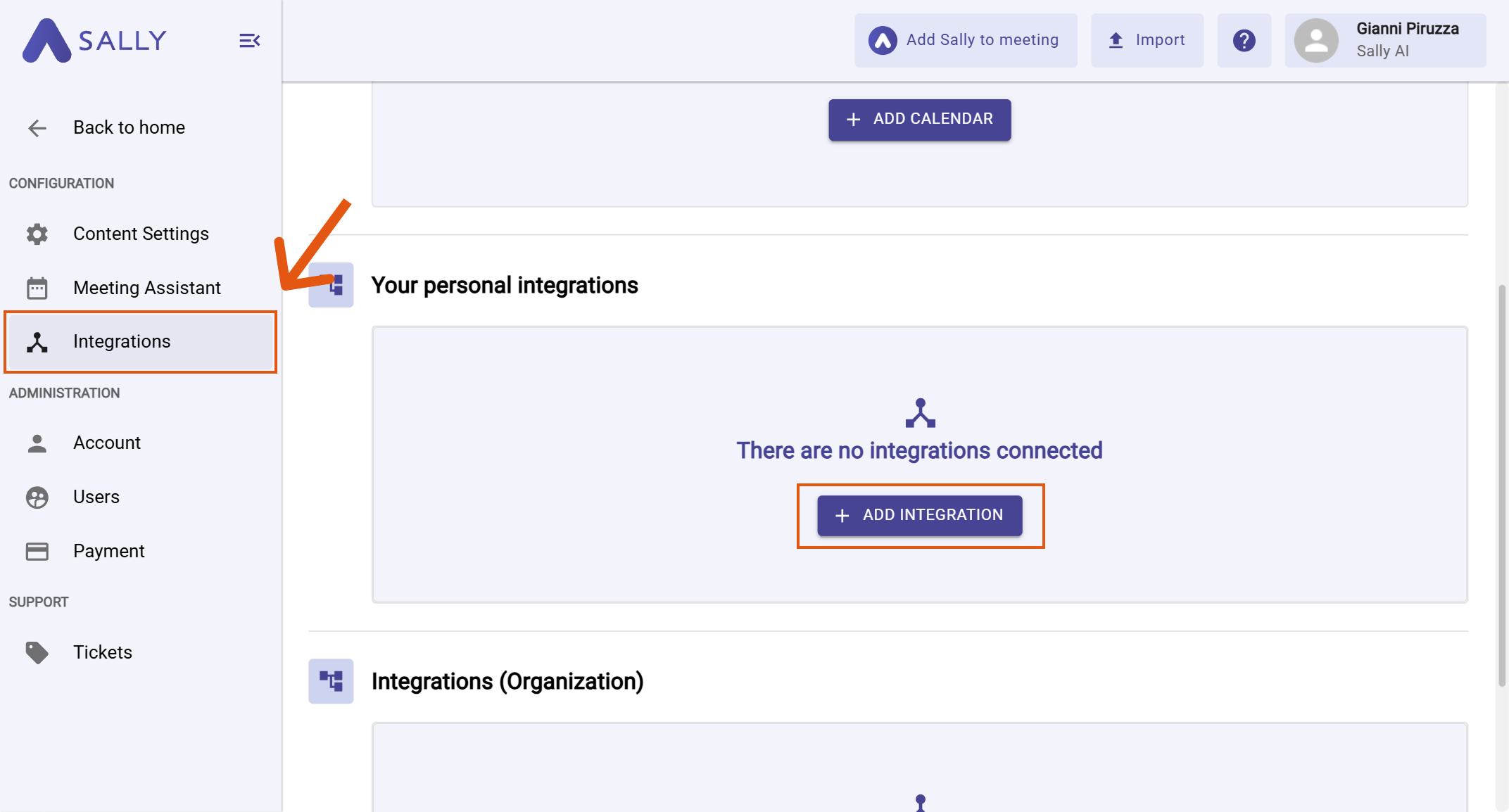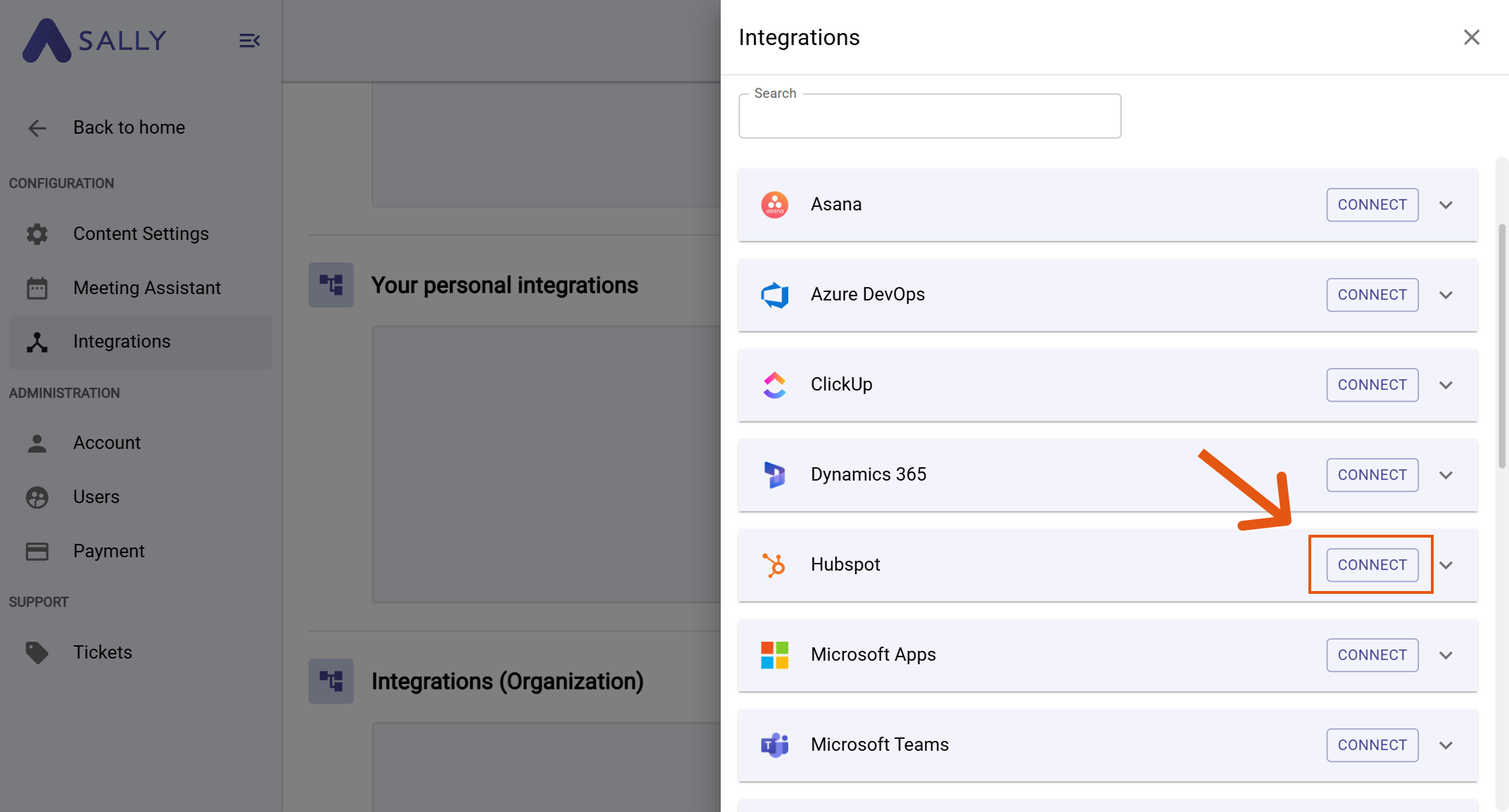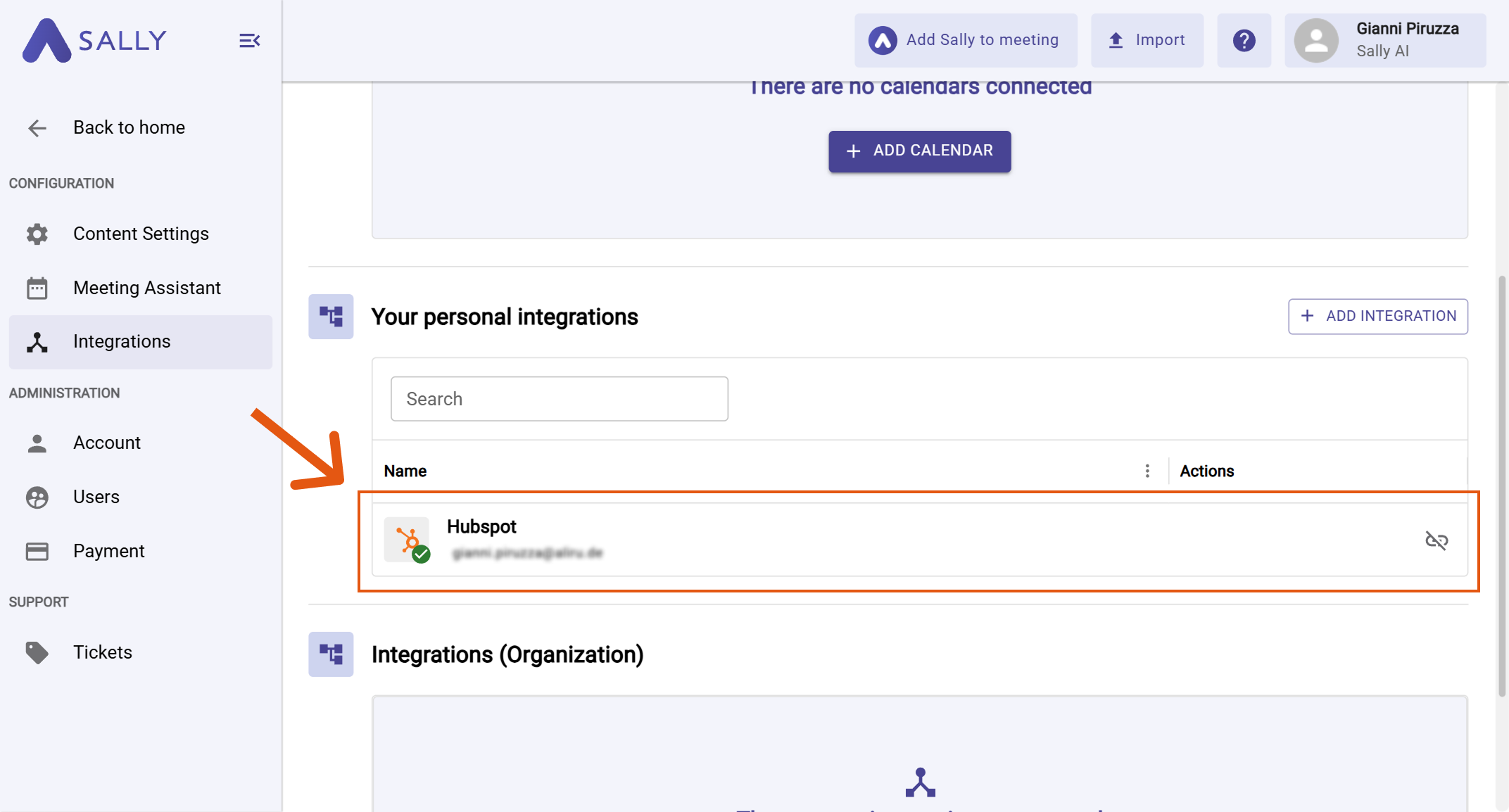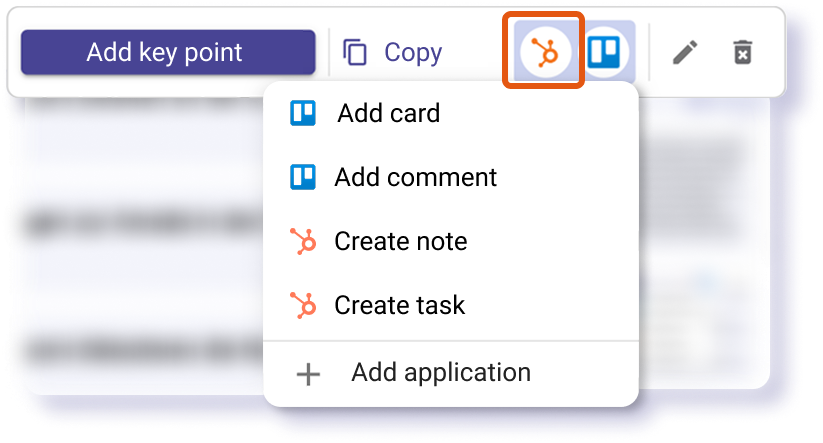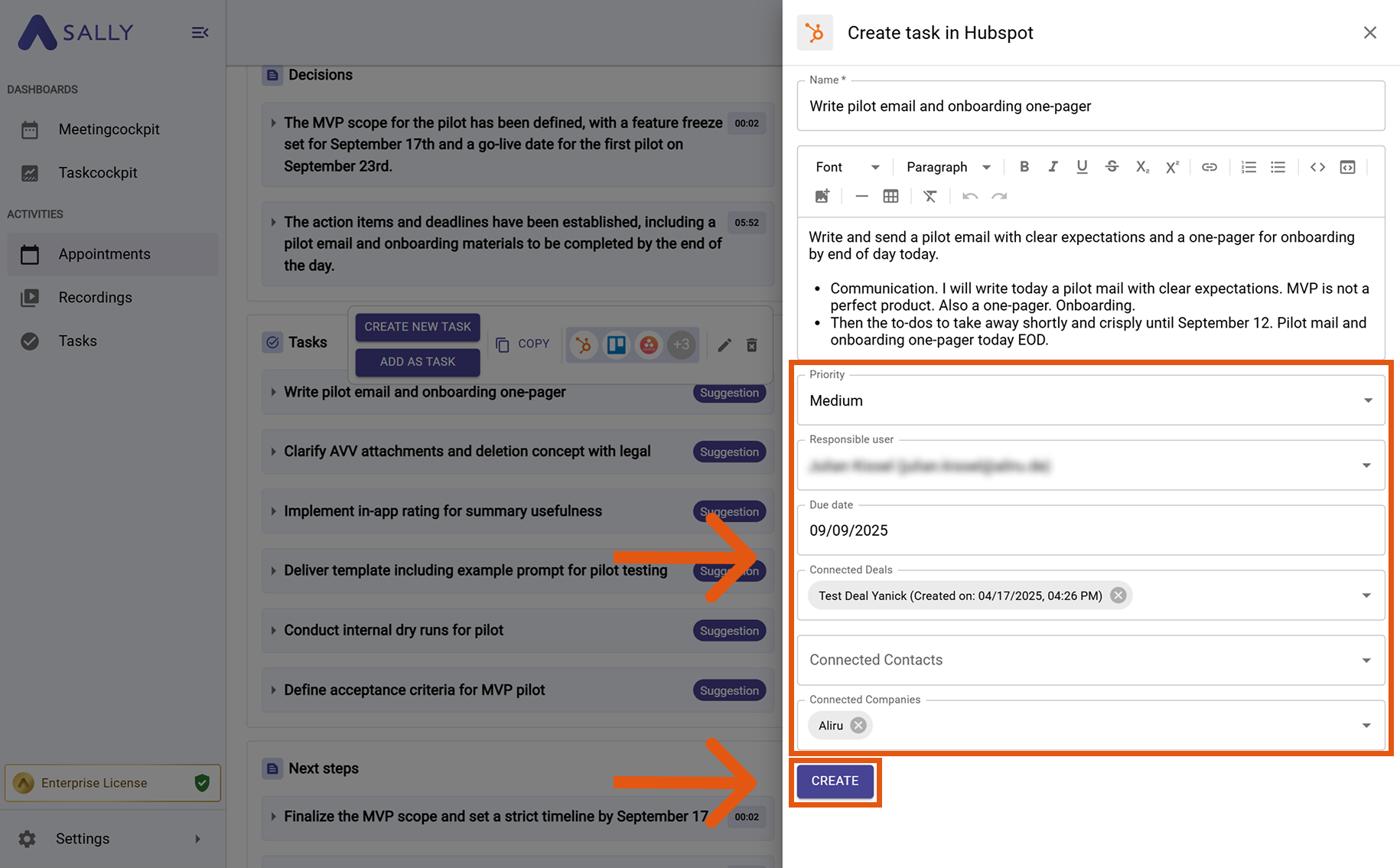HubSpot integration
Connect Sally AI with HubSpot to turn meeting insights into real work – directly on the right Deal, Company, or Contact. With the Sally HubSpot integration you can send action items and notes to HubSpot with one click, avoid double entry, and keep your CRM up to date.
Quick Navigation
1. How to connect HubSpot with Sally AI
Follow these steps to enable the Sally HubSpot integration.
-
Open Settings in the left sidebar.
Figure 1: Go to Settings
-
Go to Integrations and click "+ Add integration" under "Your personal integrations".
Figure 2: Add integration
-
Select HubSpot and hit Connect. Complete the OAuth flow in HubSpot.
Figure 3: Choose HubSpot → Connect
-
After a successful connection, HubSpot appears under "Your personal integrations".
Figure 4: HubSpot is connected
Personal integrations apply to your user account. Admins can also set up org-wide integrations under "Integrations (Organization)" if needed.
2. How to send insights to HubSpot
Once HubSpot is connected, you can send meeting insights from Sally to HubSpot with a single click - so they land on the right CRM record.
You can:
2.1. Create a task in HubSpot
Turn a Sally insight into a HubSpot task.
-
Open the desired meeting in Sally.
-
Hover any insight, decision, next step, or task in the summary, click the HubSpot icon, then choose “Create task".
Figure 5: Choose the HubSpot action
-
Fill in the creation form (required fields are marked with
*). For HubSpot this typically includes:- Priority
- Responsible user / Assignee*
- Due date
- Associated records (e.g., Deals, Contacts, Companies)
The task name and description are prefilled from Sally and can be edited.
-
Click Create to send it to HubSpot.
Figure 6: Fill the HubSpot task fields and Create
Always associate the task with the most relevant Deal / Company / Contact. This keeps activities visible on the right timeline and improves reporting in HubSpot.
2.2. Create a note in HubSpot
Attach meeting context as a note on a HubSpot record.
-
Open the desired meeting in Sally.
-
Hover the relevant item, click the HubSpot icon, and choose “Create note in HubSpot”.
Figure 5: Choose the HubSpot action
-
Fill in the creation form (required fields are marked with
*). For HubSpot this typically includes:- Priority
- Responsible user / Assignee*
- Due date
- Associated records (e.g., Deals, Contacts, Companies)
The task name and description are prefilled from Sally and can be edited.
-
Click Create to send it to HubSpot.
Figure 6: Fill the HubSpot task fields and Create