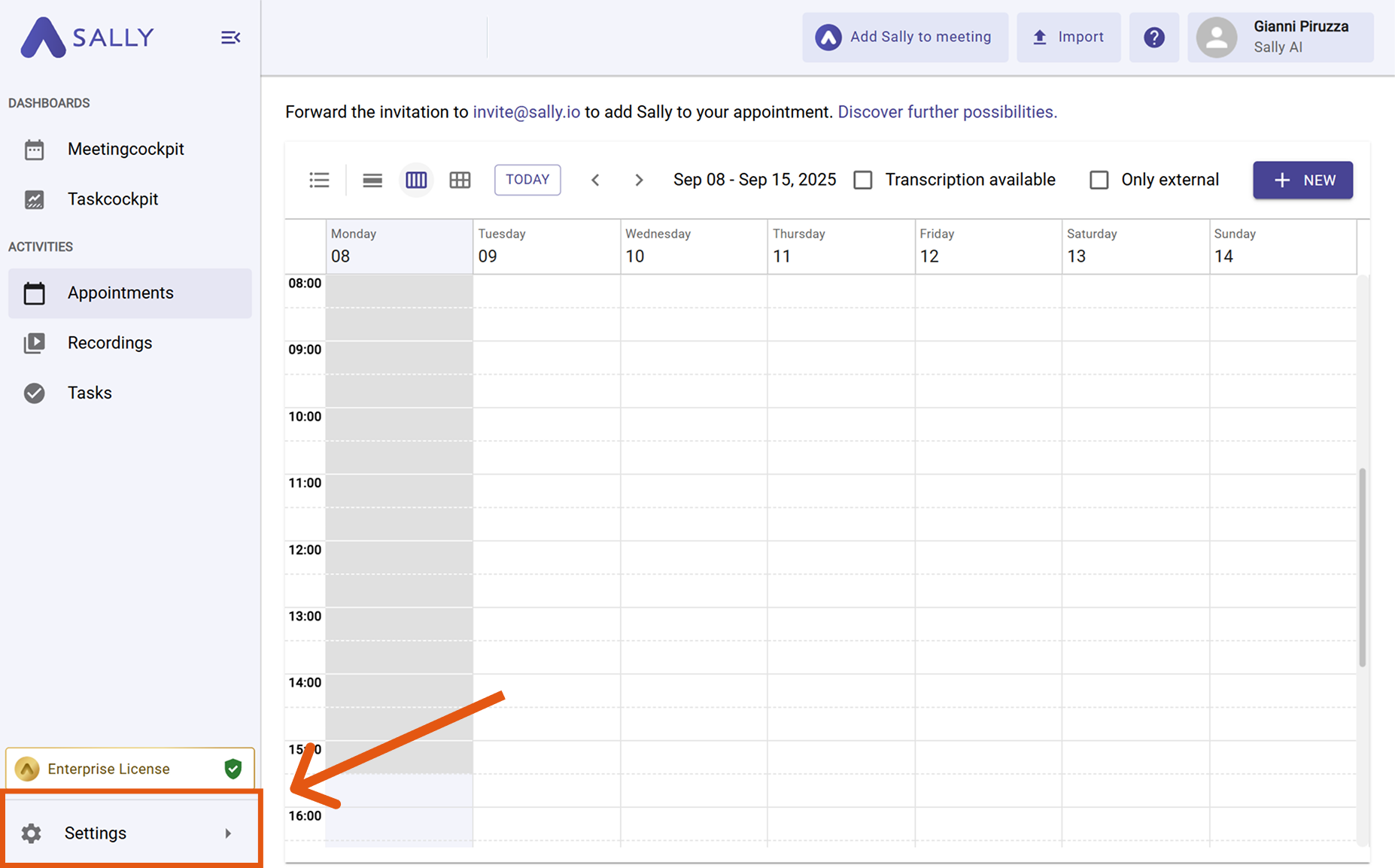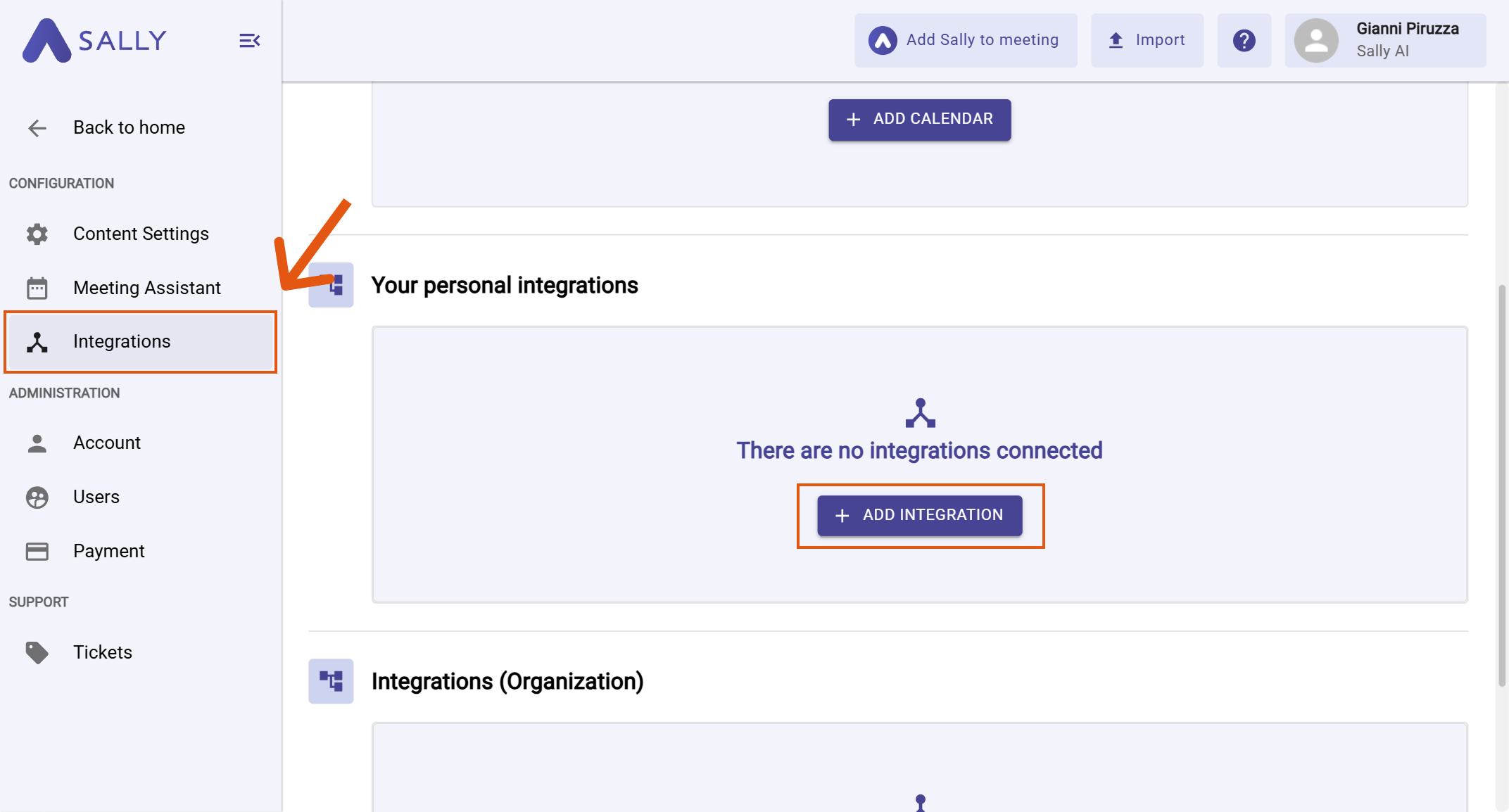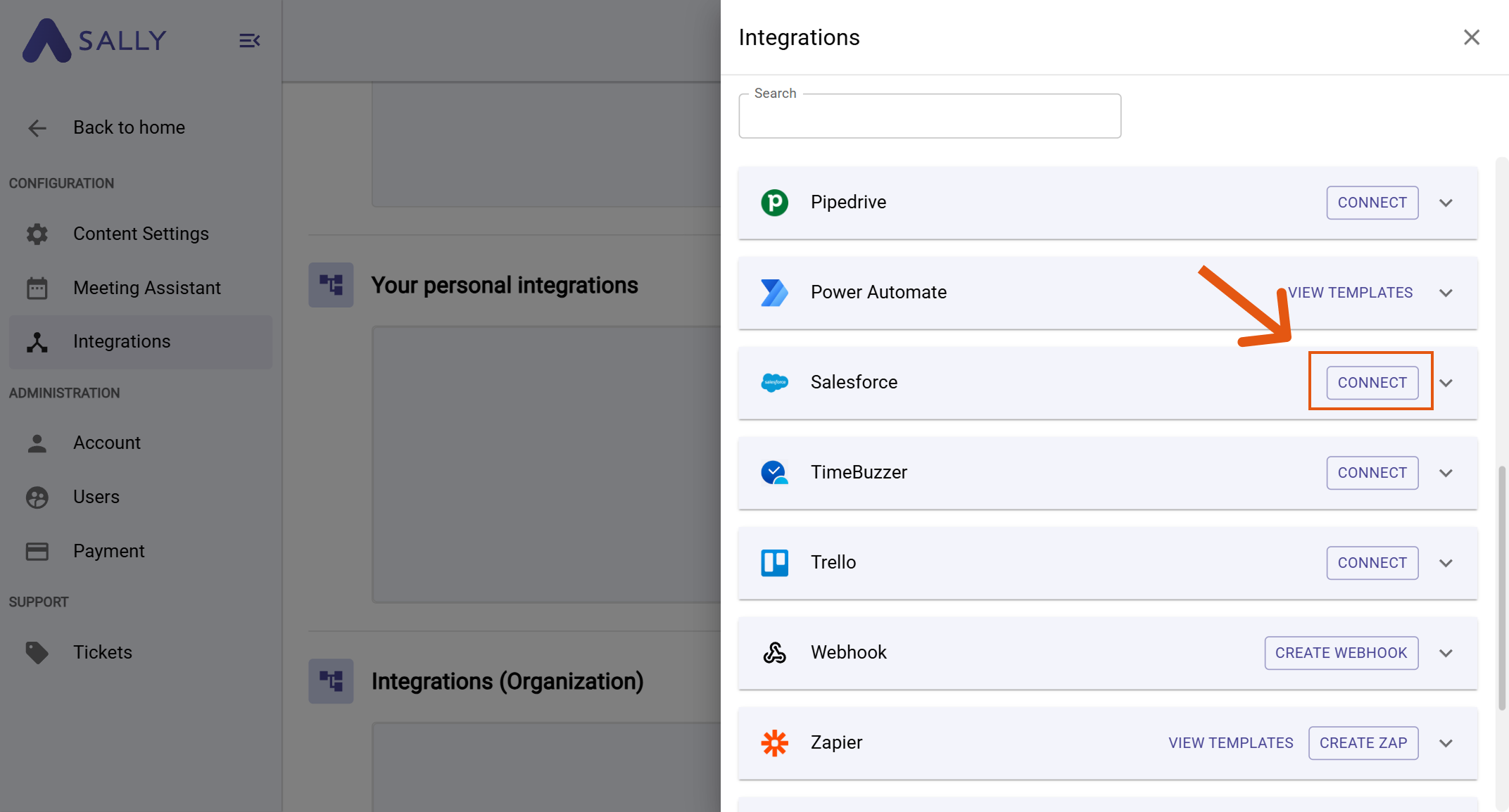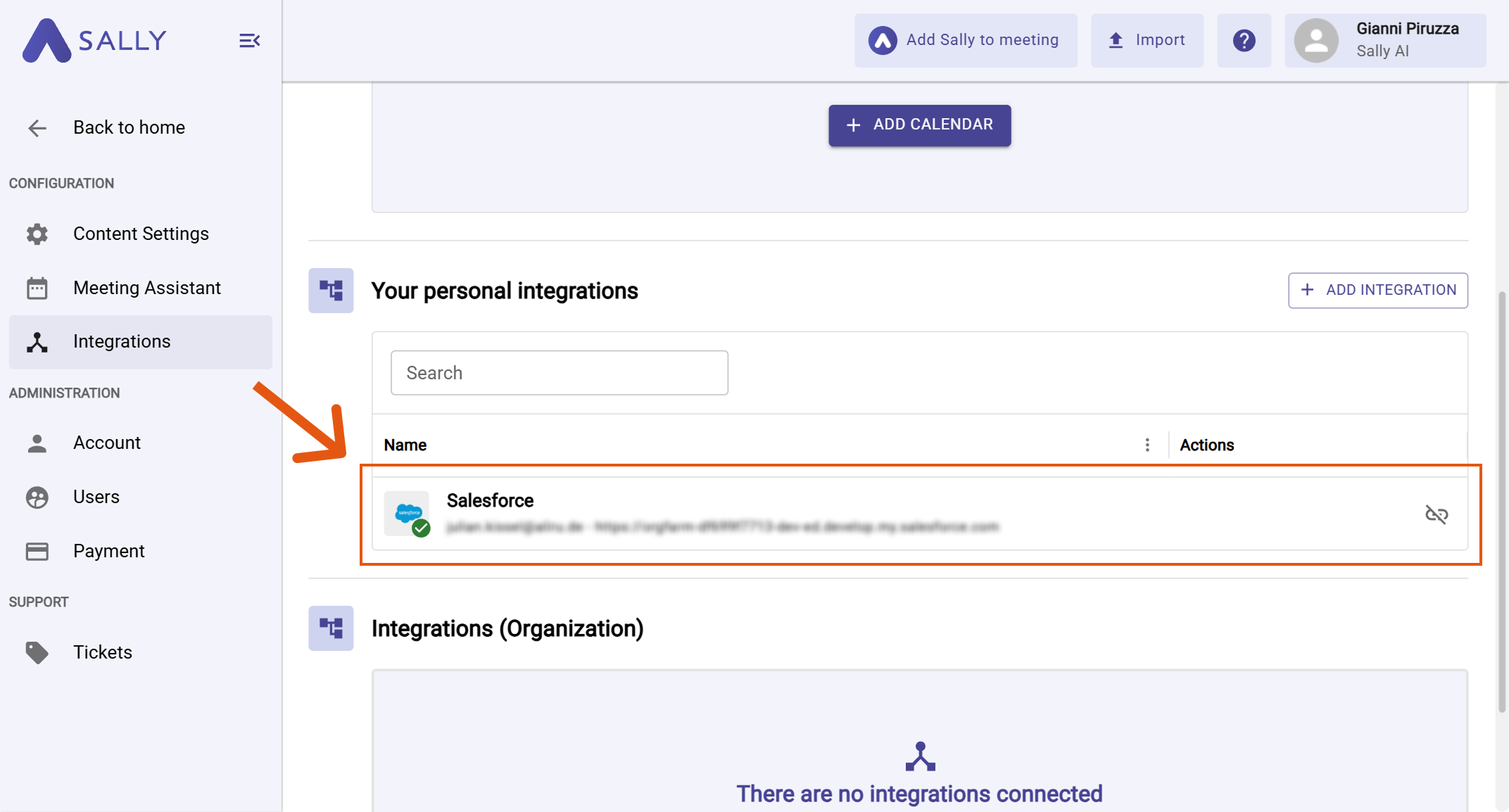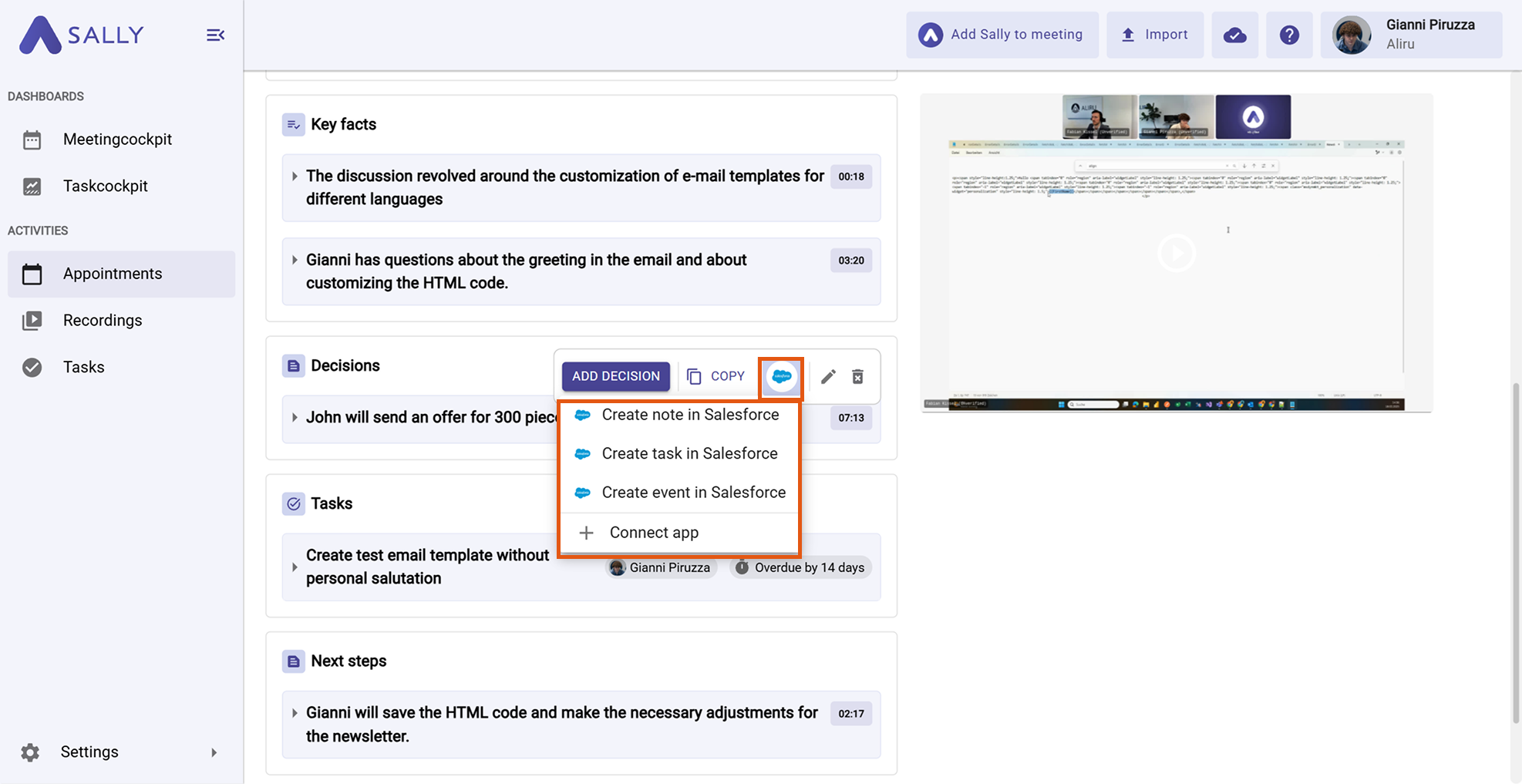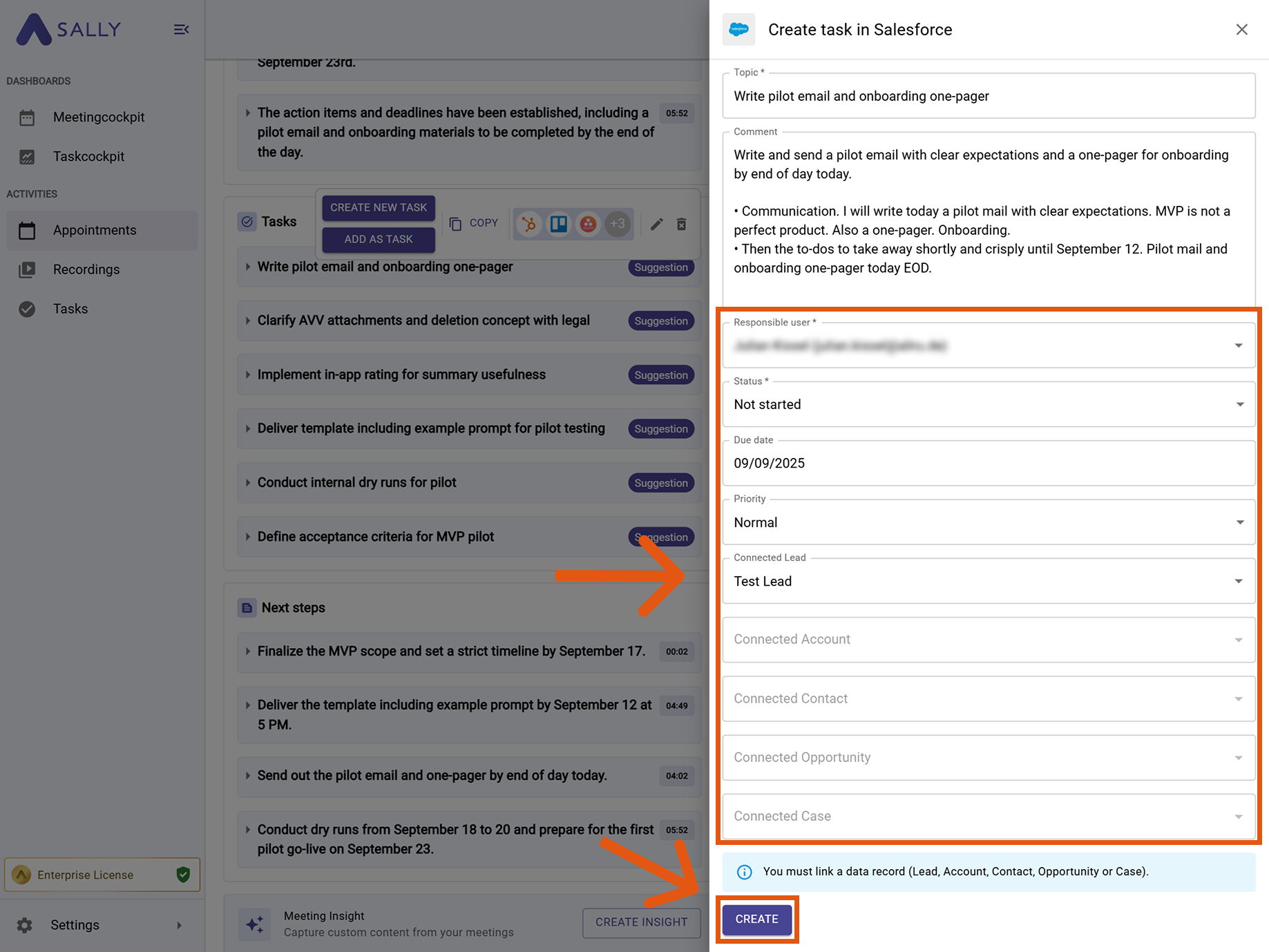Salesforce integration
Connect Sally AI with Salesforce to turn meeting insights into CRM updates - directly on the right Lead, Account, Contact, Opportunity, or Case. With the Sally Salesforce integration you can send notes, tasks, and events to Salesforce with one click, avoid double entry, and keep your system of record up to date.
Quick Navigation
1. How to connect Salesforce with Sally AI
Follow these steps to enable the Sally Salesforce integration.
-
Open Settings in the left sidebar.
Figure 1: Go to Settings
-
Go to Integrations and click "+ Add integration" under "Your personal integrations".
Figure 2: Add integration
-
Select Salesforce and hit Connect. Complete the authorization flow in Salesforce.
Figure 3: Connect Salesforce
-
After a successful connection, Salesforce appears under "Your personal integrations".
Figure 4: Salesforce is connected
Personal integrations apply to your user account. Admins can also set up org-wide integrations under Integrations (Organization) if needed.
2. How to send insights to Salesforce
Once Salesforce is connected, you can send meeting insights from Sally to Salesforce with a single click — so they land on the right record.
You can:
2.1. Create a note in Salesforce
Attach a meeting insight as a note on the appropriate Salesforce record.
-
Open the desired meeting in Sally.
-
Hover any insight, decision, next step, or task in the summary. Click the Salesforce icon, then choose "Create note in Salesforce".
Figure 5: Choose the Salesforce action
-
Fill in the creation form (required fields are marked with
*). Typically:- Responsible user*
- Status*
- Due date (optional)
- Priority (optional)
- Connected Lead / Account / Contact / Opportunity / Case (link the task to exactly one record)
Figure 7: Fill the Salesforce task fields and Create
- Click Create to send it to Salesforce.
Choose the record that best represents where follow-up will happen (e.g., the active Opportunity rather than a generic Account) to keep pipelines clean and reporting accurate.
2.2. Create a task in Salesforce
Turn a Sally insight into an actionable Salesforce task.
-
Open the desired meeting in Sally.
-
Hover the relevant item, click the Salesforce icon, and choose Create task in Salesforce.
Figure 6: Choose the Salesforce action
-
Fill in the creation form (required fields are marked with
*). Typically:- Responsible user*
- Status*
- Due date (optional)
- Priority (optional)
- Connected Lead / Account / Contact / Opportunity / Case (link the task to exactly one record)
Figure 7: Fill the Salesforce task fields and Create
- Click Create to send it to Salesforce.
You must link the task to a single Salesforce record (Lead, Account, Contact, Opportunity, or Case) so it shows up in the right place for your team.
2.3. Create an event in Salesforce
Log a calendar event in Salesforce to reflect the meeting outcome or a scheduled follow-up.
-
Open the desired meeting in Sally.
-
Hover the relevant item, click the Salesforce icon, and choose Create event in Salesforce.
Figure 8: Choose the Salesforce action
-
Fill in the creation form (required fields are marked with
*). Typically:- Responsible user*
- Status*
- Due date (optional)
- Priority (optional)
- Connected Lead / Account / Contact / Opportunity / Case (link the task to exactly one record)
Figure 7: Fill the Salesforce task fields and Create
- Click Create to send it to Salesforce.
Use events for time-bound follow-ups (demos, check-ins) and tasks for to-dos without a fixed slot. Always link to the active Opportunity to keep deal timelines complete.