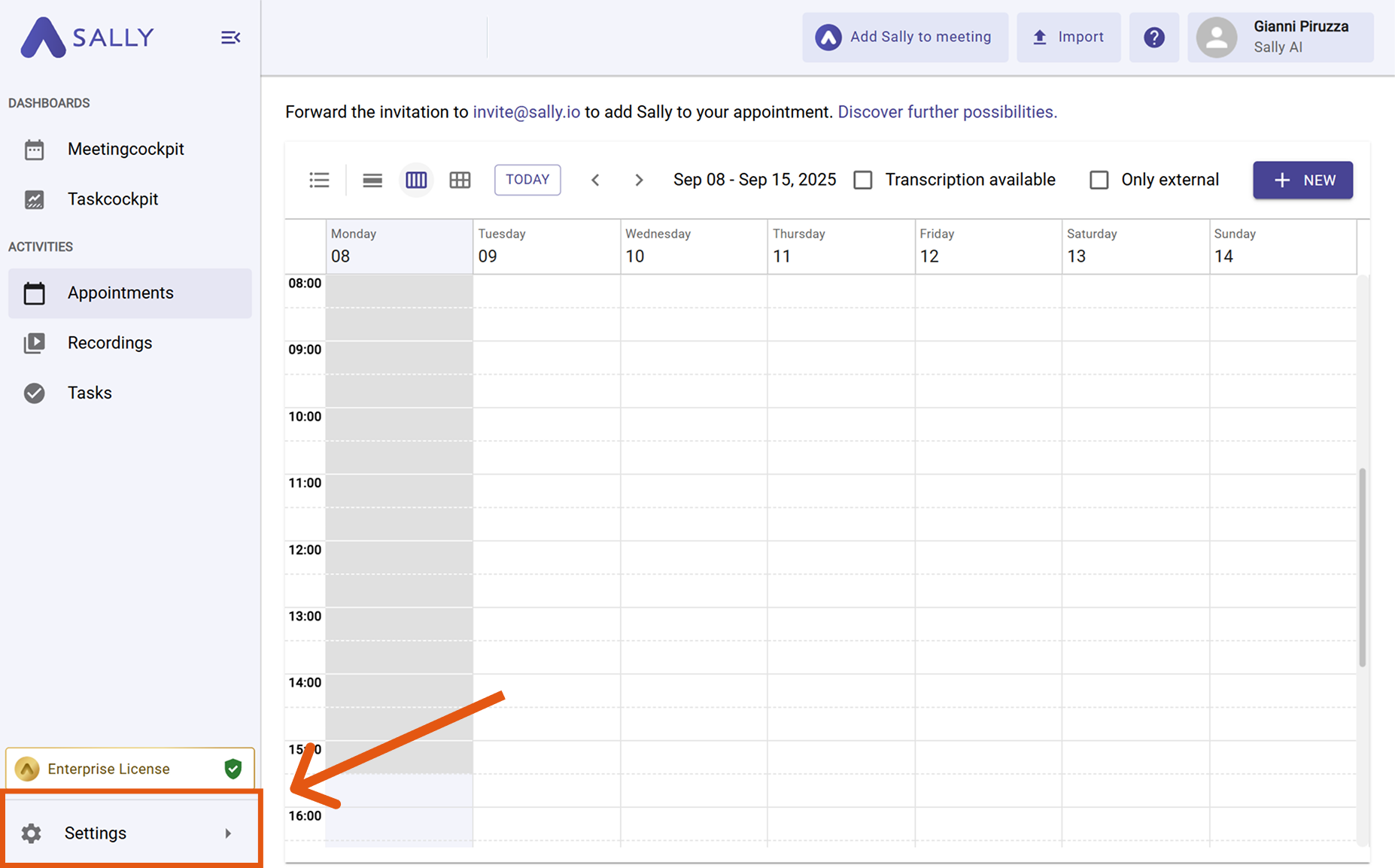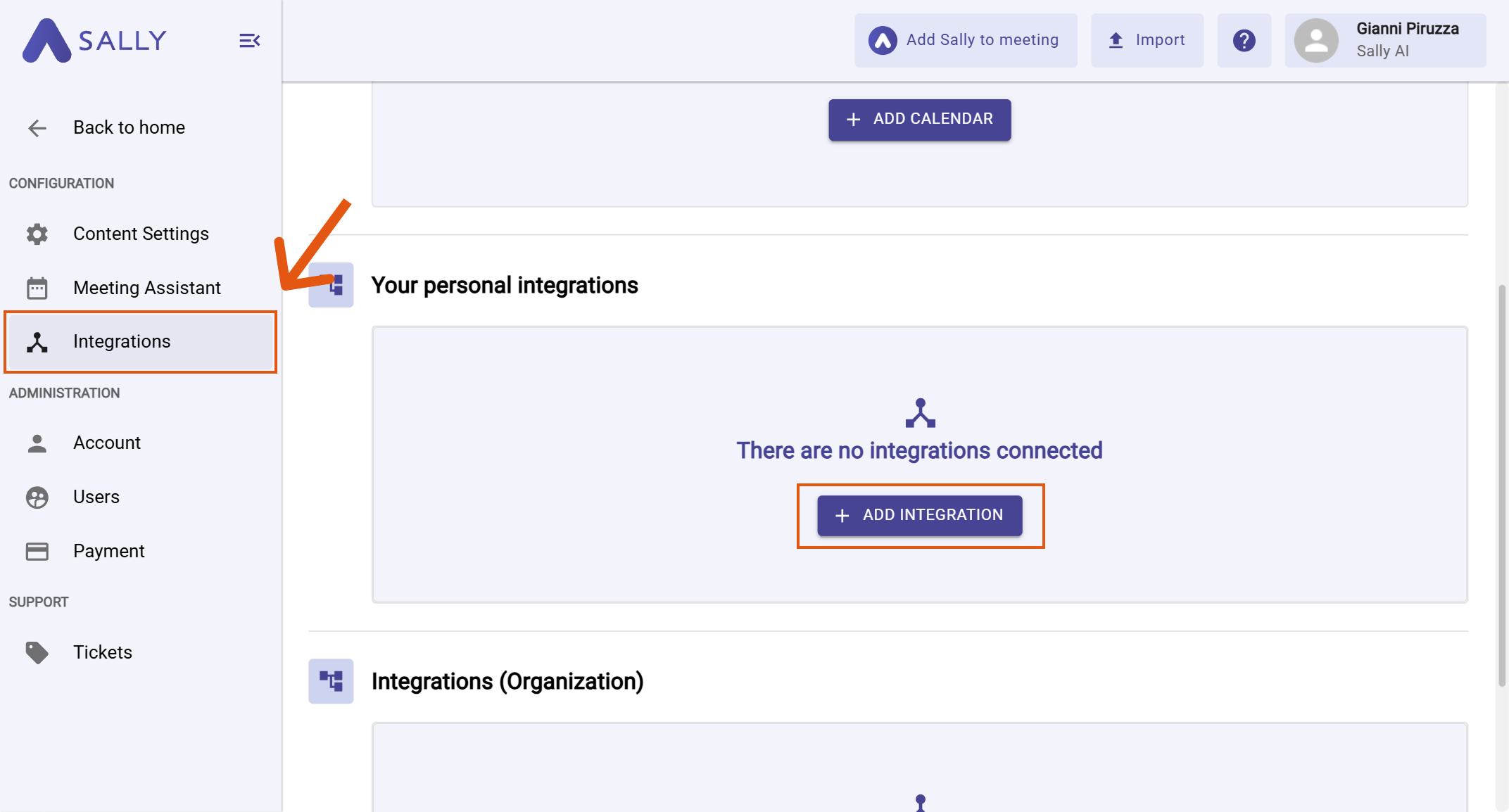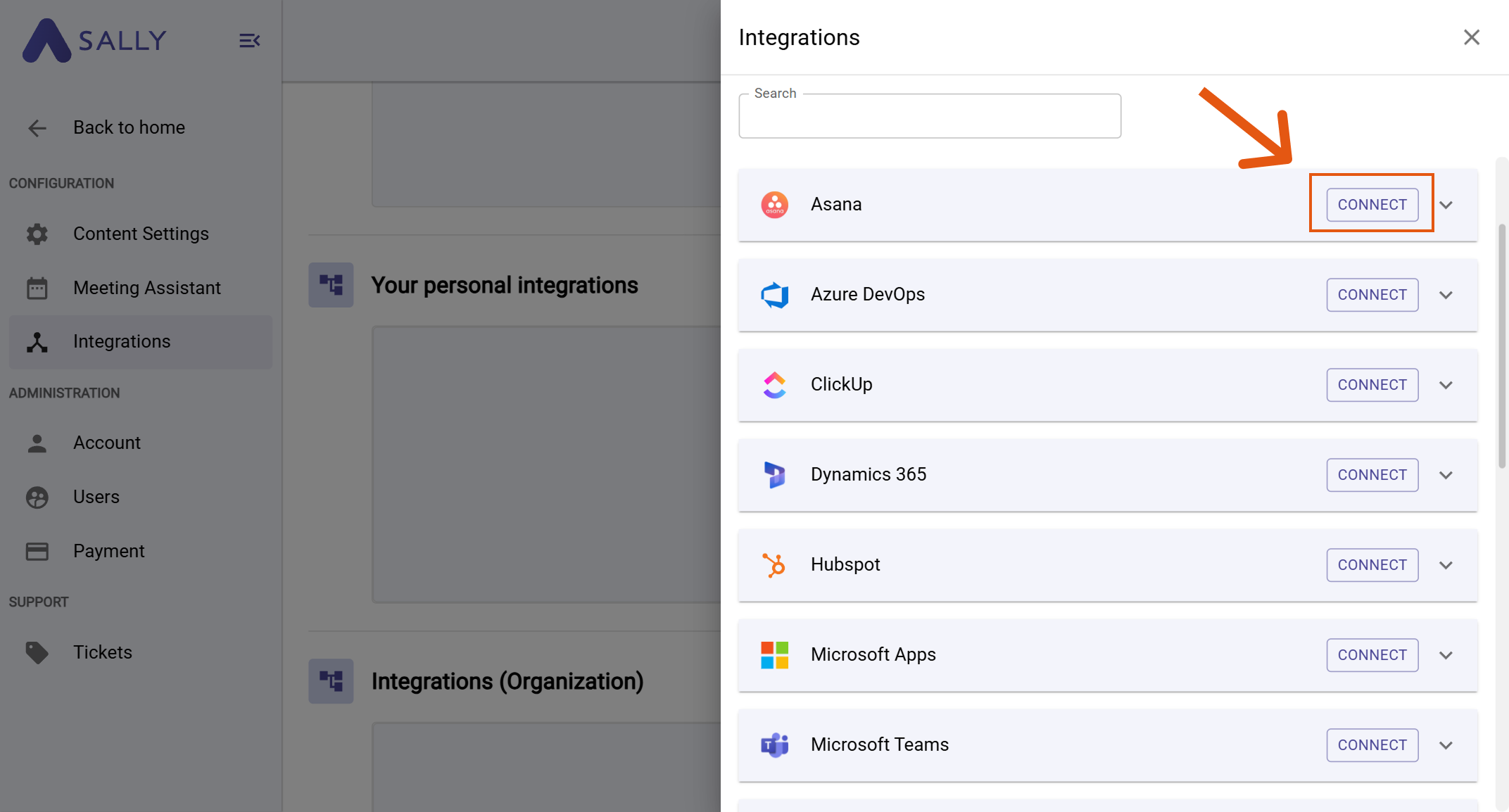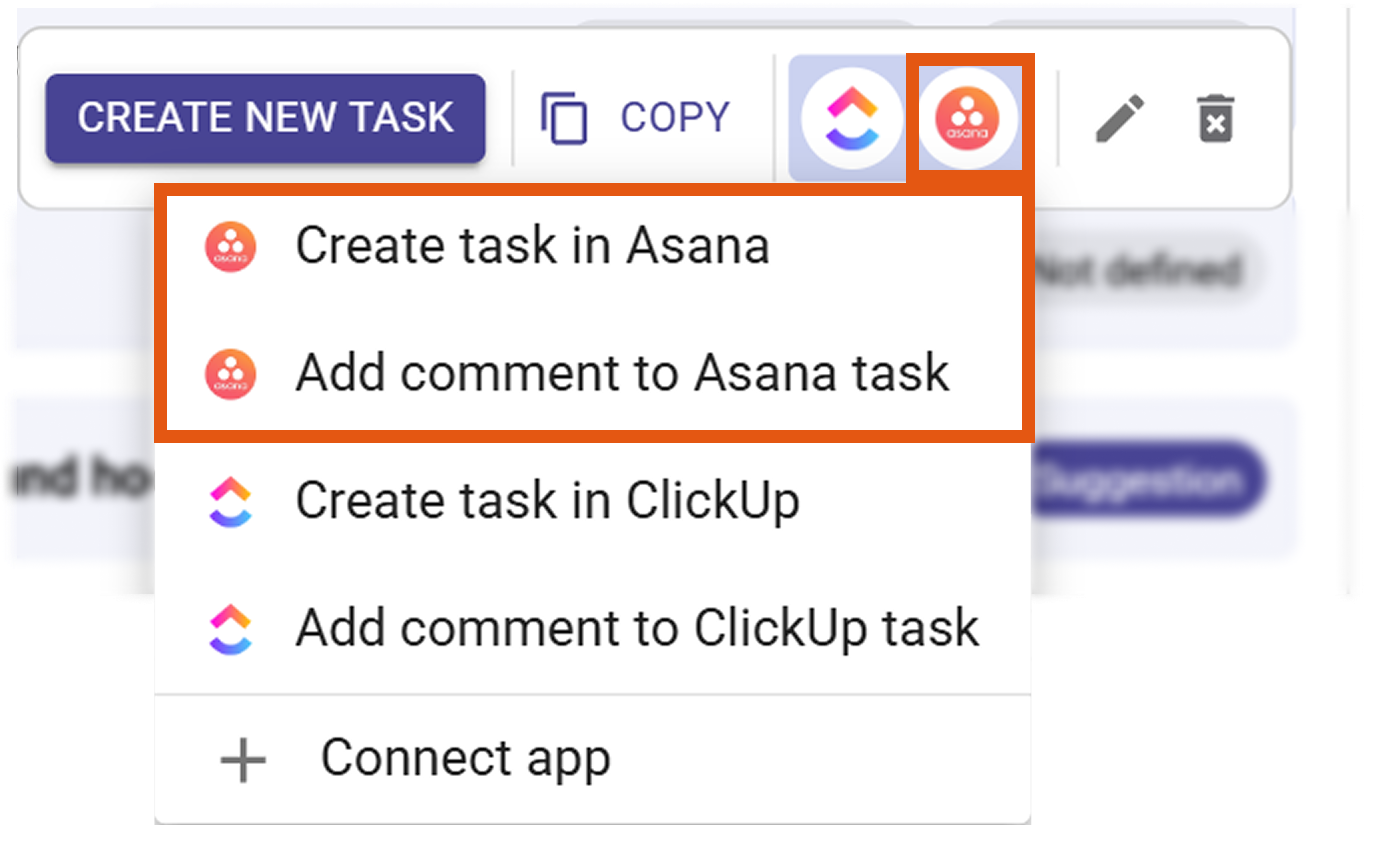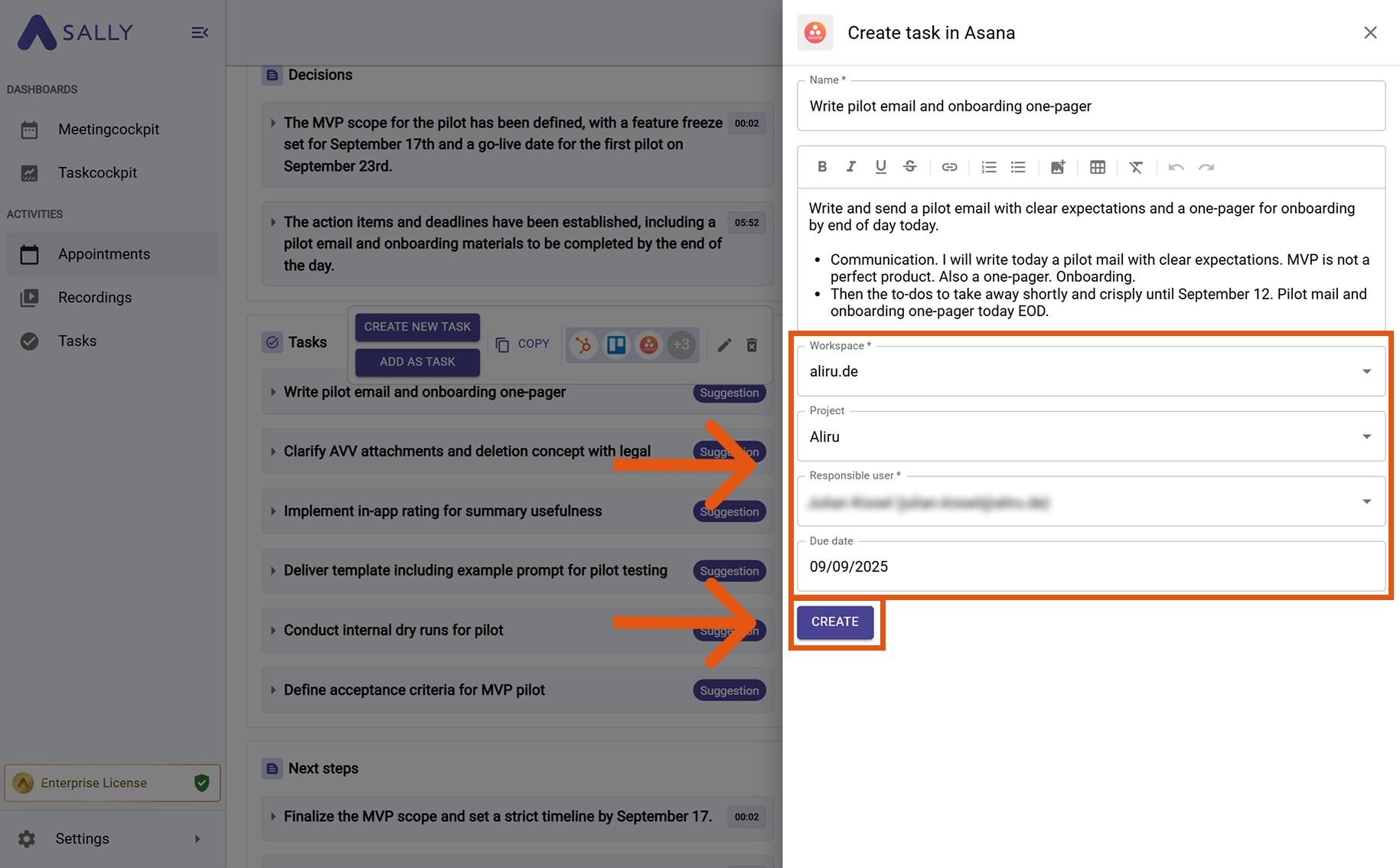Asana integration
Connect Sally AI with Asana to turn meeting insights into real work – directly in the right workspace and project. With the Sally Asana integration you can send action items, decisions, and follow-ups to Asana with one click, avoid double entry, and keep your team’s system of record up to date.
Quick Navigation
1. How to connect Asana with Sally AI
Follow these steps to enable the Sally Asana integration.
-
Open Settings in the left sidebar.
Figure 1: Go to Settings
-
Go to Integrations.
-
Click + Add integration under Your personal integrations.
Figure 2: Add integration
-
Select Asana and hit Connect. Complete the authorization flow in Asana.
After a successful connection, Asana appears under Your personal integrations.Figure 3: Asana is connected
2. How to send insights to Asana
Once Asana is connected, you can send meeting insights from Sally to Asana with a single click - so they land in the right workspace and project.
You can:
- Create task in Asana → New, owned work item with a due date.
- Add comment to Asana task → Additional context on an existing task, without changing ownership or due dates.
2.1. Create a task in Asana
Turn a Sally insight into a brand-new task in Asana.
-
Open the desired meeting in Sally.
-
Hover any insight, decision, next step, or task in the summary. Click the Asana icon, then choose Create task in Asana.
Figure 4: Choose Create task in Asana
-
Fill in the creation form (required fields are marked with
*). Typically:- Workspace*
- Project (recommended)
- Responsible user / Assignee (recommended)
- Due date (optional)
The description is prefilled from Sally and can be edited.
-
Click Create to send it to Asana.
Figure 5: Fill the Asana task fields and Create
Add as much context as possible (Project, Assignee, Due date). Richer tasks reduzieren Rückfragen und verbessern das Reporting in Asana.
2.2. Add a comment to Asana task
Attach meeting context to an existing task — perfect for updates, decisions, or notes.
-
Open the desired meeting in Sally.
-
Hover the relevant item, click the Asana icon, and choose Add comment to Asana task.
Figure 6: Choose Add comment to Asana task
Fill in the creation form (required fields are marked with *). Typically:
-
Fill in the creation form (required fields are marked with
*). Typically:- Workspace*
- Project (recommended)
- Responsible user / Assignee (recommended)
- Due date (optional)
The description is prefilled from Sally and can be edited.
-
Click Create to send it to Asana.
Figure 5: Fill the Asana task fields and Create