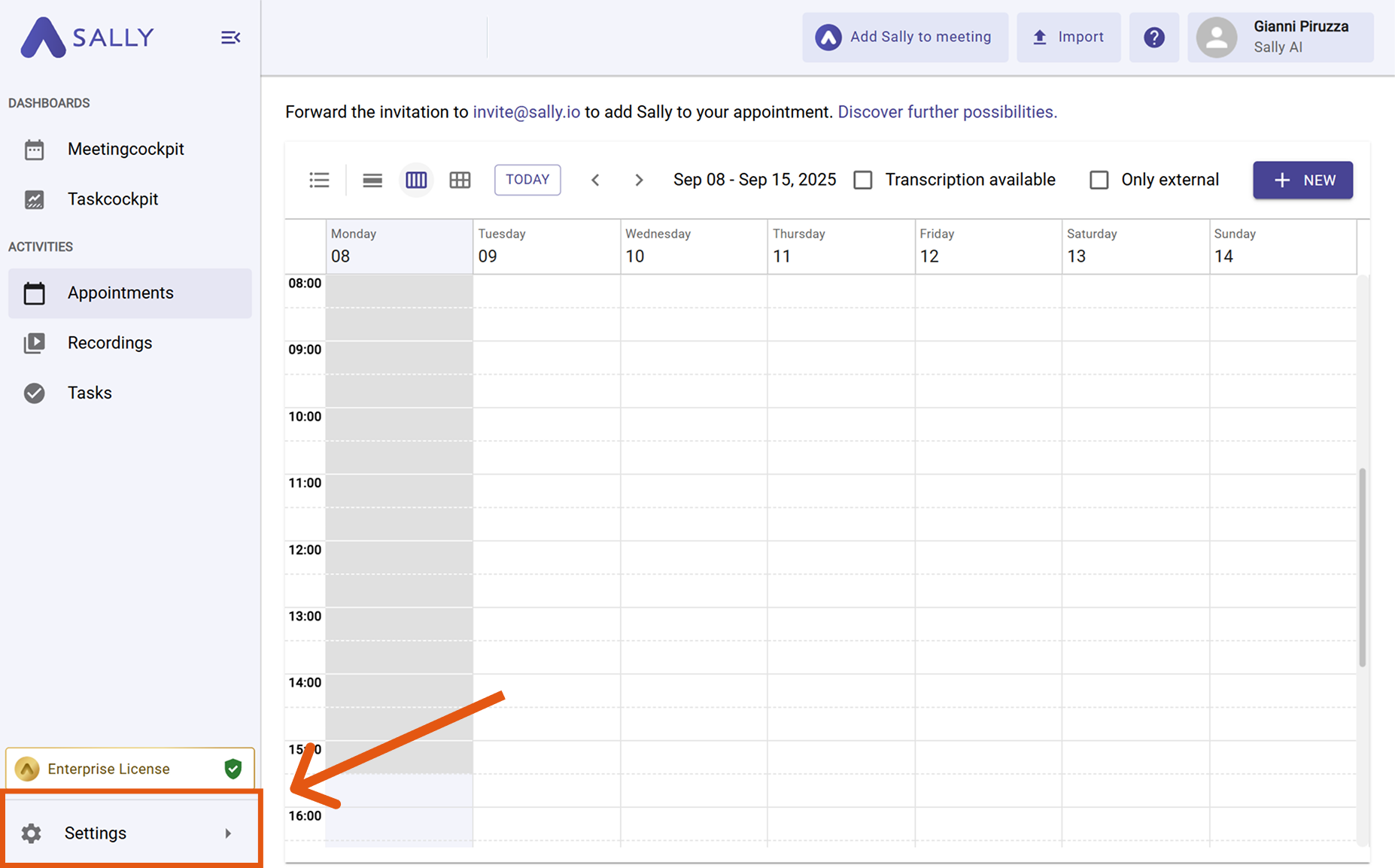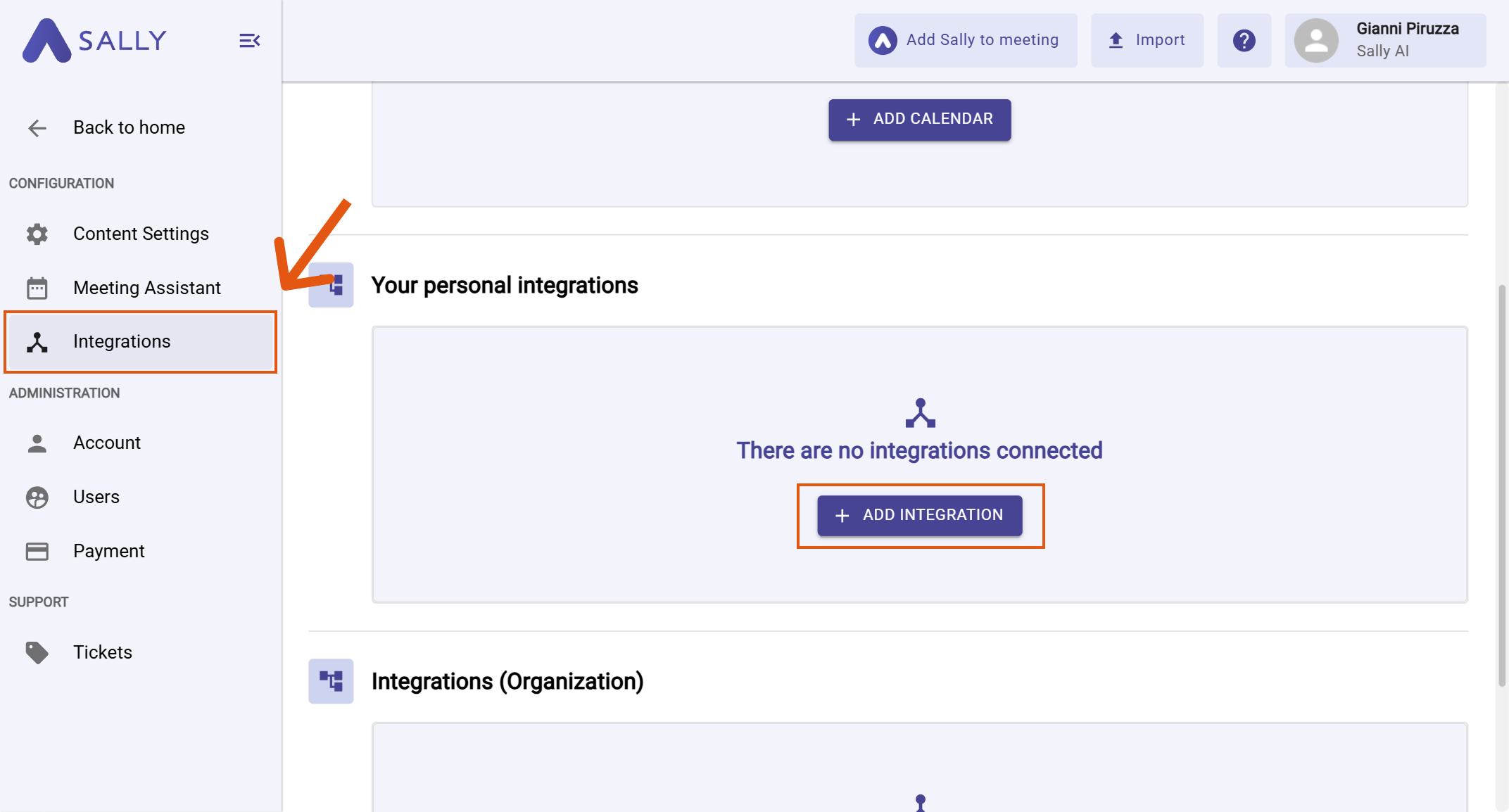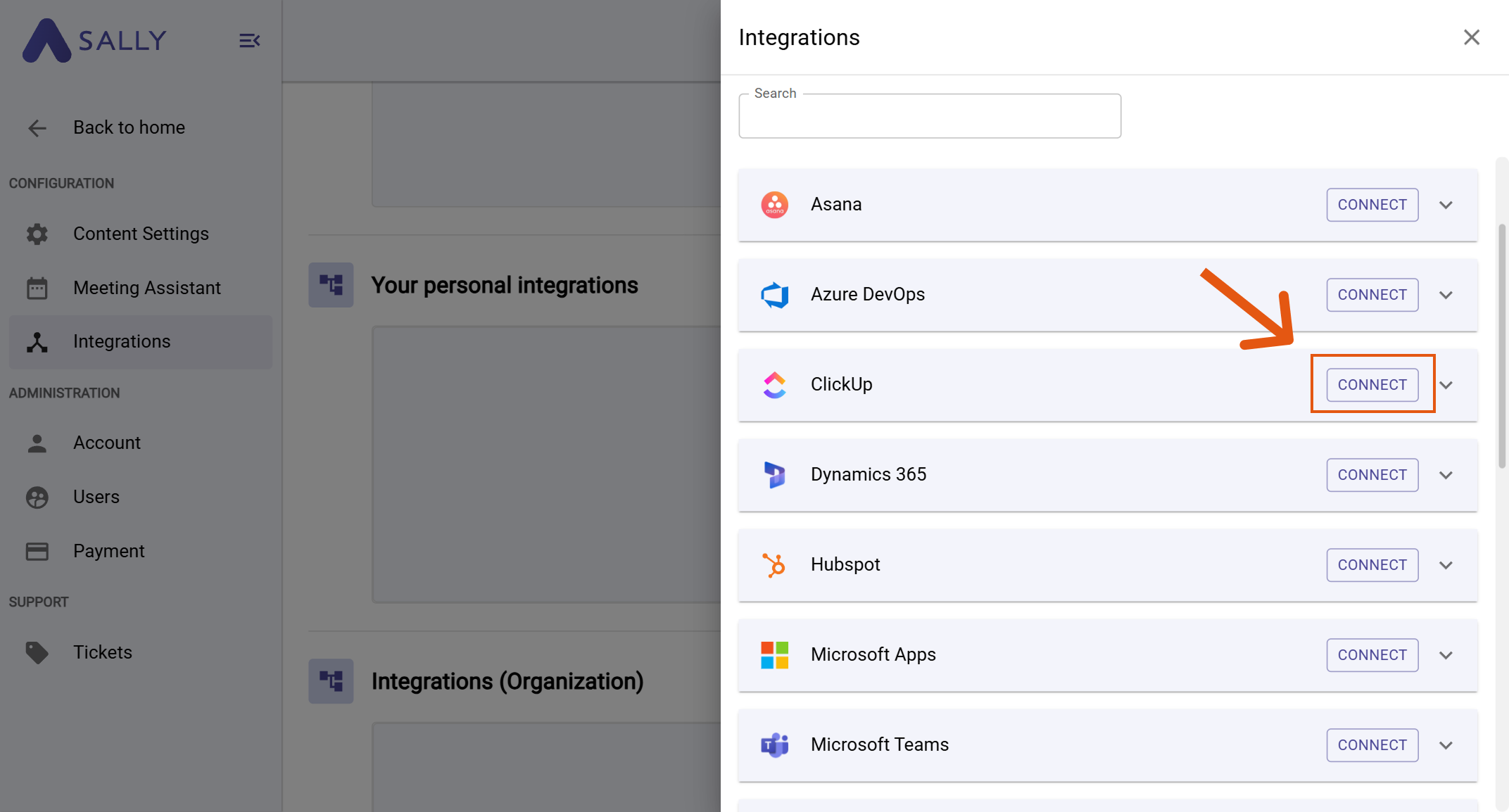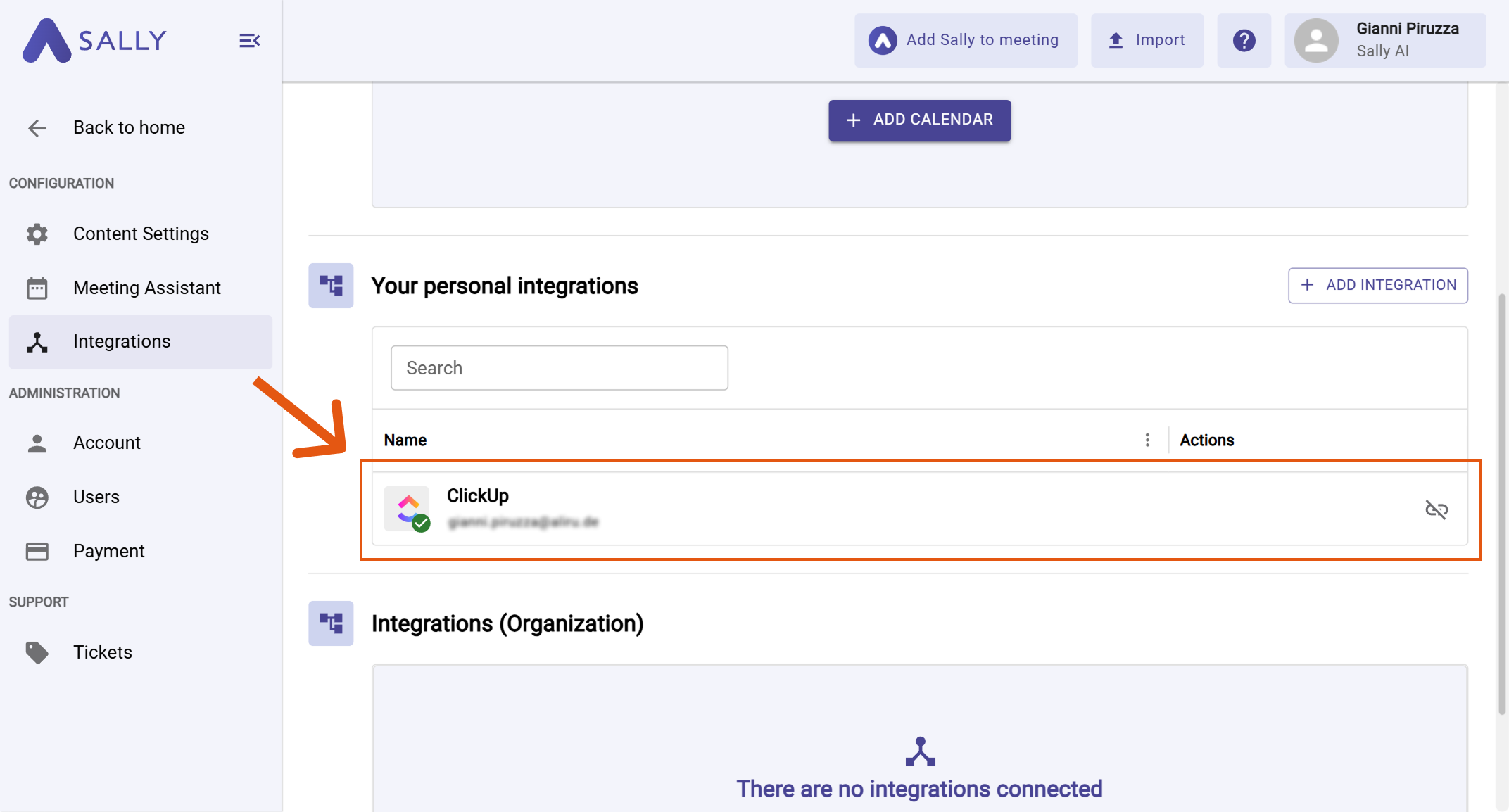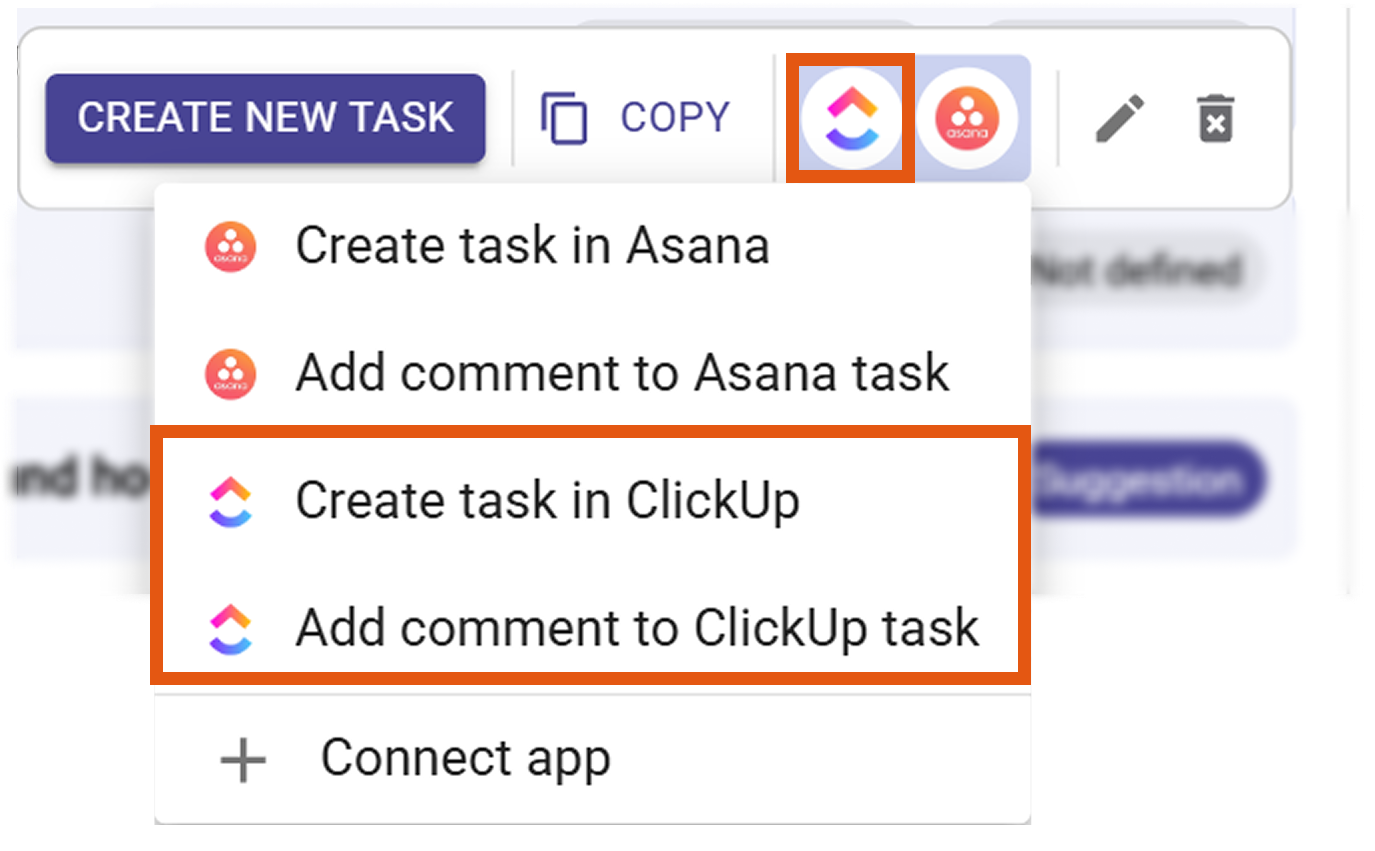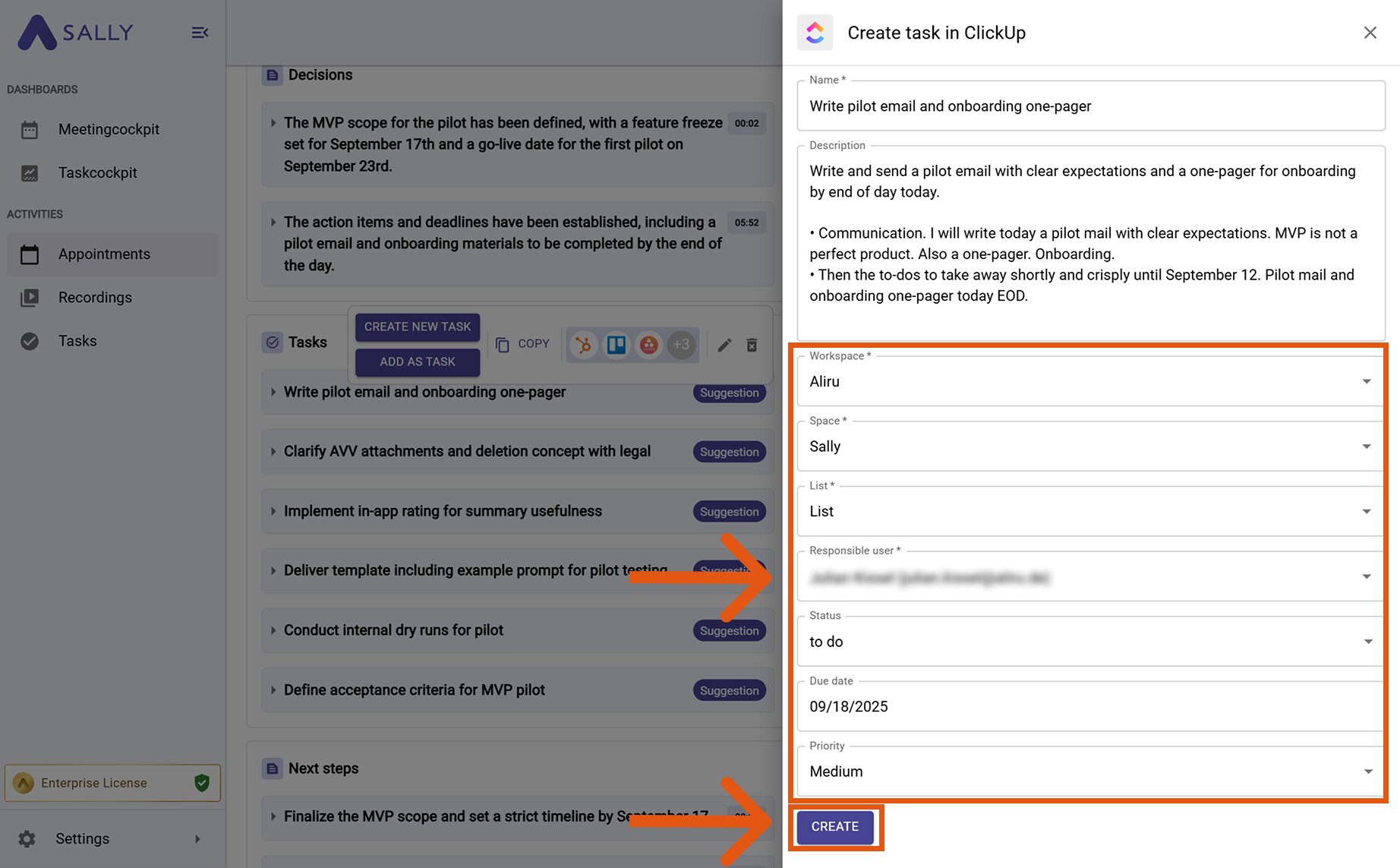ClickUp integration
Connect Sally AI with ClickUp to turn meeting insights into real work - directly in the right Workspace → Space → List. With the Sally ClickUp integration you can send action items, decisions, and follow-ups to ClickUp with one click, avoid double entry, and keep your team’s system of record up to date.
Quick Navigation
1. How to connect ClickUp with Sally AI
Follow these steps to enable the Sally ClickUp integration.
-
Open Settings in the left sidebar.
Figure 1: Go to Settings
-
Go to Integrations.
-
Click "+ Add integration" under "Your personal integrations".
Figure 2: Add integration
-
Select ClickUp and hit Connect. Complete the authorization flow in ClickUp.
Figure 3: Choose ClickUp → Connect
-
After a successful connection, ClickUp appears under "Your personal integrations".
Figure 4: ClickUp is connected
2. How to send insights to ClickUp
Once ClickUp is connected, you can send meeting insights from Sally to ClickUp with a single click — so they land in the right Workspace, Space, and List.
You can:
- Create task in ClickUp → New, owned work item with status and due date.
- Add comment to ClickUp task → Additional context on an existing task, without changing ownership or dates.
2.1. Create a task in ClickUp
Turn a Sally insight into a brand-new task in ClickUp.
-
Open the desired meeting in Sally.
-
Hover any insight, decision, next step, or task in the summary. Click the ClickUp icon, then choose "Create task in ClickUp".
Figure 5: Choose Create task in ClickUp
-
Fill in the creation form (required fields are marked with
*). For ClickUp this typically includes:- Workspace*
- Space*
- List*
- Responsible user / Assignee (recommended)
- Status (optional)
- Due date (optional)
- Priority (optional)
The description is prefilled from Sally and can be edited.
-
Click Create to send it to ClickUp.
Figure 6: Fill the ClickUp task fields and Create
Add as much context as possible (List, Assignee, Status, Due date, Priority, Tags). Richer tasks reduce follow-ups and improve reporting quality in ClickUp.
2.2. Add a comment to ClickUp task
Attach meeting context to an existing ClickUp task - perfect for updates, decisions, or notes.
-
Open the desired meeting in Sally.
-
Hover the relevant item, click the ClickUp icon, and choose Add comment to ClickUp task.
Figure 7: Choose Add comment to ClickUp task
-
Fill in the creation form (required fields are marked with
*). For ClickUp this typically includes:- Workspace*
- Space*
- List*
- Responsible user / Assignee (recommended)
- Status (optional)
- Due date (optional)
- Priority (optional)
The description is prefilled from Sally and can be edited.
-
Click Create to send it to ClickUp.
Figure 6: Fill the ClickUp task fields and Create