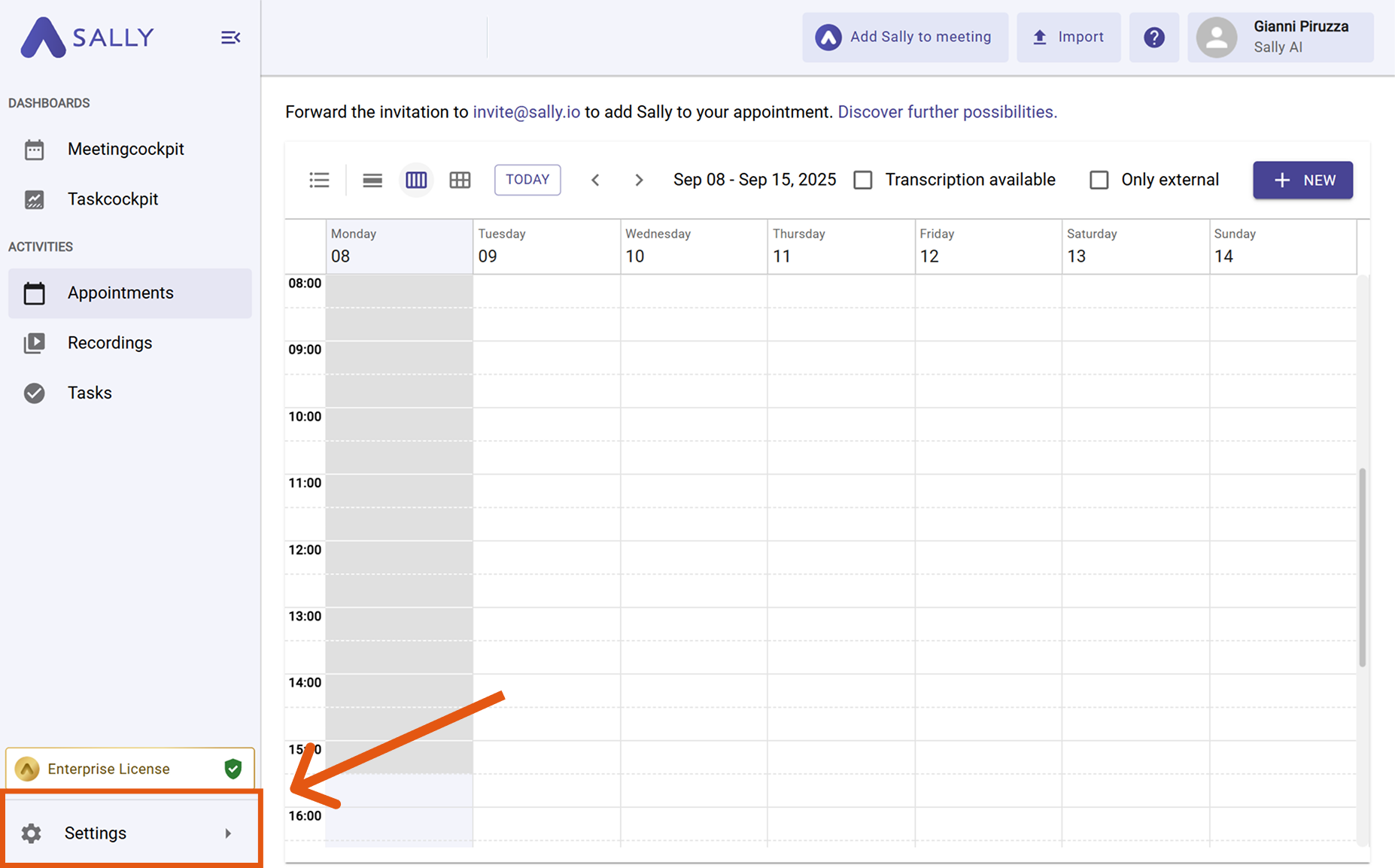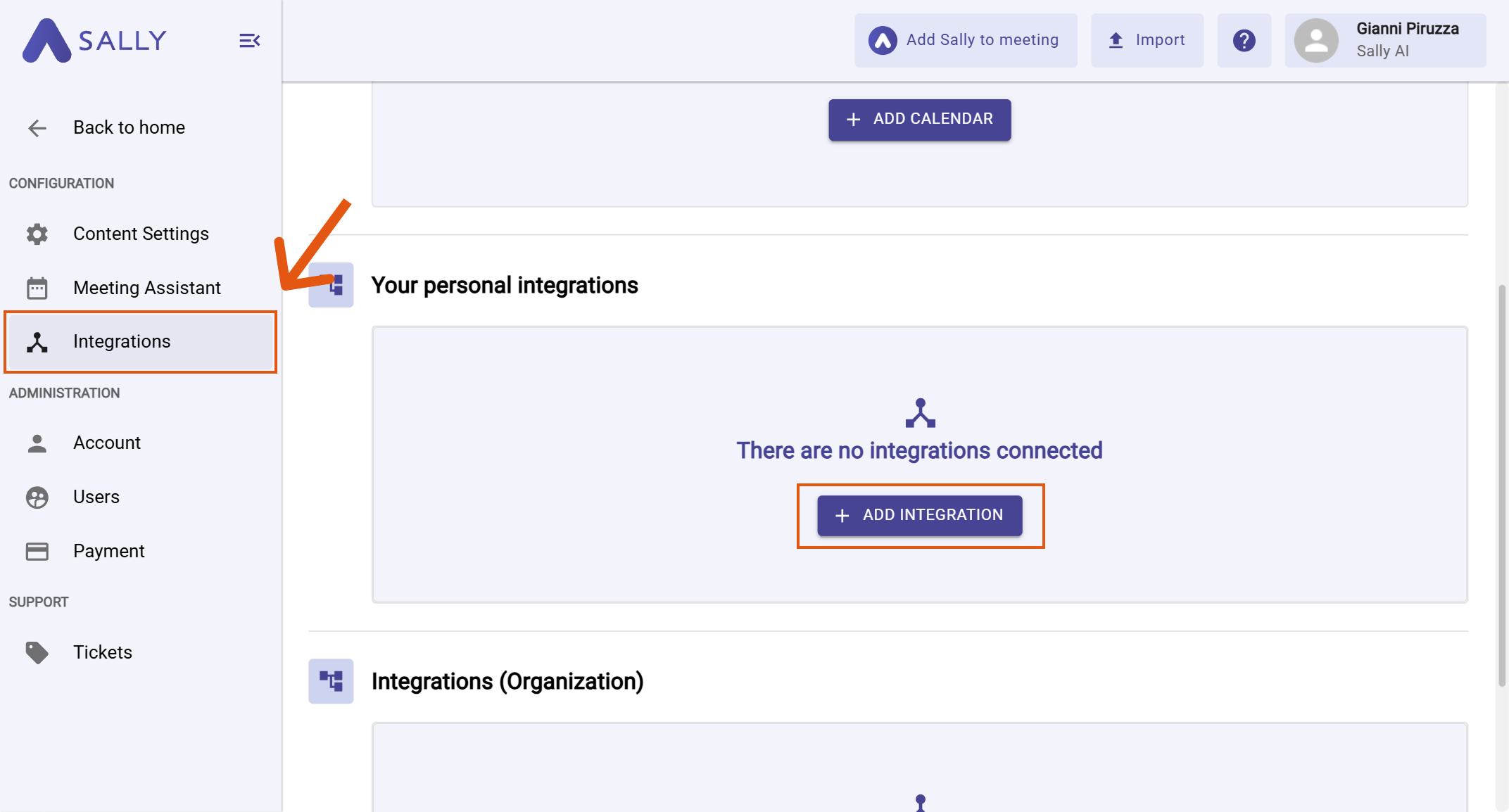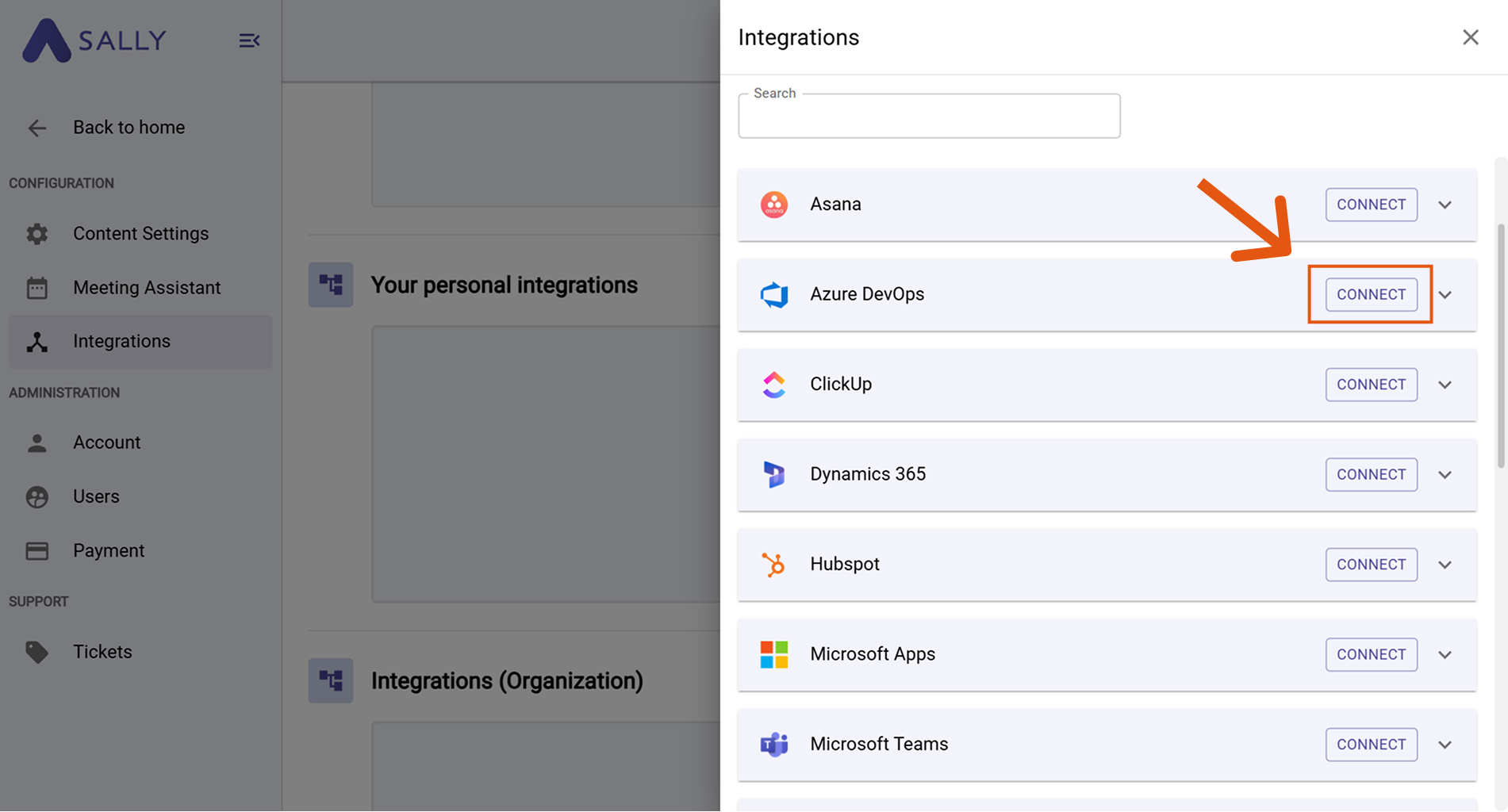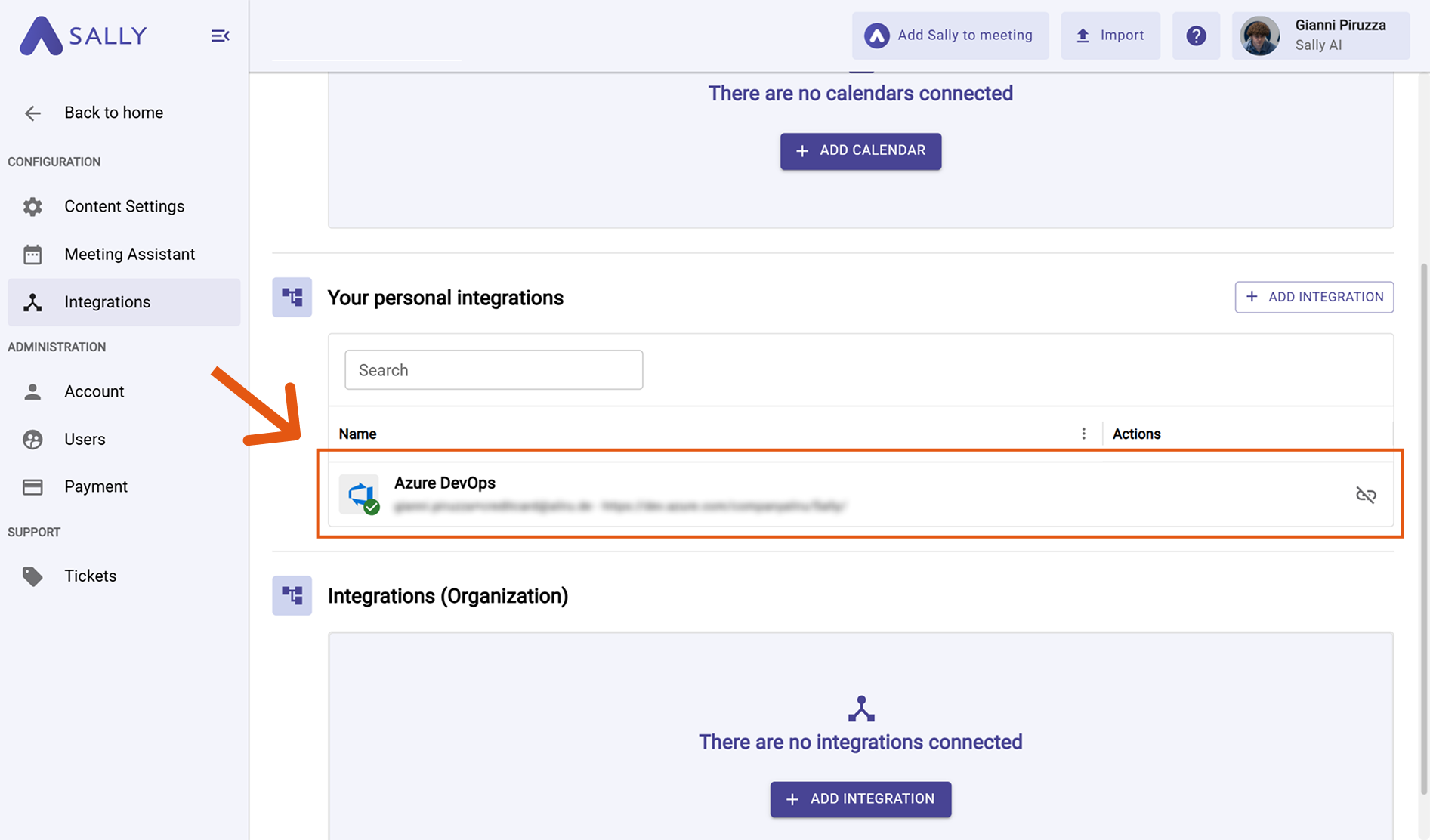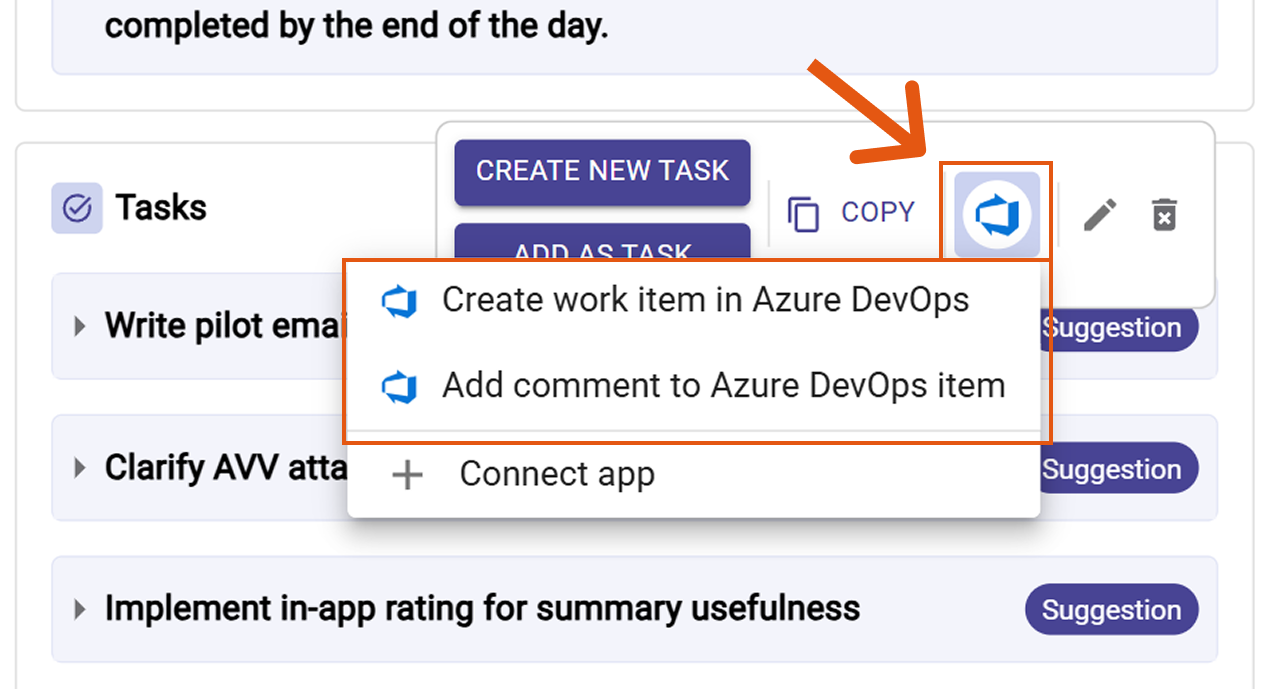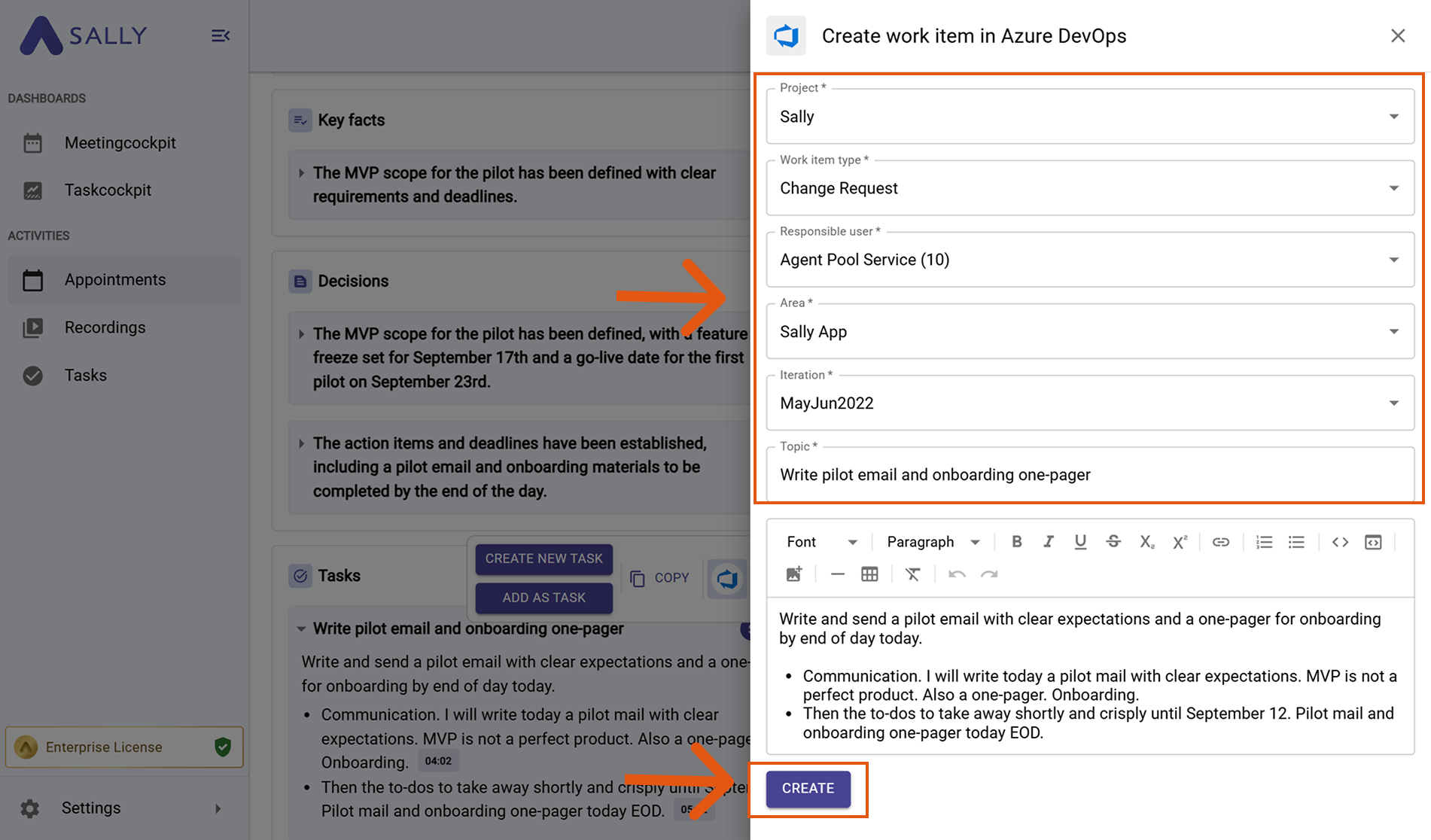Azure DevOps integration
Connect Sally AI with Azure DevOps to turn meeting insights into real work - directly in your project boards. With the Sally Azure DevOps integration you can create work items or add comments to existing ones with one click, avoid double entry, and keep your DevOps board up to date.
Quick Navigation
1. How to connect Azure DevOps with Sally AI
Follow these steps to enable the Sally Azure DevOps integration.
-
Open Settings in the left sidebar.
Figure 1: Go to Settings
-
Go to Integrations and click "+ Add integration" under "Your personal integrations".
Figure 2: Add integration
-
Select Azure DevOps from the list and hit Connect. Complete the OAuth flow in Azure DevOps.
Figure 3: Choose Azure DevOps → Connect
During the connection setup, Sally will ask you to enter your Azure DevOps URL.
Make sure you paste only your organization’s base URL (no project/repo/path).
Example
- Full URL (to a specific PR):
https://dev.azure.com/fabrikam/ProjectX/_git/WebPortal/pullrequest/860 - What to enter in Sally:
https://dev.azure.com/fabrikam
If your URL looks like https://dev.azure.com/<org>/<project>/..., only the https://dev.azure.com/<org> part is required.
-
After a successful connection, Azure DevOps appears under "Your personal integrations".
Figure 4: Azure DevOps is connected
2. How to send insights to Azure DevOps
Once Azure DevOps is connected, you can send meeting insights from Sally to Azure DevOps with a single click - so they land in the right project.
You can:
2.1. Create a work item in Azure DevOps
Turn a Sally insight into an Azure DevOps work item.
-
Open the desired meeting in Sally.
-
Hover any insight, decision, next step, or task in the summary, click the Azure DevOps icon, then choose “Create work item in Azure DevOps”.
Figure 5: Choose the Azure DevOps action
-
Fill in the creation form (required fields are marked with
*). For Azure DevOps this typically includes:- Project*
- Work item type* (e.g., Task, Bug, Change Request)
- Responsible user*
- Area*
- Iteration*
The title and description are prefilled from Sally and can be edited.
Figure 6: Fill the Azure DevOps fields and Create
-
Click Create to send it to Azure DevOps.
2.2. Add a comment to an Azure DevOps item
Turn a Sally insight into an Azure DevOps work item.
-
Open the desired meeting in Sally.
-
Hover any insight, decision, next step, or task in the summary, click the Azure DevOps icon, then choose “Add a comment to an Azure DevOps item”.
Figure 5: Choose the Azure DevOps action
-
Fill in the creation form (required fields are marked with
*). For Azure DevOps this typically includes:- Project*
- Work item type* (e.g., Task, Bug, Change Request)
- Responsible user*
- Area*
- Iteration*
The title and description are prefilled from Sally and can be edited.
Figure 6: Fill the Azure DevOps fields and Create
-
Click Create to send it to Azure DevOps.