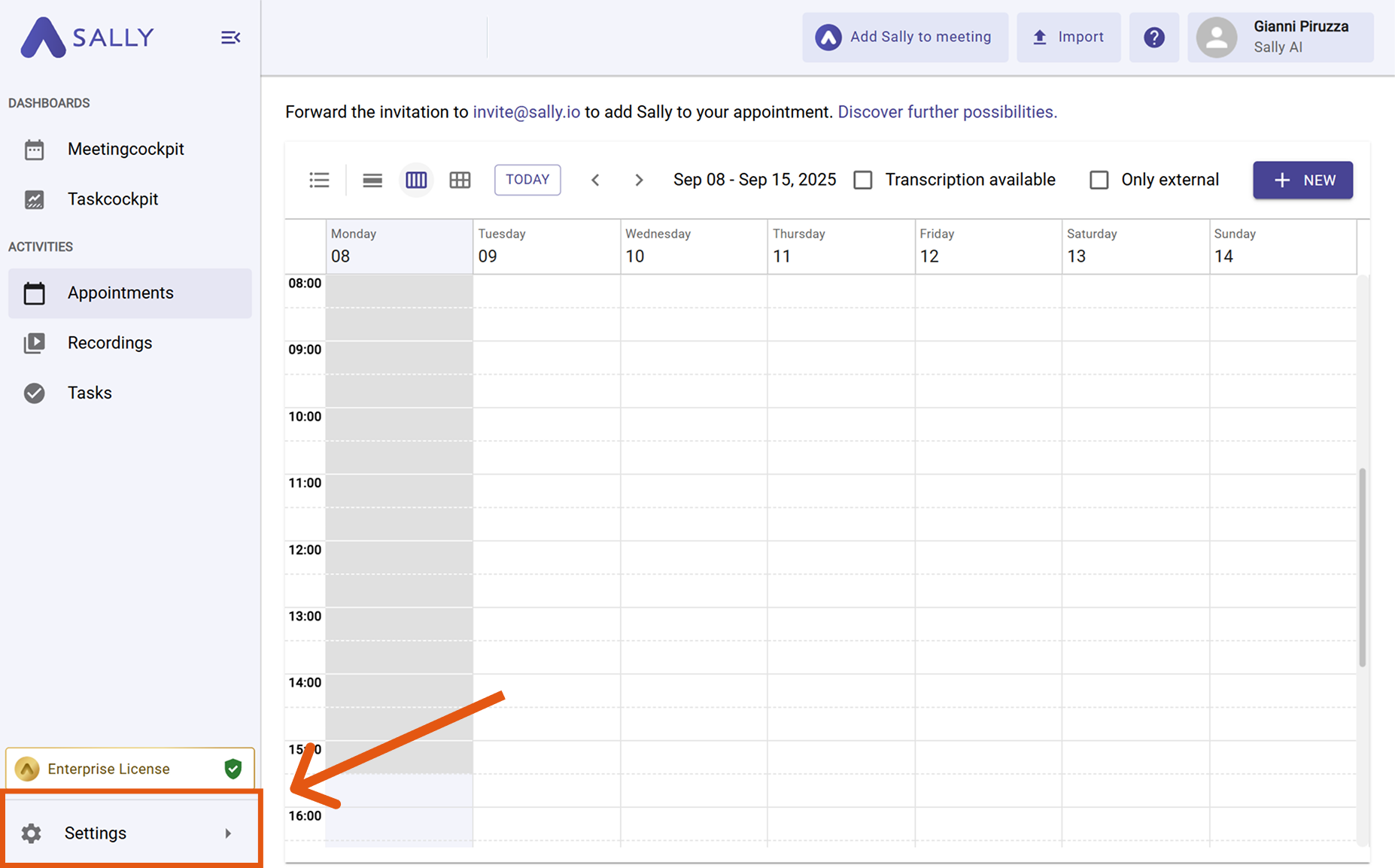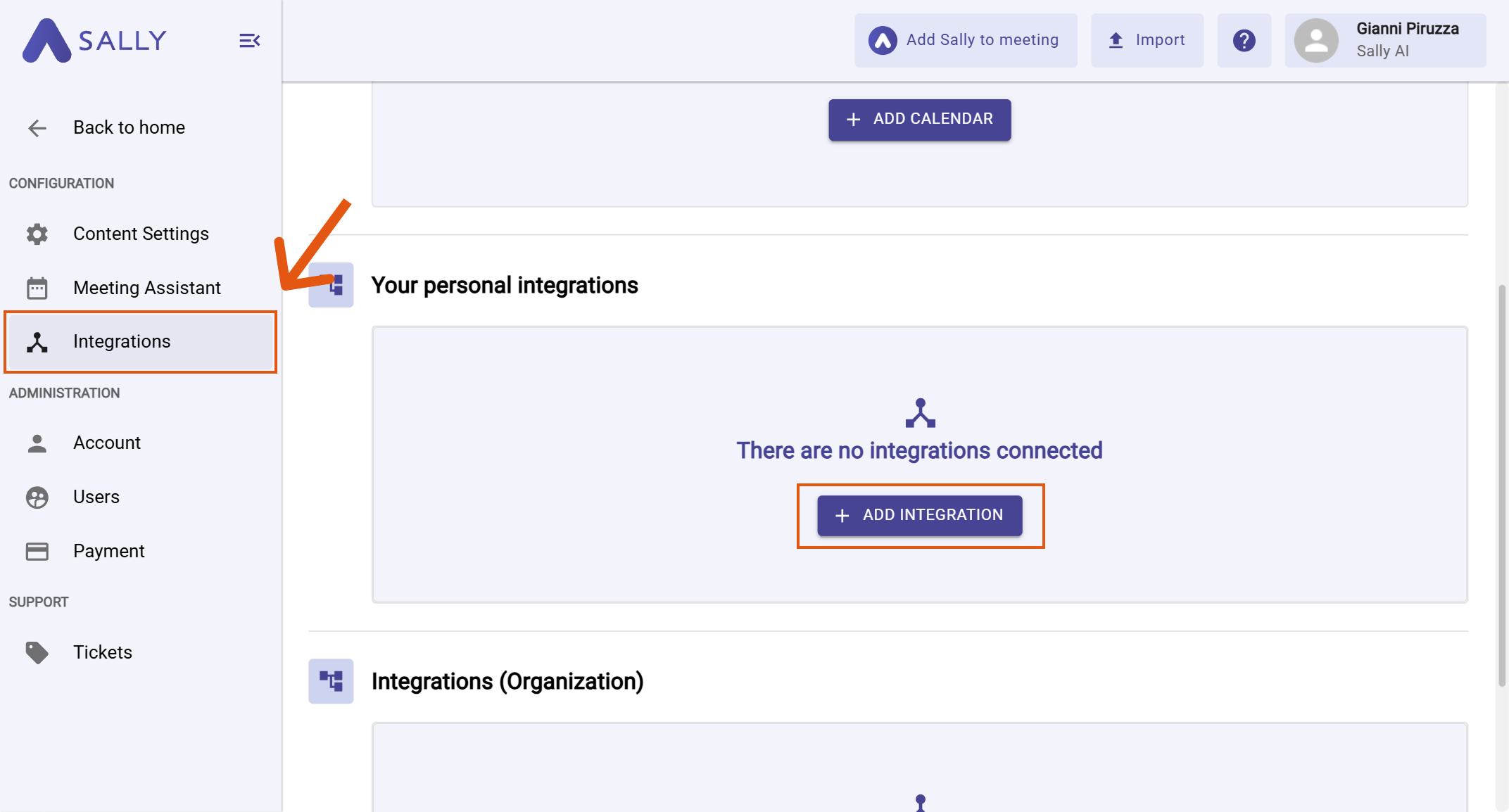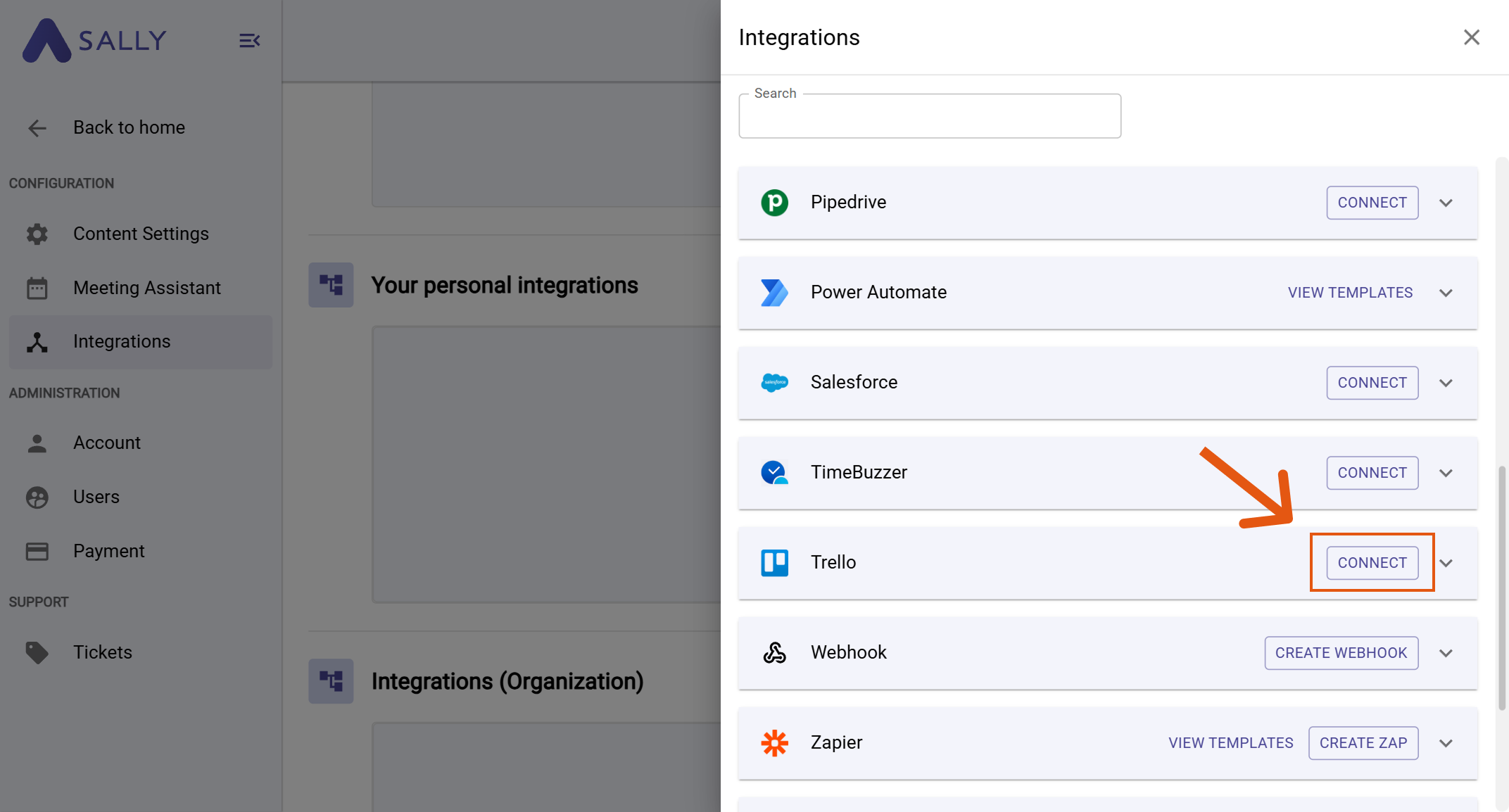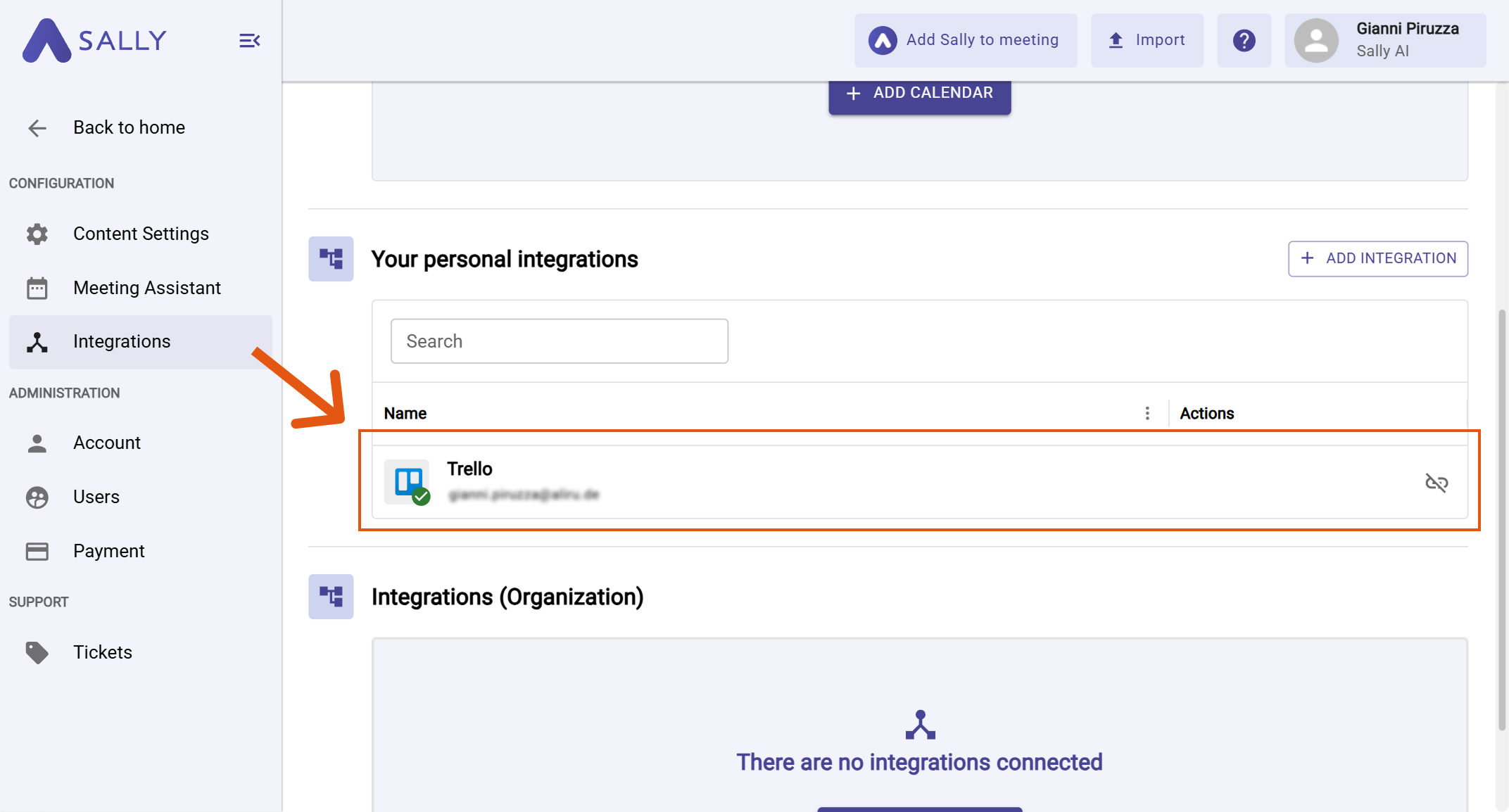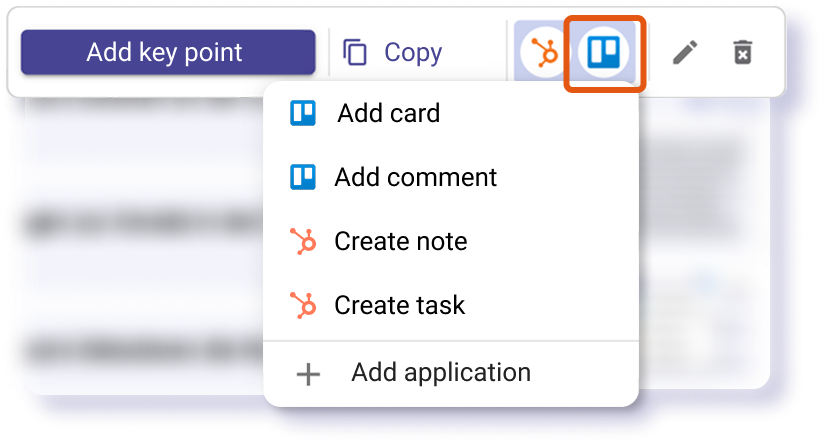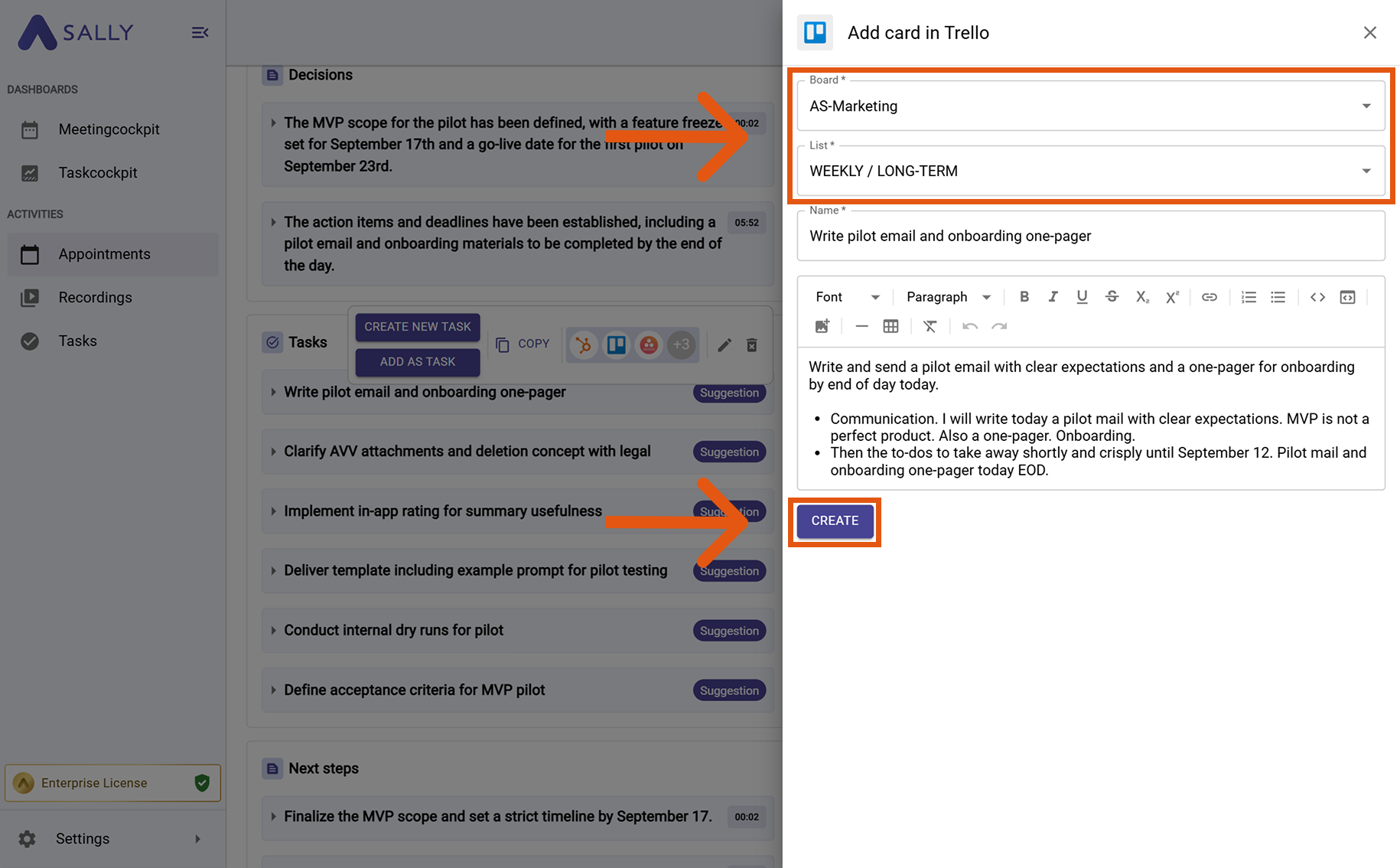Trello integration
Connect Sally AI with Trello to turn meeting insights into work on the right Board and List. With the Sally Trello integration you can create cards, add comments, avoid double entry, and keep your boards up to date - all with one click.
Quick Navigation
1. How to connect Trello with Sally AI
Follow these steps to enable the Sally Trello integration.
-
Open Settings in the left sidebar.
Figure 1: Go to Settings
-
Go to Integrations and click + Add integration under Your personal integrations.
Figure 2: Add integration
-
Select Trello and hit Connect. Complete the authorization flow in Trello.
Figure 3: Connect Trello
-
After a successful connection, Trello appears under Your personal integrations.
Figure 4: Trello is connected
2. How to send insights to Trello
Once Trello is connected, you can send meeting insights from Sally to Trello with a single click — so they land on the right Board and List.
You can:
- "Add card in Trello" → Create a new card for a follow-up task or deliverable.
- "Add comment in Trello" → Add context to an existing card without creating a new one.
2.1. Add a card in Trello
Turn a Sally insight into a new Trello card.
-
Open the desired meeting in Sally.
-
Hover any insight, decision, next step, or task in the summary. Click the Trello icon, then choose "Add card in Trello".
Figure 5: Choose the Trello action
-
Fill in the creation form (required fields are marked with
*). Typically:- Board*
- List*
- Name* (card title)
The description is prefilled from Sally and can be edited.
Figure 6: Fill the Trello card fields and Create
-
Click Create to send the card to Trello.
Use concise card titles (action + outcome) and keep the rich meeting context in the description. You can also add labels or assignees directly in Trello after creation.
2.2. Add a comment in Trello
Attach meeting context as a comment to an existing Trello card.
-
Open the desired meeting in Sally.
-
Hover the relevant item, click the Trello icon, and choose "Add comment in Trello".
Figure 7: Choose the Trello action
-
Select the target Board, List, and Card to comment on. The comment text is prefilled from Sally and can be edited.
-
Click Create to post the comment on the card.
Use comments for status updates, decisions, or clarifications that should live with the ongoing card rather than creating duplicates.