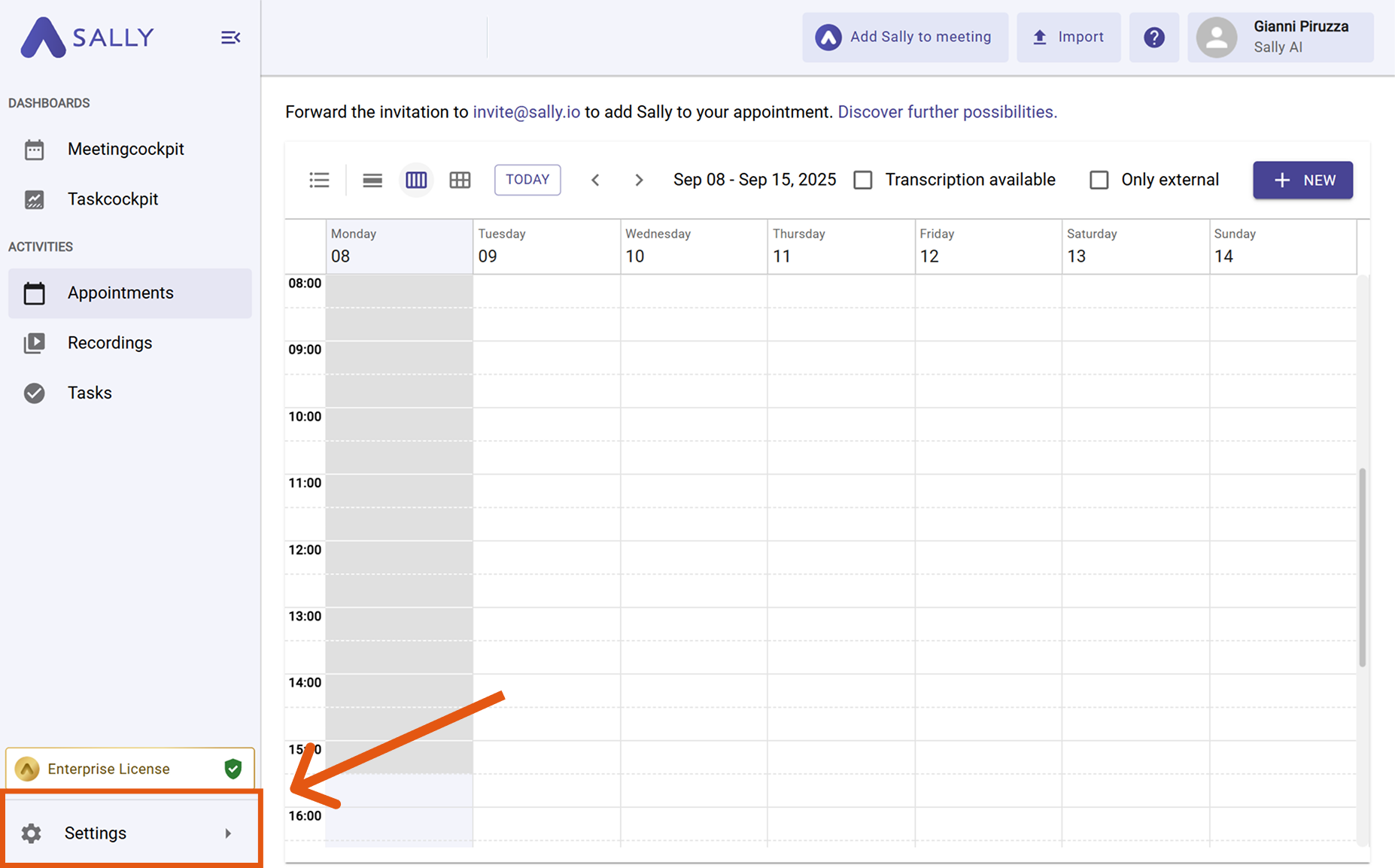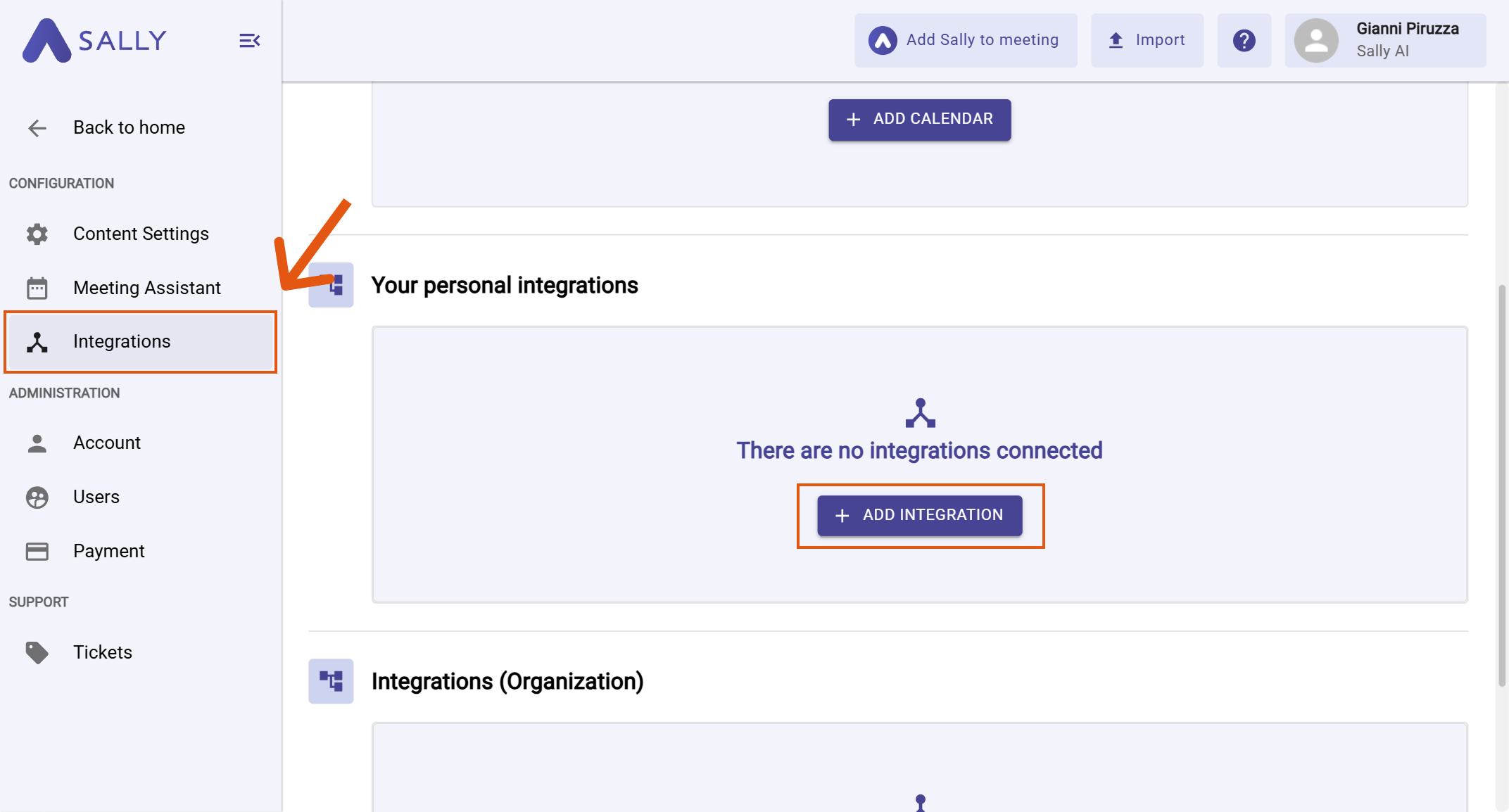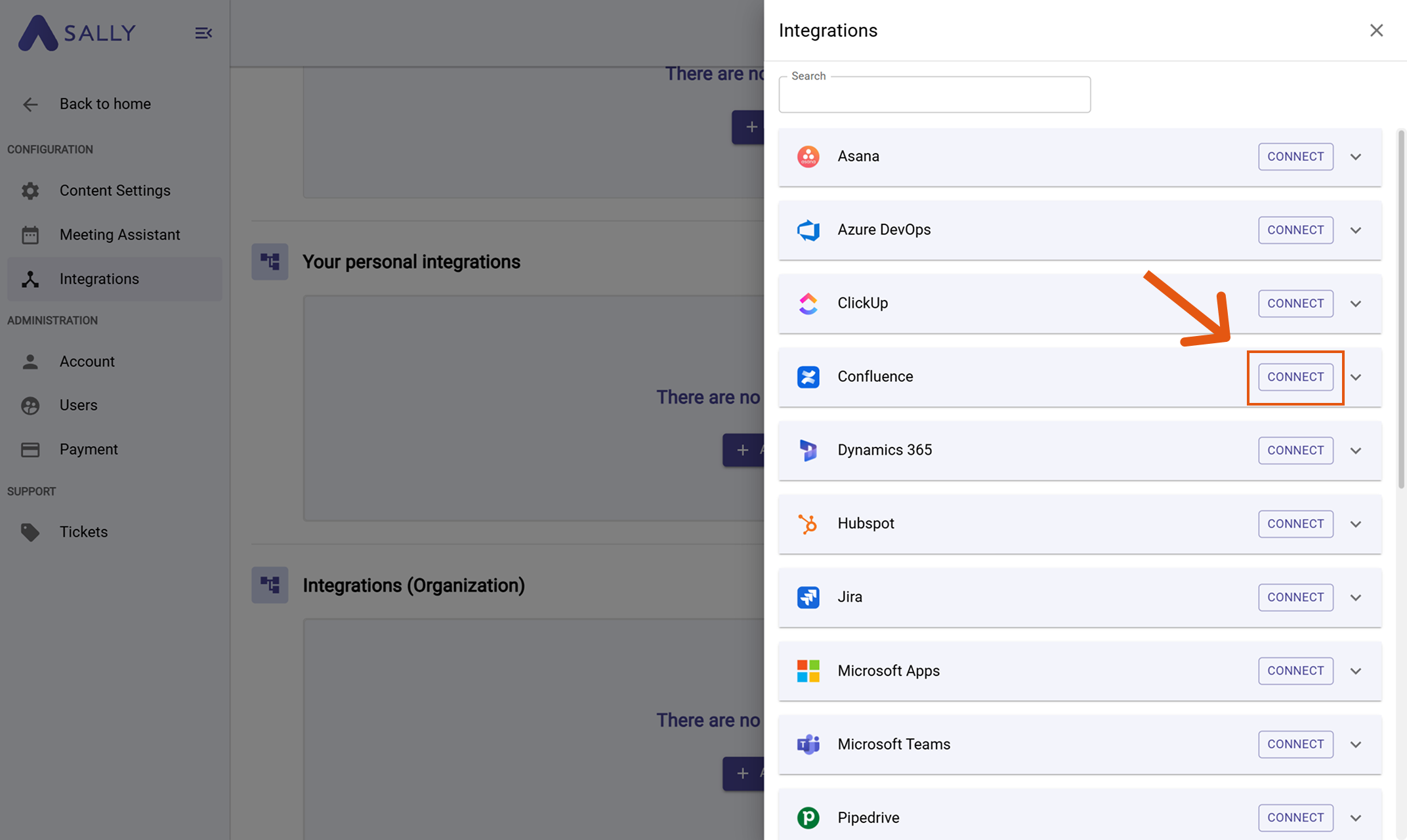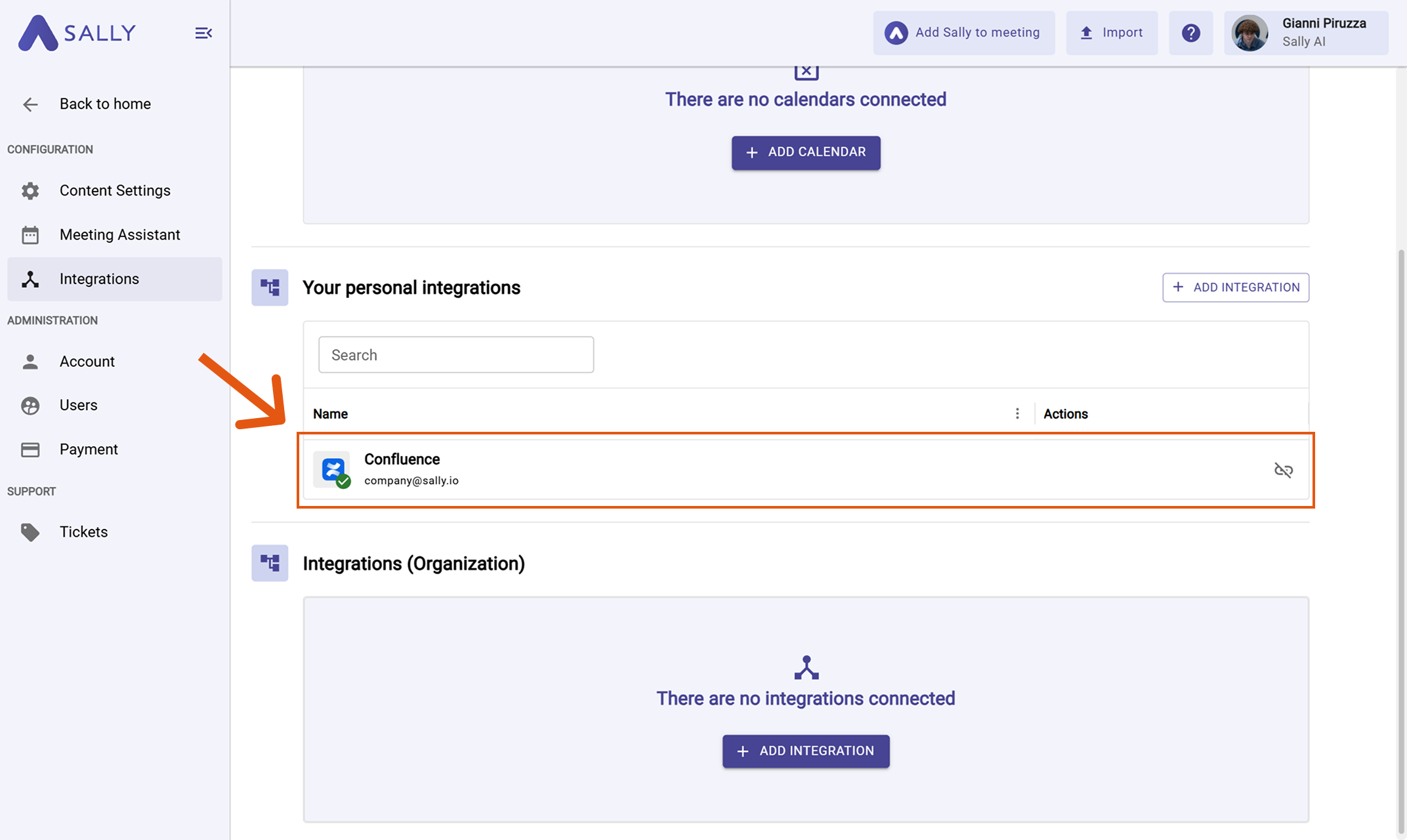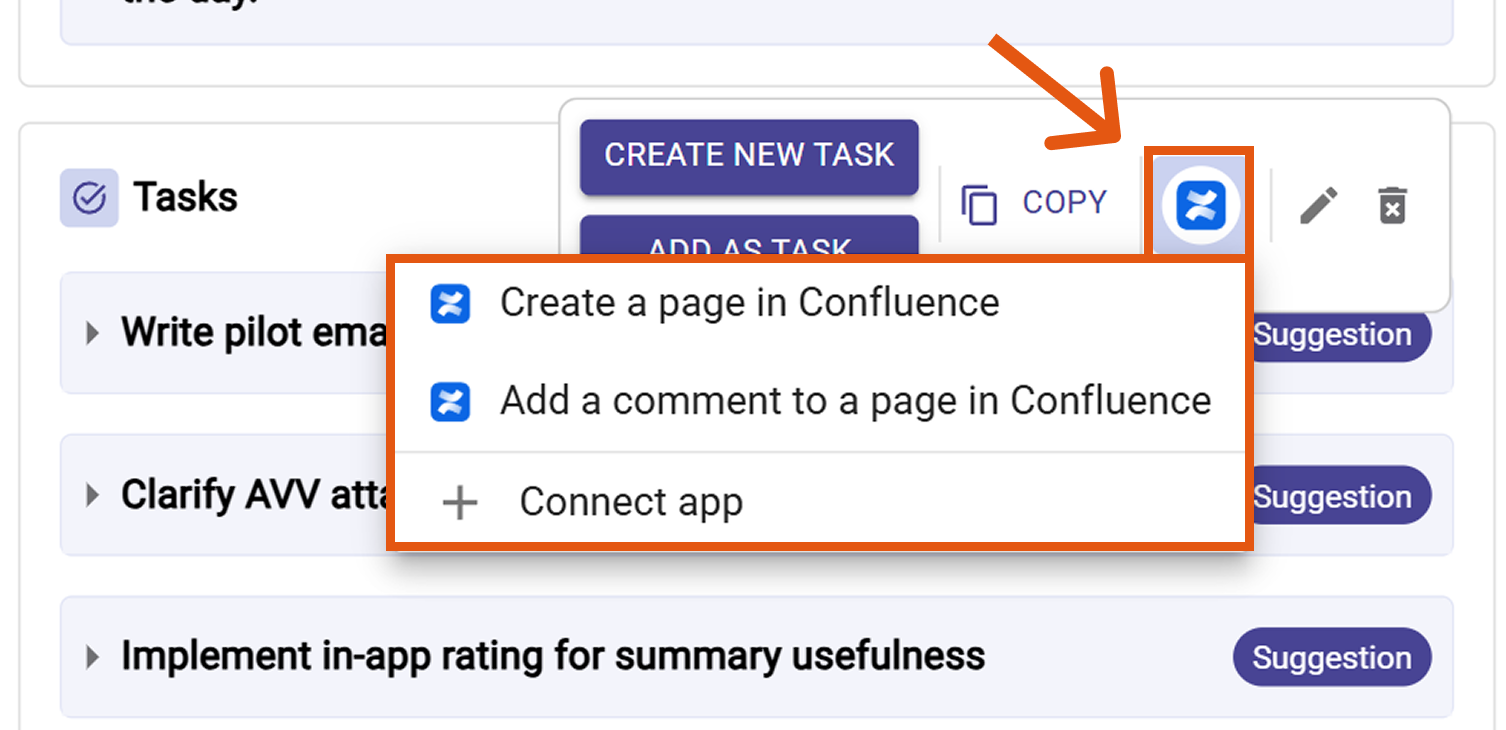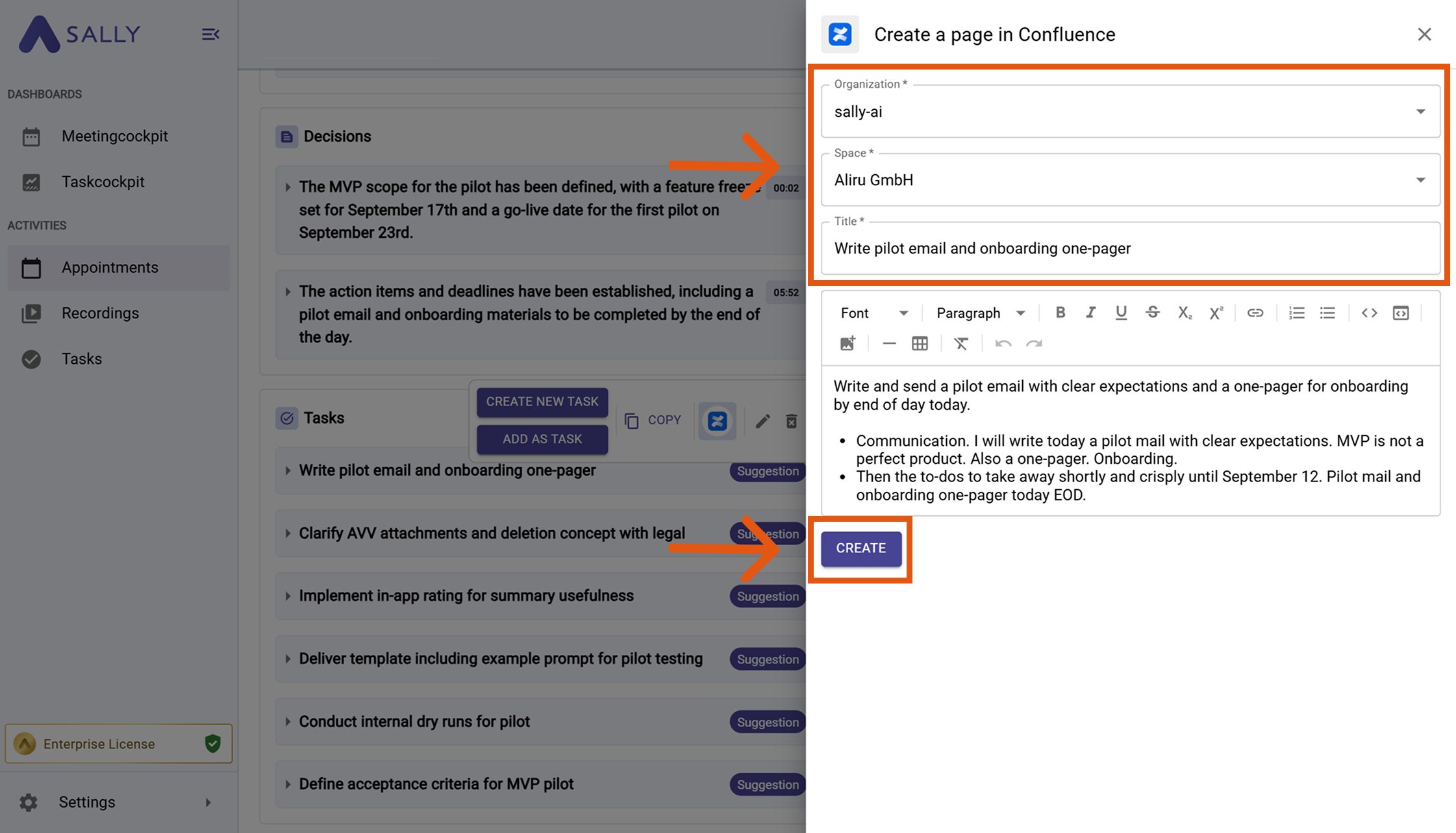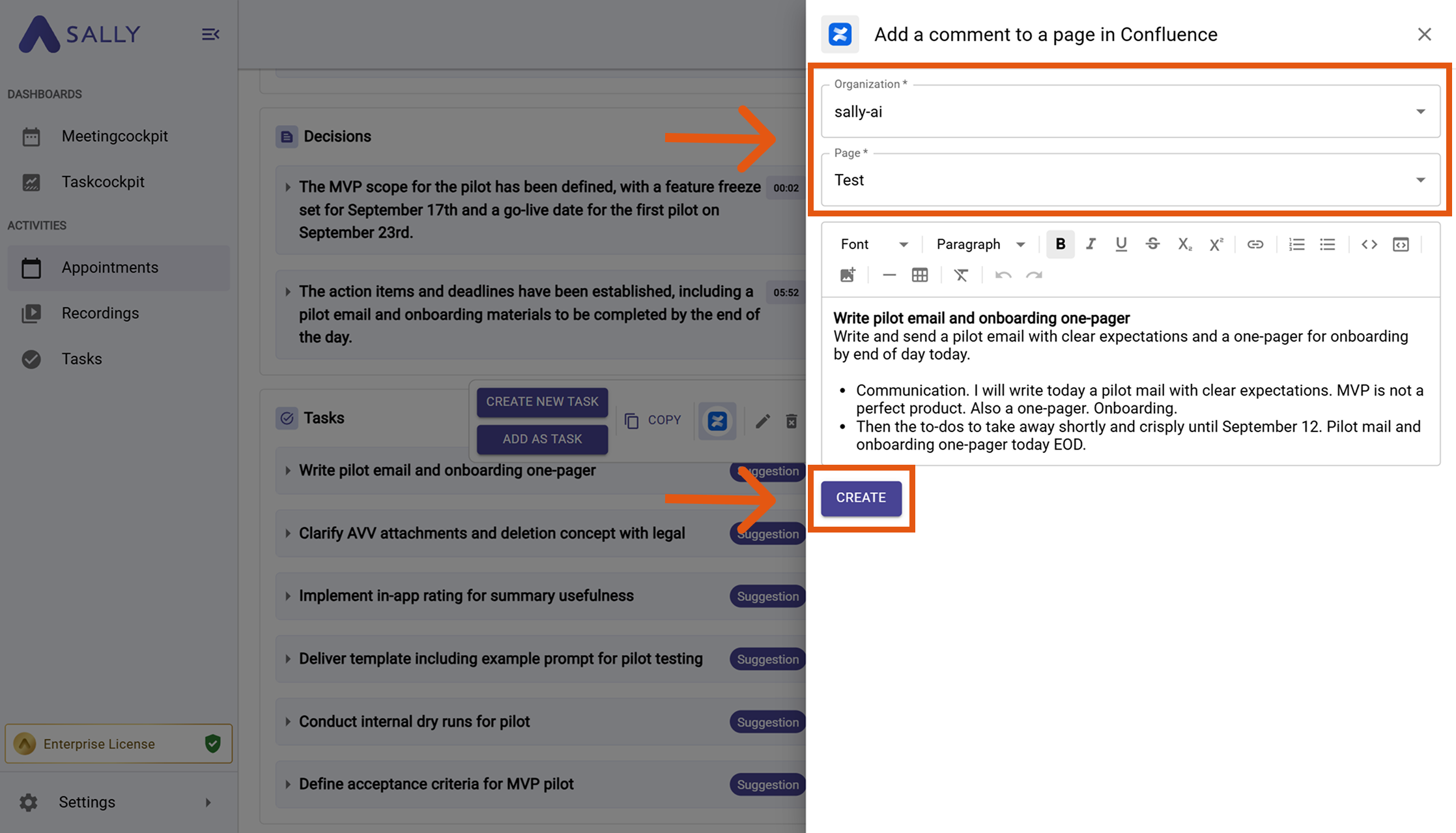Confluence integration
Connect Sally AI with Confluence to turn meeting insights into structured knowledge - directly in your Organization → Space → Page. With the Sally Confluence integration you can send action items, decisions, and follow-ups to Confluence with one click, avoid double entry, and keep your team’s documentation always up to date.
Quick Navigation
1. How to connect Confluence with Sally AI
Follow these steps to enable the Sally Confluence integration.
-
Open Settings in the left sidebar.
Figure 1: Go to Settings
-
Go to Integrations.
-
Click "+ Add integration" under "Your personal integrations".
Figure 2: Add integration
-
Select Confluence and hit Connect. Complete the authorization flow in Atlassian.
Figure 3: Choose Confluence → Connect
-
After a successful connection, Confluence appears under "Your personal integrations".
Figure 4: Confluence is connected
2. How to send insights to Confluence
Once Confluence is connected, you can send meeting insights from Sally to Confluence with a single click - so they land in the right Organization, Space, and Page.
You can:
- Create a page in Confluence → New documentation page with its own title and content.
- Add a comment to a Confluence page → Additional context on an existing page, without creating a new document.
2.1. Create a page in Confluence
Turn a Sally insight into a brand-new page in Confluence.
-
Open the desired meeting in Sally.
-
Hover any insight, decision, next step, or task in the summary. Click the Confluence icon, then choose "Create a page in Confluence".
Figure 5: Choose Create a page in Confluence
-
Fill in the creation form (required fields are marked with
*). For Confluence this typically includes:- Organization*
- Space*
- Title*
The description is prefilled from Sally and can be edited.
-
Click Create to send it to Confluence.
Figure 6: Fill the Confluence page fields and Create
2.2. Add a comment to a Confluence page
Attach meeting context to an existing Confluence page — perfect for updates, decisions, or notes.
-
Open the desired meeting in Sally.
-
Hover the relevant item, click the Confluence icon, and choose Add a comment to a Confluence page.
Figure 7: Choose Add comment to a Confluence page
-
Fill in the creation form (required fields are marked with
*). For Confluence this typically includes:- Organization*
- Page*
The description is prefilled from Sally and can be edited.
-
Click Create to send it to Confluence.
Figure 8: Fill the Confluence comment fields and Create