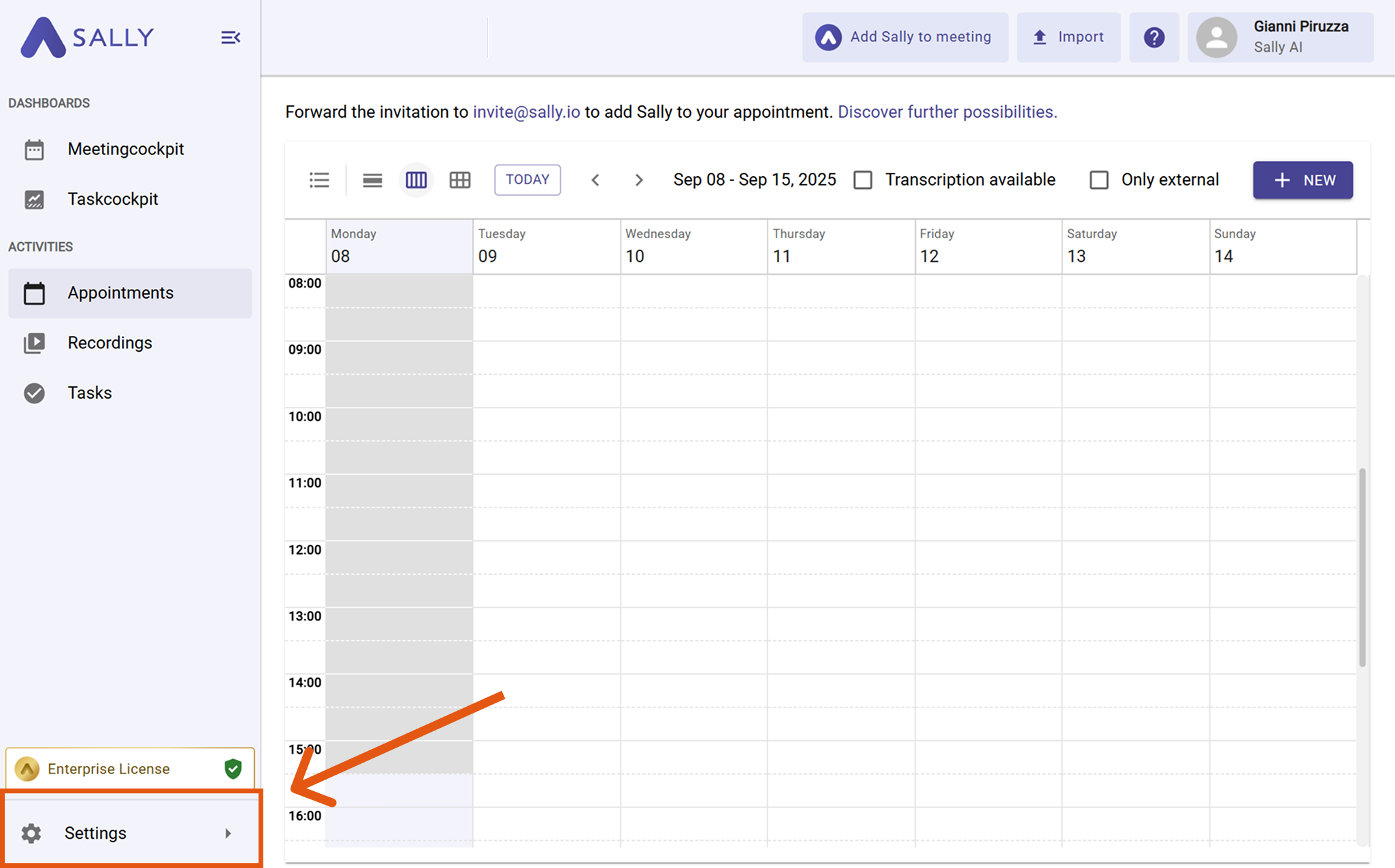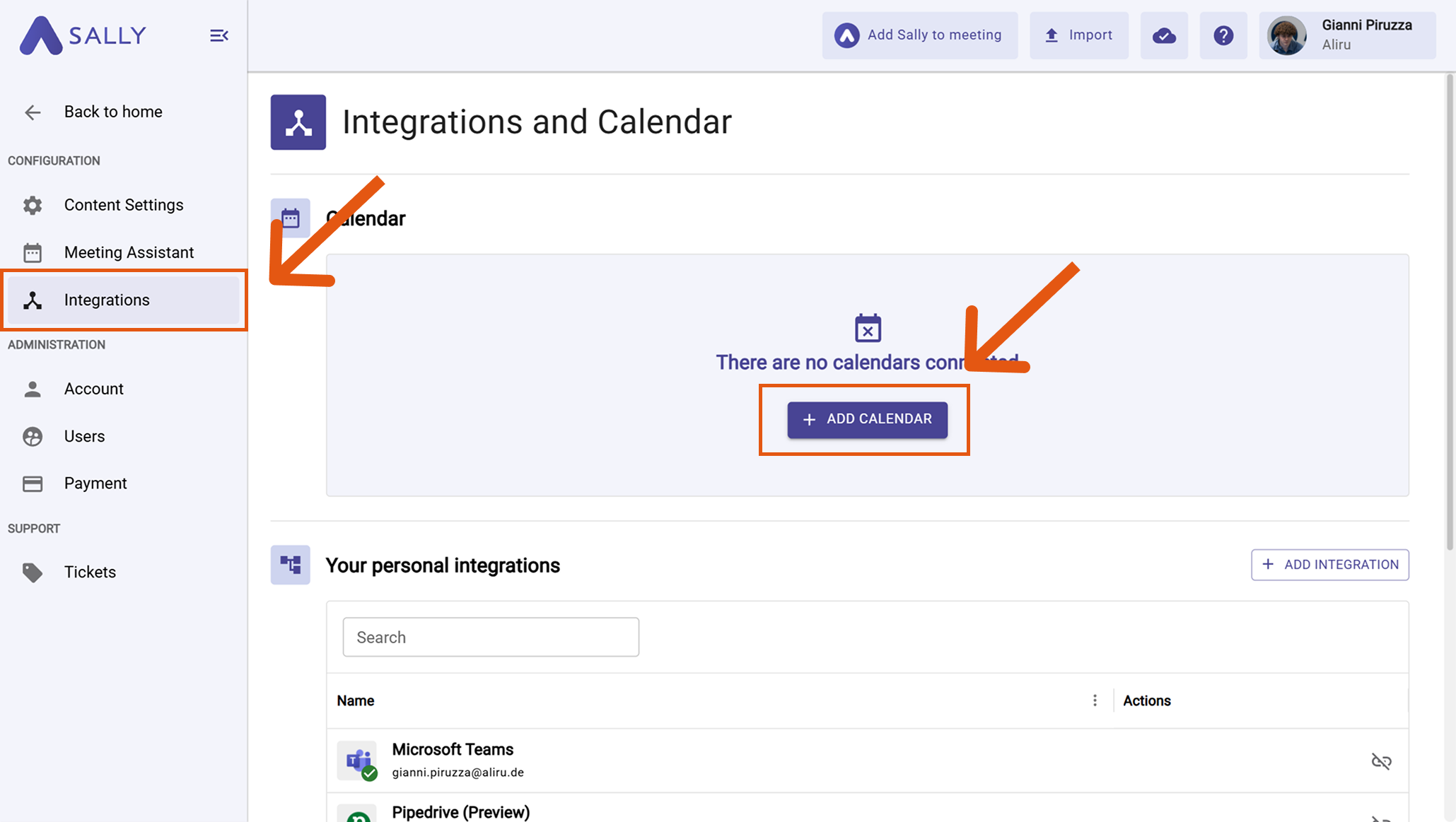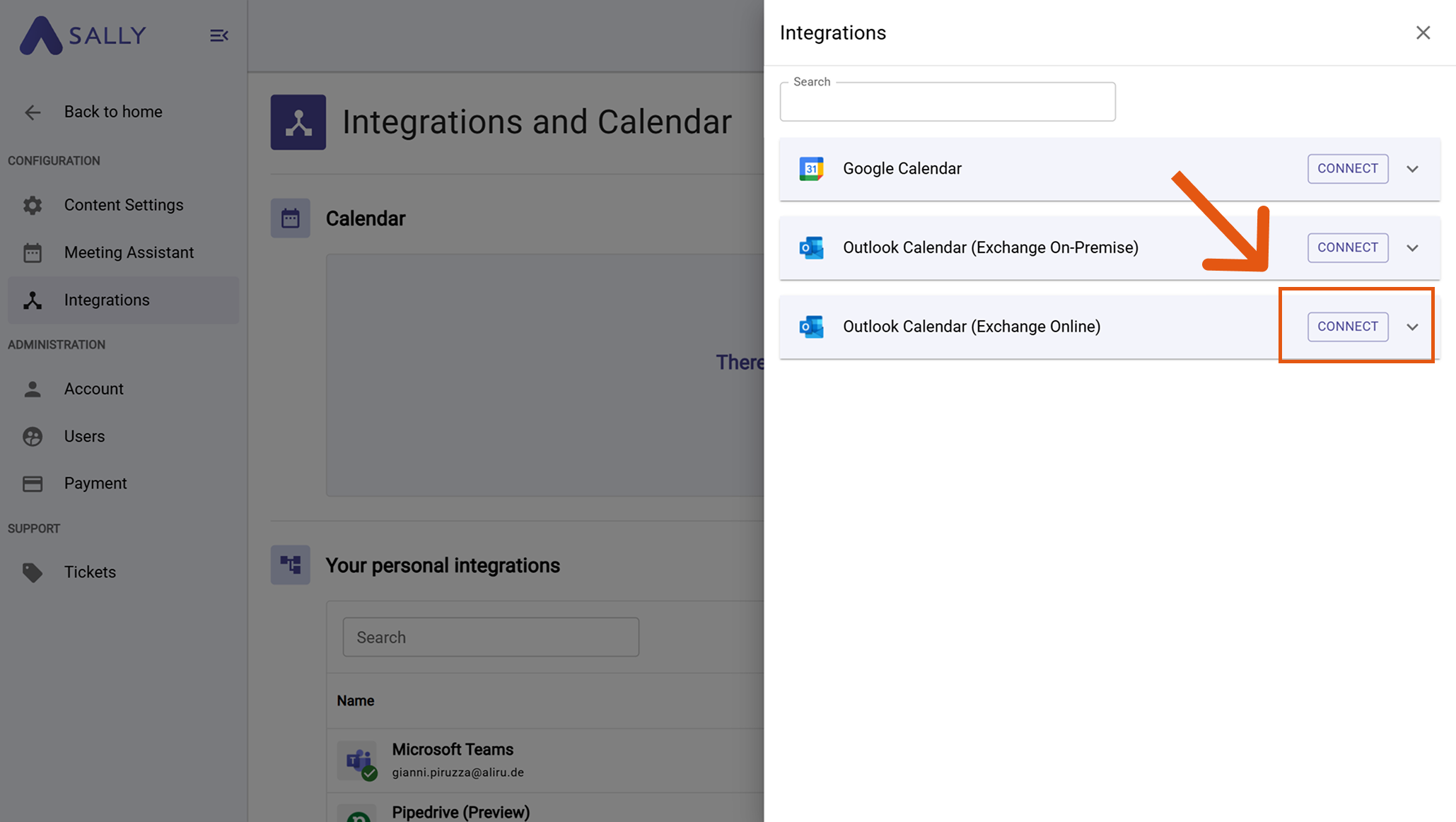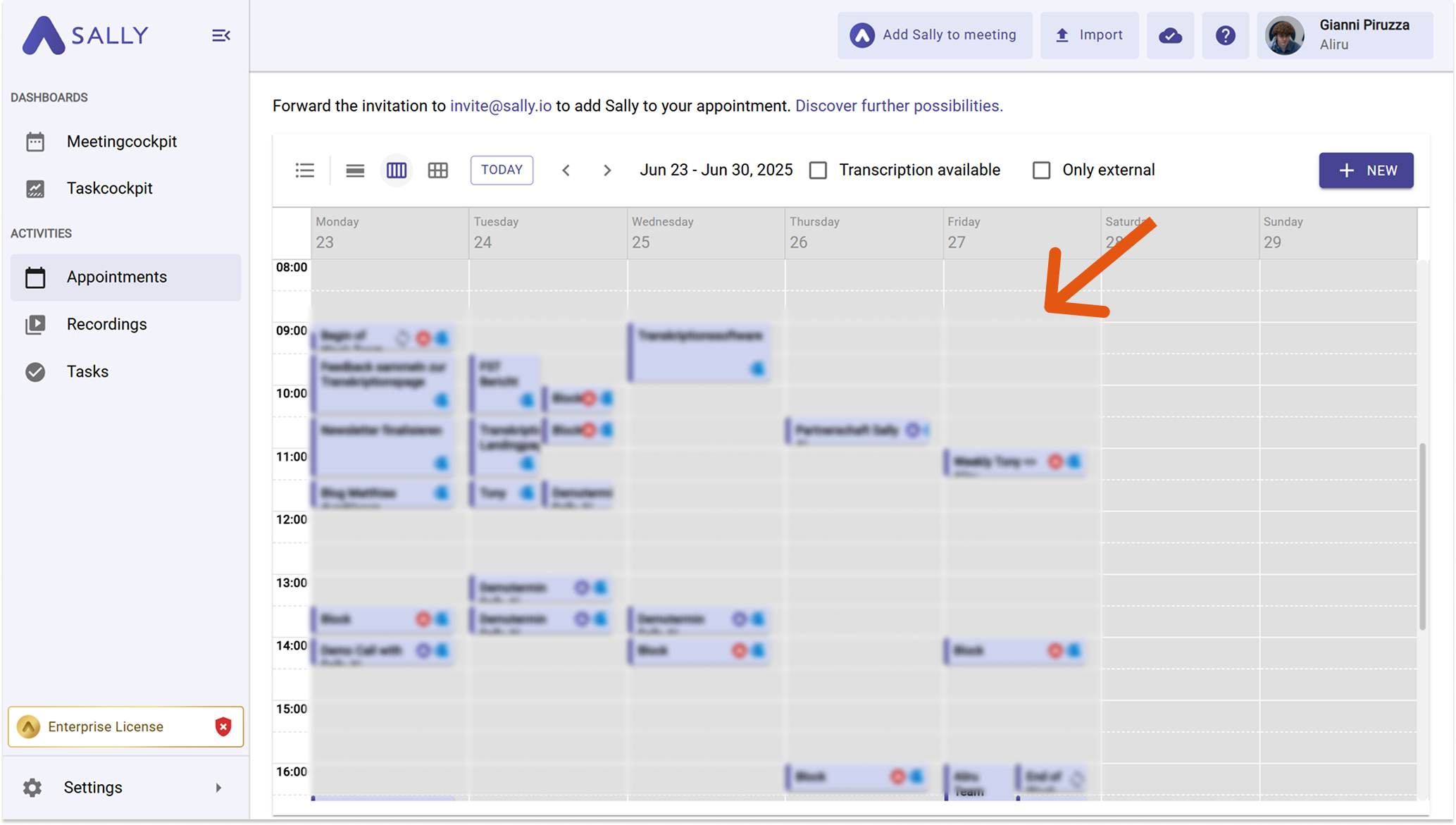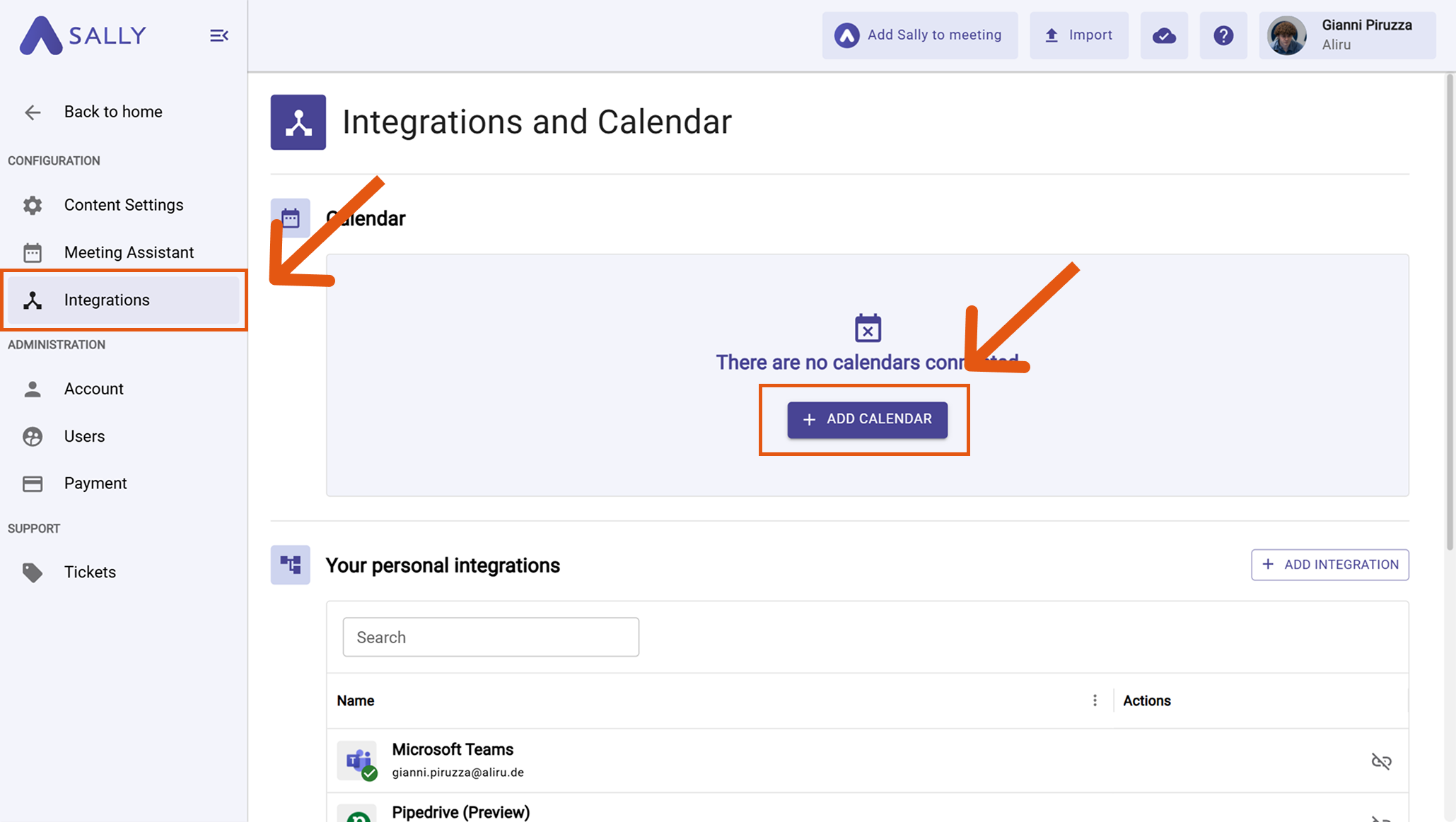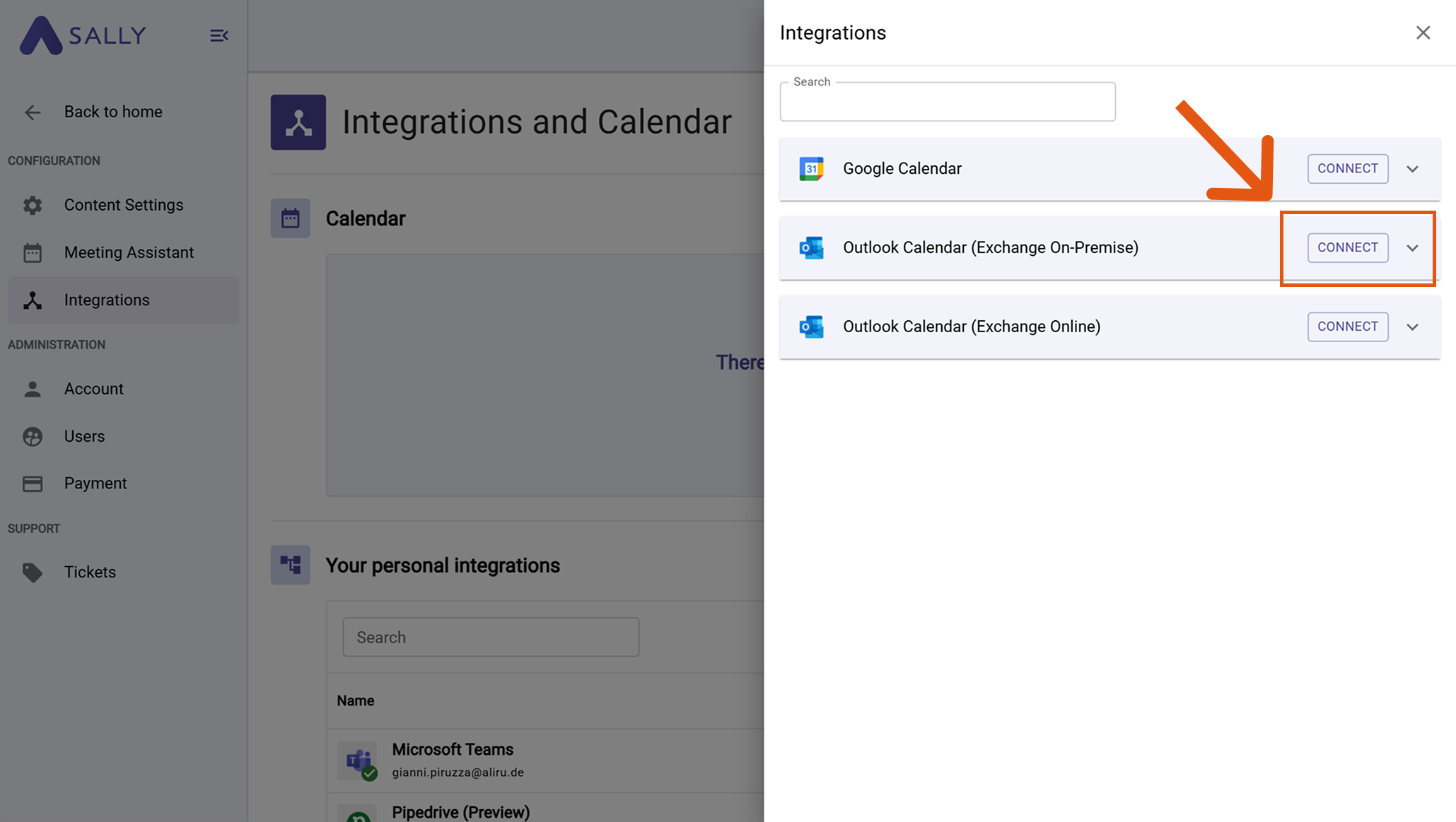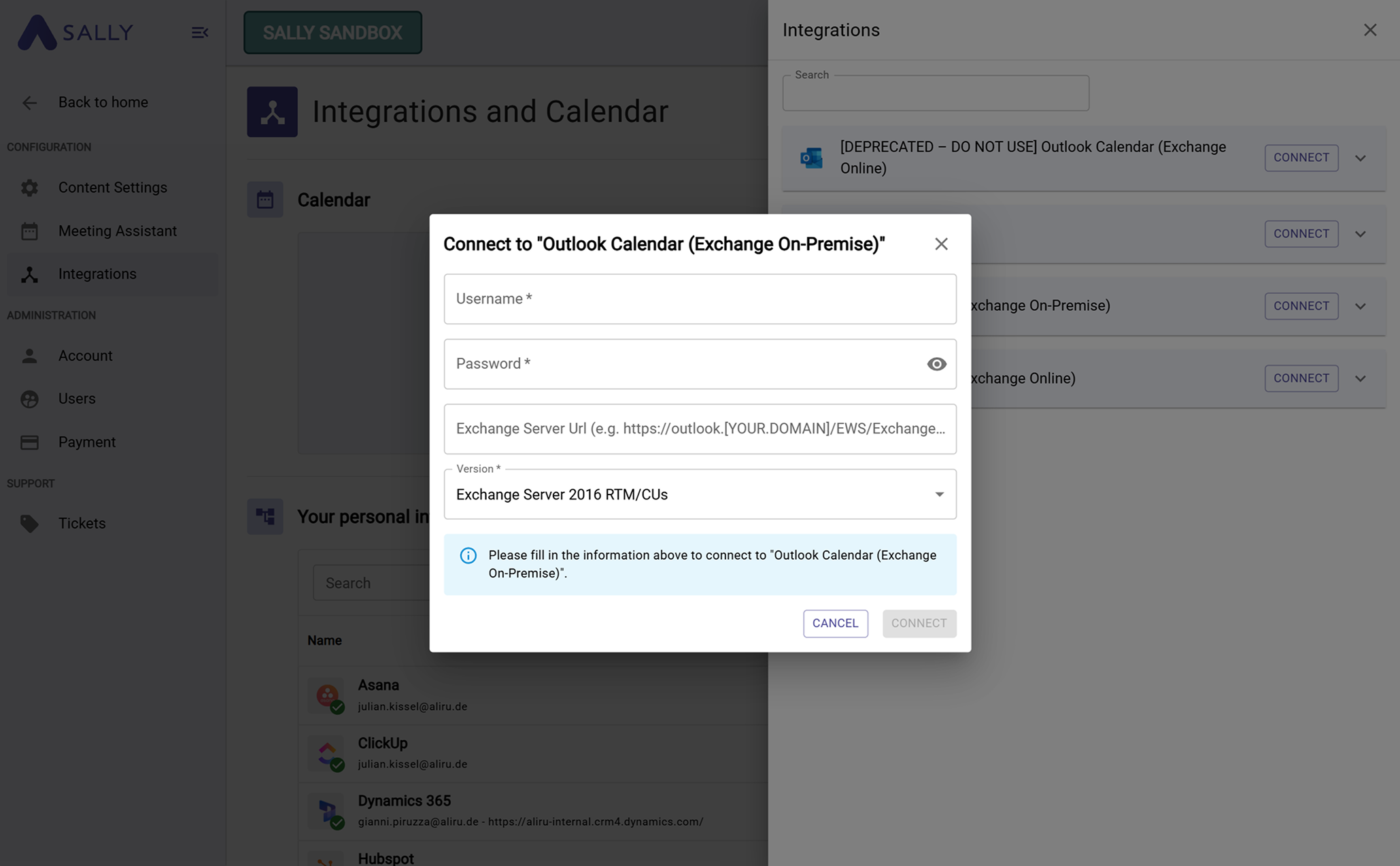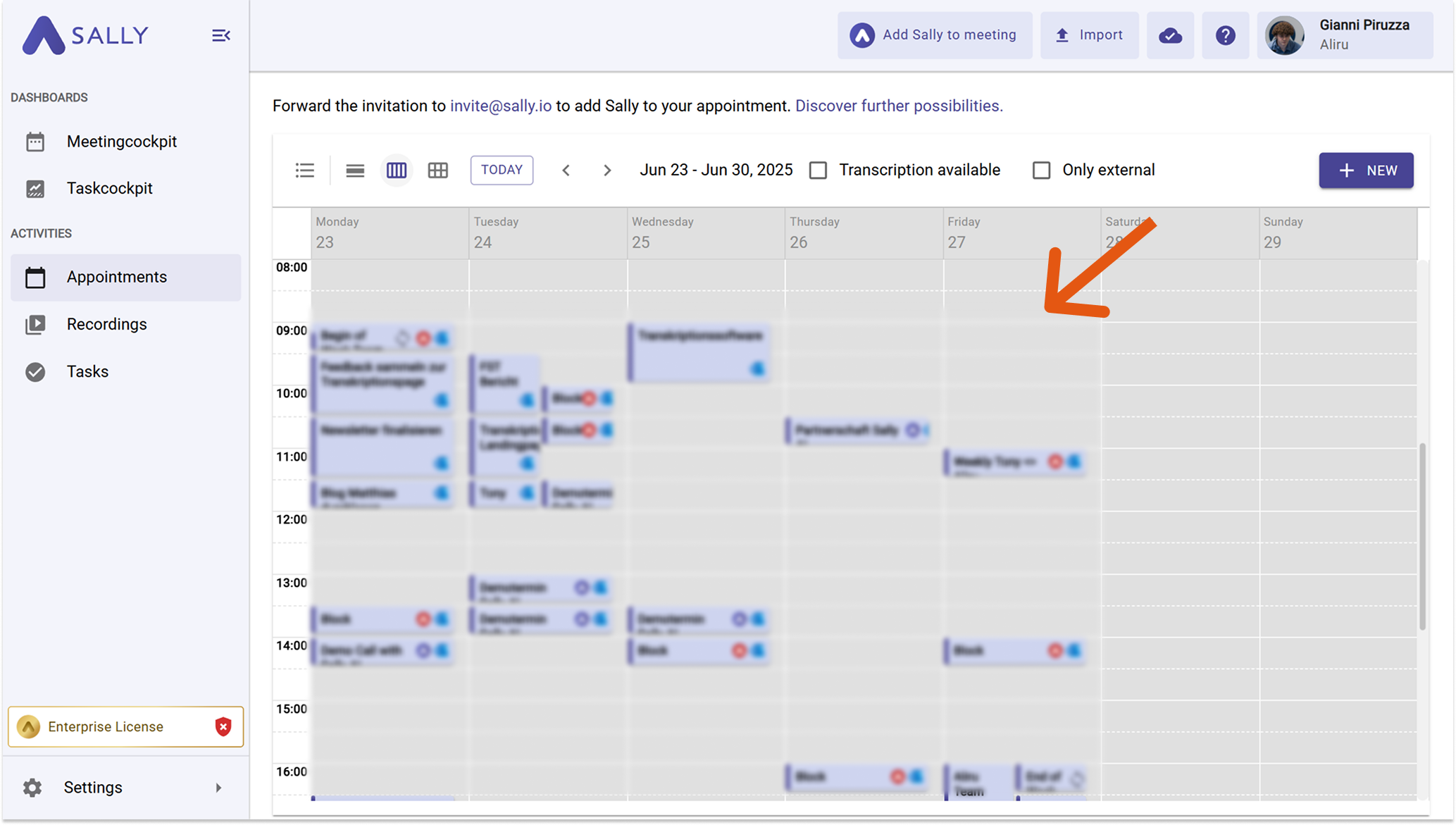Connect Outlook Calendar
By connecting your Outlook Calendar, Sally can automatically access your meetings (with the required permissions) and appear without needing a separate invitation. After the integration is successful, you will see all your scheduled events directly in the Sally platform.
Sally supports both Exchange Online (Microsoft 365, cloud-based) and Exchange On-Premise (local server environments).
- Exchange Online: Connect with your Microsoft account - quick and easy for Microsoft 365 users.
- Exchange On-Premise: Connect by entering your server details and credentials - for companies hosting their own Exchange server.
Quick Navigation
- How to connect Outlook Calendar (Exchange Online)
- How to connect Outlook Calendar (Exchange On-Premise)
1. How to connect Outlook Calendar (Exchange Online)
- Open Settings in the left sidebar.
Go to Settings
- Select Integrations.
- Press + Add Calendar.
Open Integrations and click Add Calendar
- Choose Outlook Calendar (Exchange Online) and click Connect.
Select Outlook Calendar (Exchange Online)
- Sign in with your Microsoft account and grant the required permissions.
When connecting your calendar for the first time, an admin login is required to approve the Sally app for the tenant. After that, all users can connect their calendars normally.
- Once connected, your Outlook Calendar meetings will appear in Sally.
Sign in with your Microsoft account
Synchronization may take a few moments. Restart Sally if necessary.
2. How to connect Outlook Calendar (Exchange On-Premise)
- Open Settings in the left sidebar.
Go to Settings
- Select Integrations.
- Press + Add Calendar.
Go to Settings
- Choose Outlook Calendar (Exchange On-Premise) and click Connect.
Open Integrations and click Add Calendar
- Enter your login data and server information:
- Username
- Password
- Exchange Server URL
- Version
An Exchange Server URL often looks like this:
https://outlook.yourcompany.com/EWS/Exchange.asmx
You usually receive this information from your internal IT department.
Select Outlook Calendar (Exchange On-Premise)
- Once connected, your Outlook On-Premise events will appear in Sally.
See your Outlook meetings in Sally
Synchronization may take a few moments. Restart Sally if necessary.
Once successfully connected, you now can set whether and when Sally should automatically join your meetings.