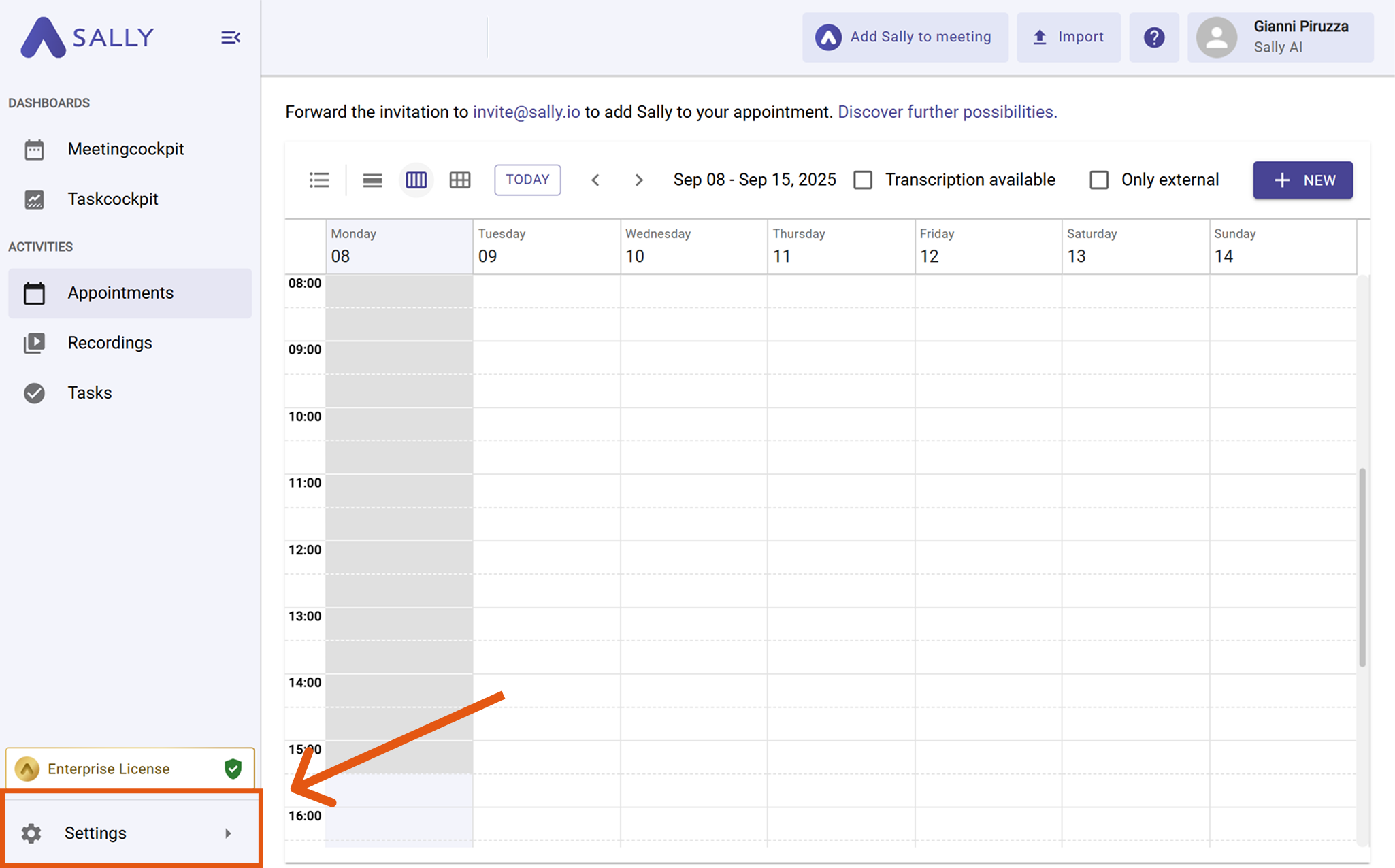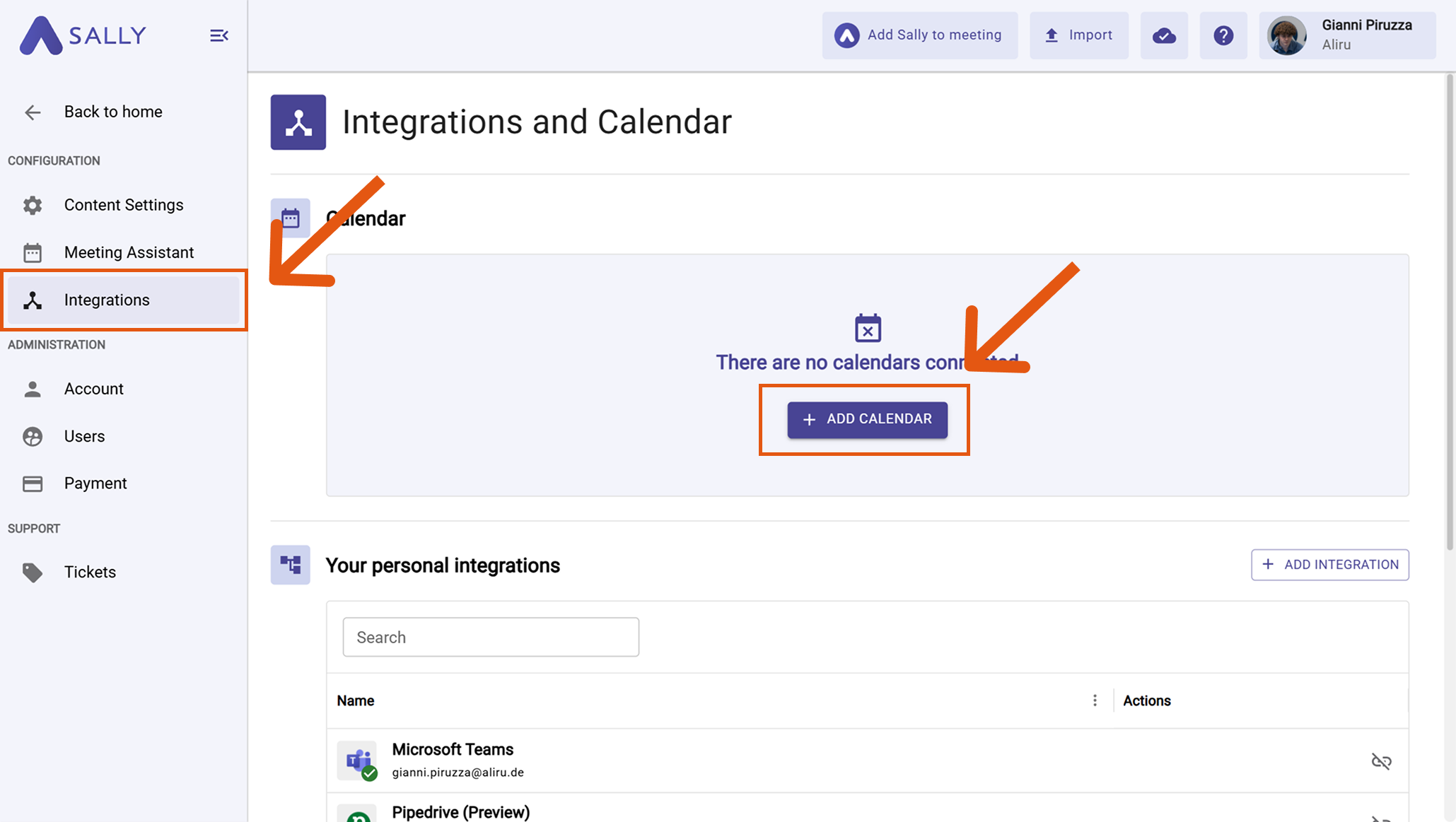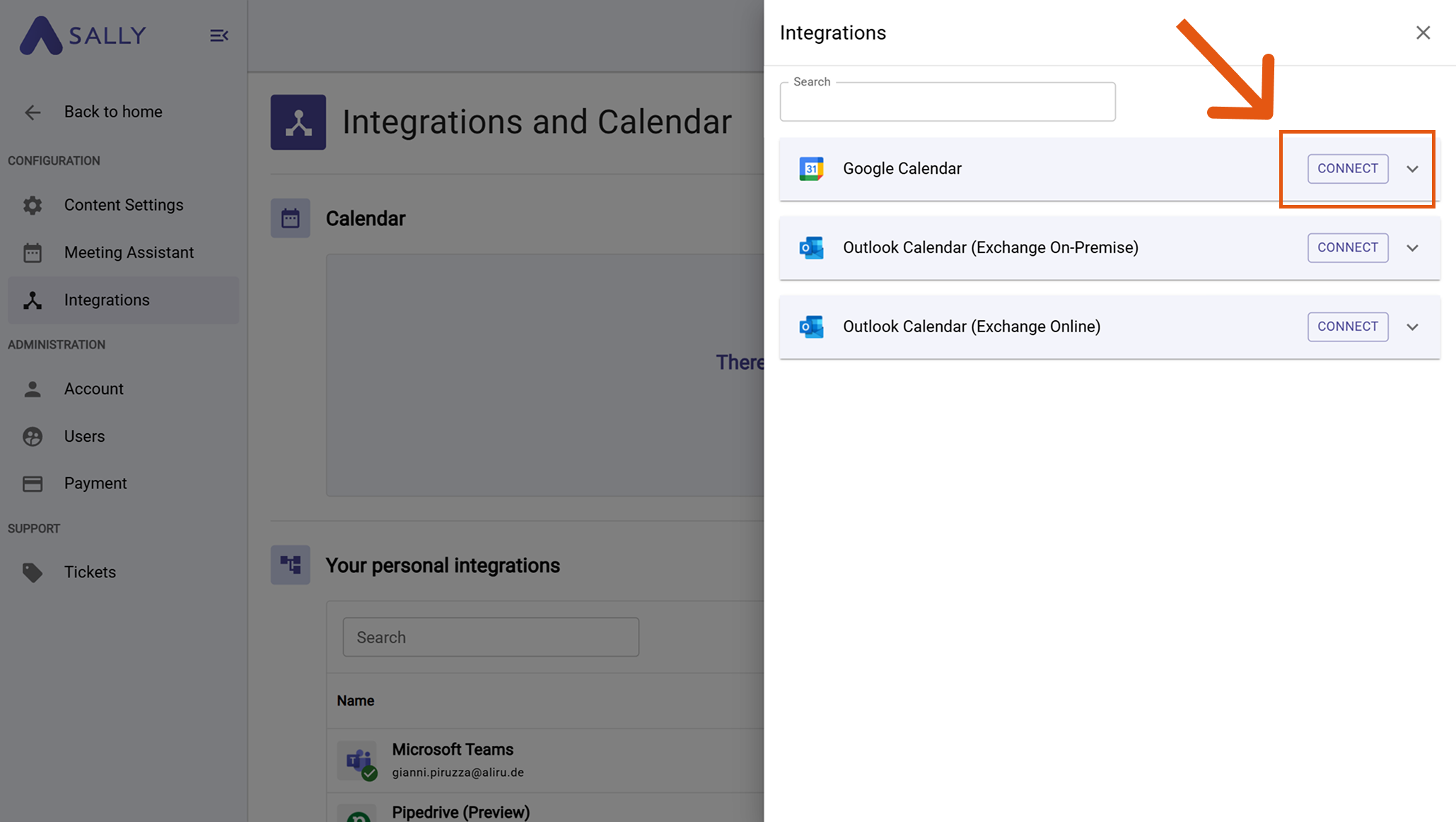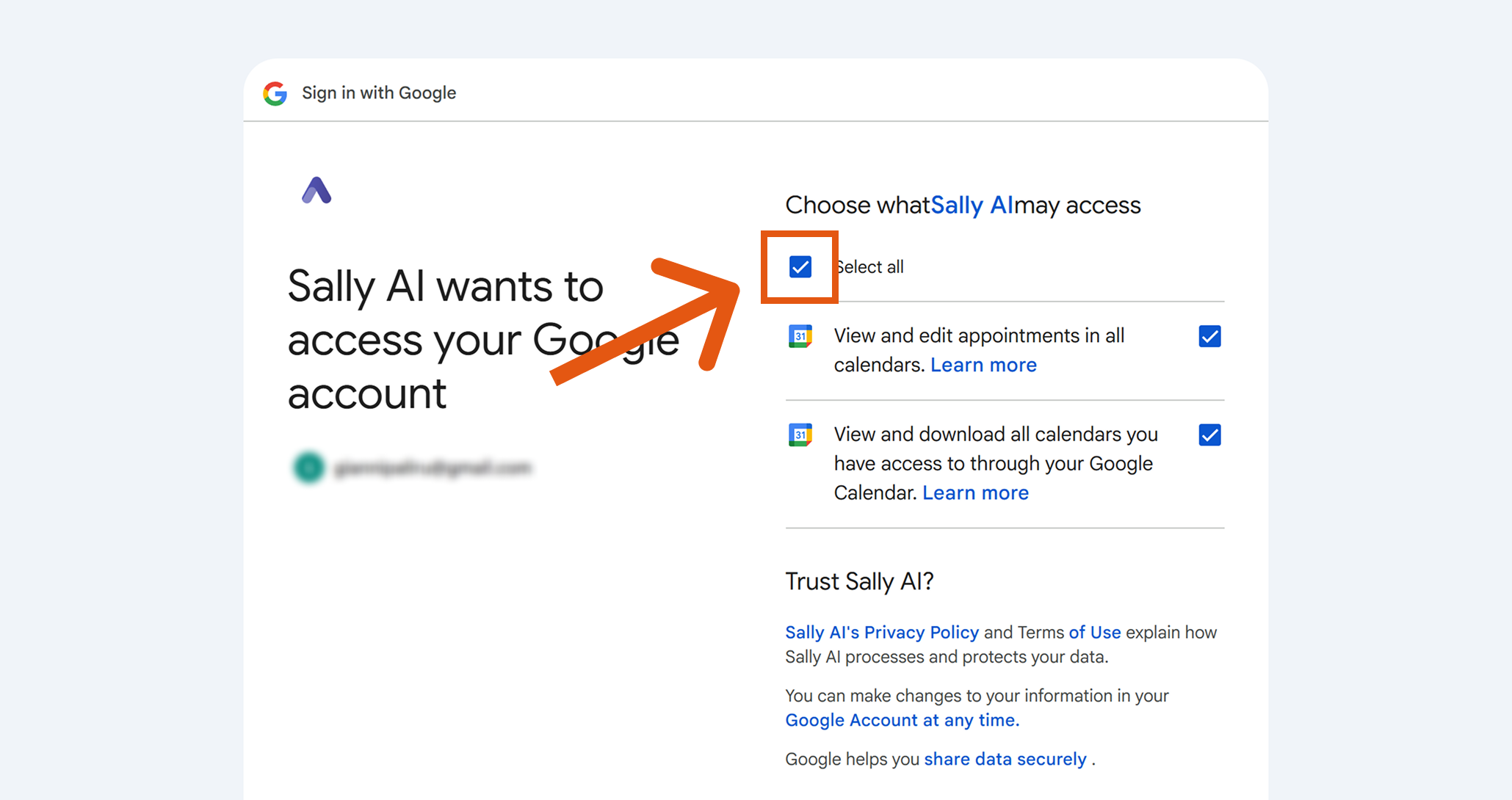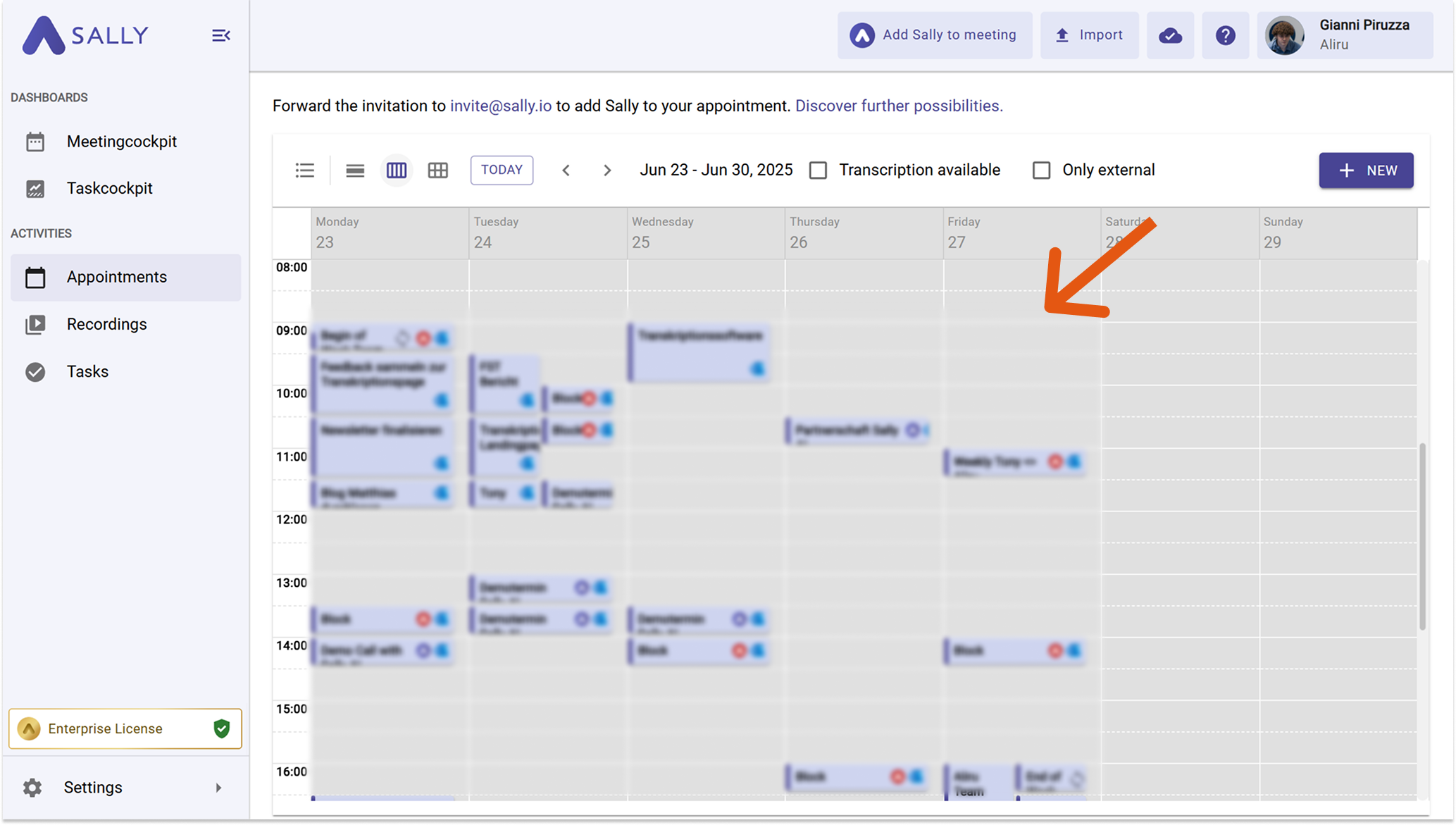Connect Google Calendar
By connecting your Google Calendar, Sally can automatically access your meetings (with the required permissions) and appear without needing a separate invitation. After the integration is successful, you will see all your scheduled events directly in the Sally platform.
How to connect Google Calendar
- Open Settings in the left sidebar.
Go to Settings
- Select Integrations.
- Press "+ Add Calendar".
Open Integrations and click Add Calendar
- Choose Google Calendar and click Connect.
Select Google Calendar
- Sign in with your Google account and grant the required permissions.
You must select all permissions when connecting Google Calendar.
If not all permissions are granted, Sally won’t be able to access your events properly and may not appear in your meetings.
Check 'Select all' to grant full permissions
- Once connected, you will see all your appointments displayed in Sally.
Your Google Calendar events appear in Sally
Synchronization may take a few moments. Restart Sally if necessary.
Once successfully connected, you now can set whether and when Sally should automatically join your meetings.