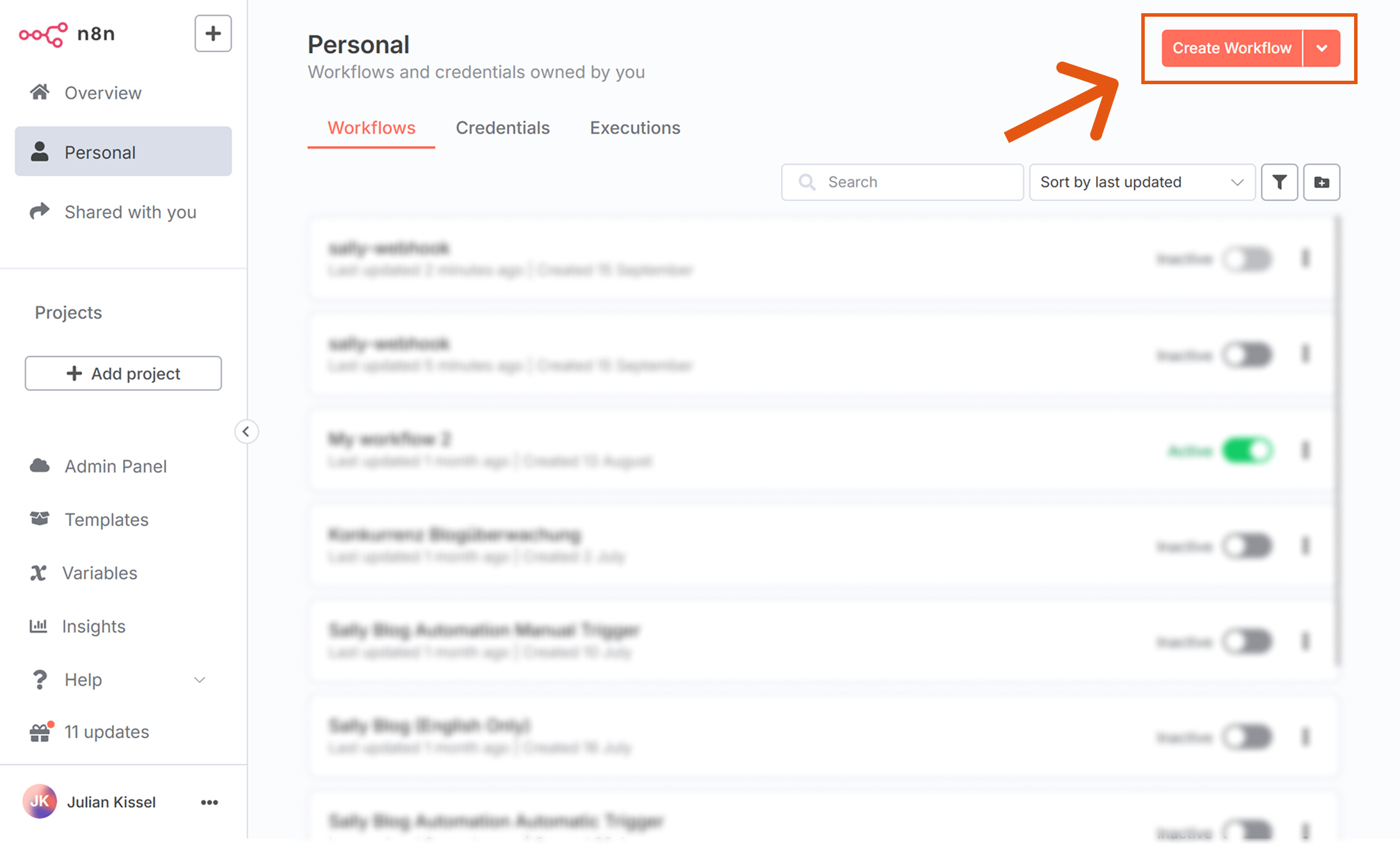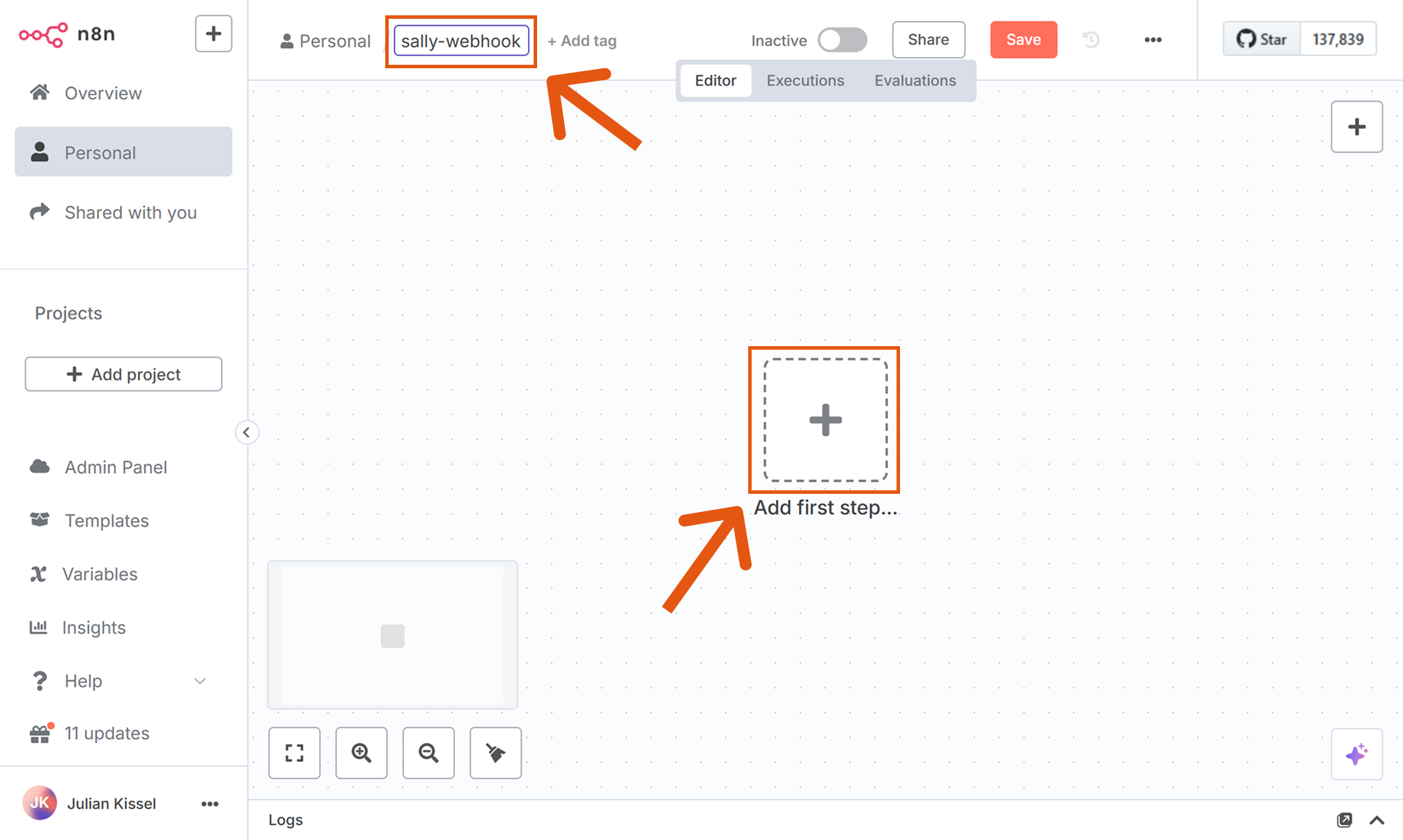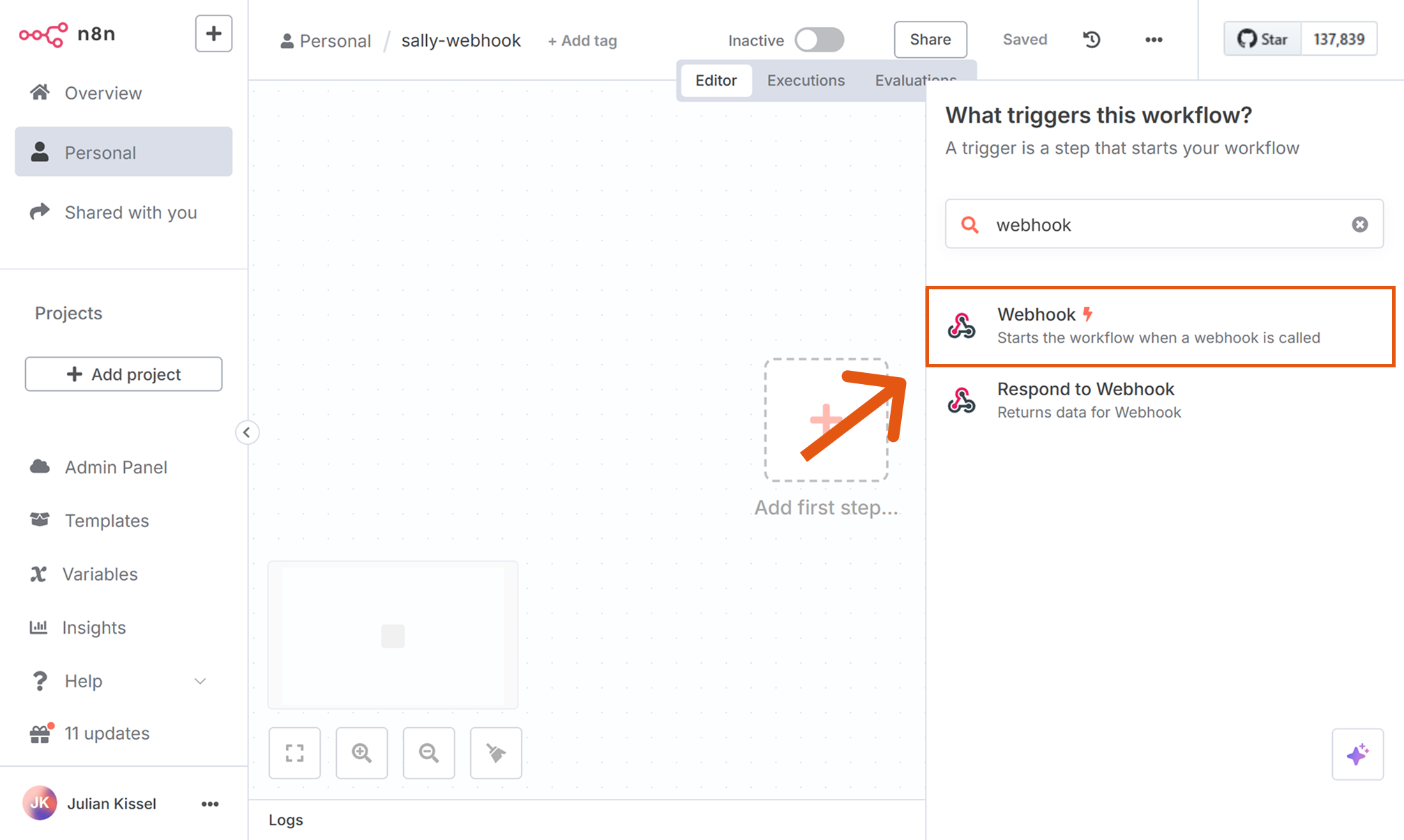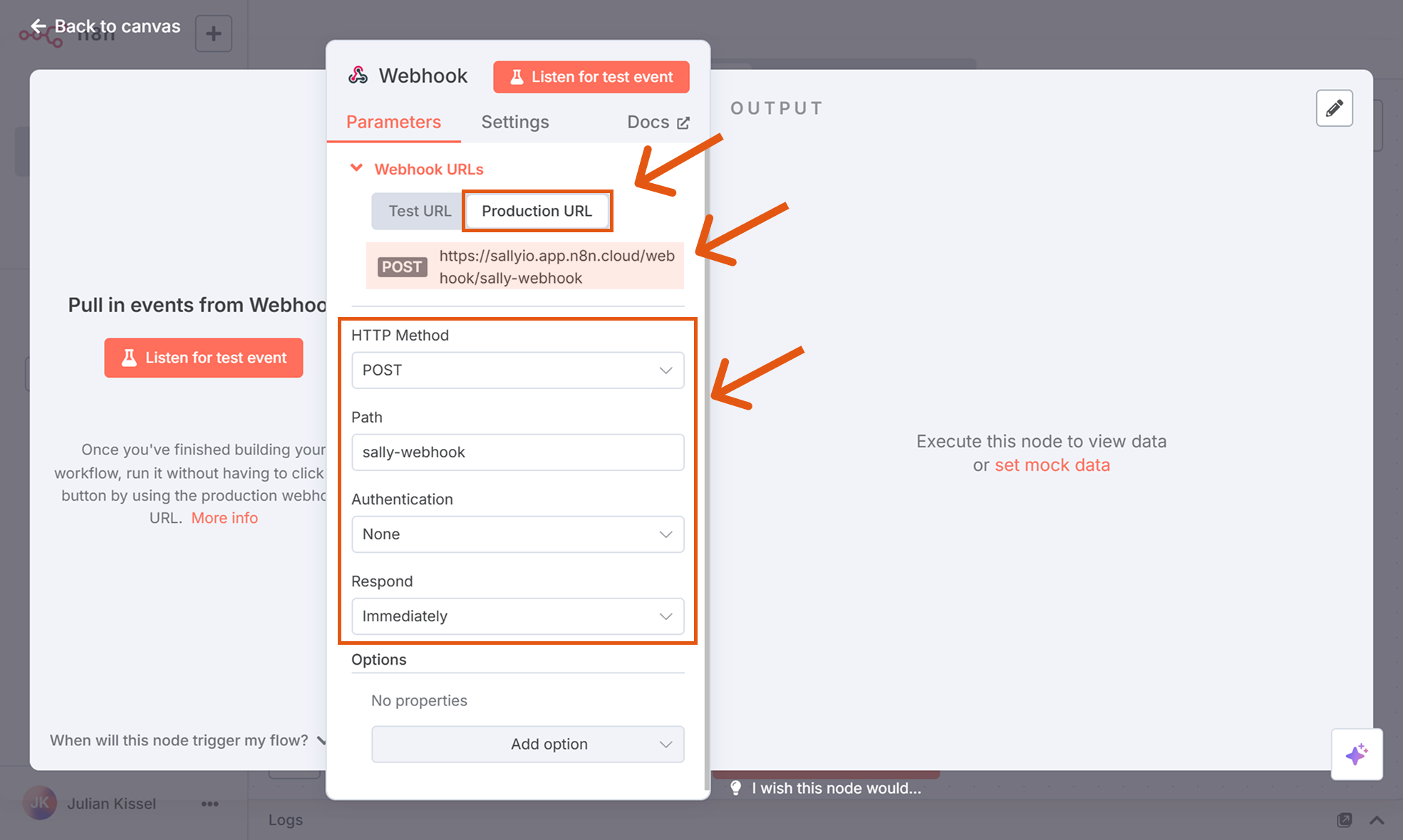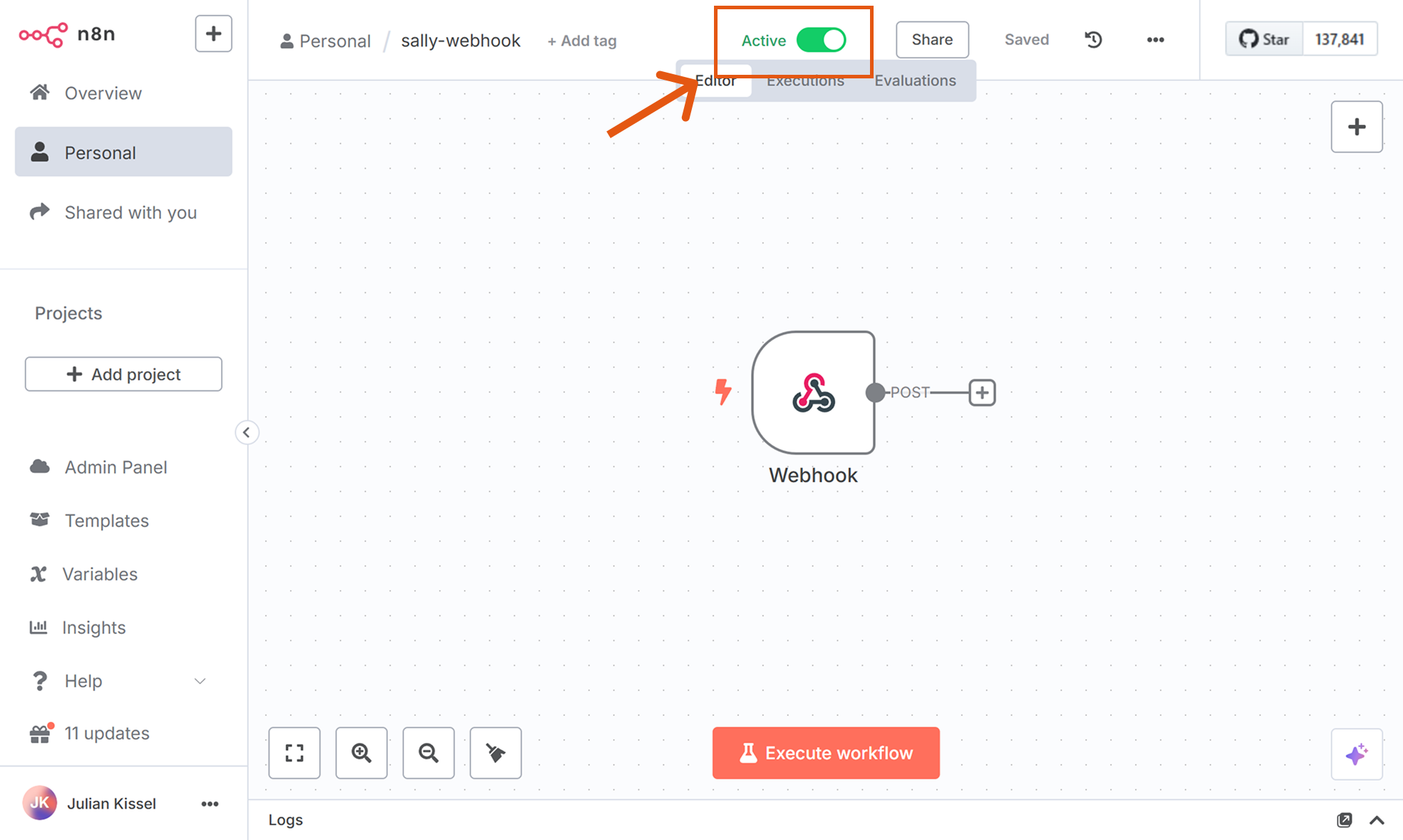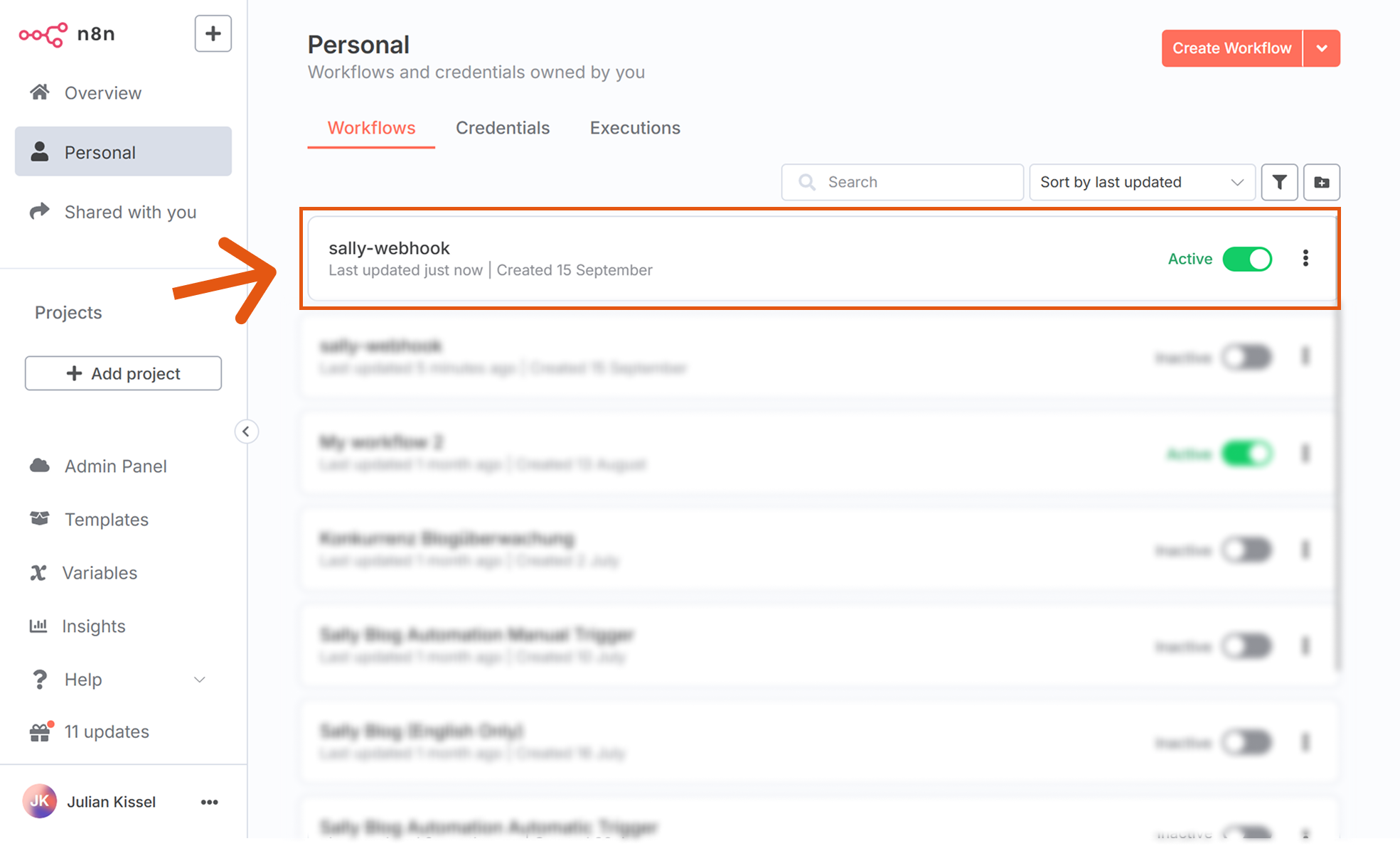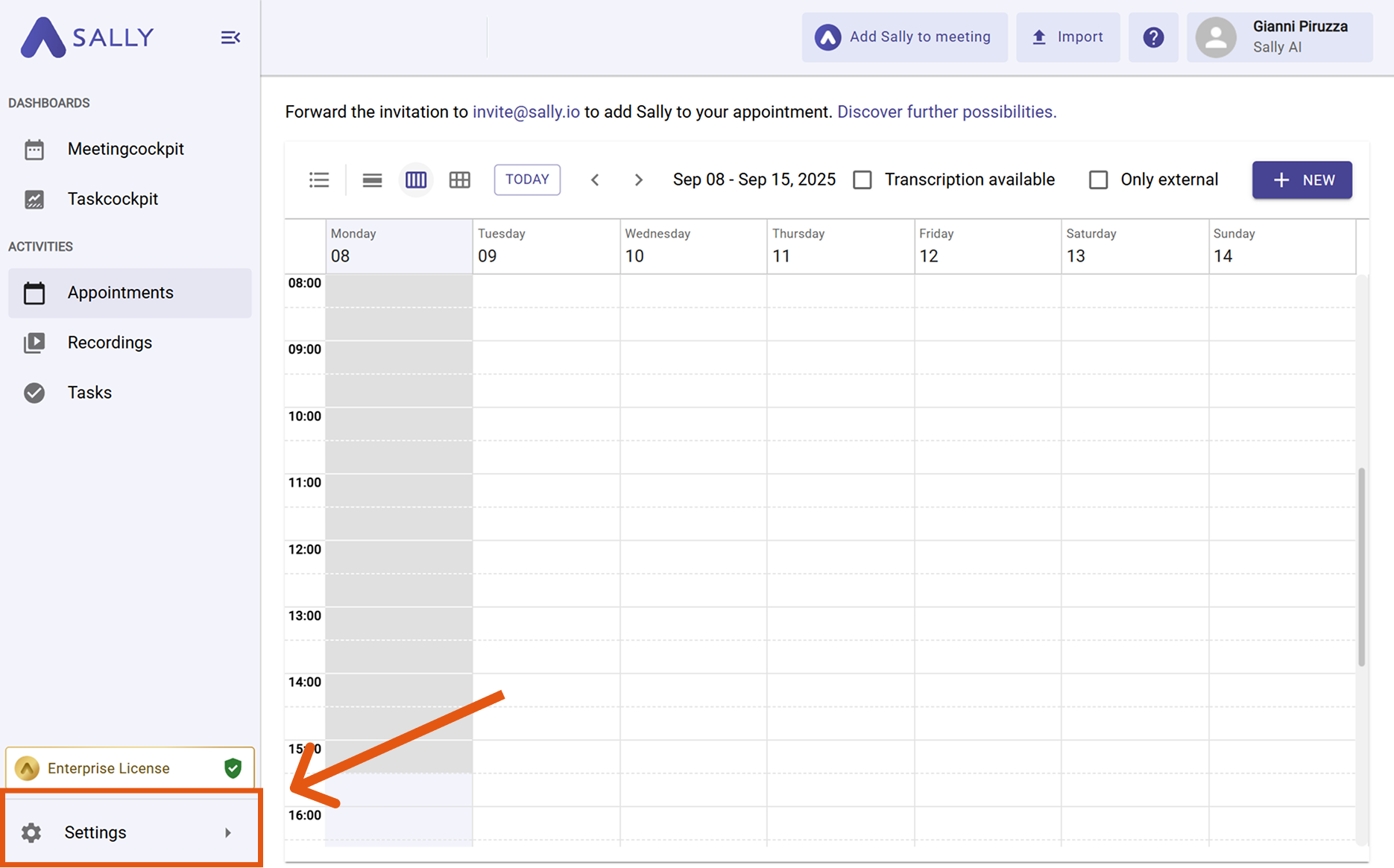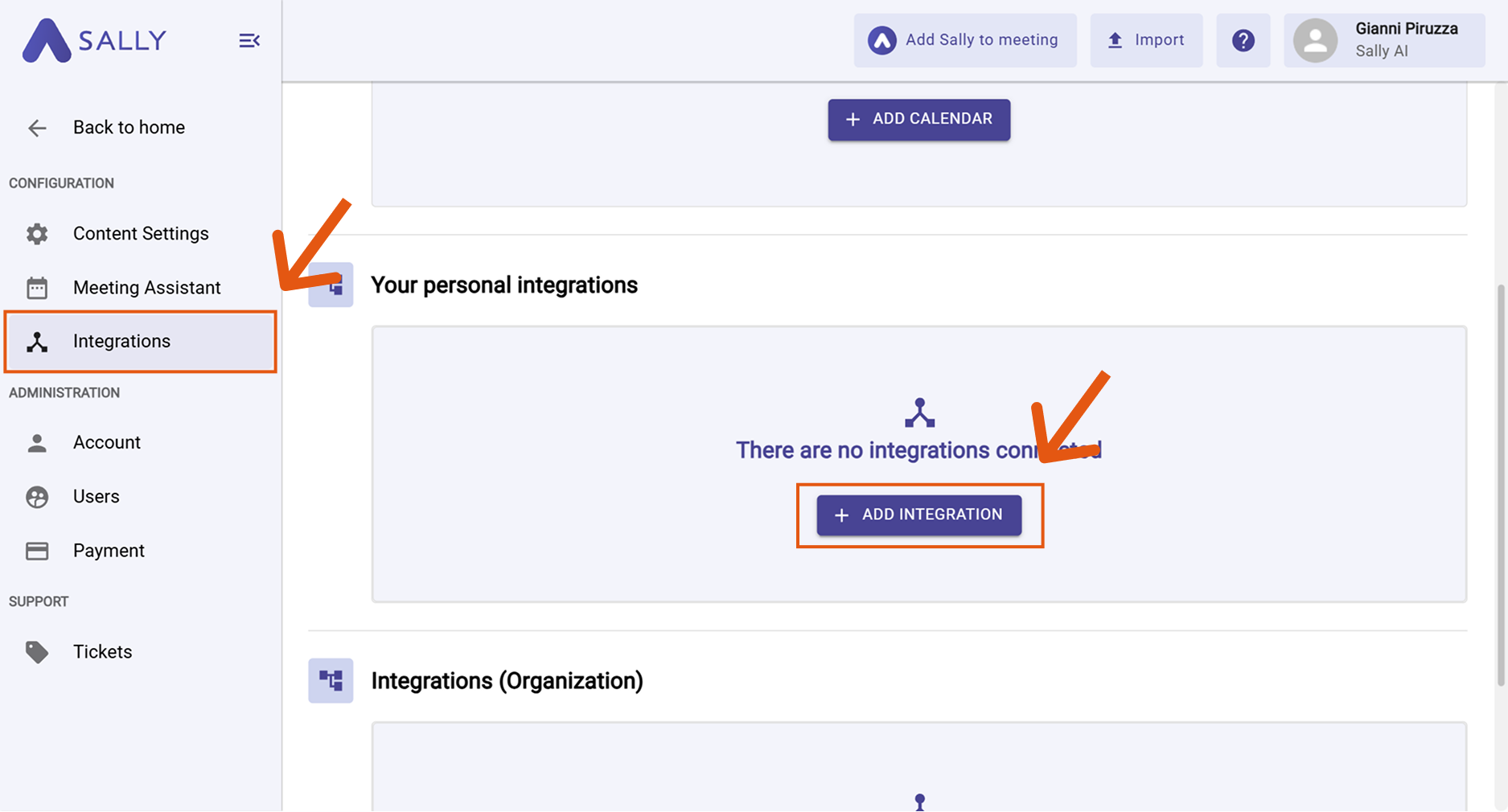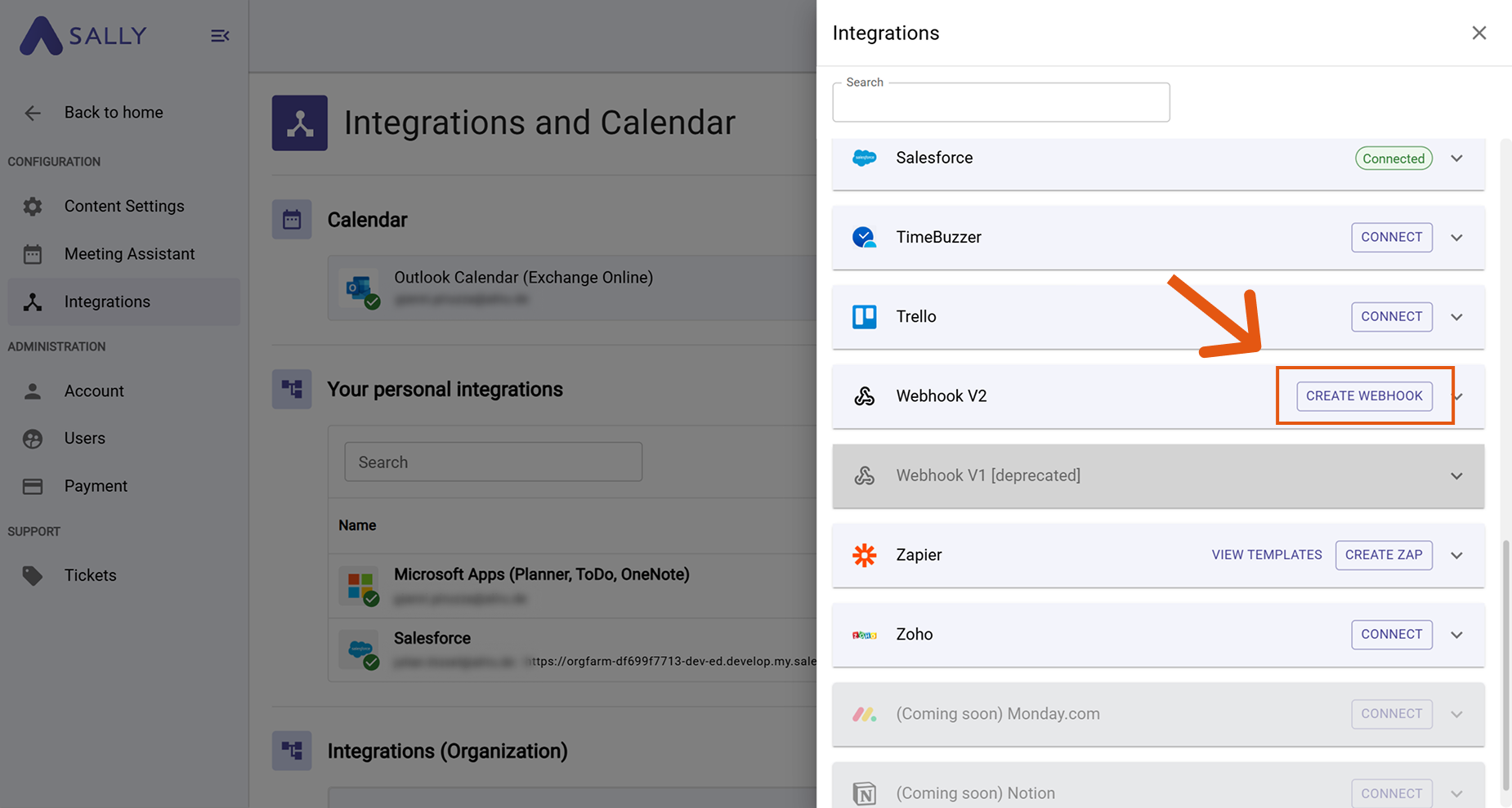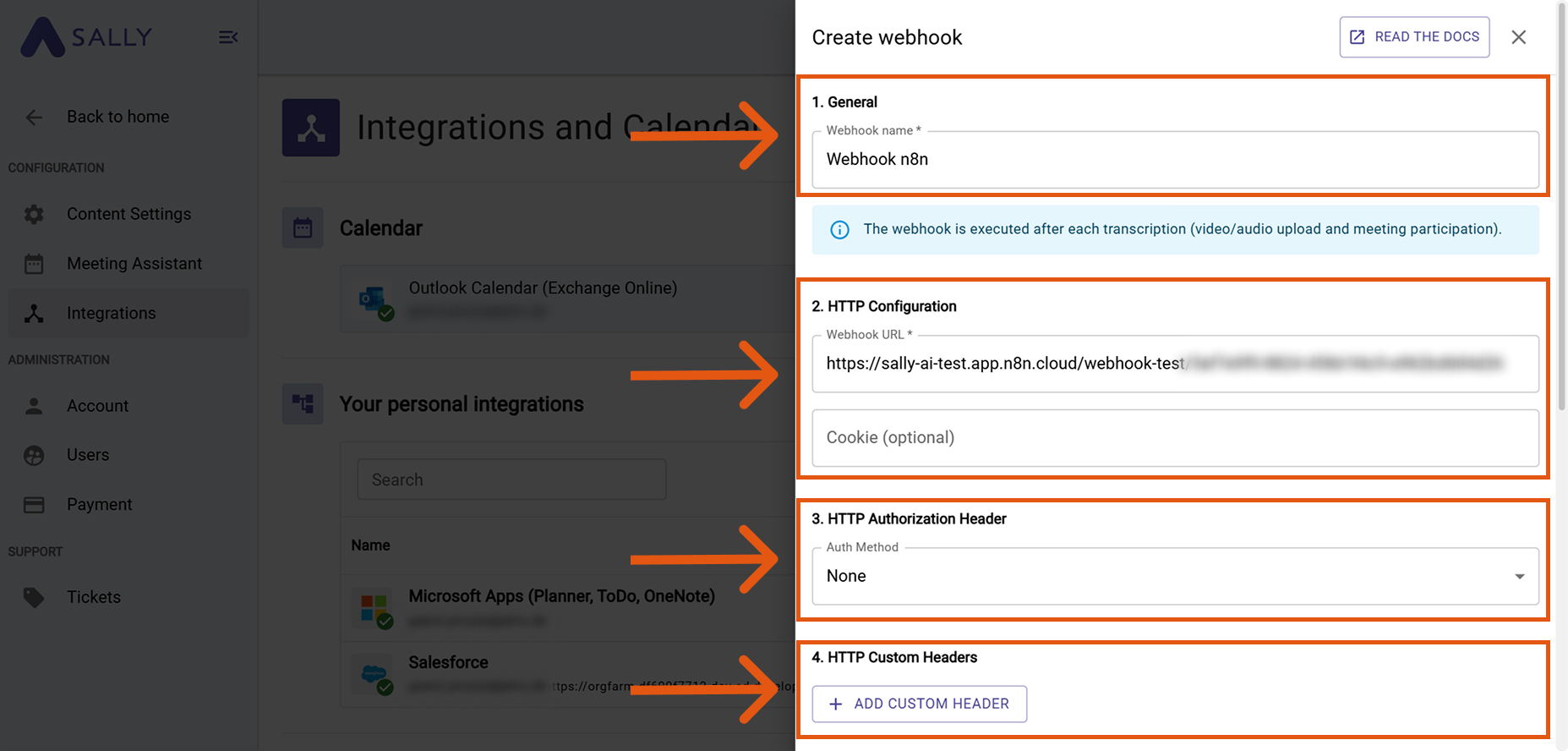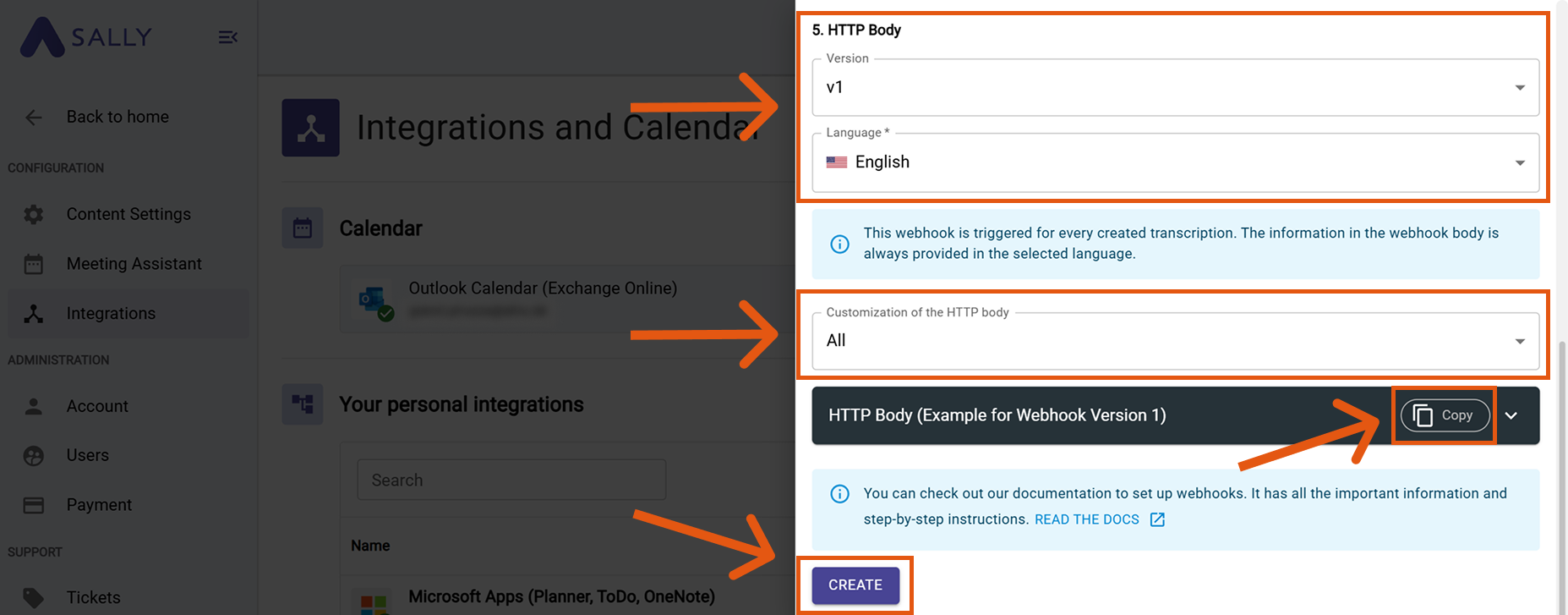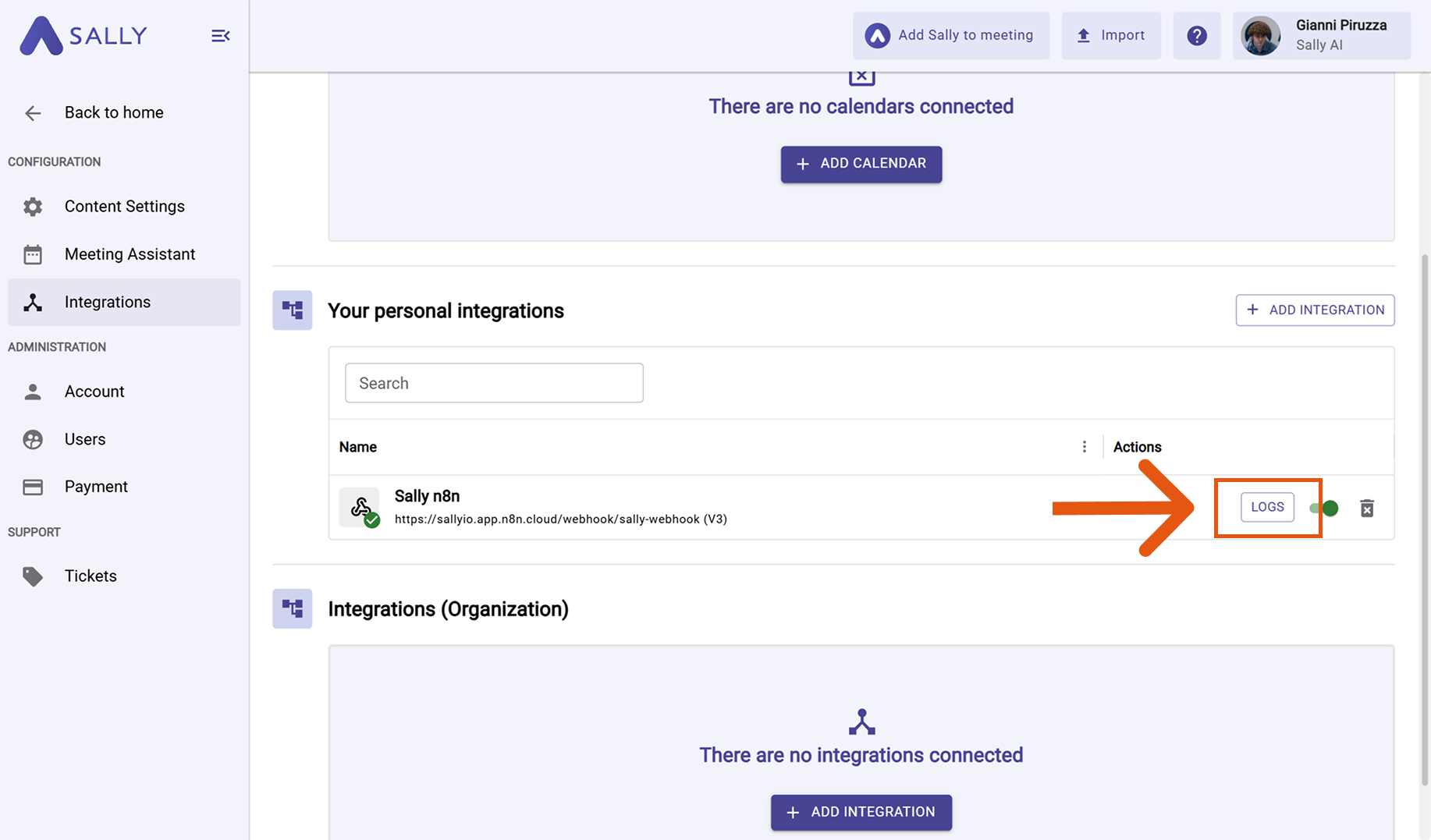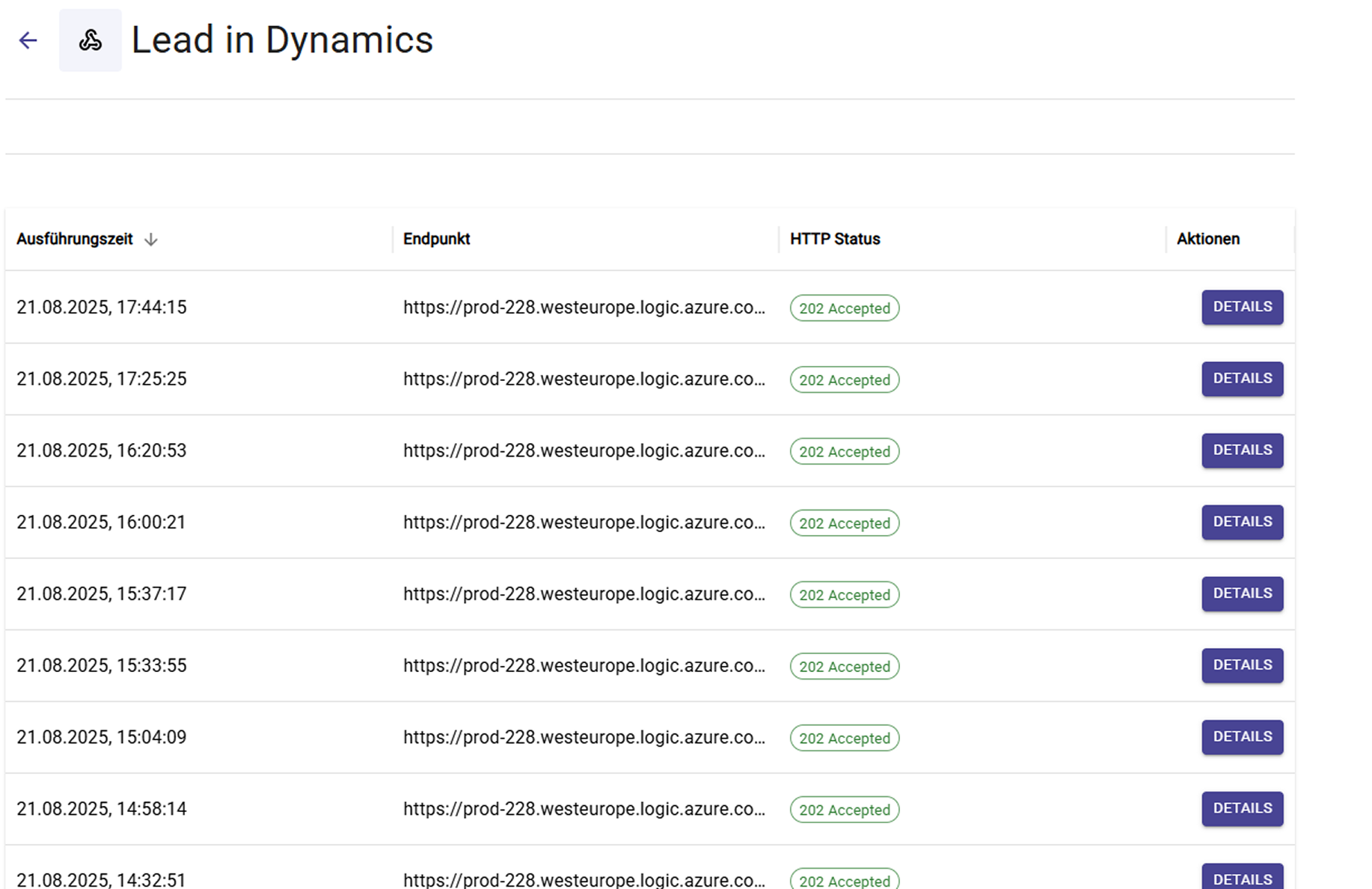Connect Sally with n8n
To connect Sally with n8n, you use webhooks. A webhook lets Sally automatically send information (e.g., meeting summaries, tasks, or decisions) directly into your n8n workflows, so you can continue automating downstream actions.
If you’re new to webhooks, we recommend reading our full Webhook Guide, which explains in detail what they are and how they work.
Quick Navigation
1. Create a workflow in n8n
1.1. Add a webhook trigger in n8n
First, you need to create a new workflow and add a webhook trigger. This webhook will act as the entry point for all data Sally sends.
To do this, follow these steps:
- In n8n, go to the Personal tab and click Create Workflow.
Click Create Workflow
- Give your workflow a clear name (e.g., sally-webhook) and add your first step.
- Press the + button in the middle.
Name your workflow and add the first step
- Search for Webhook and select it.
Choose Webhook as the trigger
- Configure the webhook:
- HTTP Method:
POST→ because Sally always sends data (instead of requesting it). - Path: a simple, clear identifier (e.g.,
sally-webhook) → this will become part of the final webhook URL. - Respond:
Immediately→ ensures Sally gets a quick confirmation that the webhook was received.
- HTTP Method:
- Switch to Production URL - this is the permanent URL that Sally will call.
You can already copy the Production URL here by clicking the copy button. You’ll need this later when configuring the webhook inside Sally.
Configure the webhook trigger
- Finally, activate your workflow.
The first activation must be done inside the editor, not from the overview list.
After this initial activation, you can conveniently control the workflow from the overview.
Copy the Production URL for use in Sally
- At this point, your webhook in n8n has been created. The next step is to configure this webhook in Sally so that events (like meeting summaries) can be sent to it.
Activate the workflow so the webhook can receive data
1.2. Configure the webhook in Sally
Now you need to tell Sally where to send the data.
Here’s how:
- In Sally, open Settings in the left sidebar.
Go to settings
- Select Integrations and click + Add integration.
Add integration
- In the list, choose Webhook and click Create webhook.
Select webhook and create a new one
- Fill out the webhook form.
Webhook form 1
Webhook form 2
The table below shows all available settings in the webhook form — including an explanation of what each field is for and when you need it.
| Field | Description |
|---|---|
| Webhook name | A freely selectable display name for the integration. Helps you quickly identify the webhook later (e.g., “Webhook n8n – Leads”, “Zapier – Tasks”). |
| Webhook URL | The endpoint URL provided by the target system where Sally sends the webhook payload. Without this URL, the webhook cannot be triggered. |
| Cookie (optional) | Optional field for systems that use session cookies instead of API tokens. Modern tools like Zapier, Make, or n8n do not require a cookie. Only used for certain internal or legacy systems. |
| Authentication method | Defines how Sally authenticates with the target system. Possible options: • None – No Authorization header is sent; ideal for open listeners or test endpoints. • Basic Auth – Sally sends username + password as a Basic Auth header; common for internal APIs. • Raw – You manually enter the full Authorization header (e.g., Bearer xyz123, ApiKey abc123). • Client certificate (PFX + password) – Enables mTLS authentication; only needed if the target system explicitly requires a client certificate. |
| Custom headers | Allows adding any additional headers, such as x-api-key, x-tenant-id, or signature keys. Used for securing requests or controlling workflows. |
| HTTP body version | Defines the structure of the JSON body. Recommendation: always select the latest version to receive the most complete and up-to-date data. |
| Language | Defines the language in which the content is generated. Sally uses BCP-47 based on ISO 639-1. For example, de-DE or en-US will be sent. |
| Customize HTTP body | Controls which content Sally includes in the webhook body. Each category can be enabled or disabled individually. Available elements: • Tasks – All detected tasks, including assignees and due dates. • Custom insights – Results of your custom insights (e.g., checklists or custom fields). • Objections – Identified objections from the conversation. • Decisions – All decisions made during the meeting. • Key points – Important key themes or main statements from the meeting. • Meeting-type-specific elements – Content generated based on the selected meeting type (e.g., question catalog). • Transcription – Full transcript sections including speakers, timestamps, and emphasis markers. • Summary – The generated main summary plus HTML variants. By enabling or disabling these elements, you can precisely control how detailed the webhook body should be. |
- Click Create.
✅ Your webhook is now registered in Sally. From now on, Sally automatically sends the selected events (e.g., summaries, tasks, or decisions) to your n8n workflow.
2. Inspect and Debug Webhook Logs
Finally, you should confirm that data is really being sent and received. Sally provides detailed logs that show exactly what was delivered to n8n and whether it succeeded.
To verify this, follow these steps:
- Go to your personal integrations.
- Click Logs on your webhook.
Go to Logs
Once your chosen trigger fires, all log entries will appear here – making it easy to confirm that your n8n integration is successfully connected and receiving data.
Webhook is active – open Logs for details
Each entry shows:
- Execution time – when Sally sent the event.
- Target endpoint – the n8n webhook URL.
- HTTP status – response from n8n (e.g.,
200 OK).
Use logs to confirm delivery, inspect payloads, and debug errors. If something doesn’t work in n8n, check the Sally logs first to ensure the event was sent correctly.