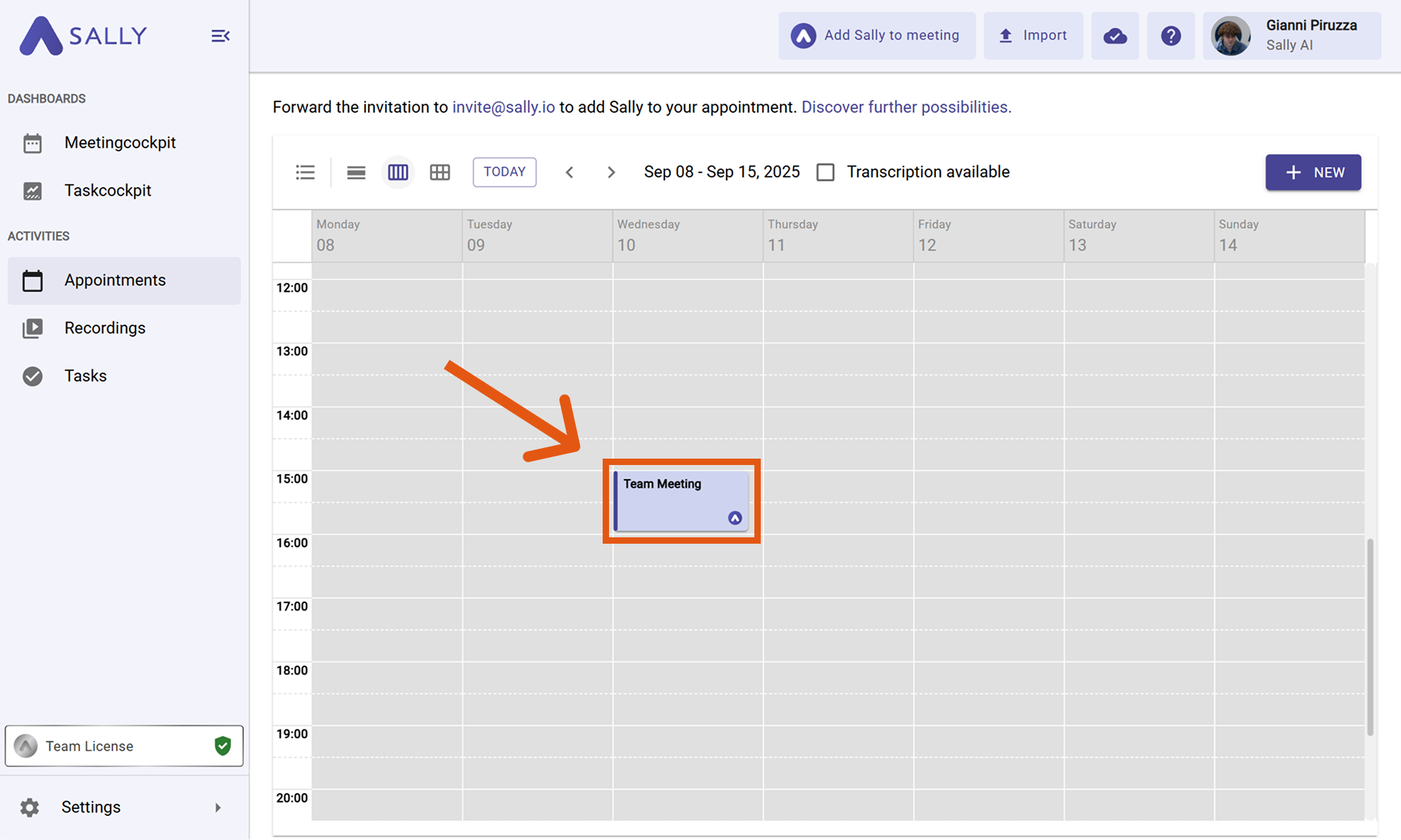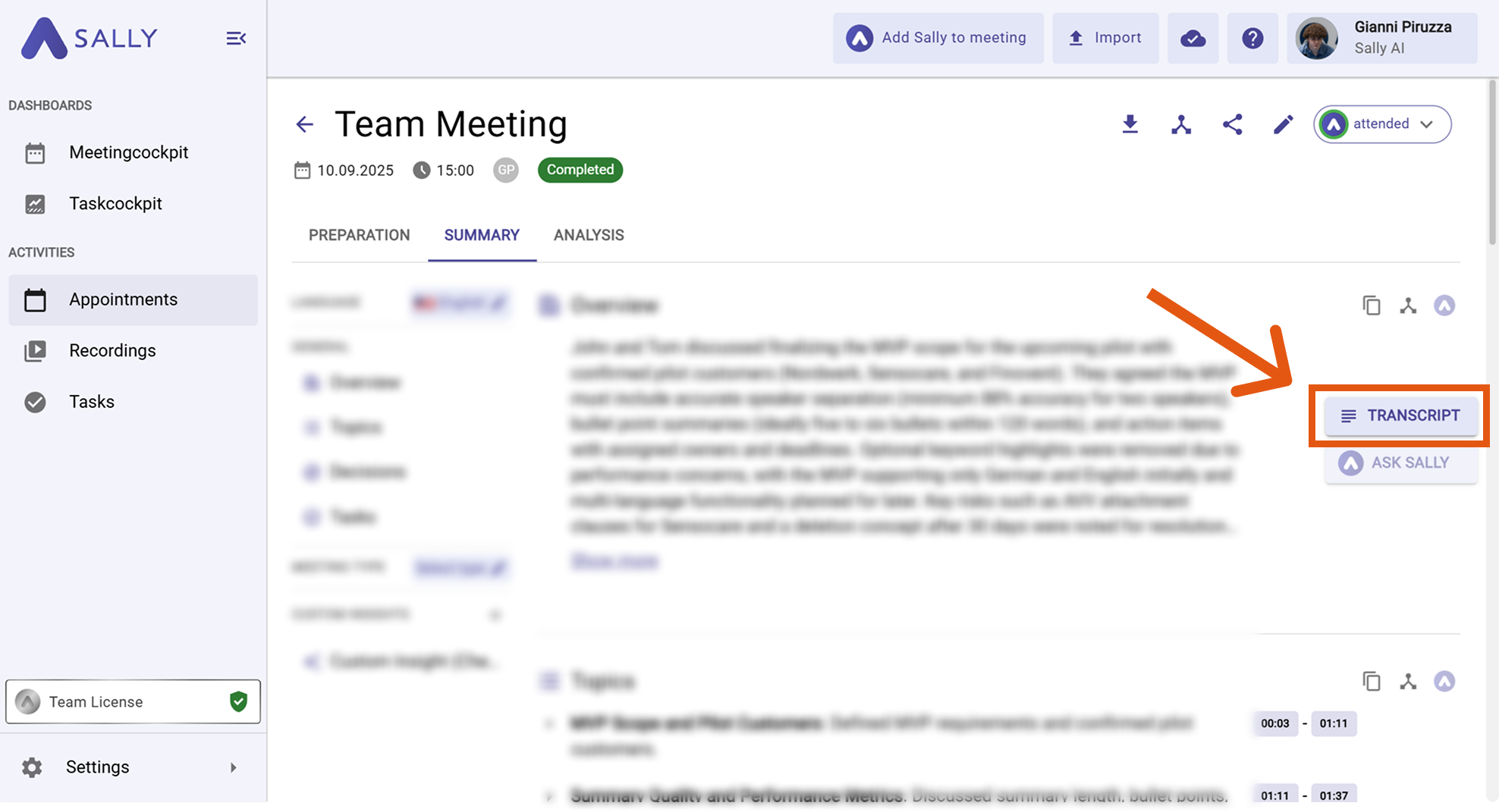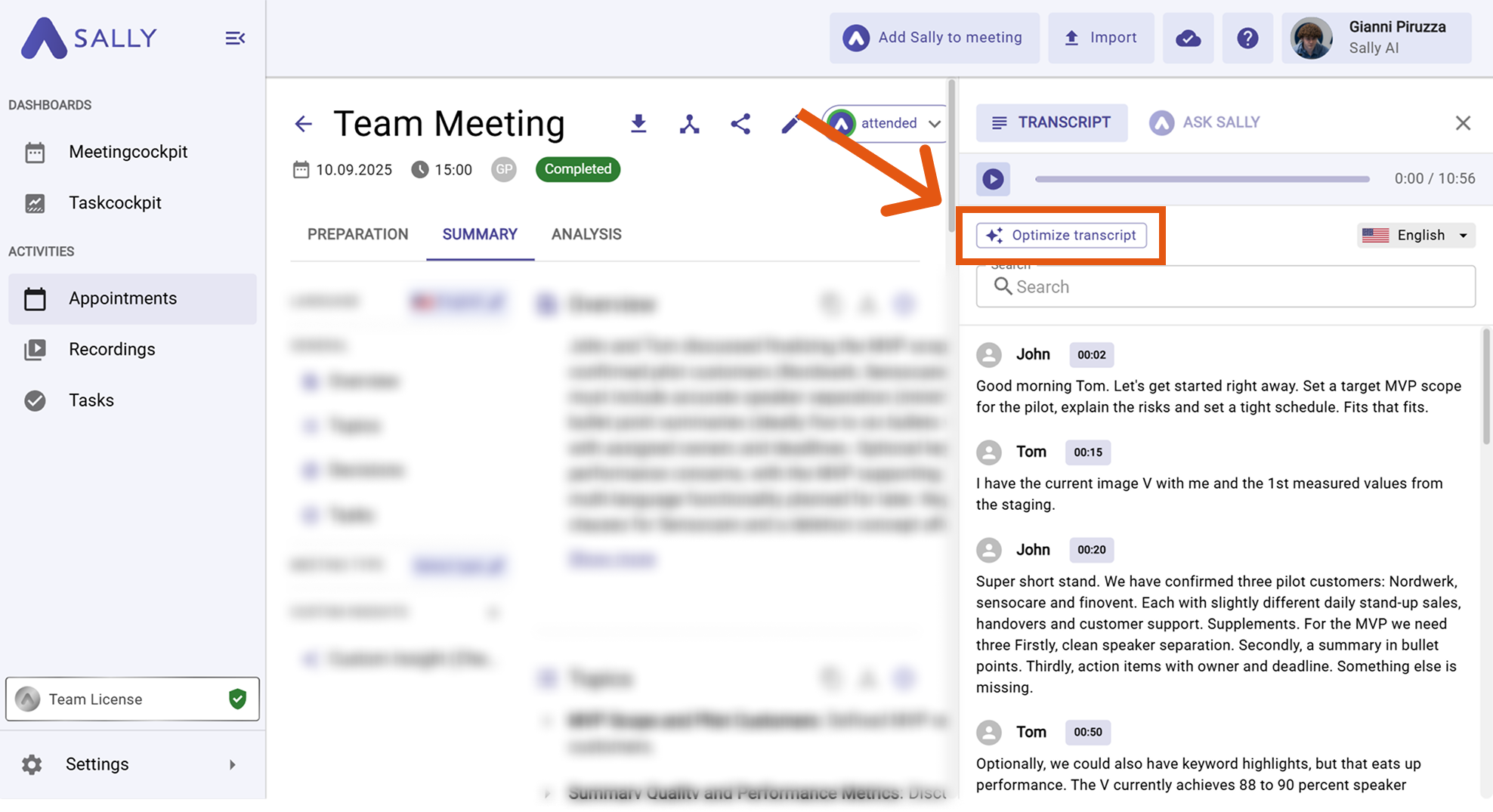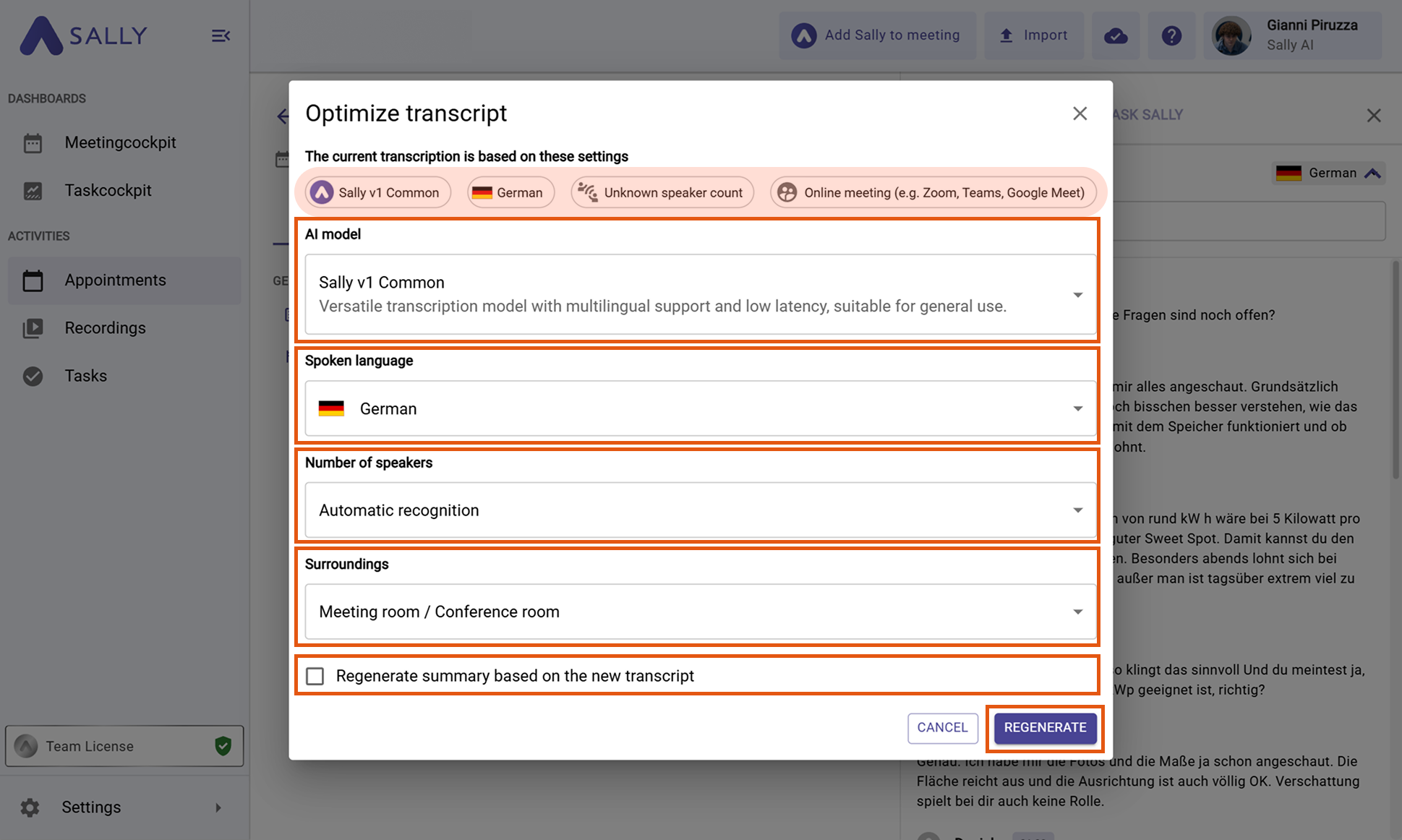Optimize transcription
Sally allows you to optimize and regenerate an existing transcription - for example by choosing a different AI model, adjusting the number of speakers, or selecting the correct meeting environment.
This helps you significantly improve your transcription quality without having to re-record the meeting.
Quick navigation:
1. Optimize & regenerate transcription
- Open the meeting you want to optimize.
If you want to optimize the transcription of an imported audio file, open it via the "Recordings" tab.
Figure 1: Select meeting
- Open the transcription on the right-hand side.
Figure 2: Open transcription view
- Click “Optimize transcription”. This opens the settings menu.
Figure 3: 'Optimize transcription' button
- In the settings window, you can configure how the new transcription should be generated (see the table below for detailed explanations of each setting):
Figure 4: 'Regenerate'
| Setting | Explanation | Options |
|---|---|---|
| AI model | The AI model determines how precise and robust Sally's transcription will be. Depending on the language, environment, and audio quality, different models can produce significantly better results. Choose the model that matches your situation best. | - Automatic selection: Sally chooses the best model based on audio quality and spoken language. - Sally v1 Common: Versatile multi-language model with low latency — ideal for general meetings. - Sally v1 Common Office Set-Up: Optimized for office environments with enhanced noise and echo suppression. - Sally v1 German: High-precision transcription model specifically for German language meetings. - Sally v1 German Office Set-Up: German-optimized model with additional tuning for typical office background noise. |
| Spoken language | Select the language used in the meeting. Choosing the correct language greatly improves accuracy. | Any of our 35 supported languages |
| Number of speakers | Determines how well Sally can separate and attribute different voices. Providing the correct number improves speaker diarization noticeably. | - Detect automatically - Specify exact number - 1–5 participants - 6–10 participants - 11–15 participants - 16–20 participants - 21–25 participants - More than 25 participants |
| Meeting environment | Helps Sally choose the correct acoustic profile. A precise environment selection improves transcription quality — especially in noisy or echo-heavy surroundings. | - Detect automatically - Field recording / on-site - Office - Dictation - Interview (face-to-face) - Conference / panel discussion - Media production / podcast / studio - Meeting room / boardroom - Online meeting - Phone call / call center / hotline - Unknown environment - Presentation / lecture / seminar / classroom |
| Regenerate summary | Recreates the meeting summary based on the new transcription — useful if the original transcript contained inaccuracies or missing context. | Checkbox (on/off) |
- Click "Regenerate".
Sally will now optimize the transcription based on your selected settings.
This process may take a few moments. You can return at any time to run the optimization again.
2. Recommendations for best transcription results
The accuracy of Sally’s transcription depends heavily on the quality of the recorded audio.
To achieve the best possible results, make sure to follow these best practices before and during your meetings.
If you encounter issues with a transcription, verify the points below first before reporting a problem.
2.1. Use a high-quality microphone
Poor or distant audio makes it harder for Sally to recognize speech correctly.
Use a headset or external microphone instead of your laptop’s built-in mic.
Keep the microphone close to your mouth (approx. 15–25 cm) for clearer sound.
2.2. Reduce background noise
Loud environments or ongoing background sounds can reduce transcription quality.
Choose a quiet room, close windows, and mute yourself when you’re not speaking.
If background noise is unavoidable, use noise-cancelling headphones.
2.3. Avoid echo and reverb
Hard surfaces or empty rooms can cause echo, reducing speech clarity.
Hold meetings in rooms with carpet, curtains, or soft furniture.
Avoid speaking too far from the microphone in large rooms.
2.4. Speak clearly and at a consistent pace
Very fast or unclear speech can result in errors.
Articulate clearly and avoid talking over others.
Leave small pauses between sentences to help Sally segment the audio cleanly.
2.5. Avoid speaking simultaneously
When multiple people talk at the same time, Sally cannot reliably distinguish speakers.
Ensure one person speaks at a time.
If interruptions occur, let the first person finish before continuing.
2.6. Do not switch languages during the meeting
Each transcription supports only one language. Switching mid-meeting can lead to errors.
If your meeting requires multiple languages, create separate meetings or recordings.
2.7. Make speakers clearly identifiable
Overlapping voices make speaker attribution more difficult.
If you use multiple microphones, ensure each is correctly configured and labeled in your conference tool.
2.8. Test your setup before important meetings
Many audio issues can be prevented with a quick test.
Start a short test call in your meeting software to verify volume and audio quality.