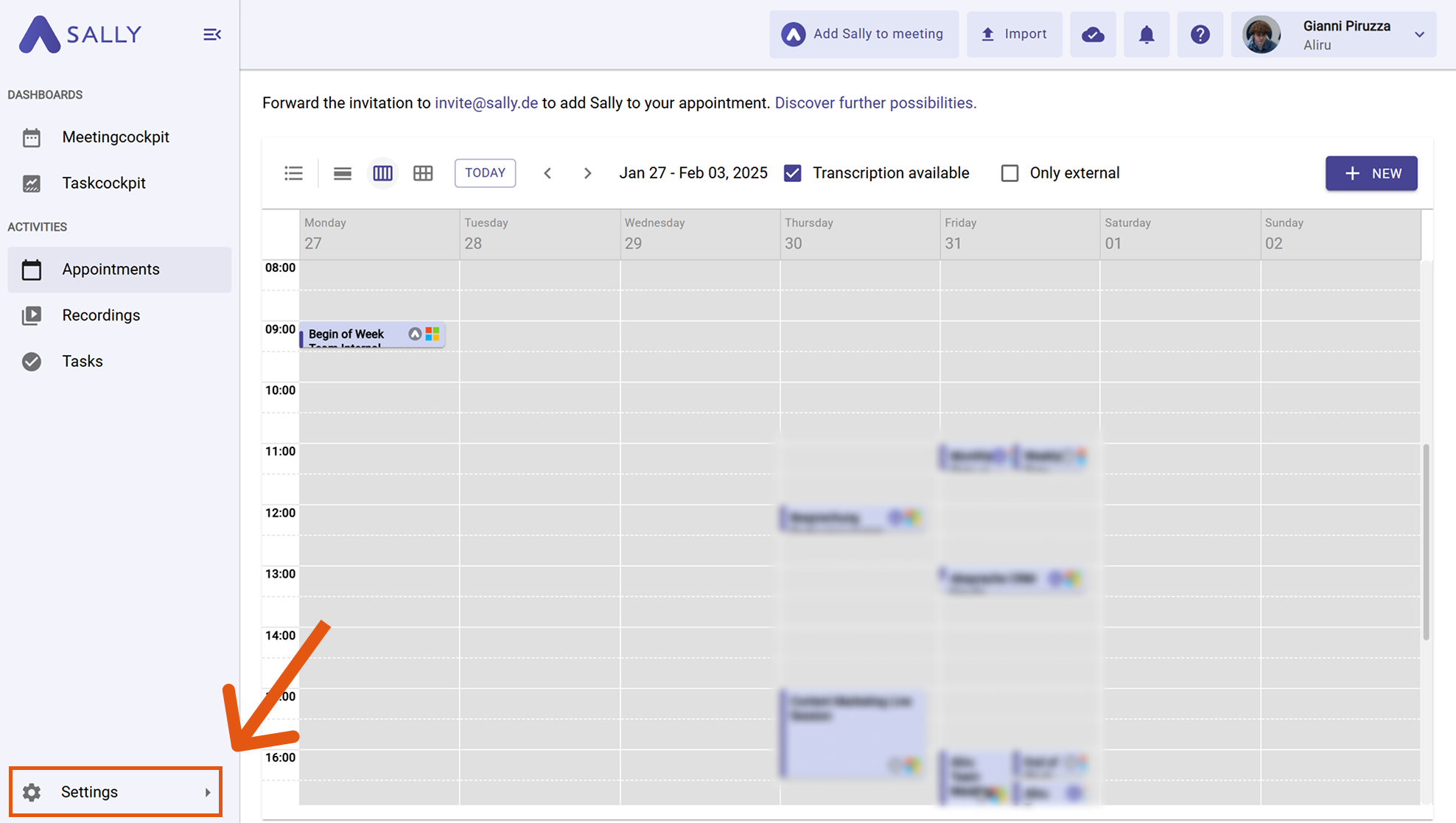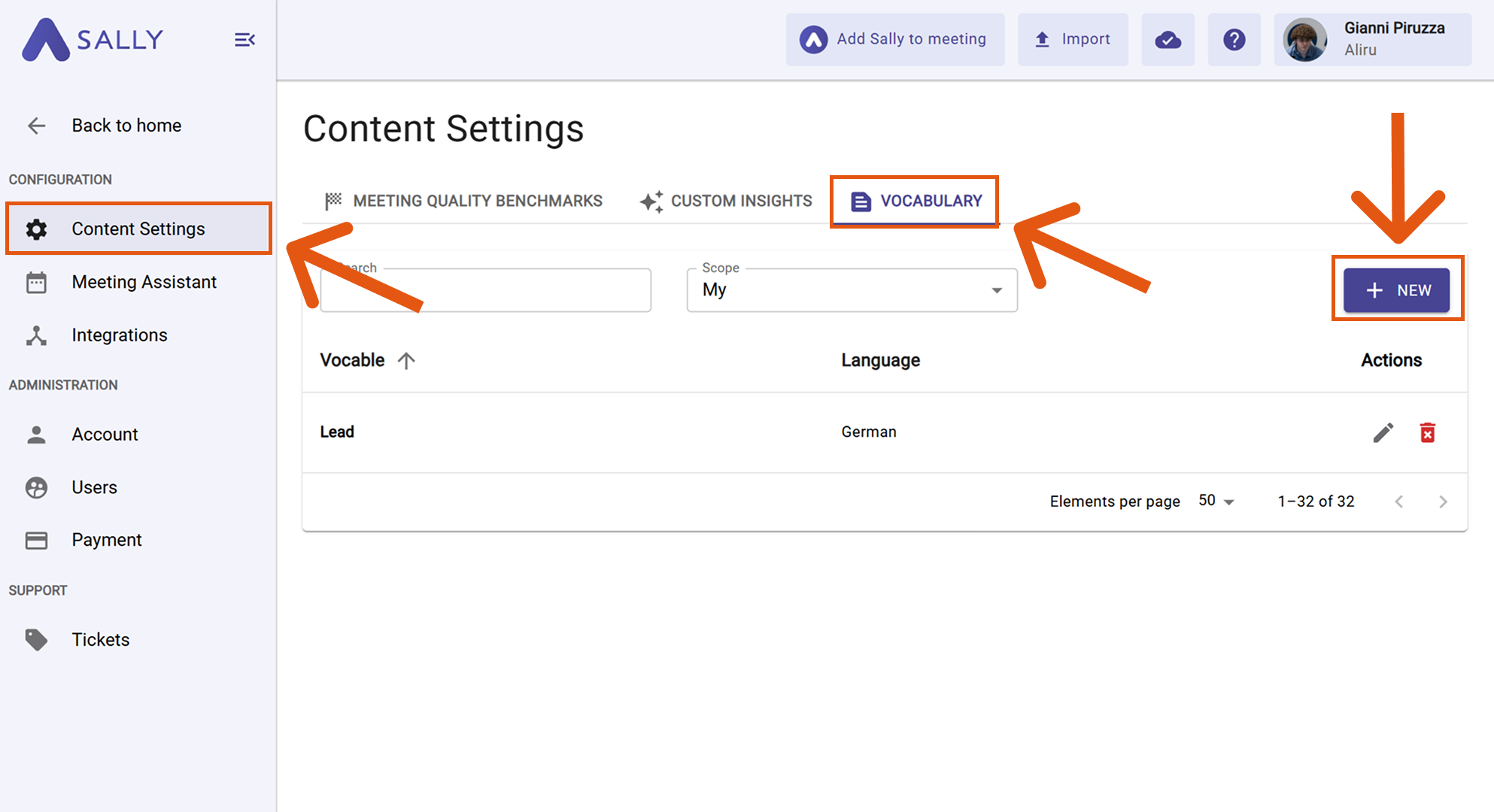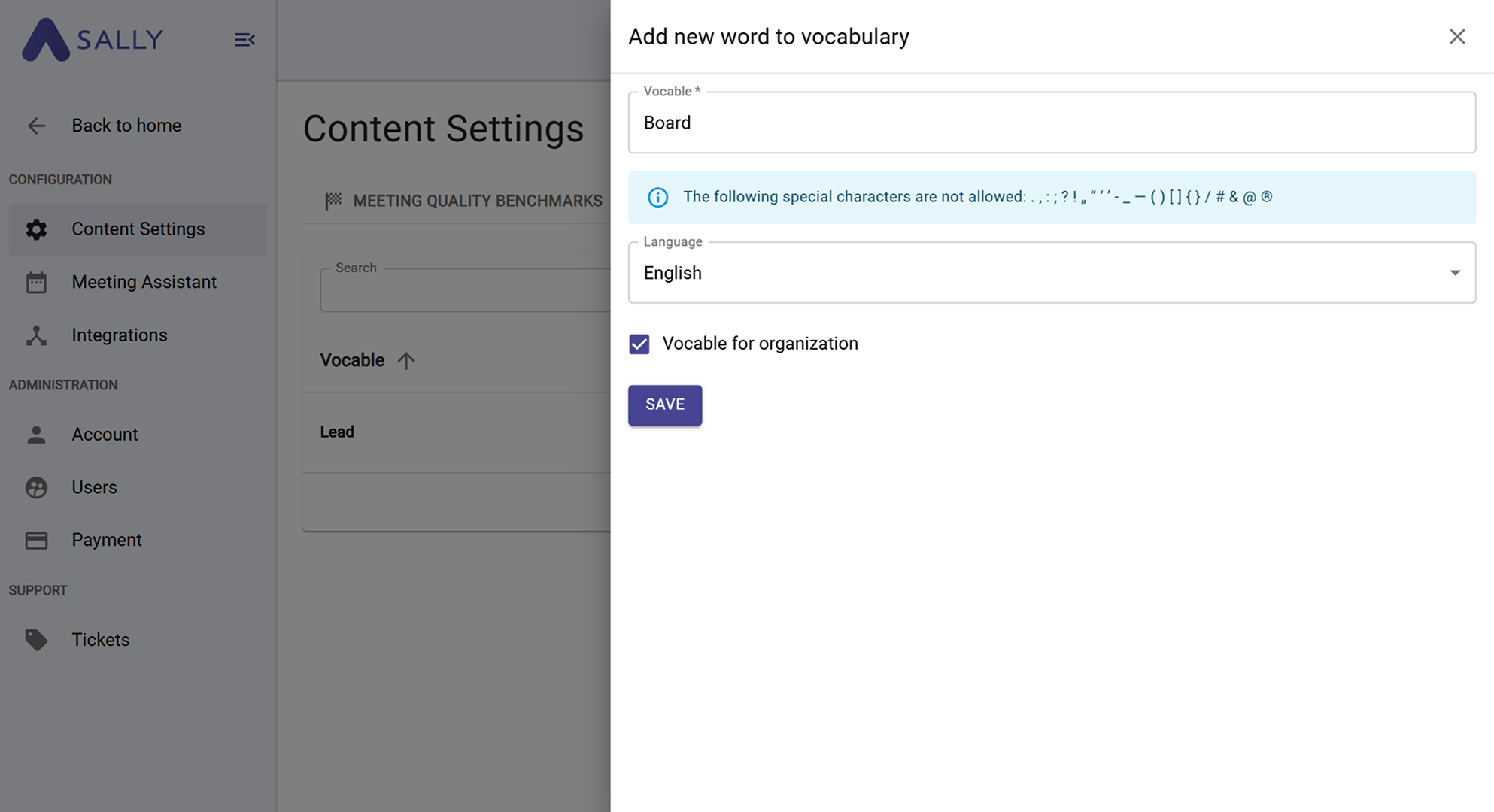Custom vocabulary
With Sally's custom vocabulary feature, you can store specific terms to ensure they are correctly recognized in your transcriptions — ideal for technical terms, proper names, or special spellings.
Quick Navigation
1. Why is it important?
Sally's AI transcription is highly accurate, but certain terms may not always be recognized correctly — especially if they are rare, industry-specific, or ambiguous. With the User-Defined Vocabulary, you can define these terms once so that Sally recognizes them correctly in all future transcriptions.
2. Examples of corrections
Here are some common business use cases for custom vocabulary:
- ERP → E.R.P. (Ensures the acronym for Enterprise Resource Planning is pronounced or formatted exactly as needed.)
- Lead → Leed (Distinguishes between a sales lead and the LEED sustainability certification.)
- Board → Bored (Prevents confusion when referring to a company board versus the adjective.)
- KPI → K.P.I. (Guarantees the correct rendering of Key Performance Indicator.)
- CRM → C.R.M. (Ensures the abbreviation for Customer Relationship Management is recognized correctly.)
- Procurement → Recruitment (Avoids misinterpretation between purchasing and hiring contexts.)
- Forecast → Forecaster (Ensures correct use when discussing projections versus the person making them.)
3. How it works
With just a few clicks, you can create and manage your own vocabulary:
- Go to Settings.
Figure 1: Go to Settings
- Click Content Settings.
- Open the Vocabulary tab.
- Click + New.
Figure 2: Go to Settings
- Enter the target vocabulary term:
Type the exact word or phrase you want Sally to recognize in transcriptions. Make sure the spelling is exactly as needed — including capitalization and any specific technical formatting.
-
Select the desired language.
-
Choose whether the vocabulary should apply to the entire organization or only to you.
This setting defines the scope of your vocabulary entry:
Organization-wide: The term will be applied for all users in your company. Example: If you add the abbreviation "DWH → Data Warehouse", every transcript across your organization will recognize and correctly transcribe this term - ensuring consistent wording in all meetings.
Personal only: The term will be applied just for your own transcriptions. Example: If your name is often misheard (e.g., "Jon → John"), you can save it as a personal entry so it is always recognized correctly in your meeting notes, without affecting other users.
This way, you can decide whether a vocabulary item is relevant only for your work or should be standardized across the whole company.
Figure 3: Choose your Settings and save it
- Save the term(s).
Once saved, Sally will correctly recognize these terms in all future transcriptions and apply them accordingly. This ensures that previously misheard words are now reliably transcribed — whether they are technical terms, proper names, or unique spellings.
By using custom vocabulary, you make your transcription process more efficient and precise, without having to manually correct the same words over and over. Your personal vocabulary ensures accuracy right from the start.