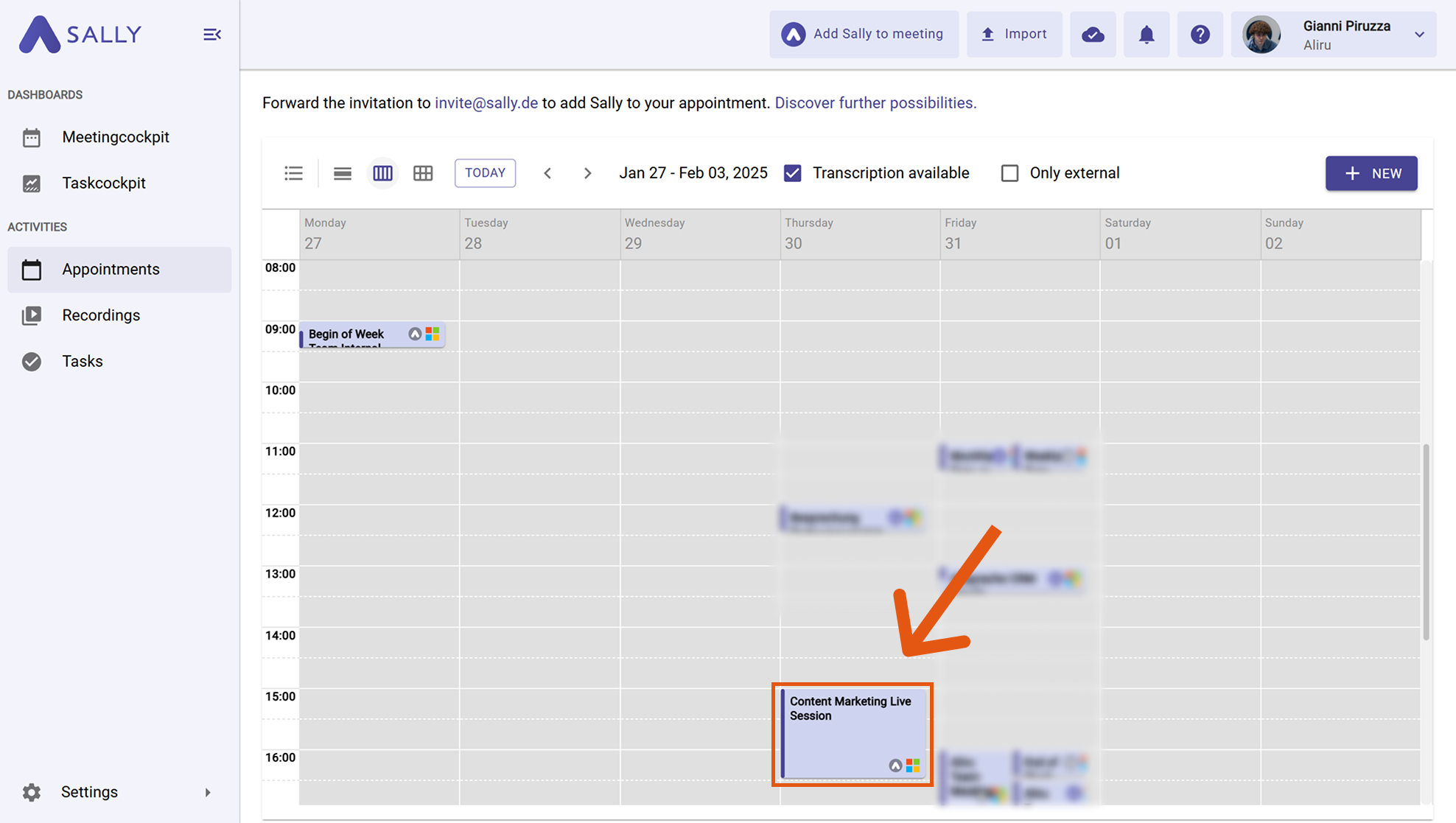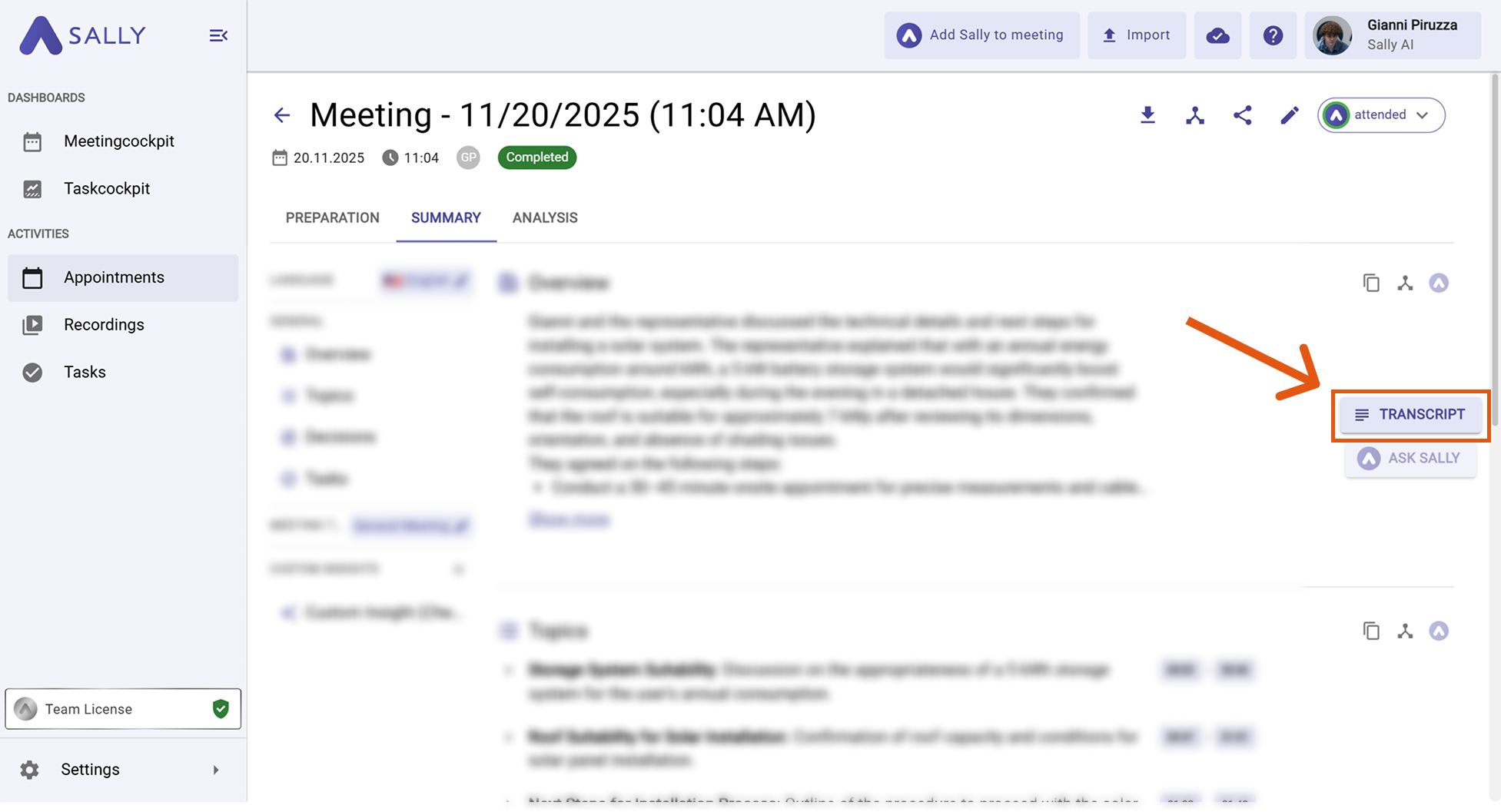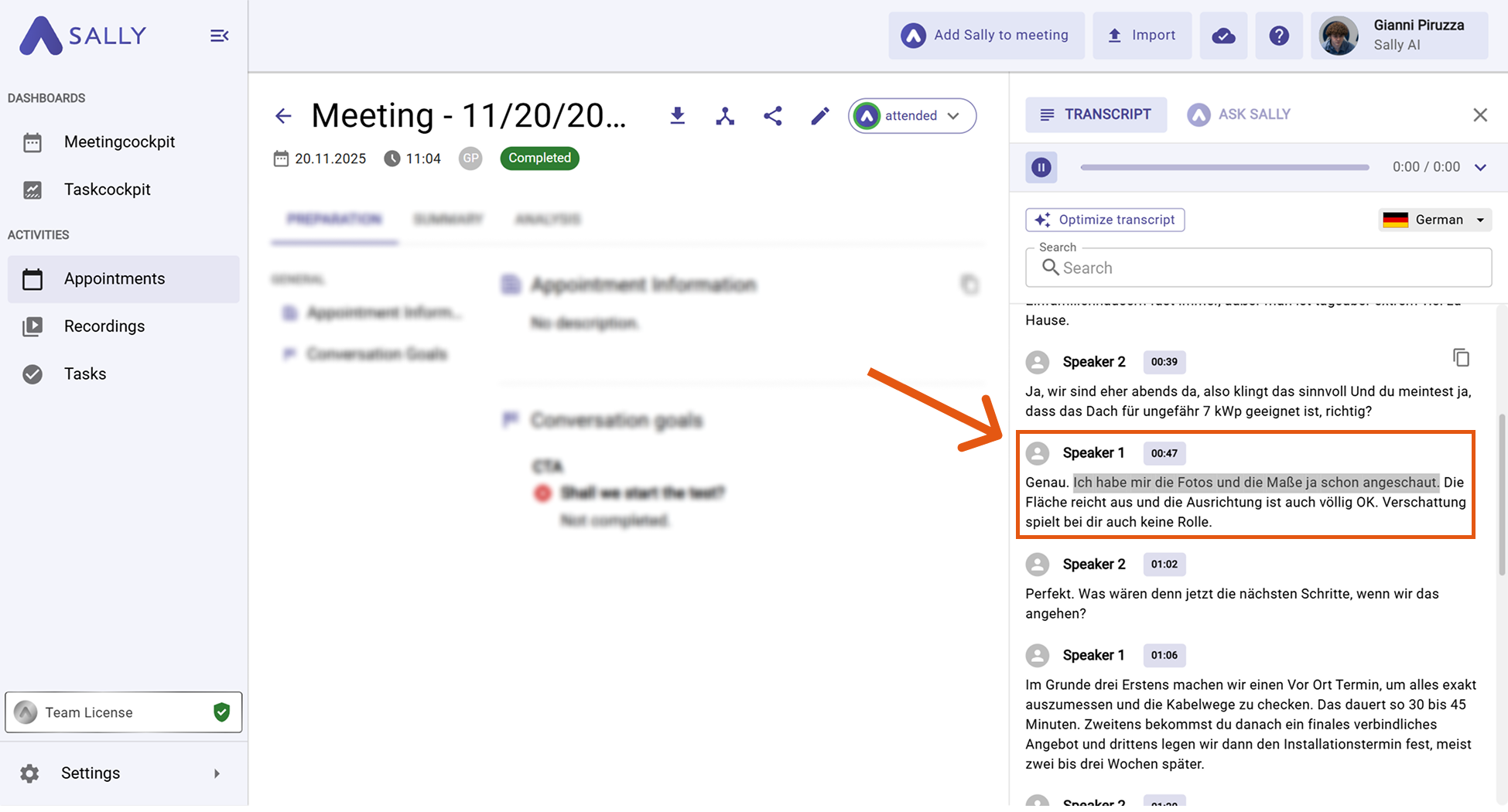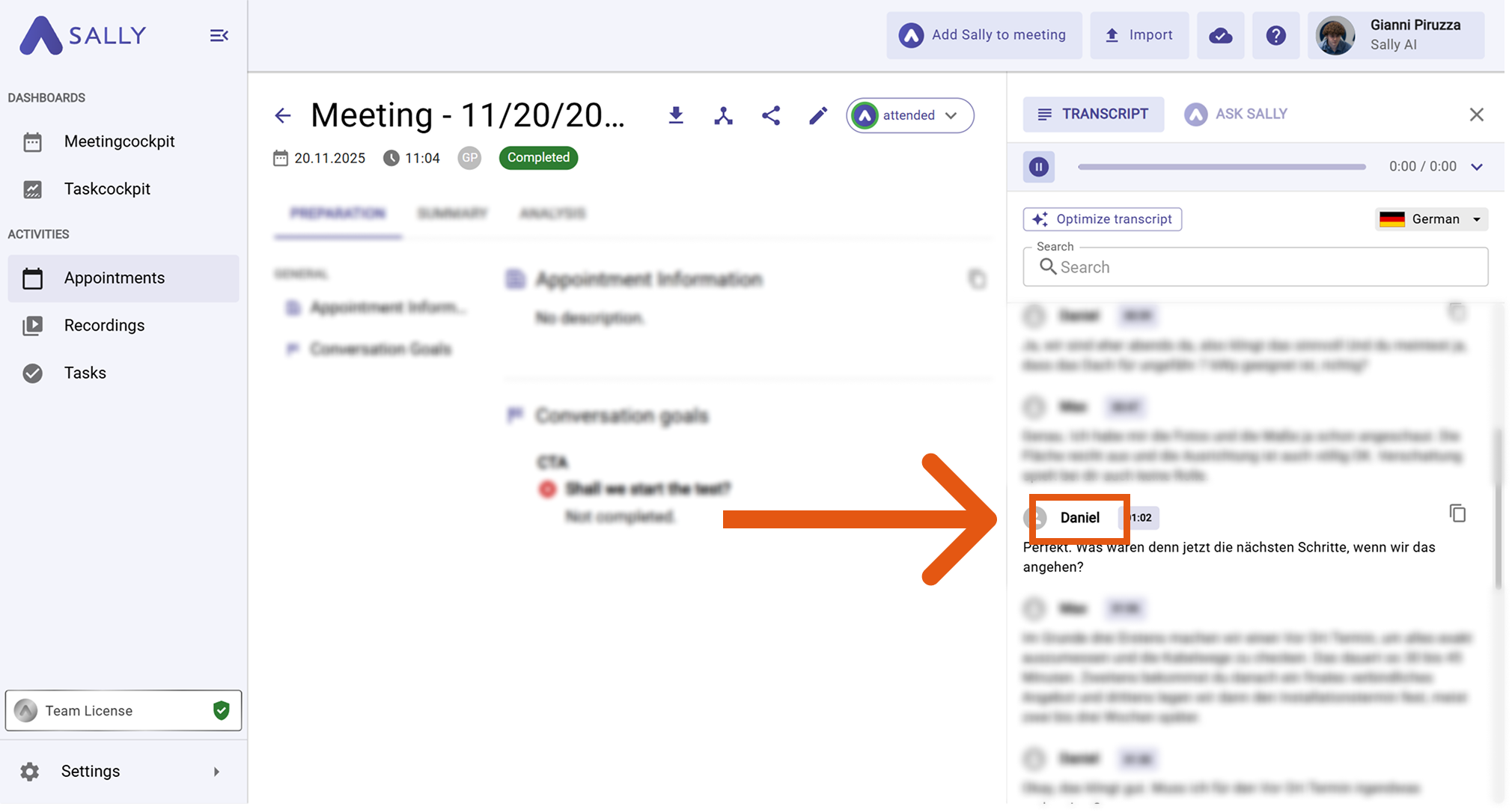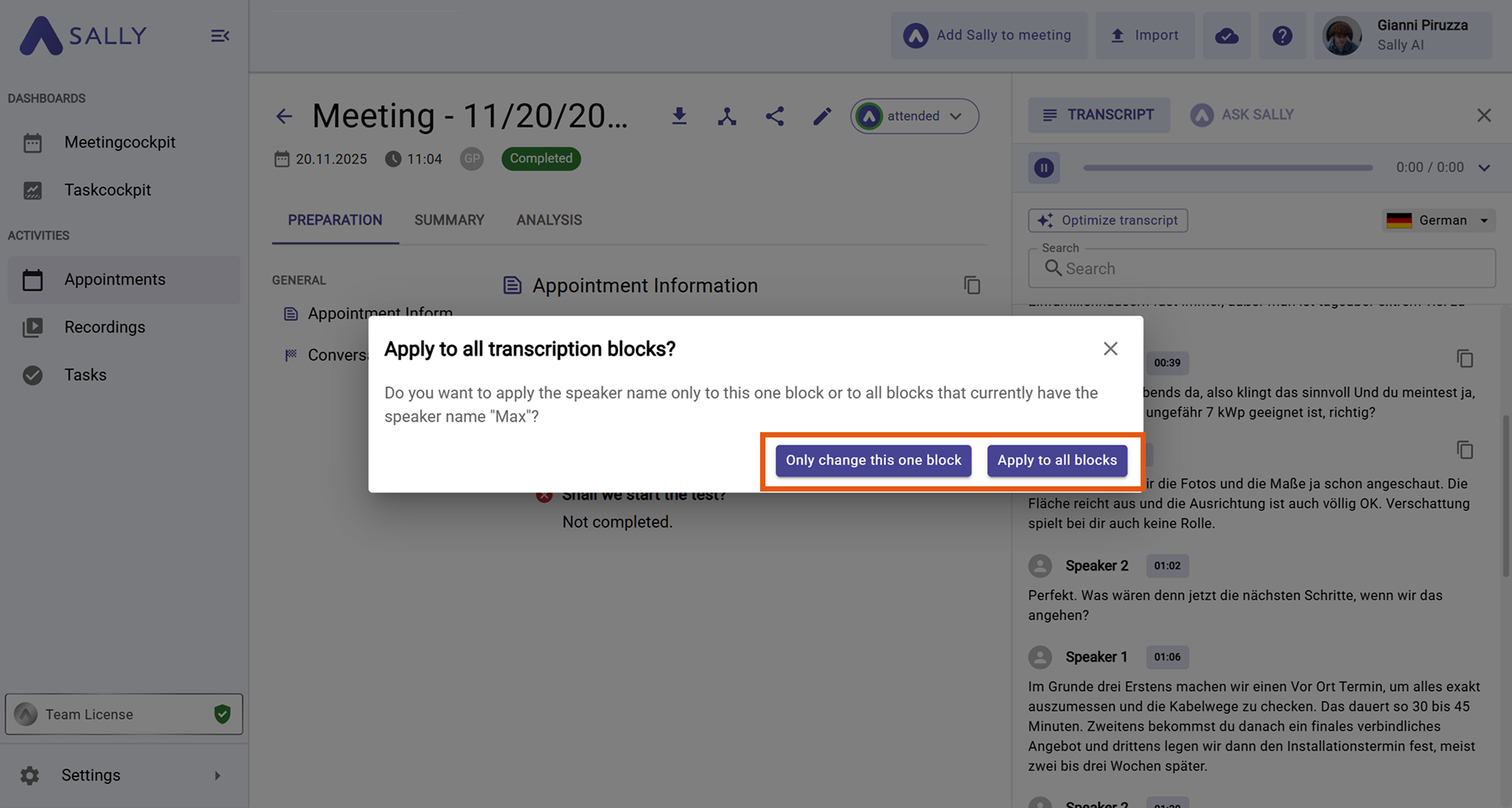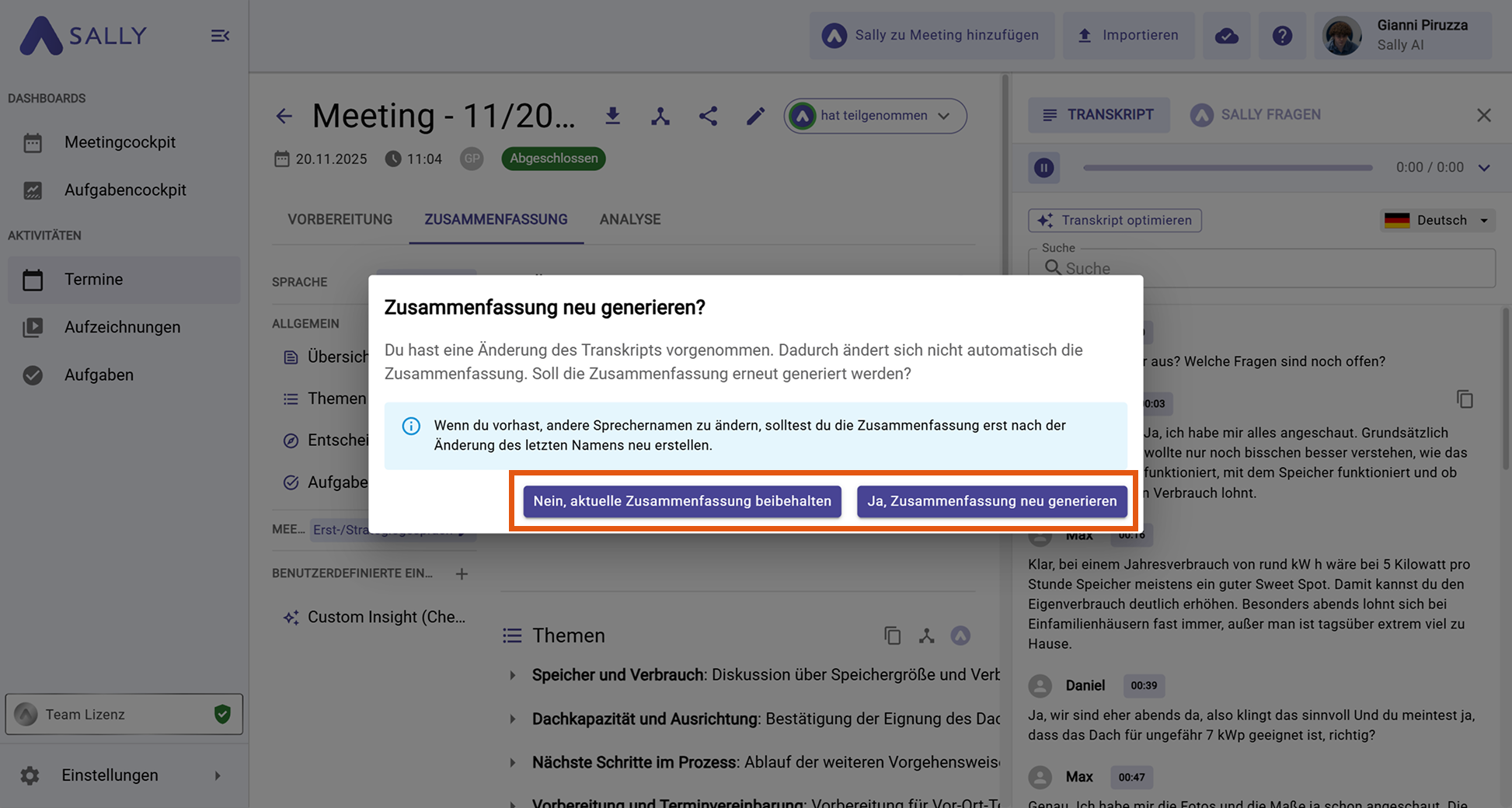Adjust the transcript
Editing a transcript is more than just fixing typos - it’s about making sure the text accurately reflects the conversation and reads smoothly. Whether you’re correcting misheard words, rephrasing unclear sentences, or assigning the right speaker - small changes can significantly improve clarity and professionalism.
Quick navigation:
1. How to edit a transcript
- Open the desired appointment.
Figure 1: Select your appointment
If you want to edit the transcript of an imported file, you can do this in the Recordings tab. This allows you to edit directly from your list of saved recordings without opening an appointment.
- Click the Transcript tab on the right side. The transcript will now open.
Figure 2: Start editing
- Highlight any part of the transcript to edit it according to your needs.
Figure 3: Changes are saved automatically
Your changes are saved automatically as soon as you leave the text field or click elsewhere.
2. Reassigning speakers
If a sentence has been assigned to the wrong speaker due to poor audio quality or overlapping speech, you can manually correct the speaker name.
How to reassign a speaker:
- Click the displayed speaker name in the desired text block.
- Adjust the name, then confirm by pressing Enter or clicking outside the field.
Figure 4: Adjust speaker names
-
Choose whether the change should apply only to this single block or to all blocks with this speaker name:
- Only change this one block – updates the name only here.
- Apply to all blocks – updates the speaker name across the entire transcript.
Figure 5: Decide where the name should be updated
-
You will then be asked whether the summary should be regenerated using the updated speaker names:
- No, keep current summary – the summary remains unchanged.
- Yes, regenerate summary – the summary will be recreated with the new speaker assignments.
Figure 6: Choose whether to regenerate the summary
3. Review and finalize
Before finishing, read through the transcript again to make sure it’s complete and accurate.
Best practices:
- Read the entire text to catch any last errors.
- Ensure all speaker names are correct and consistent.
- Check that timestamps match the content.
- Verify that key points, decisions, and action items are included.
- Make sure the summary still matches the updated transcript.
Once you’re happy with your edits, you can download the transcript for sharing, archiving, or further processing.