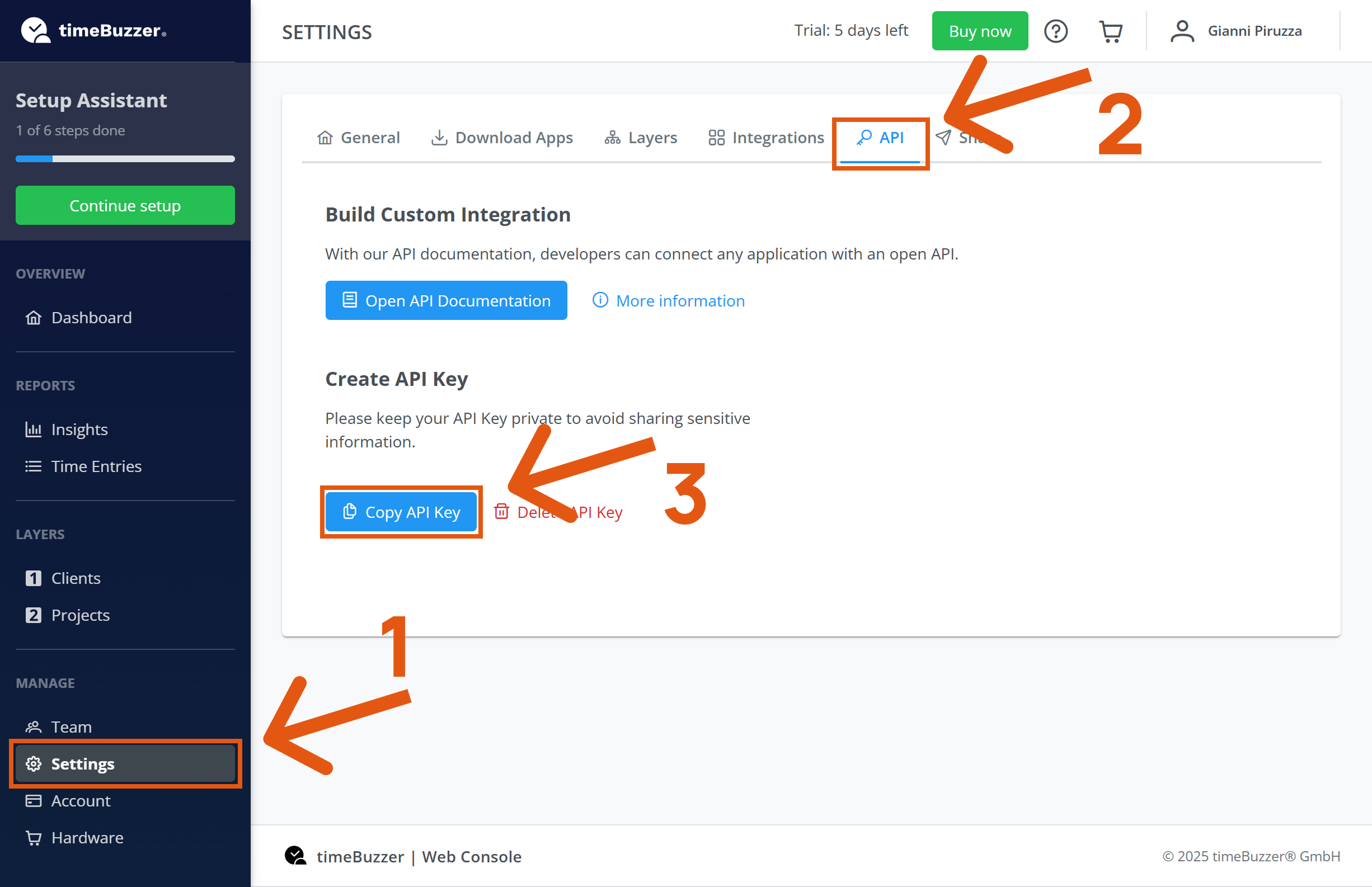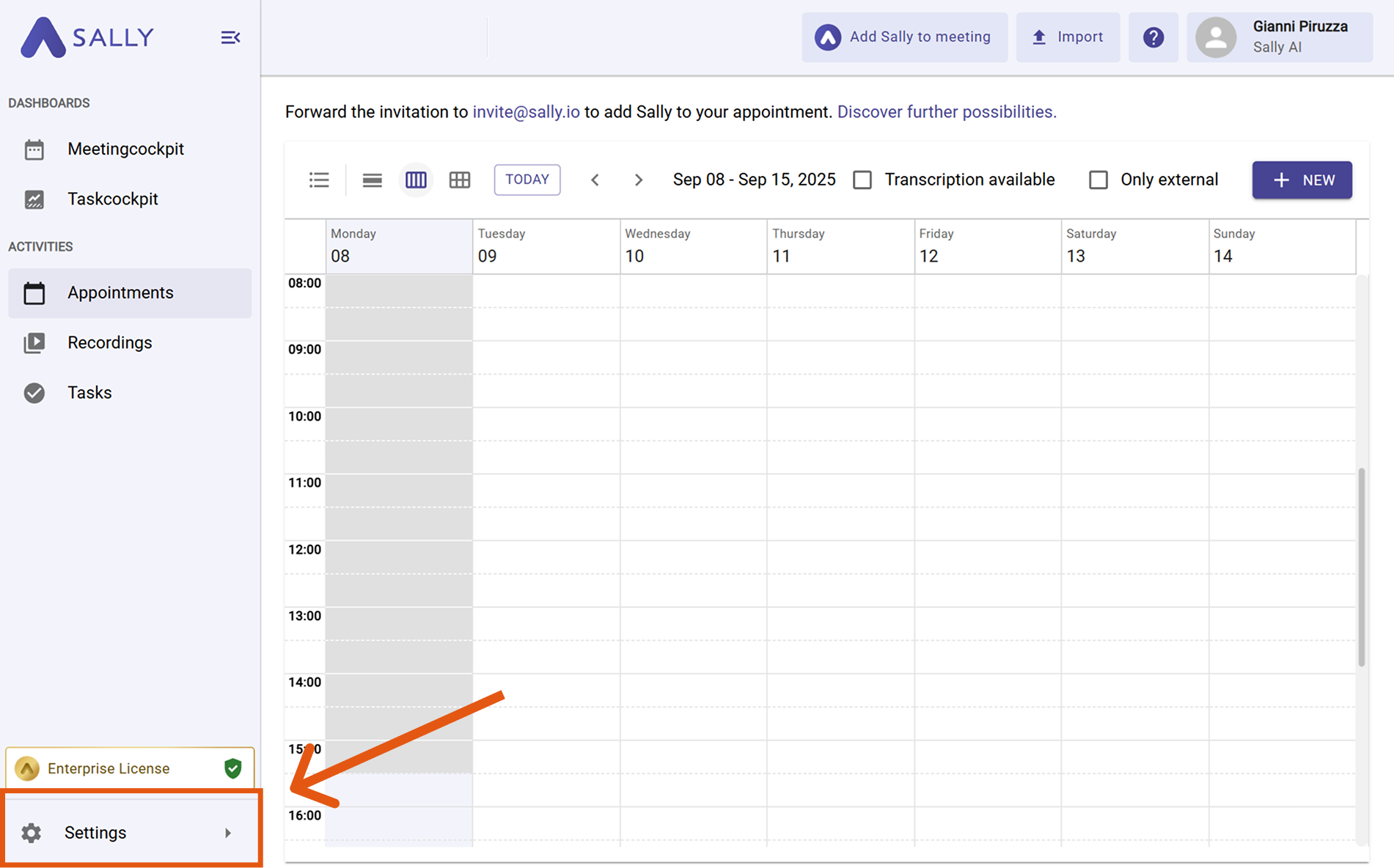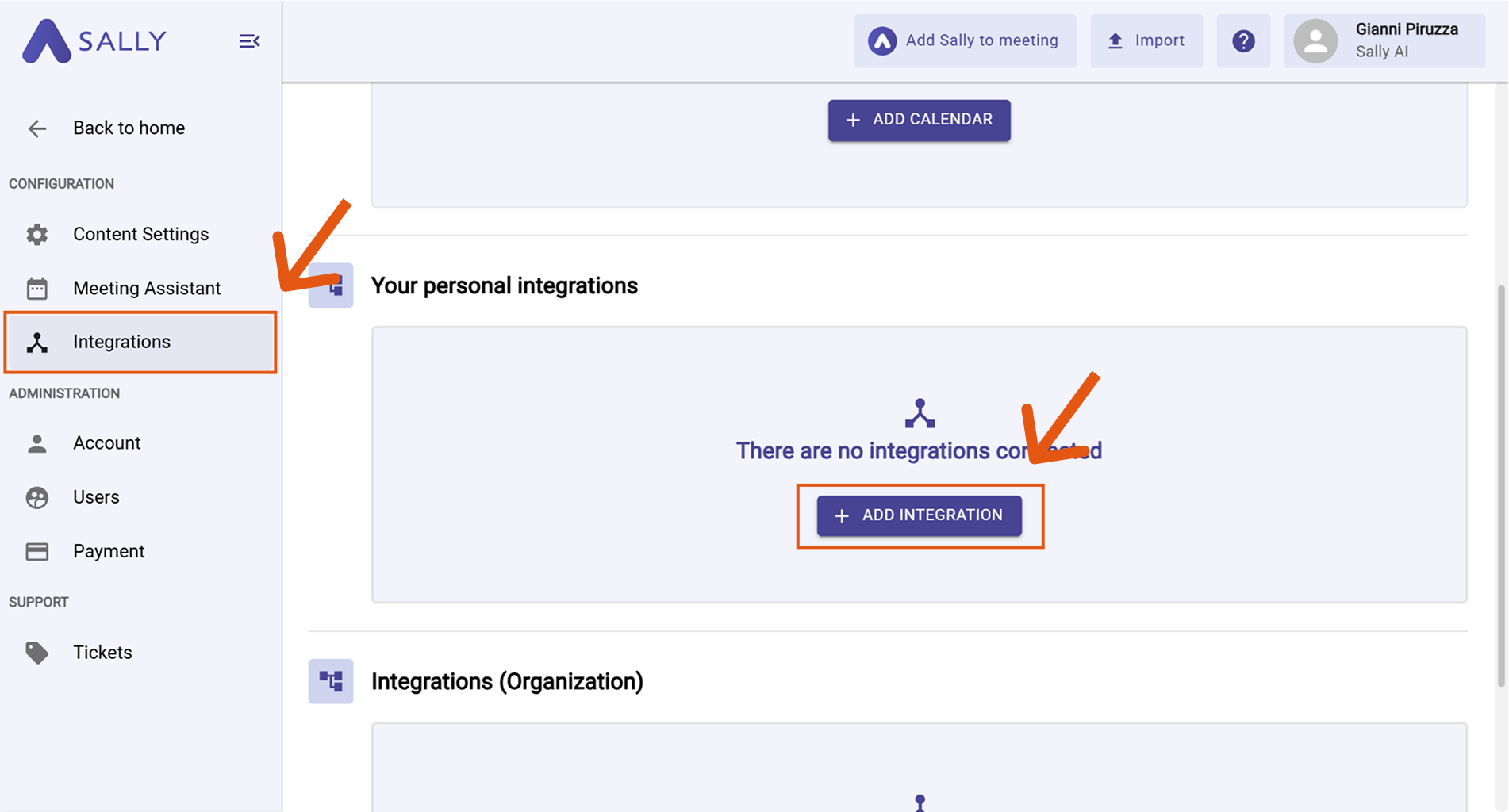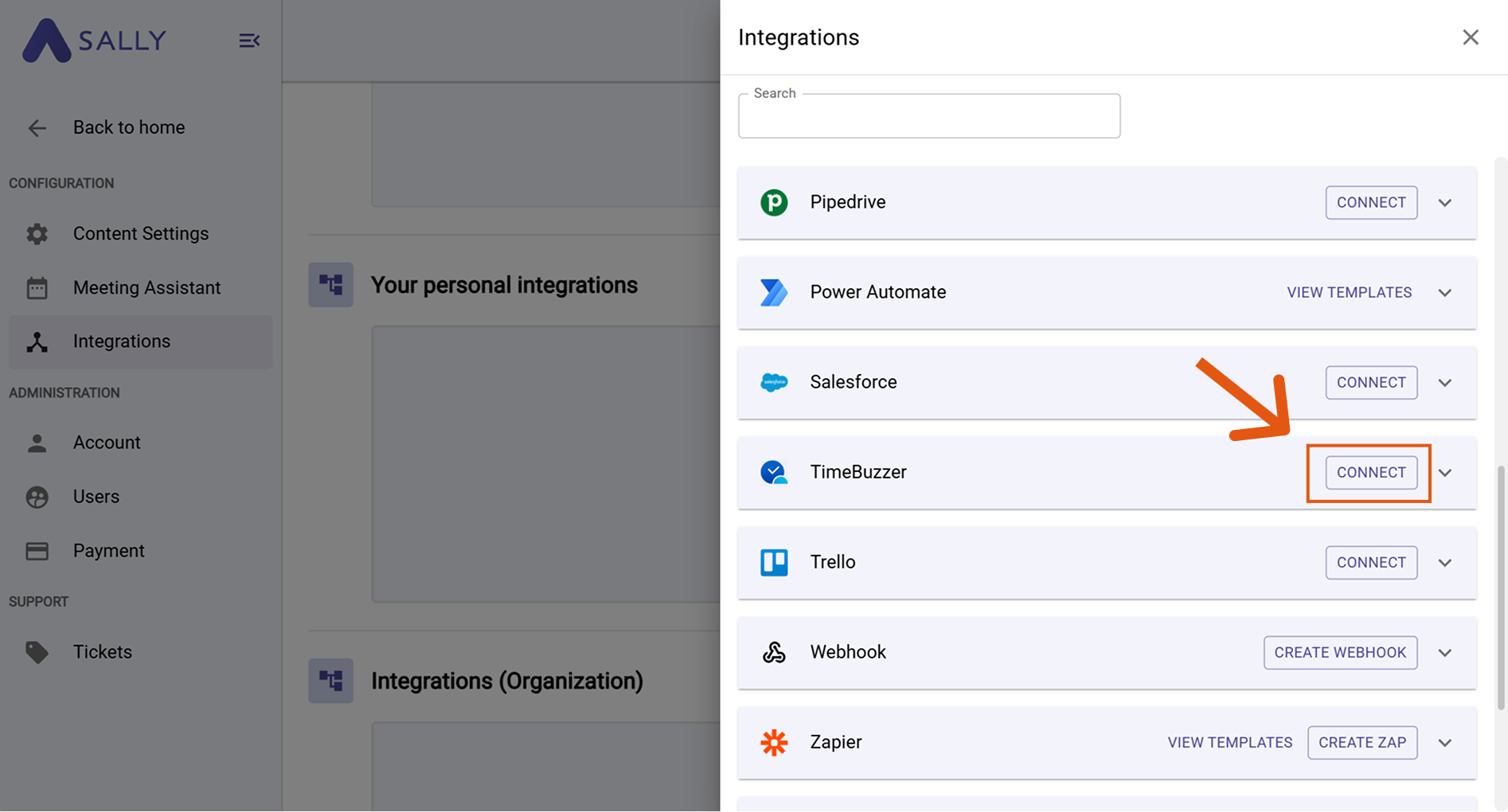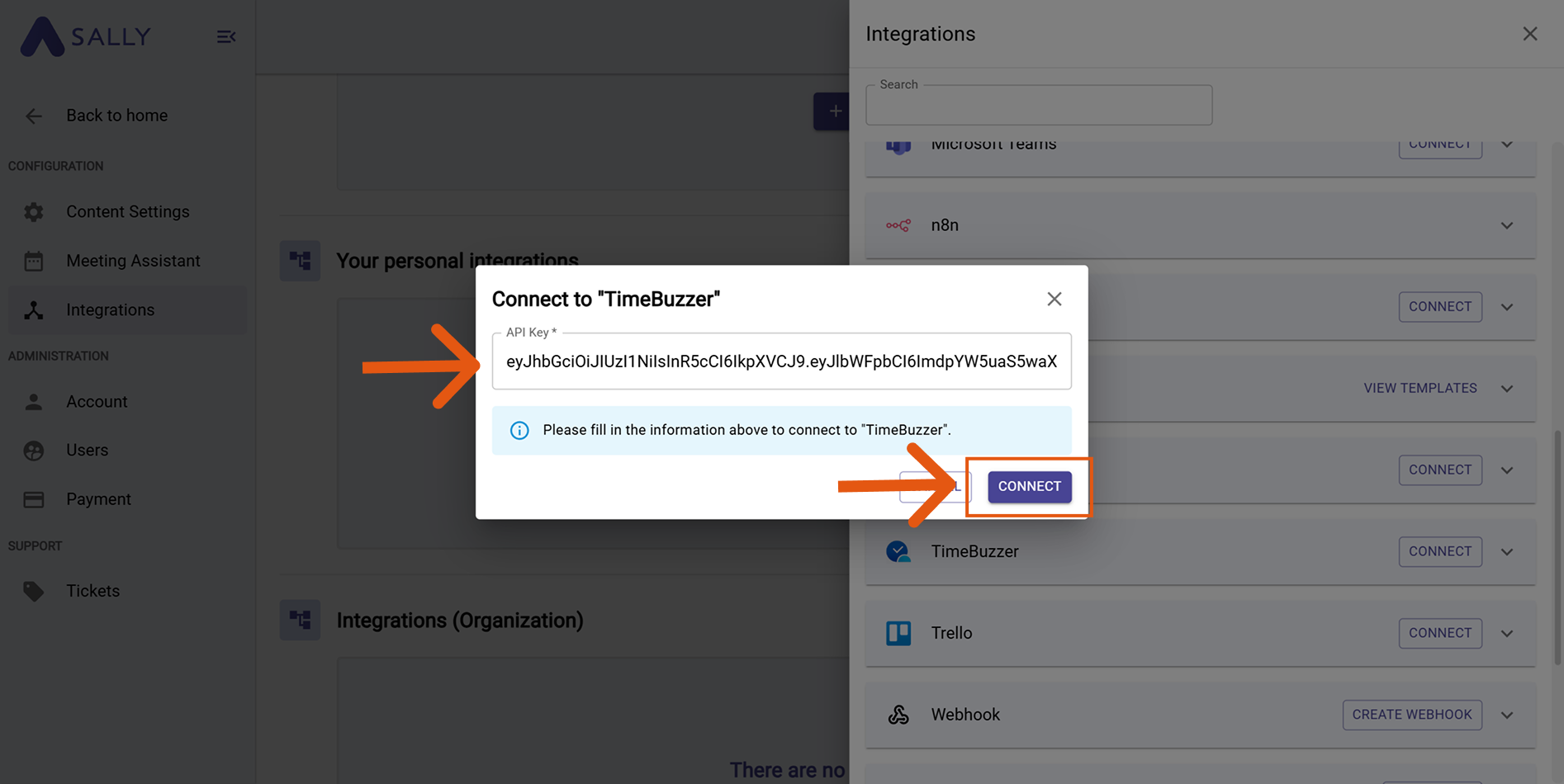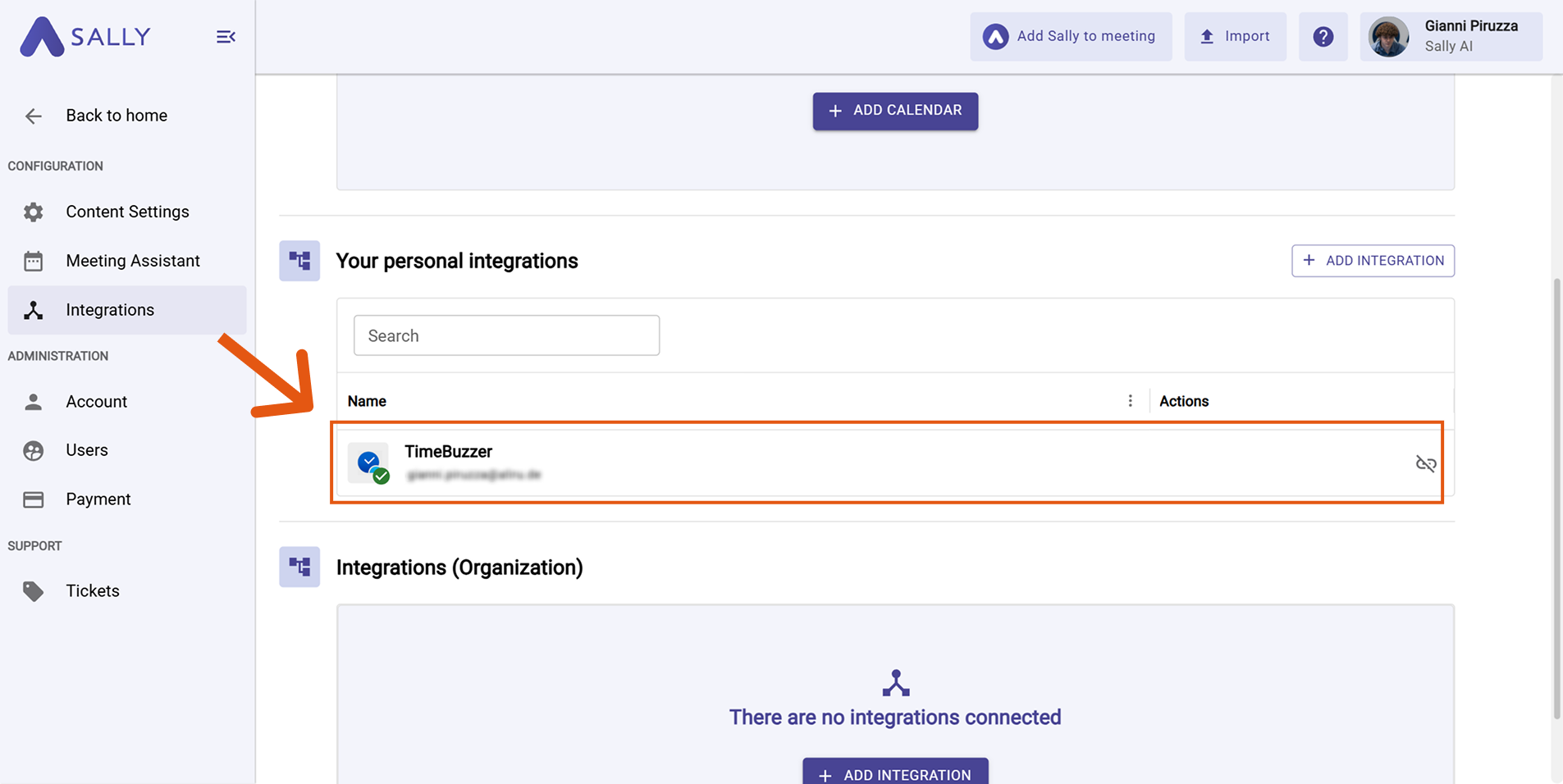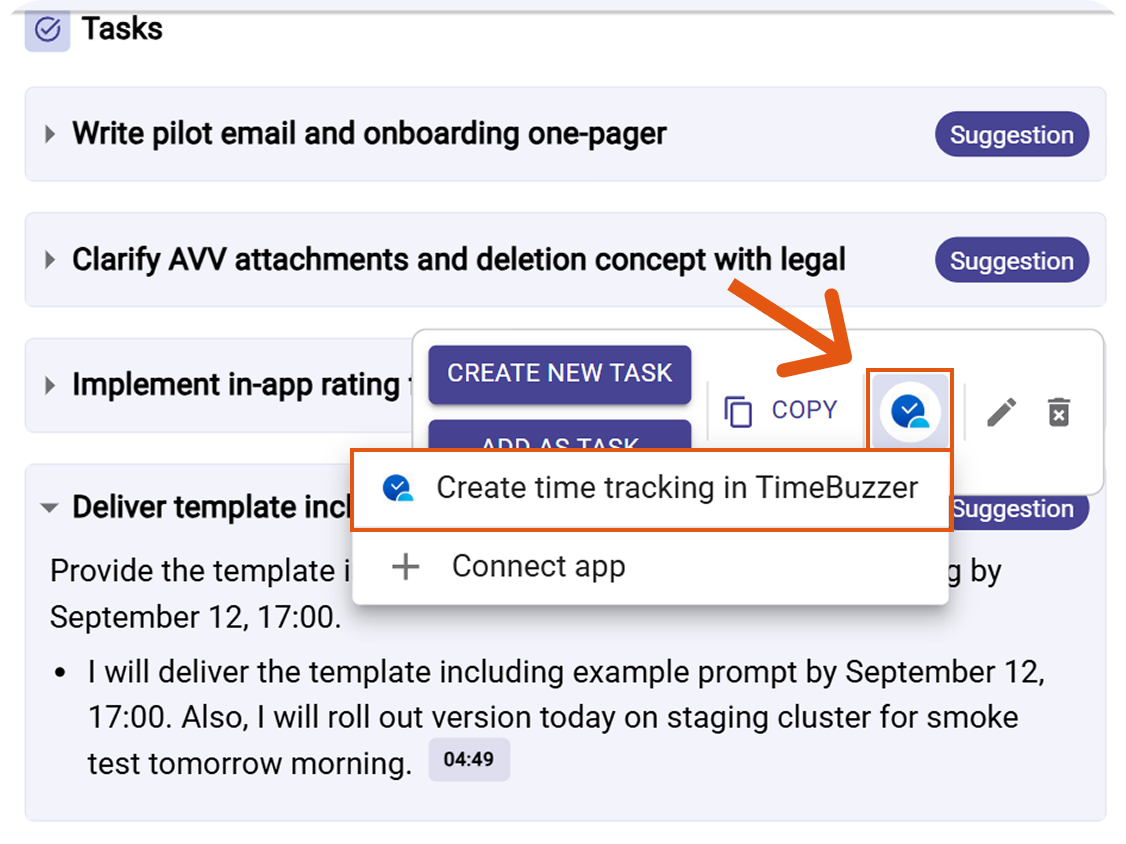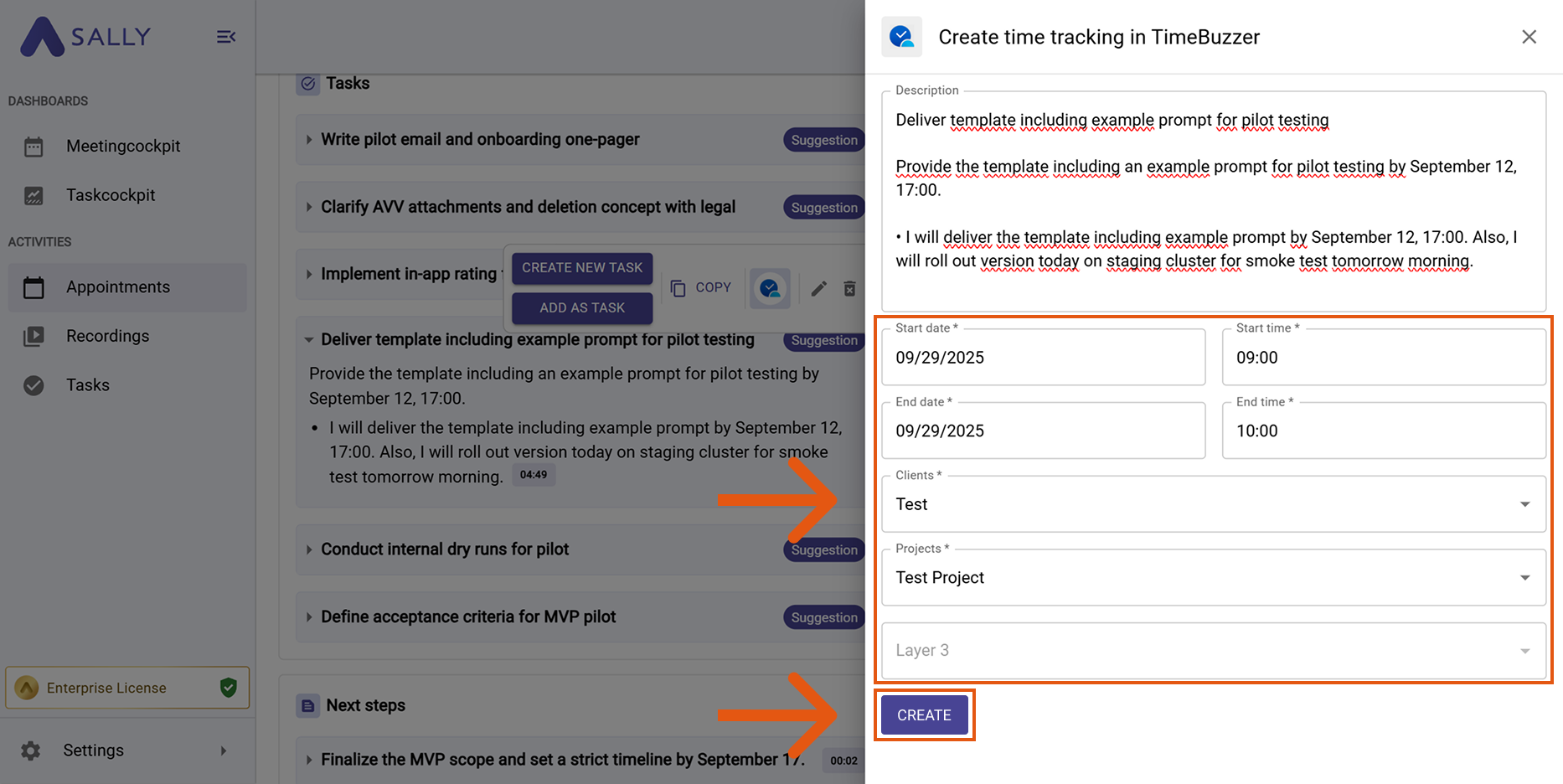timeBuzzer integration
Connect Sally AI with timeBuzzer to turn meeting tasks and deliverables into accurate time tracking entries. With the Sally timeBuzzer integration you can create time entries directly from Sally, avoid double entry, and keep your projects up to date — all with one click.
Quick Navigation
1. How to connect timeBuzzer with Sally AI
Before connecting, you need to create and copy your API Key from timeBuzzer. Follow these steps:
-
First, copy your API key from timeBuzzer. To do this, go to Settings → API → Copy API Key in timeBuzzer.
Figure 1: Copy your API Key in timeBuzzer
-
In Sally, open Settings in the left sidebar.
Figure 2: Go to Settings
-
Go to Integrations and click "+ Add integration" under "Your personal integrations".
Figure 3: Add integration
-
Select timeBuzzer and hit Connect.
Figure 4: Connect timeBuzzer
-
Paste your API Key into the field and confirm with Connect.
Figure 5: Paste your API Key
-
After a successful connection, timeBuzzer appears under "Your personal integrations".
Figure 6: timeBuzzer is connected
2. How to create time tracking entries in timeBuzzer
Once connected, you can create time tracking entries in timeBuzzer directly from Sally tasks and insights.
-
Open the desired meeting in Sally.
-
Hover any insight, decision, next step, or task in the summary. Click the timeBuzzer icon, then choose "Create time tracking in timeBuzzer".
Figure 7: Choose the timeBuzzer action
-
Fill in the time tracking form (required fields are marked with
*). Typically:- Start date*
- Start time*
- End date*
- End time*
- Client*
- Project*
The description is prefilled from Sally and can be edited.
Figure 8: Fill the time entry fields and Create
-
Click Create to send the entry to timeBuzzer.
Use Sally to capture tasks and deliverables during meetings, then push them as time entries to timeBuzzer right away. This avoids manual double entry and ensures your tracking is always complete.