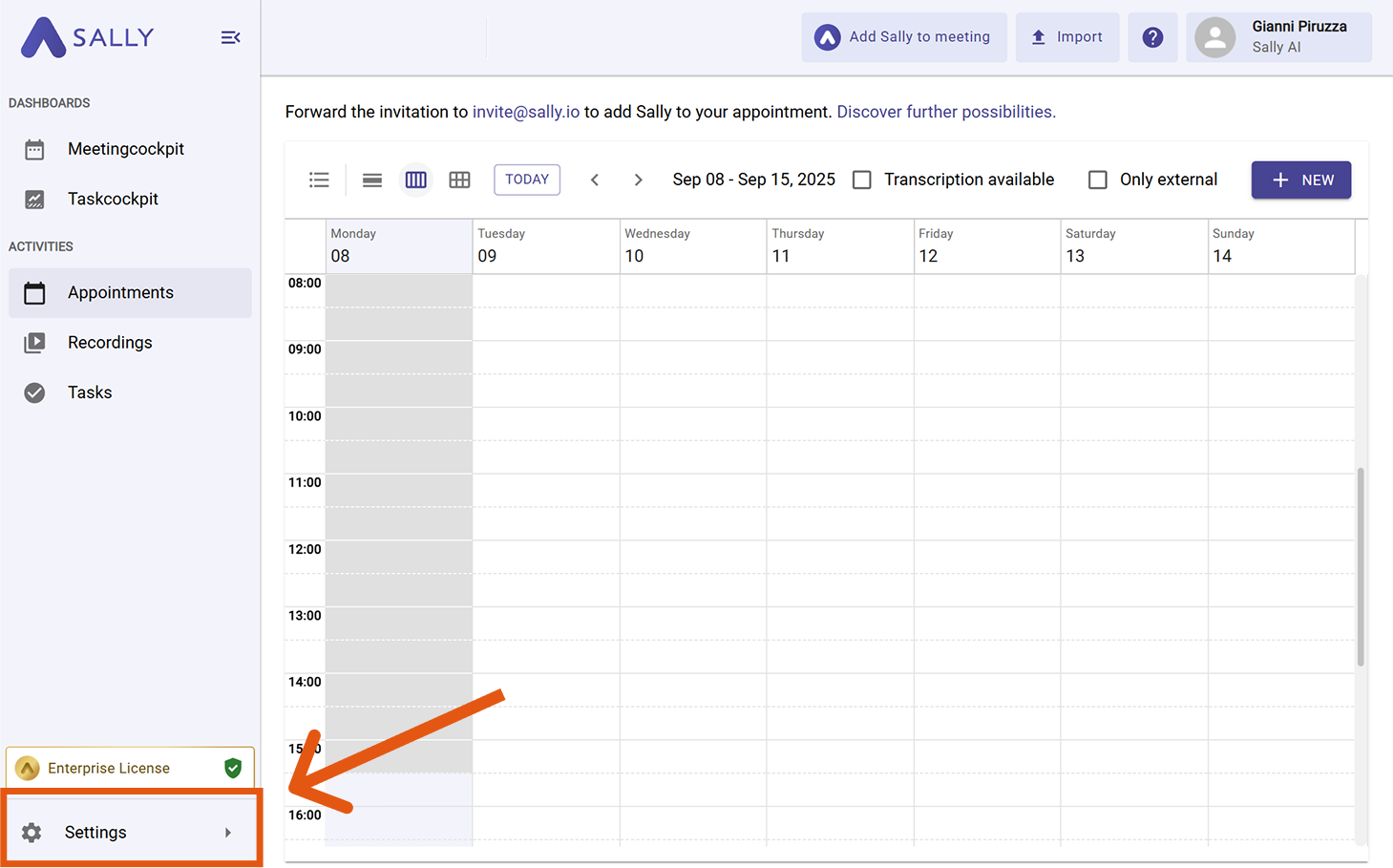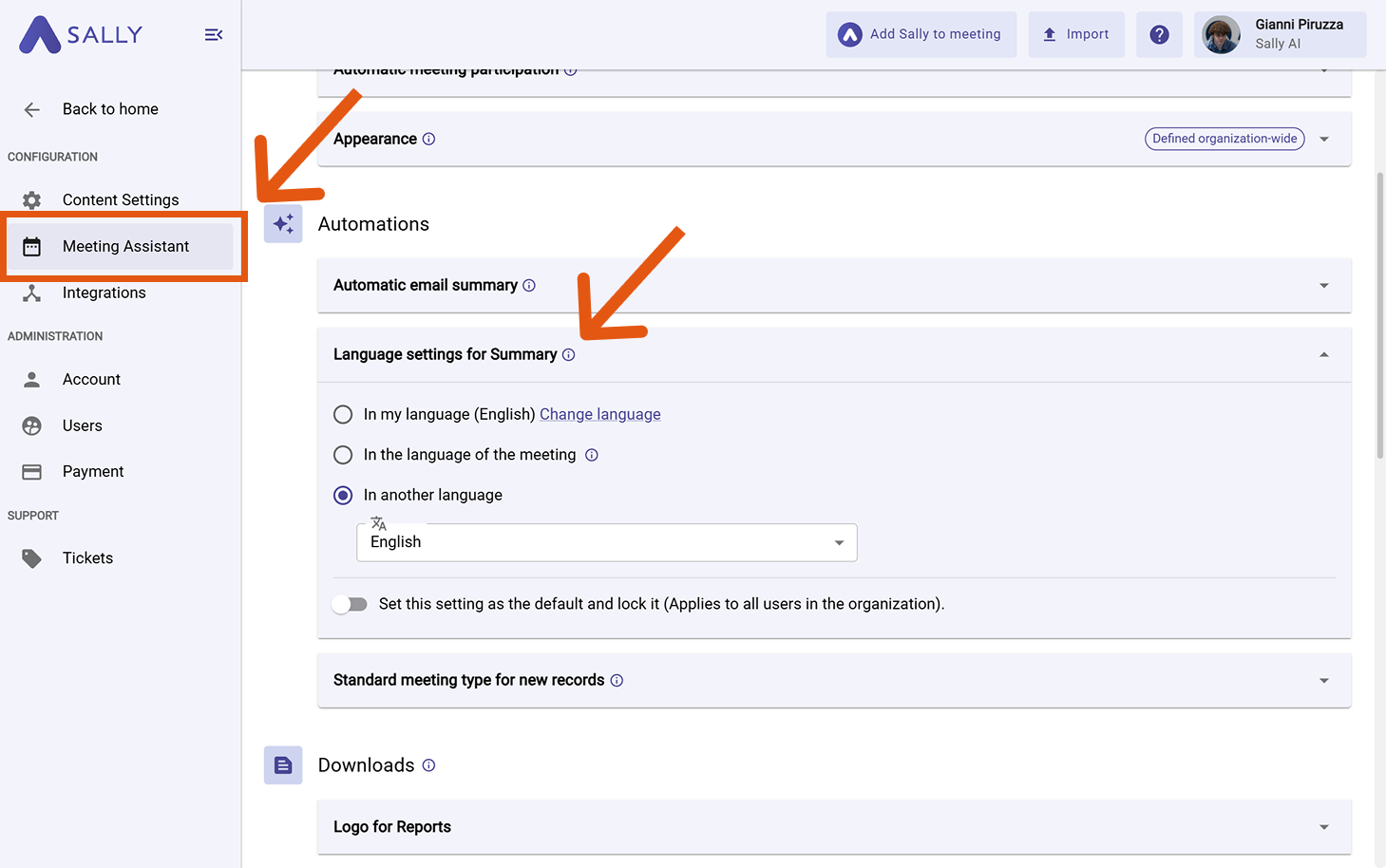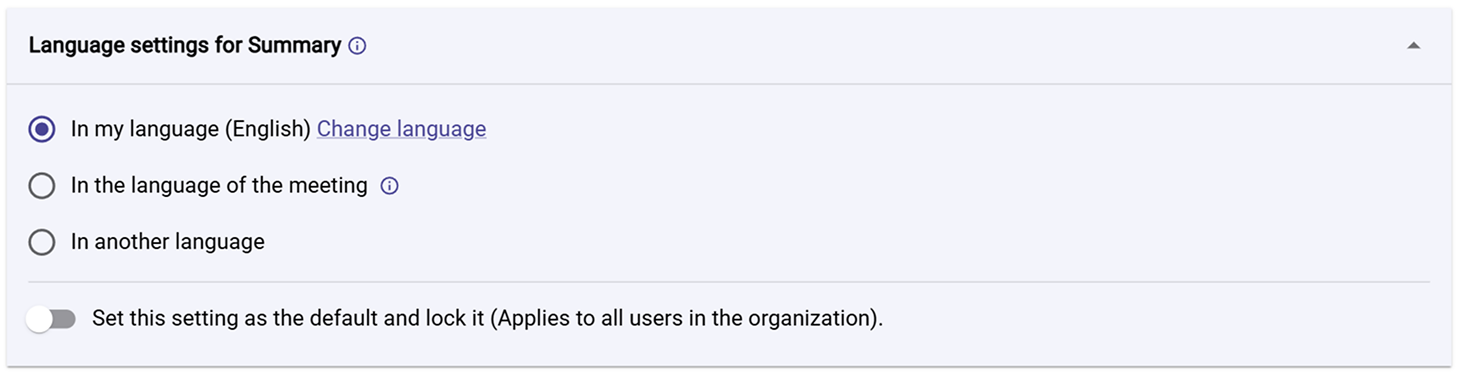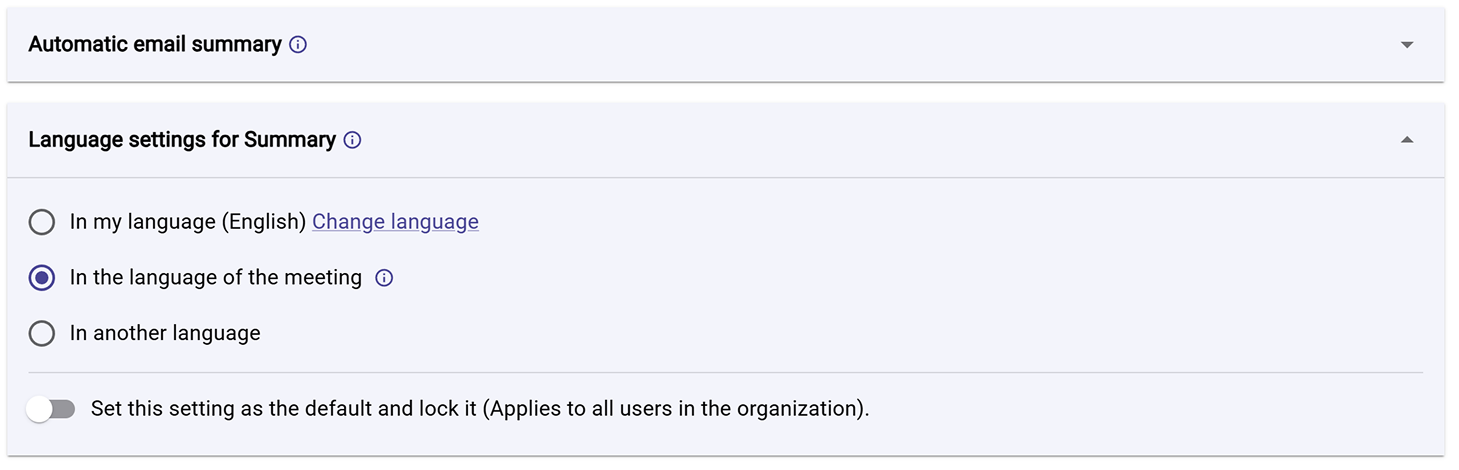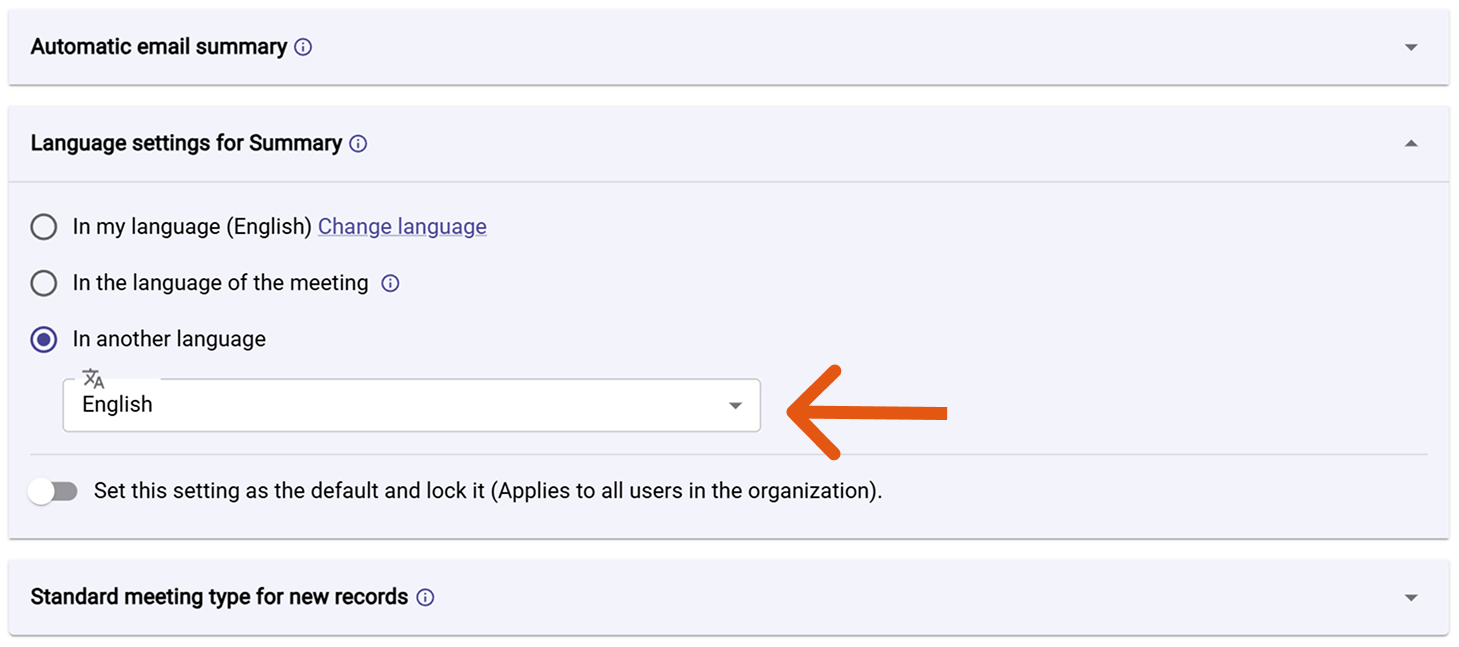Summary language
While the transcript is always created in the language spoken during the meeting, the summary is by default generated in the language of your account.
You can adjust this behavior at any time if you want the summary to be created in a specific language.
Quick Navigation
1. Where to find the setting
- Open Settings in the left sidebar.
Go to Settings
- Select Meeting Assistant and scroll down to the Automations section.
- Under "Language settings for Summary", you can configure your preferred option.
Open Meeting Assistant
2. Available options
You now have various settings options to determine the principle according to which the language of your summary is selected.
2.1. In my language (default)
Summaries are created in your account language (e.g., English if your profile is set to English).
Best if you want all summaries in your main working language - consistent across every meeting, no matter what language was spoken.
Language settings for Summary
2.2. In the language of the meeting
Summaries follow the language spoken in the meeting.
Useful if participants or teams expect to receive summaries in the same language as the meeting conversation.
Language settings for Summary
2.3. In another language
Choose a specific language from the dropdown menu, independent of account or meeting language.
Ideal for reporting or stakeholder communication when summaries are always needed in a fixed language (e.g., always in French, even if the meeting was in English).
Language settings for Summary
Admins can set and lock one option organization-wide. This ensures all users receive summaries in the same language.