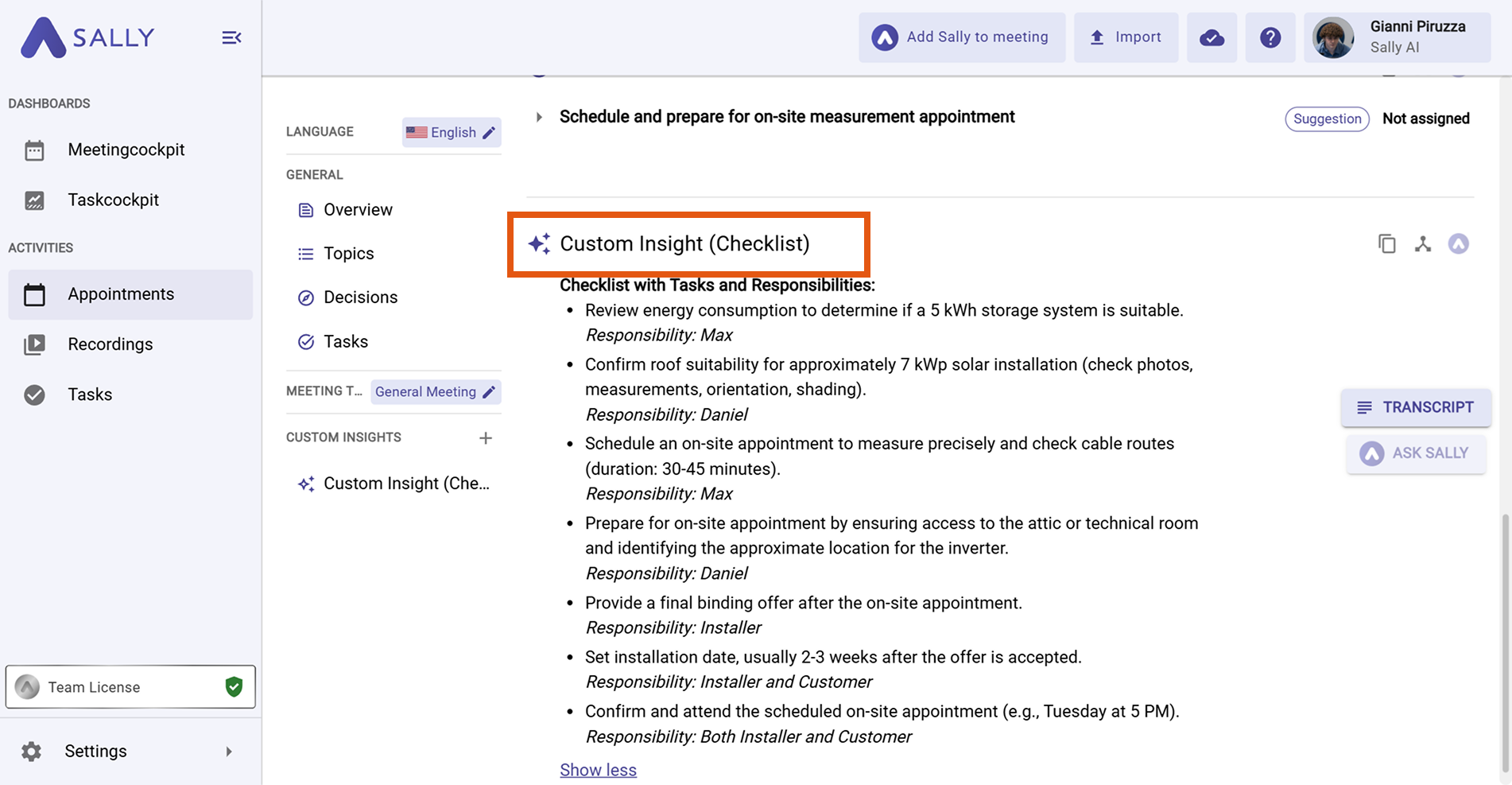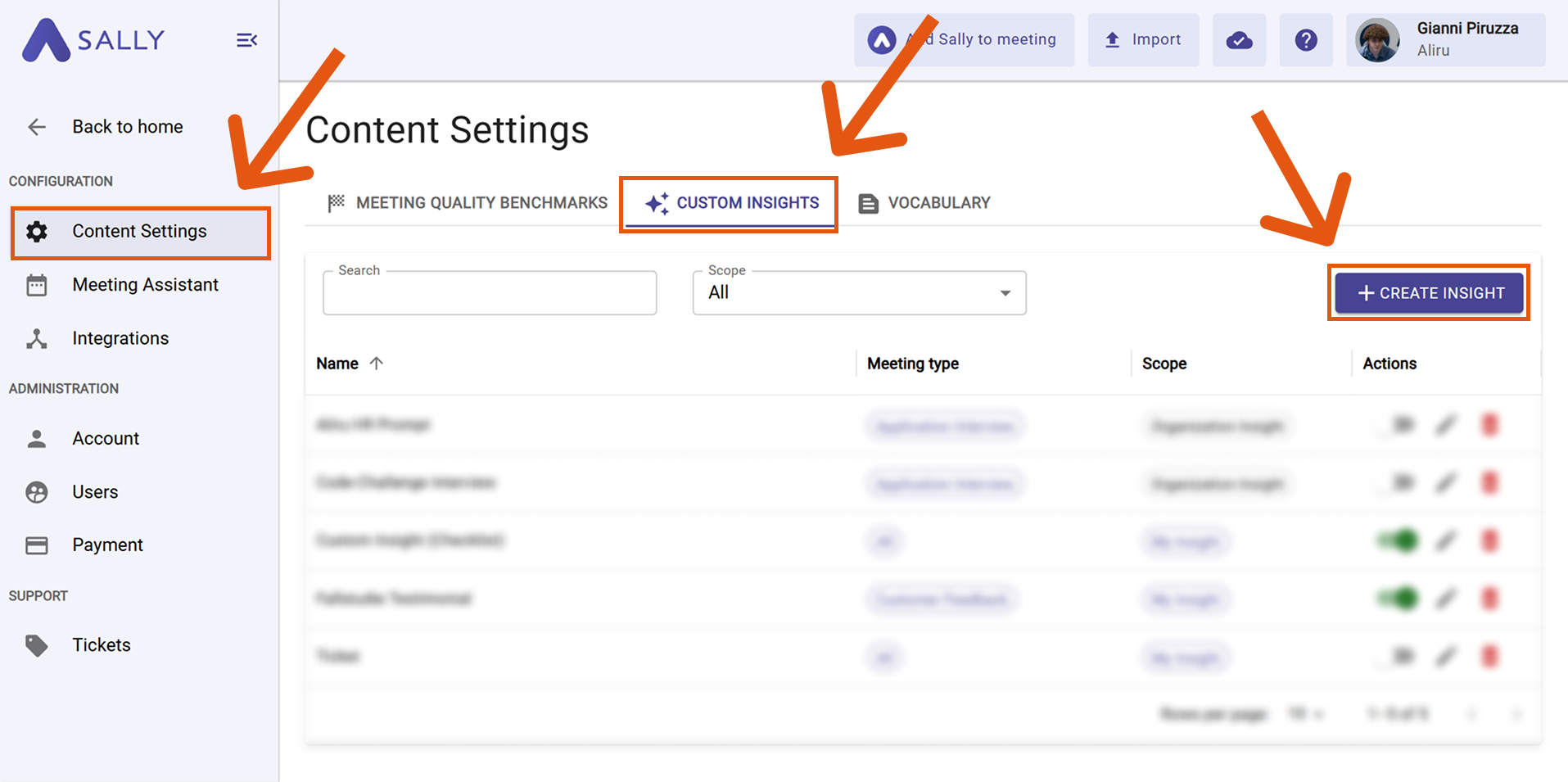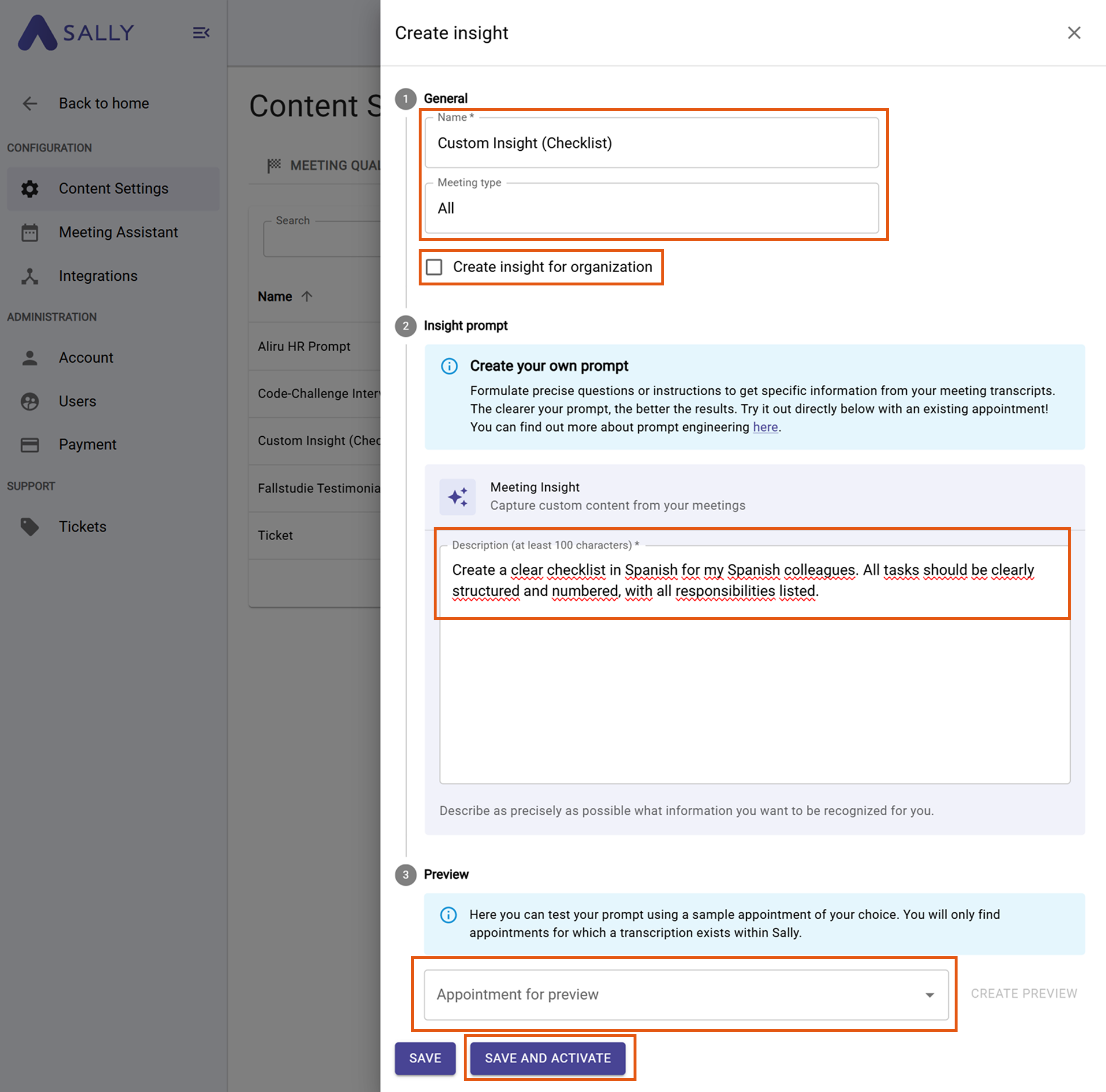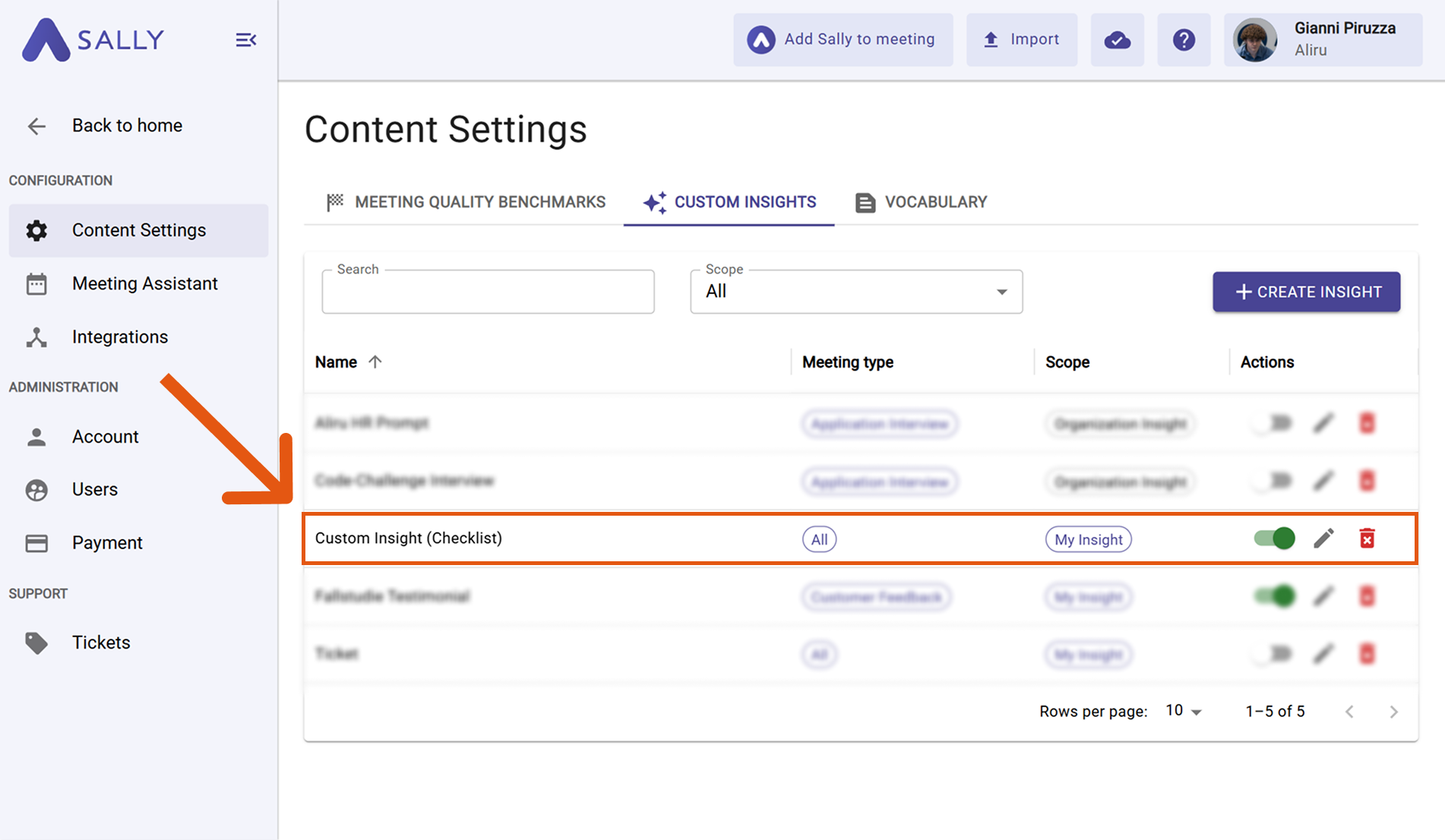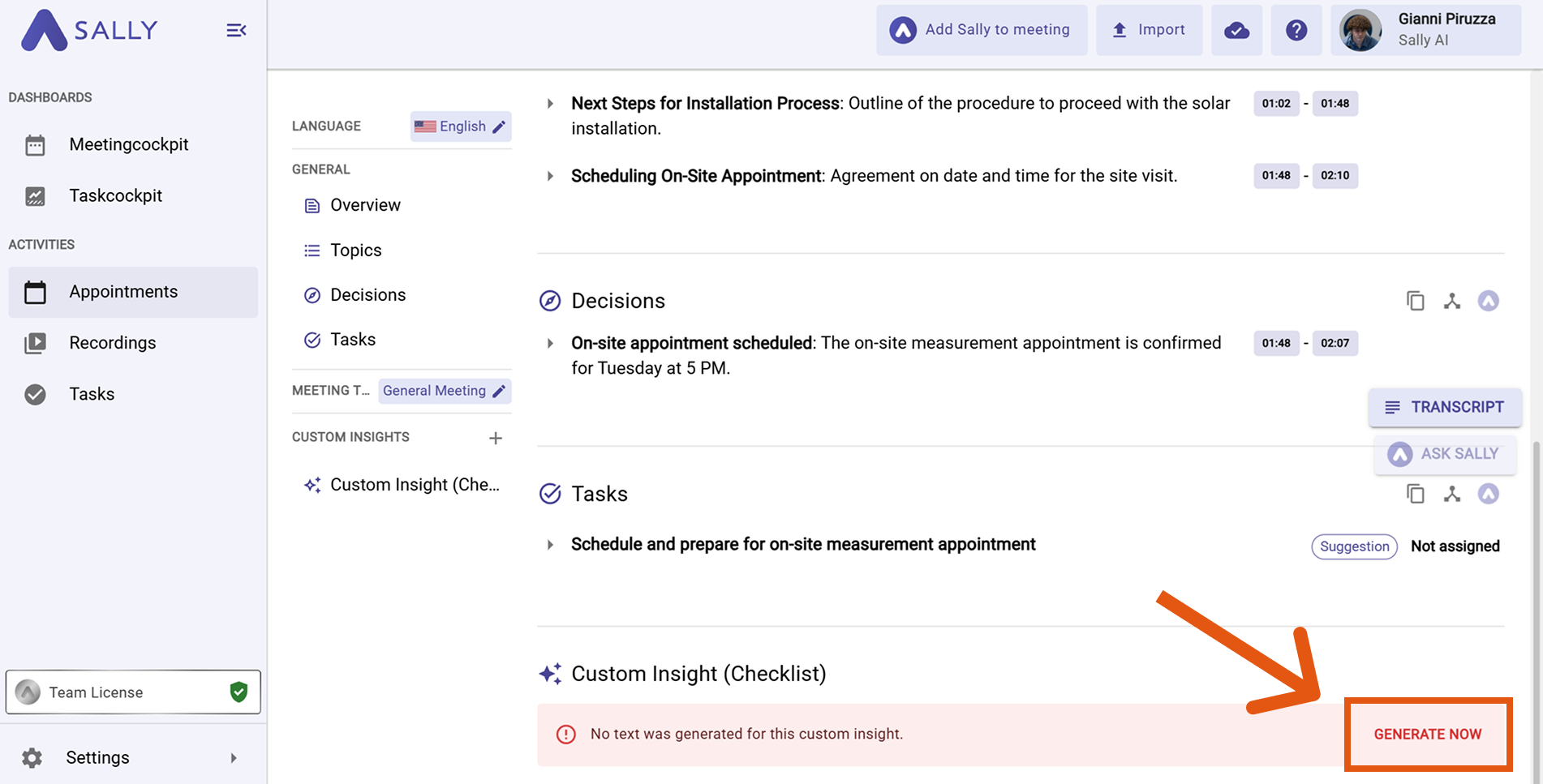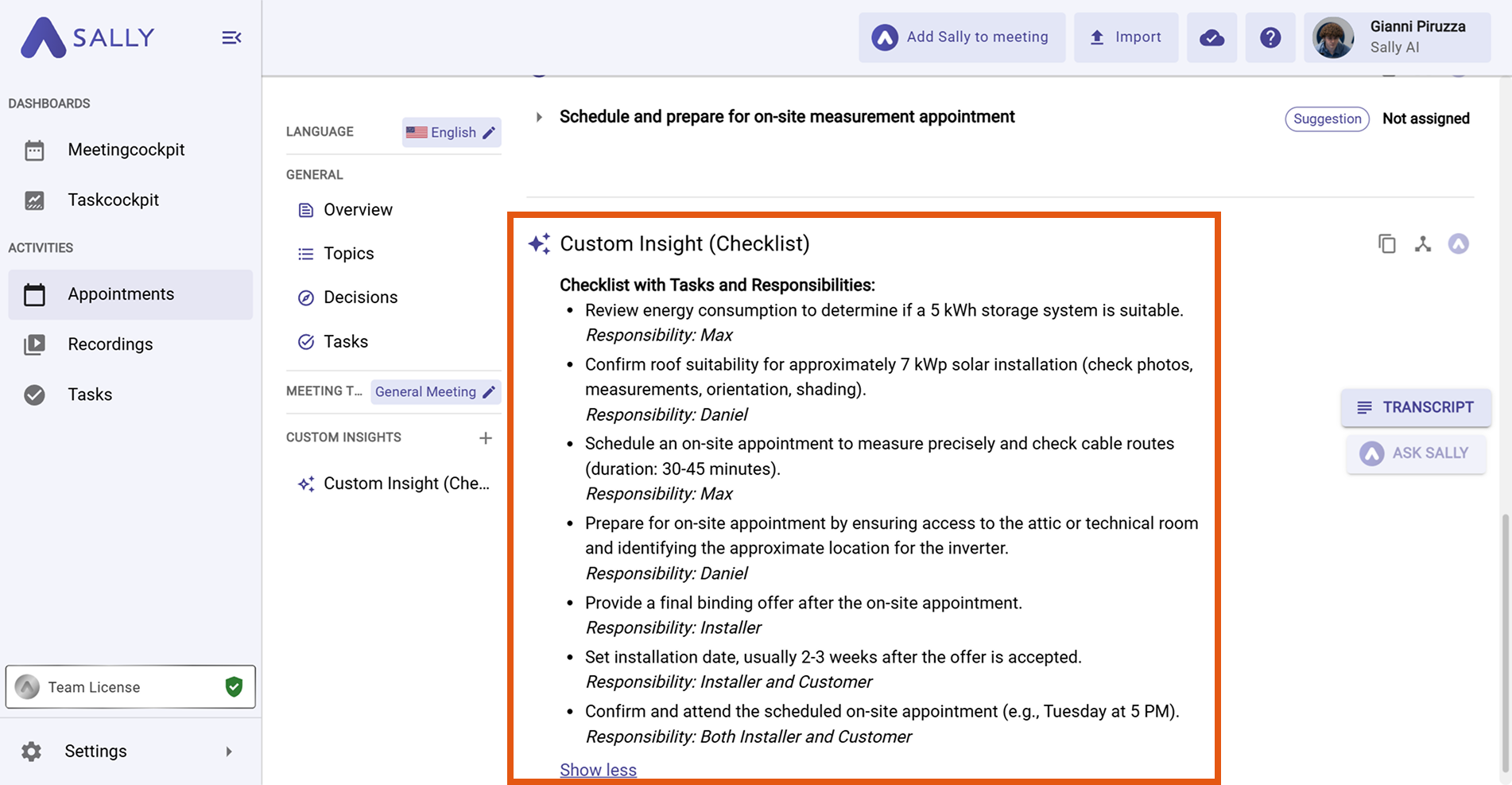Custom insights
Quick navigation
- What are Custom Insights?
- How Custom Insights work
- How to create Custom Insights
- Tips for writing good prompts
- Practical examples
- Benefits of Custom Insights
1. What are Custom Insights?
Sally helps you clearly highlight key information - such as topics, tasks, and decisions - in your standardized meeting summaries.
You can start by selecting a meeting type to ensure the summary automatically highlights the most important details for that type of meeting.
If that still doesn’t capture everything you need, you can take it a step further with Custom Insights - giving Sally direct instructions on what additional information to extract.
This allows you to tailor summaries exactly to your workflow and priorities.
2. How Custom Insights work
With Custom Insights, you can add your own fields to your meeting summaries.
These fields appear below Sally’s standard summary sections and can contain any type of content — such as tickets, customer feedback, or checklists.
In the example below, we created a field called “Custom Insight (Checklist)” and used a prompt to generate a custom checklist.
This is just an example - you have complete freedom in designing your Custom Insights.
Figure 1: Custom Insight section in your summary
How it works:
You provide Sally with a prompt describing what she should extract — and she automatically adds this information to future summaries.
3. How to create Custom Insights
- Open "Settings" in Sally.
Figure 1: Open Settings
- Click "Content Settings".
- Navigate to the "Custom Insights" tab.
- Click "+ Create Insight".
Figure 2: Create a new Custom Insight
- Follow the 3-step setup in the new window:
Figure 3: 3-step setup for Custom Insights
① Step 1 – General information
- Give your insight a clear name.
- Select the meeting type it applies to.
- Decide whether this Custom Insight should be organization-wide.
- Example: If you want Sally to highlight customer objections in every qualification call, choose Qualification Call.
- Tip: Start by choosing a meeting type. If that’s not enough, Custom Insights let you extract exactly the details you want.
② Step 2 – Write a prompt
- Describe in plain language what Sally should include in the new section.
- See Tips for writing good prompts.
③ Step 3 – Preview
- Select a past meeting to test your prompt.
- Adjust if necessary and save.
- Your insight will now appear in the Custom Insights overview (you can edit or delete it at any time).
Figure 4: Insight in the overview
- For every future summary of the selected meeting type, a new Custom Insight section will appear at the bottom.
You can then click “Generate Now” to apply your prompt.
Figure 5: Generate your Custom Insight
- After loading, you will receive your Custom Insight:
Figure 6: Custom Insight created
4. Tips for writing good prompts
To get the best results, keep these principles in mind:
- Be precise: “List all open tasks with assignees and due dates” is better than “List all tasks.”
- Use simple language: Avoid unnecessary complexity or vague wording.
- Focus on what matters: Request only the information you actually need.
- Give examples: “Add a checklist with these points: 1) Review agenda, 2) Confirm participants.”
- Specify the format: If you want bullet points, a table, or numbered steps, say so in the prompt.
- Avoid broad prompts: “Summarize everything” gives you less control than a targeted request.
5. Practical examples
Example 1 – Well-structured development tickets
Prompt:
"Generate development tickets in the following structure: Ticket ID, Title, Short Description (max. 3 sentences), Responsible Person, Due Date, Priority (High/Medium/Low), Status (Open/In Progress/Done). Group tickets by responsible person."
Why it’s useful:
Ideal for teams that need actionable tickets directly from meeting discussions. No missing details, no extra work — everything immediately in the right format.
Example 2 – Follow-up email for the customer
Prompt:
"Draft a professional follow-up email for the customer that summarizes the meeting in polite business English. Include: greeting, brief recap of main discussion points, agreed next steps with deadlines, and a friendly closing with my signature block."
Why it’s useful:
Perfect for account managers or project leads who need a ready-to-send client email. Sally handles tone, structure, and completeness automatically.
Example 3 – Checklist for international colleagues
Prompt:
"Create a checklist of all agreed tasks from the meeting and translate it into Spanish. Keep it short, use bullet points, and start each item with an action verb. Use DD/MM/YYYY for deadlines."
Why it’s useful:
Great for international teams: colleagues who prefer Spanish get a clean, ready-to-use to-do list — without anyone needing to translate manually.
6. Benefits of Custom Insights
- Save time: Automates repetitive follow-up tasks.
- Stay flexible: Sally shows exactly what you need — without unnecessary clutter.
- Increase productivity: Clear results help you act faster.
- Reduce errors: Standardized automation minimizes human mistakes.
- Improve collaboration: Precise, uniform summaries keep everyone aligned.
With Custom Insights, your meeting summaries become a powerful, tailored tool.
Try it out and experience how easy it becomes to document results, prioritize tasks, and take action immediately.