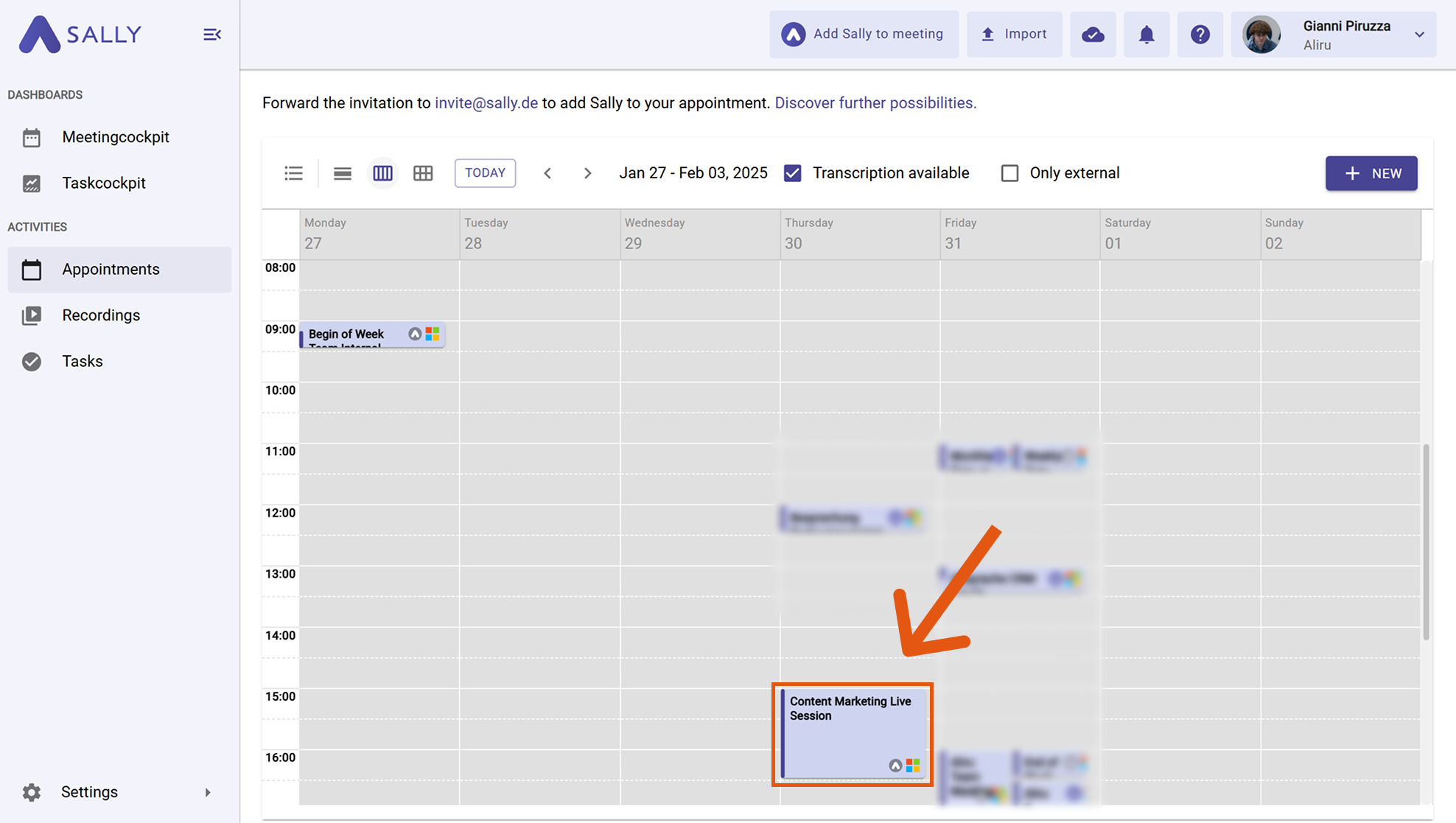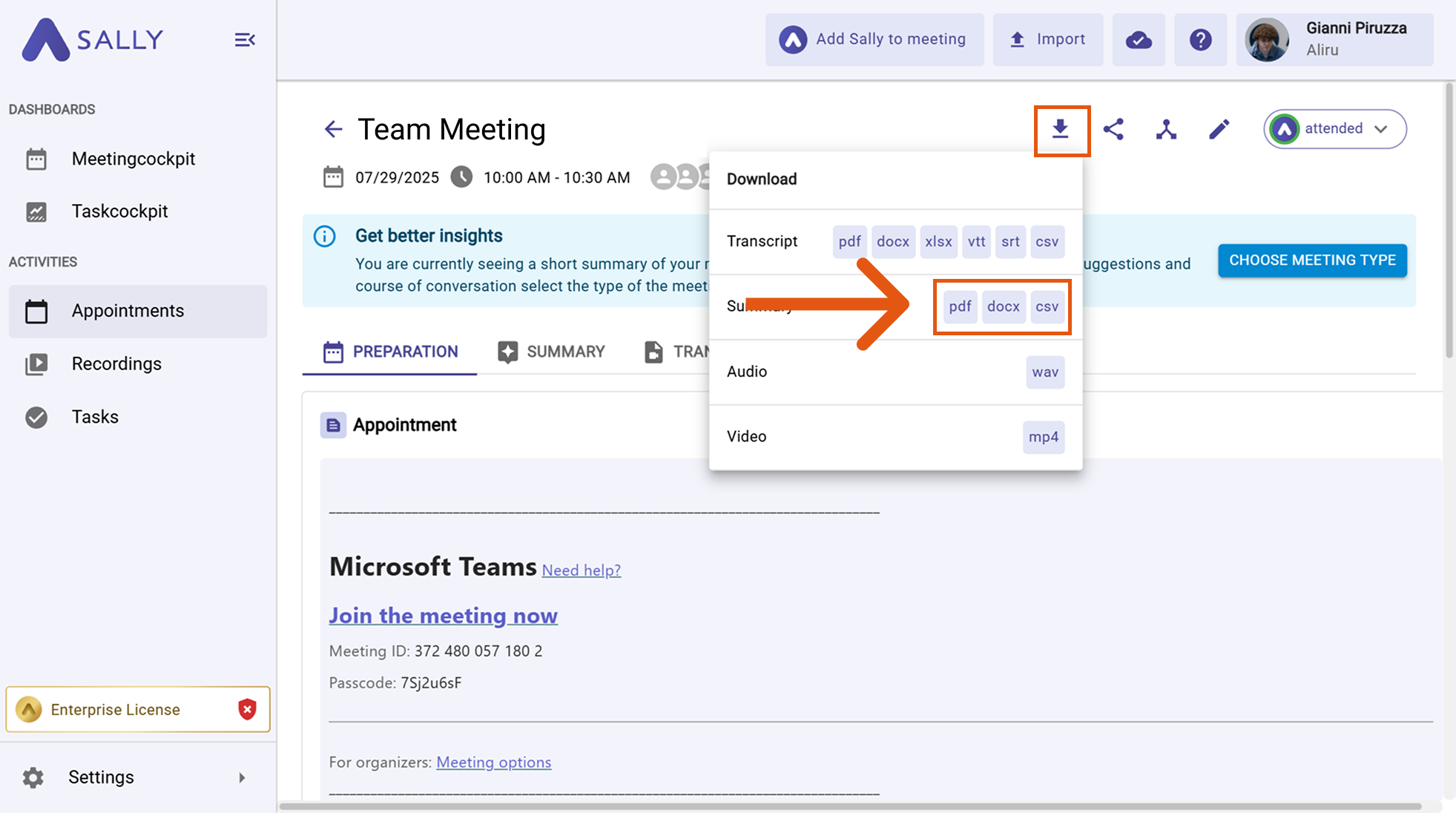Download the Summary
You can download summaries to easily edit, analyze, or share them with your team. If you want the exports to match your company style, set up your branding first (logo, accent color, footers) under How to edit your document settings. After that, Sally generates PDF/DOCX in your branding automatically (TXT contains the raw data).
Quick Navigation
1. How to download a summary
Once your settings are defined, you can download any meeting summary.
Before downloading, we recommend to adjust the summary in the document settings to make sure your report reflects your preferred design and branding.
-
Go to the desired meeting in your calendar.
Select Appointment
-
Click the "Download" button and choose your preferred export option under the "Summary" tab.
Download Summary
- DOCX
- TXT
2. How to edit your document settings
Before you start your download, you can also customize your document layout. Learn more here.