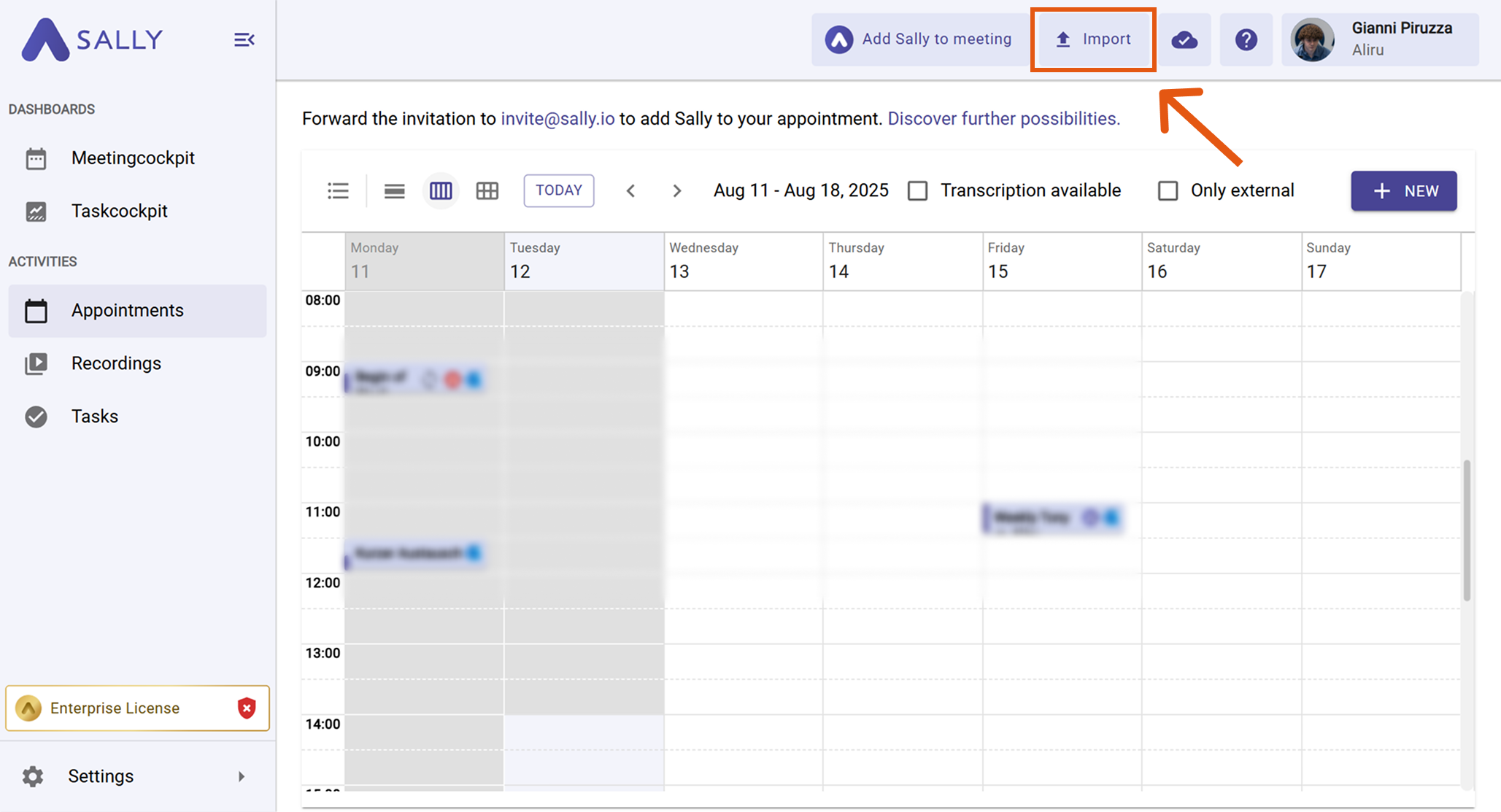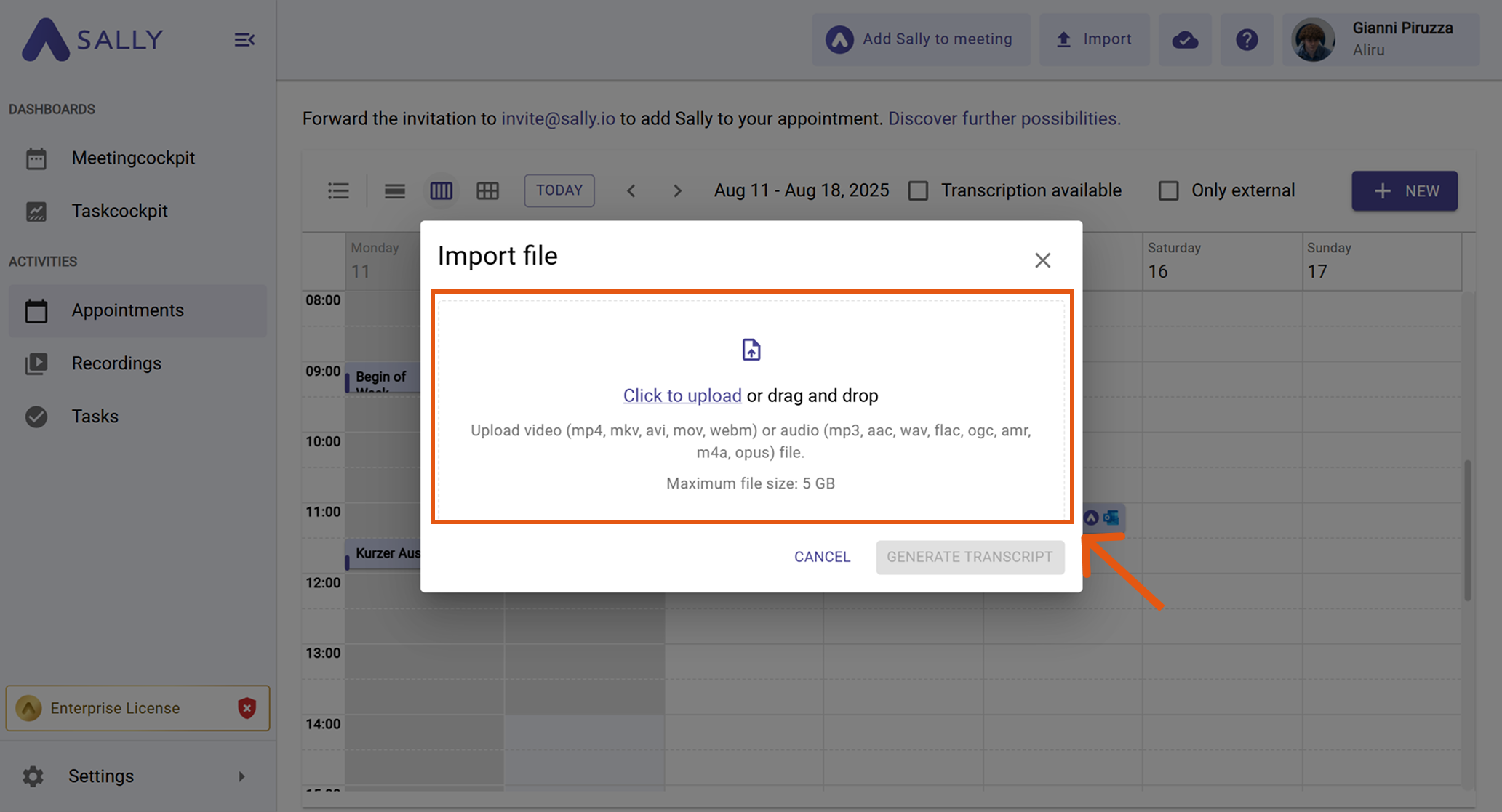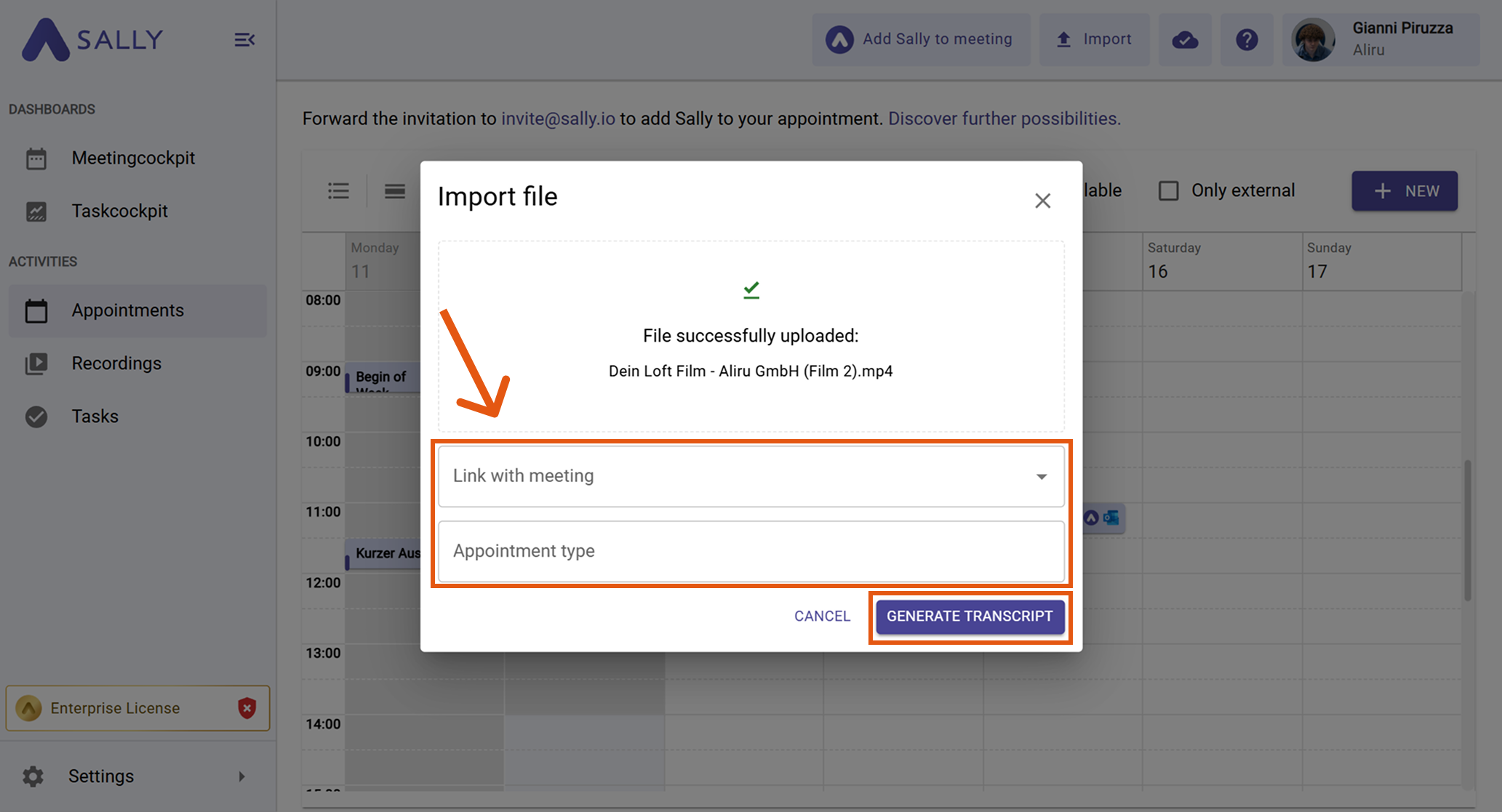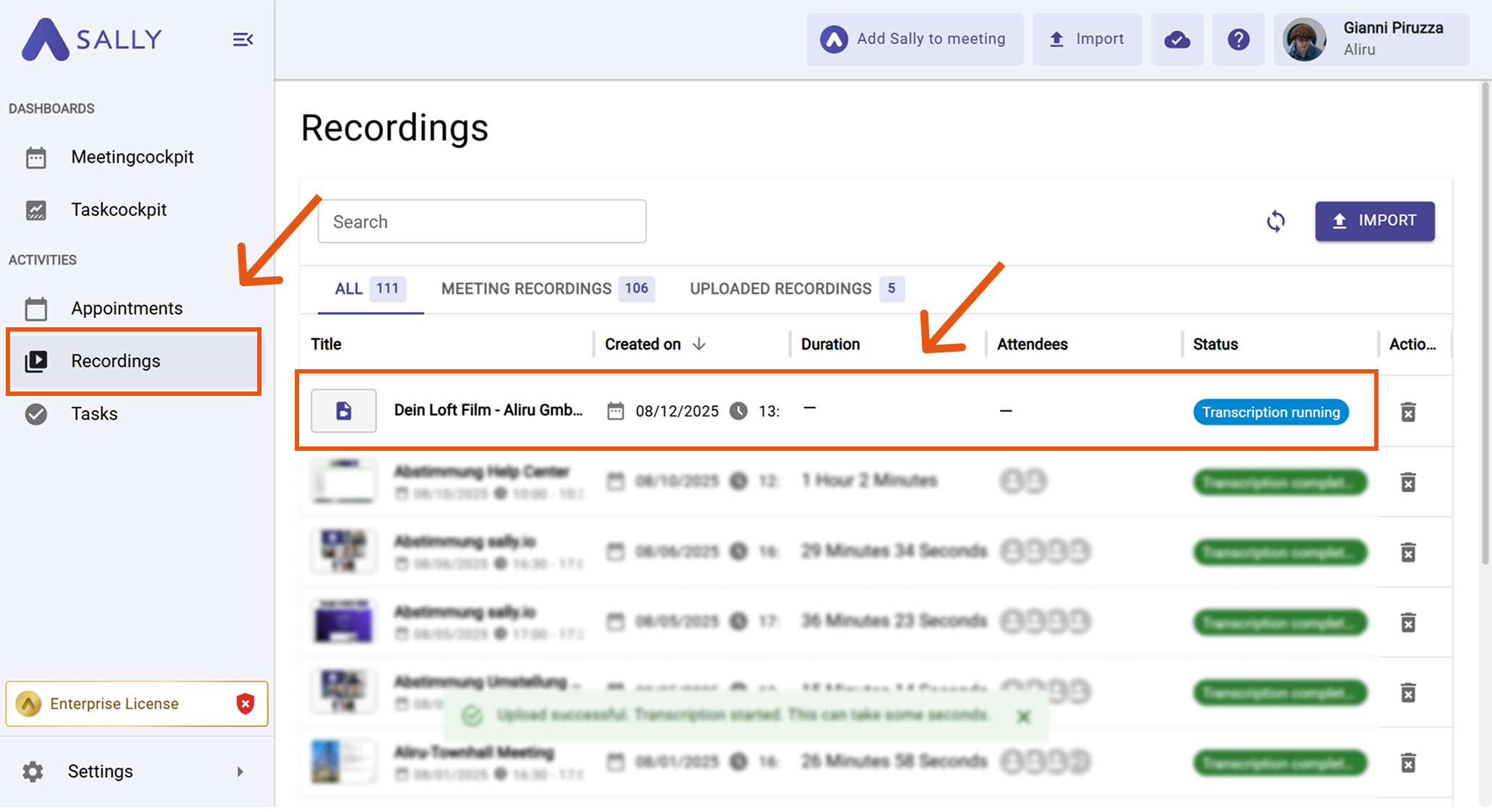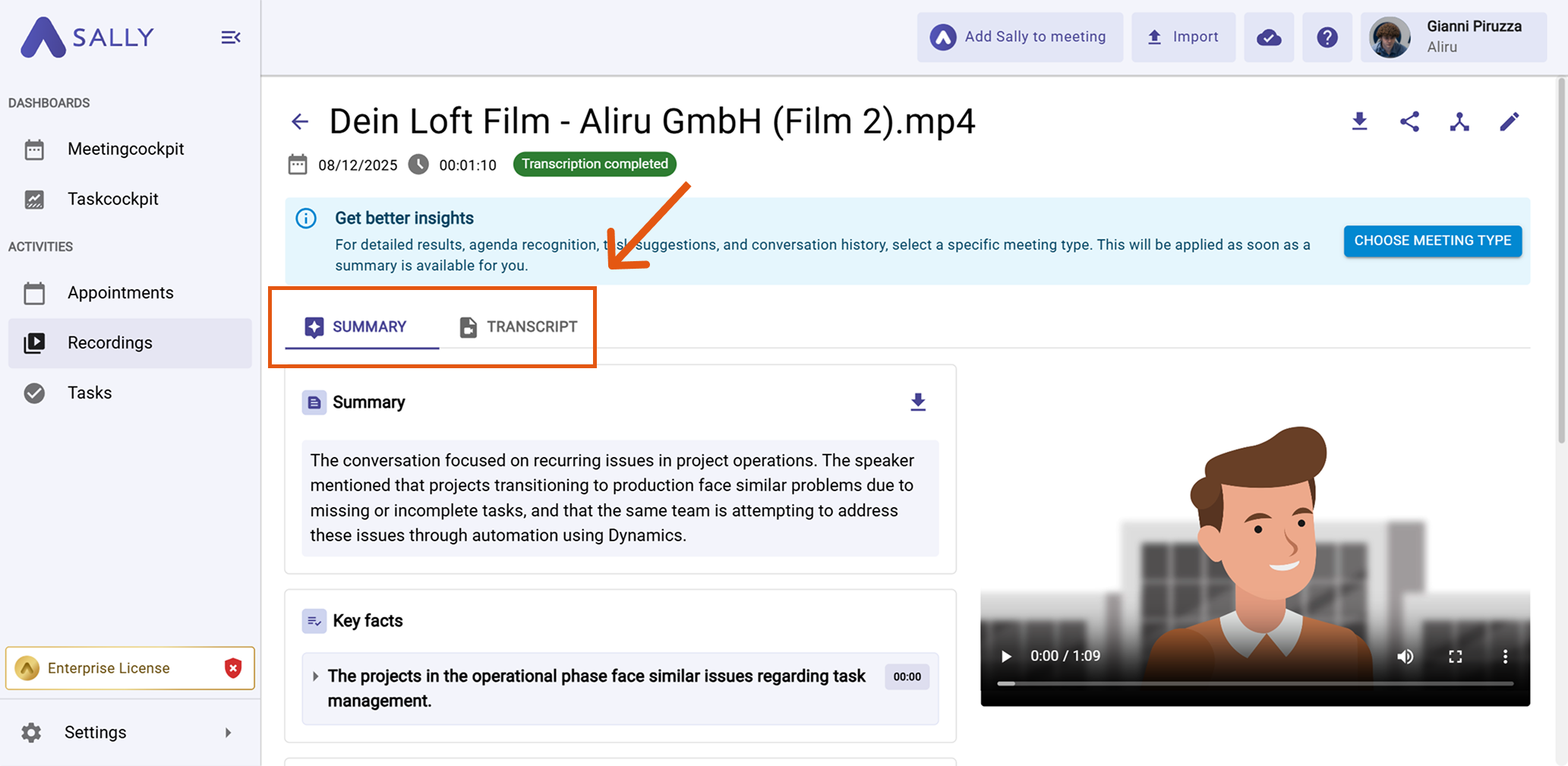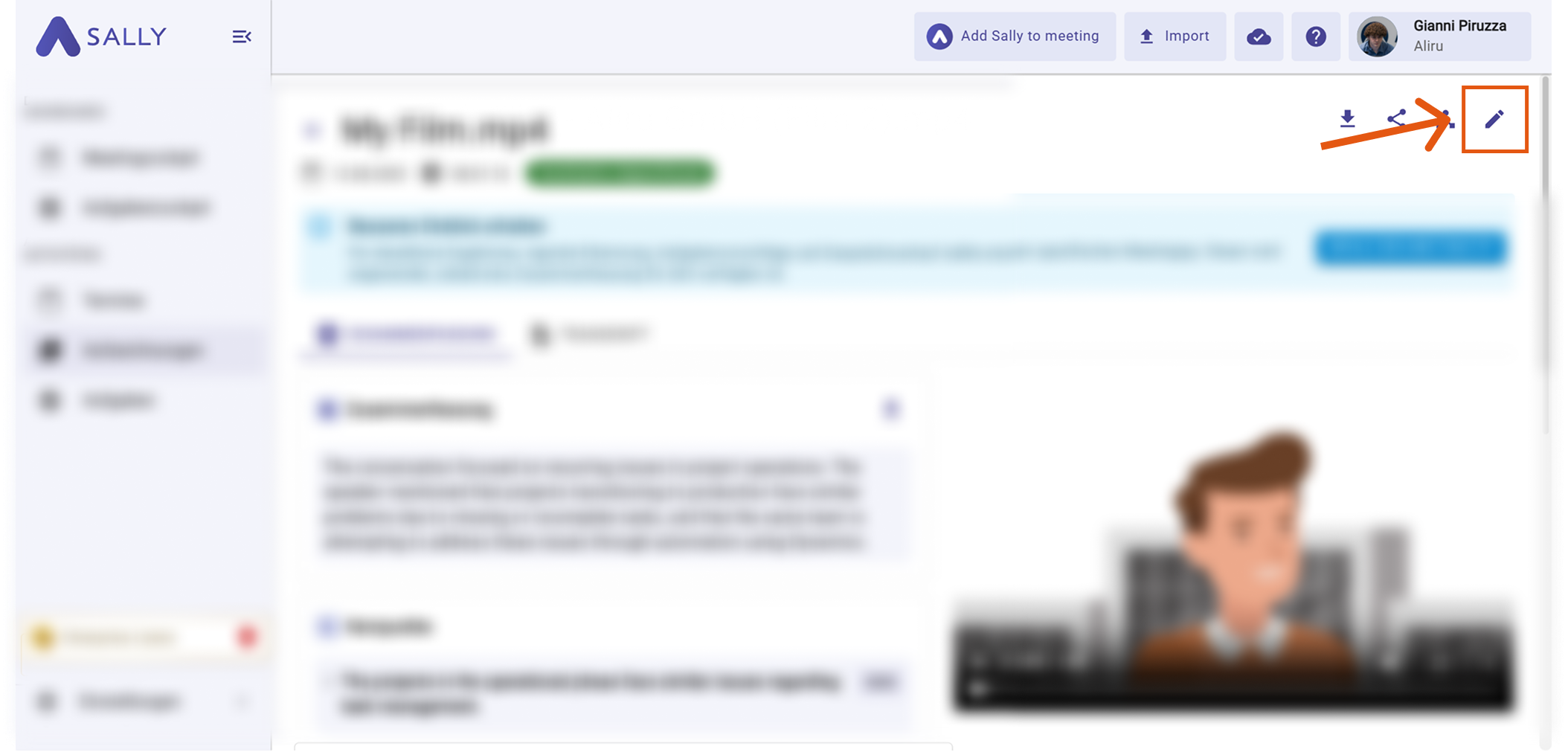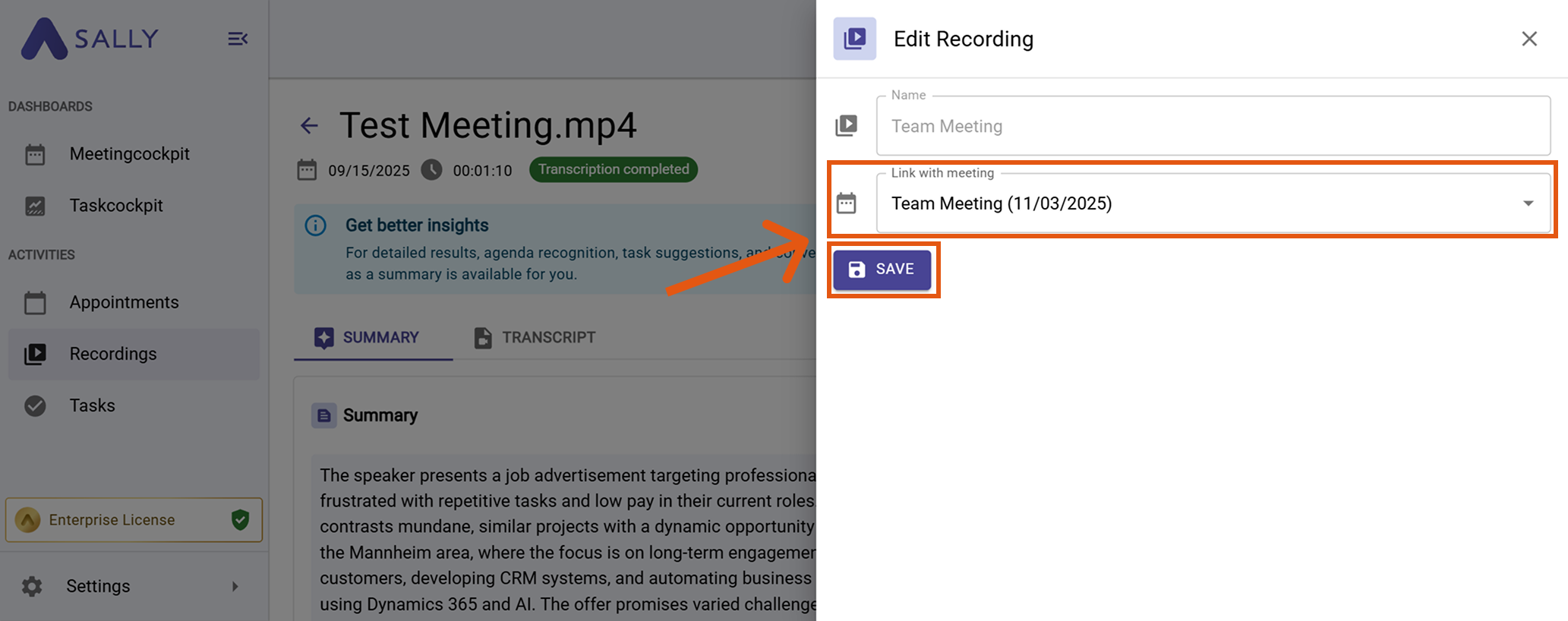Transcription of Video/Audio Files
In addition to transcription via the meeting bot, you can manually upload a video or audio file to Sally. Once uploaded, Sally will process the file and generate a transcript and a summary, which you can then view and download from your account.
Quick Navigation:
1. Upload and transcribe a video or audio file
To do so, follow these steps:
- Go to the homepage and click Import.
Figure 1: Import video or audio file into sally
- Drag and drop your video or audio file into the upload window or select it manually.
In the Starter and Team plans, you can upload files up to 1 GB in size.
In the Enterprise plan, the upload limit increases to 5 GB.
Supported formats:
- Video: mp4, mkv, avi, mov, webm
- Audio: mp3, aac, wav, flac, ogg, amr, m4a, opus
Figure 2: Transcribe your mp4, mp3 or wav
-
While the video is uploading, you can link it to an existing meeting. You can also select the appropriate meeting type.
-
Once the upload is complete, click Generate transcript.
Figure 3: Generate a transcript of your video and audio files
- You will automatically be redirected to the Recordings section. The transcript will be created — this may take a few moments.
Figure 4: Show imported data for transcription
- If you linked the video to an appointment, you will also find the transcript there. Alternatively, you can access and download it from the Recordings tab.
Figure 5: Transcription of video or audio files
For tips on improving the accuracy and formatting of your transcripts, see our guide on Optimizing Transcription.
2. Link a recording to a meeting afterwards
If you didn’t link a meeting when uploading your file, you can easily do it later.
This ensures the transcription appears in the right place in Sally — for example, directly under the corresponding meeting.
Here’s how:
- Select the recording and click the Edit icon ✏️ in the top right corner.
Figure 6: Edit recording and link with meeting
- In the Edit Recording window, choose the correct meeting under Link with meeting.
- Then click Save.
Figure 7: Select meeting and save link
Once saved, the recording will automatically appear under the linked meeting.
This keeps your transcripts organized — even for files that were uploaded later.