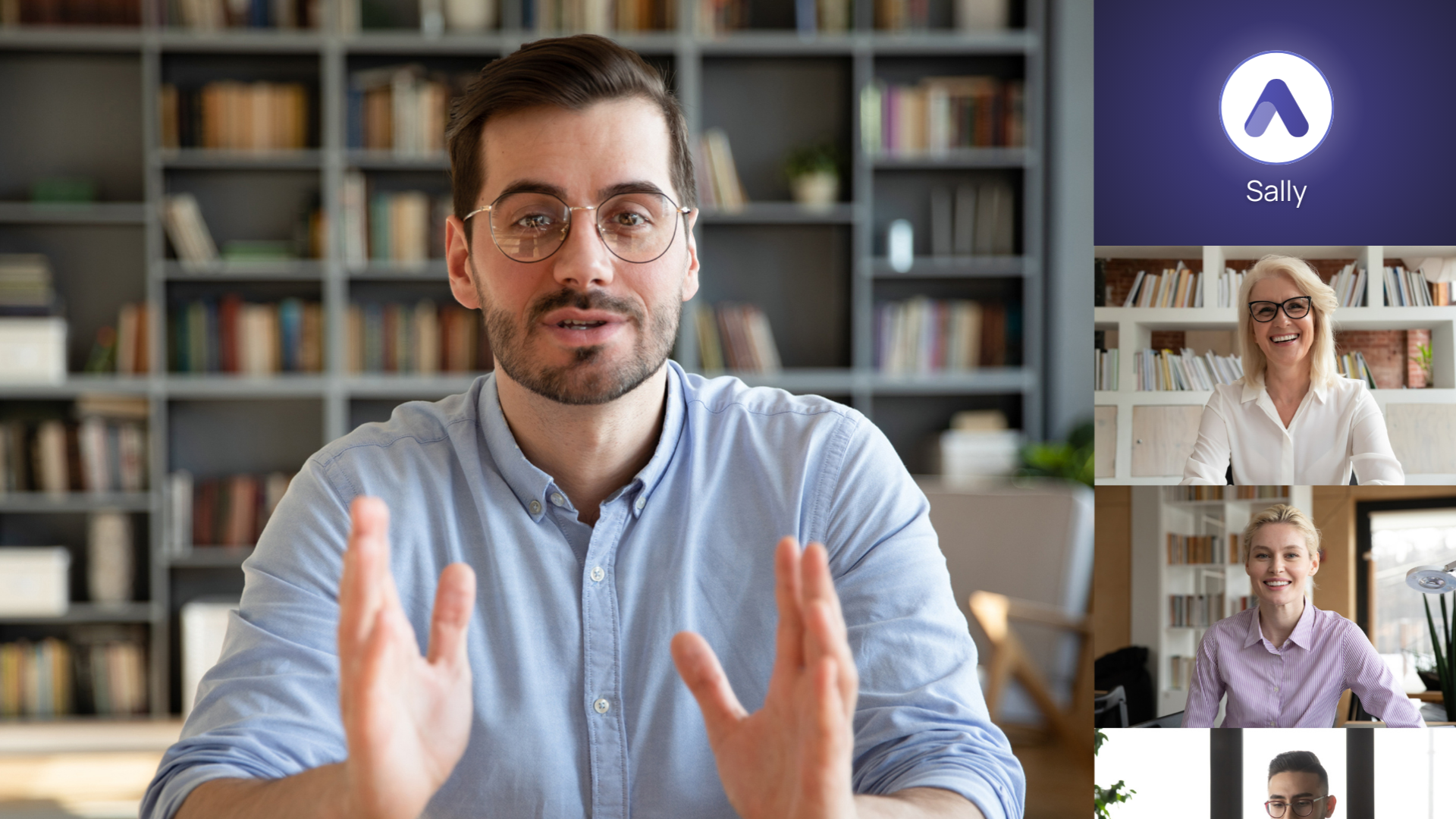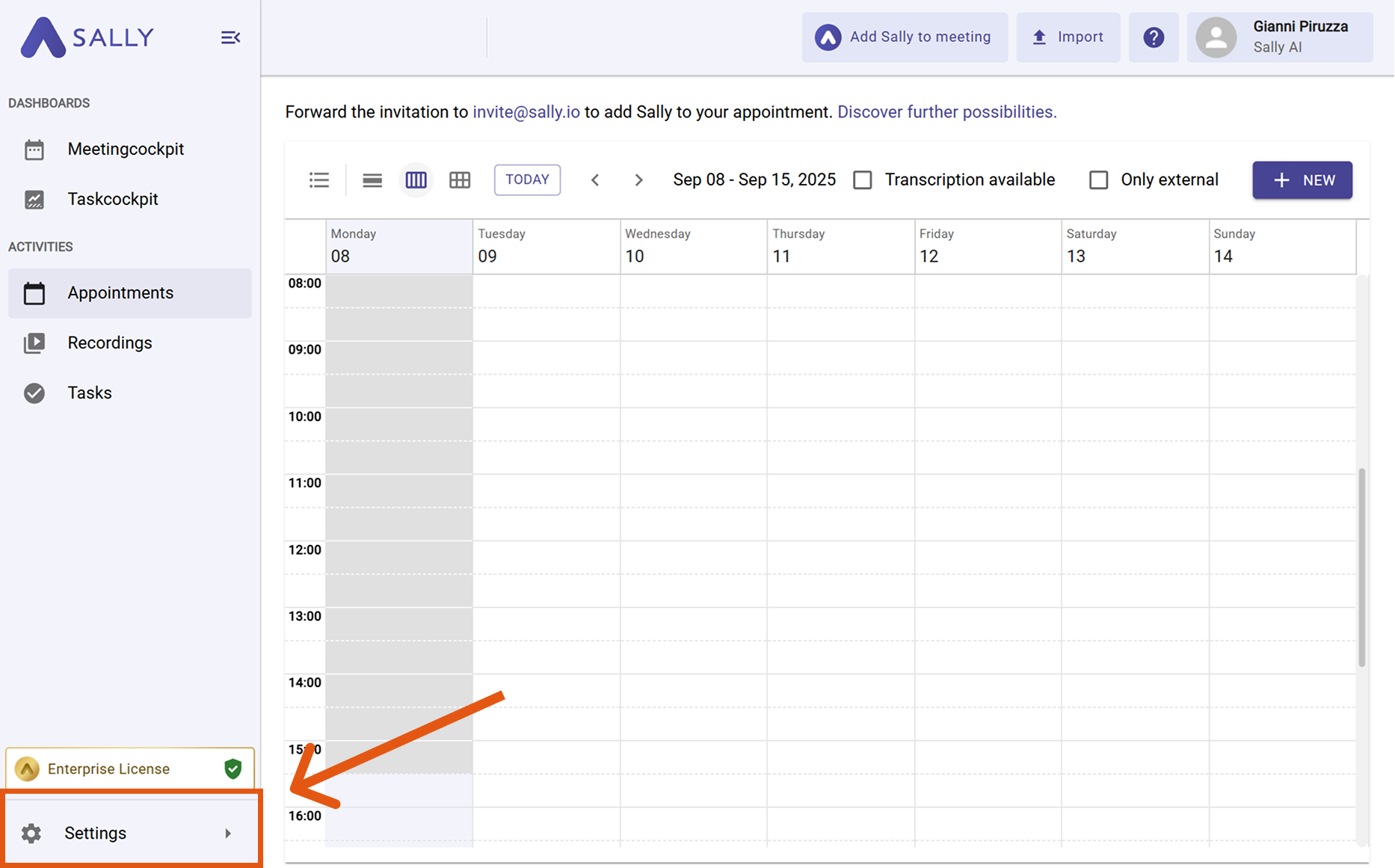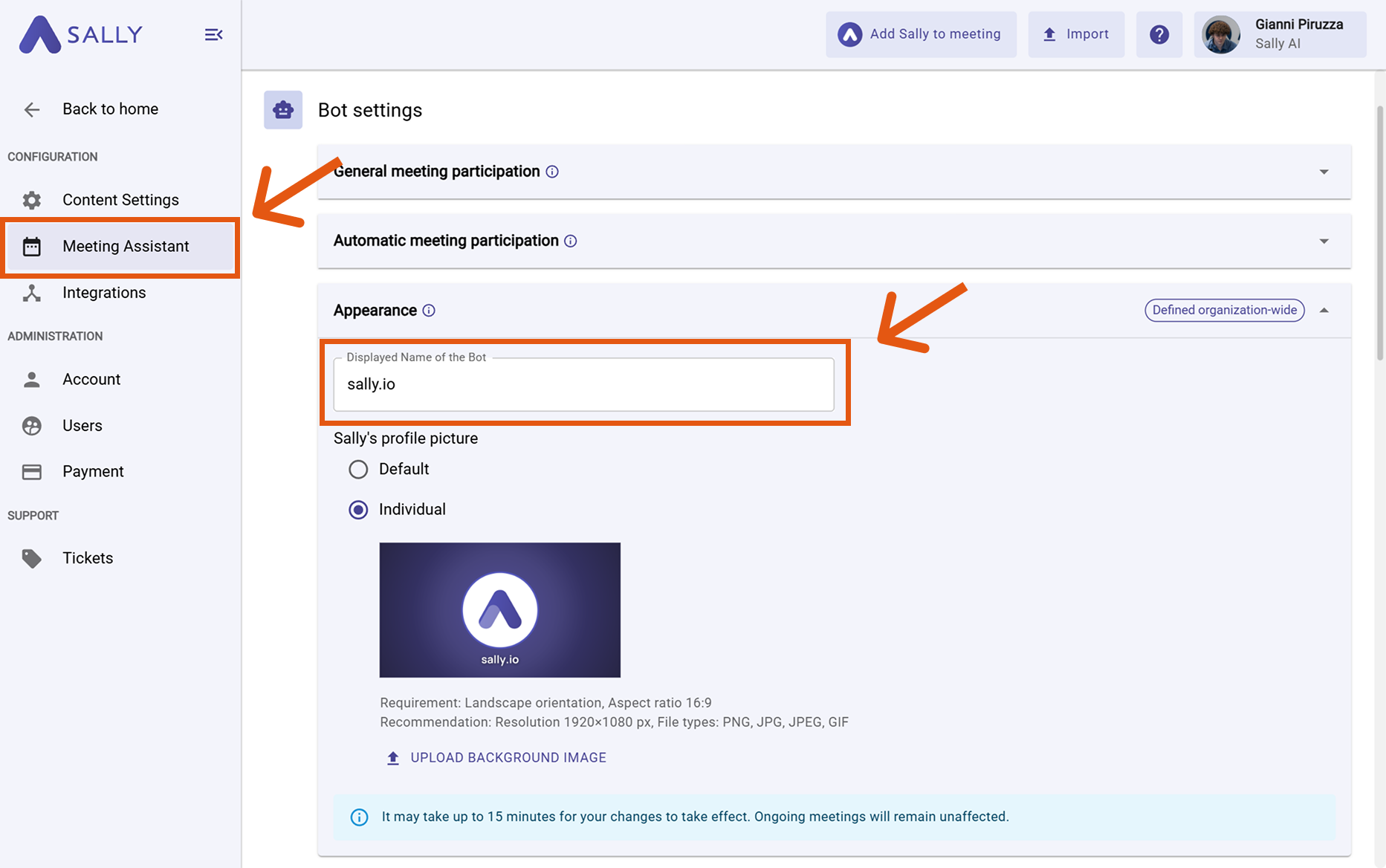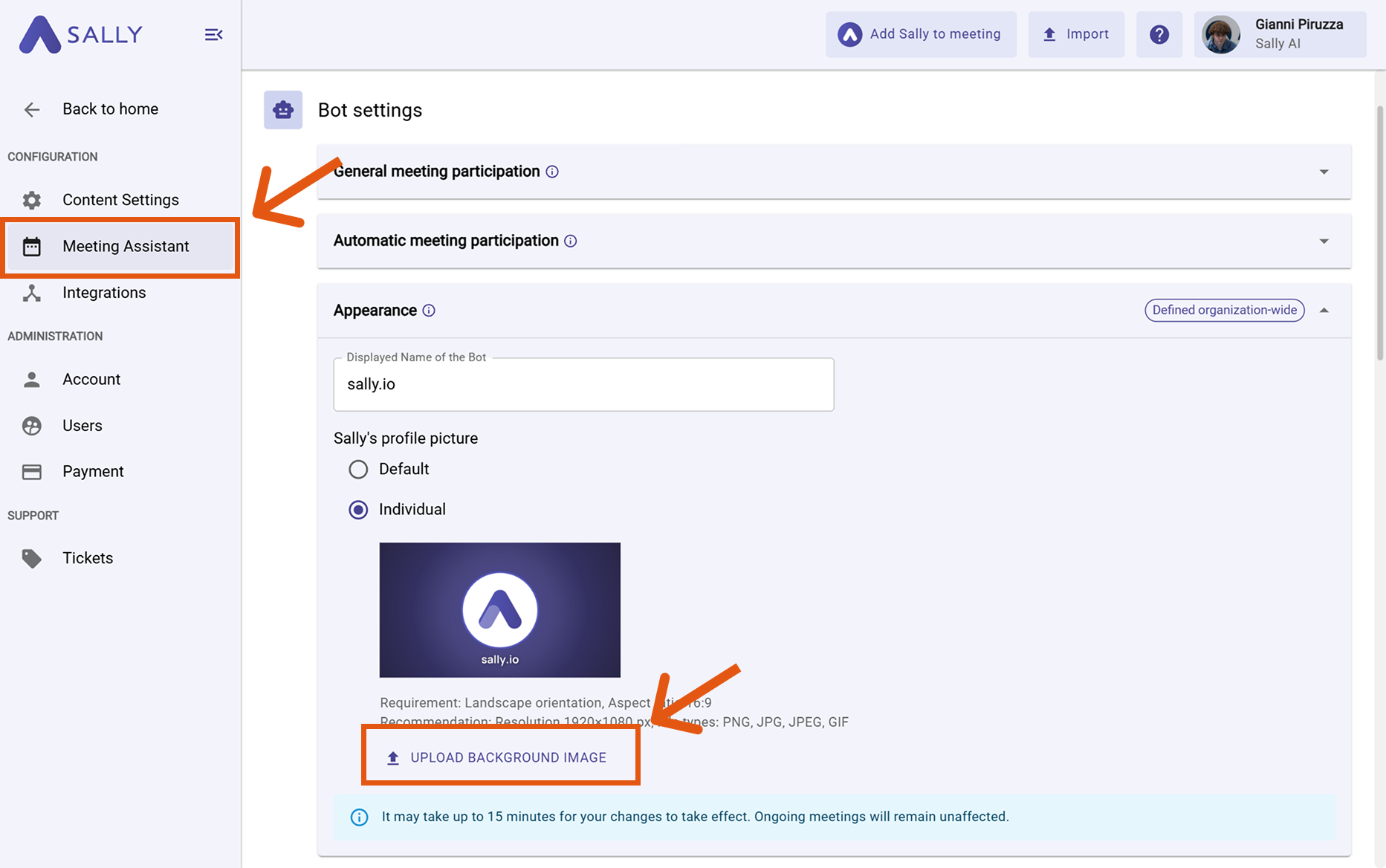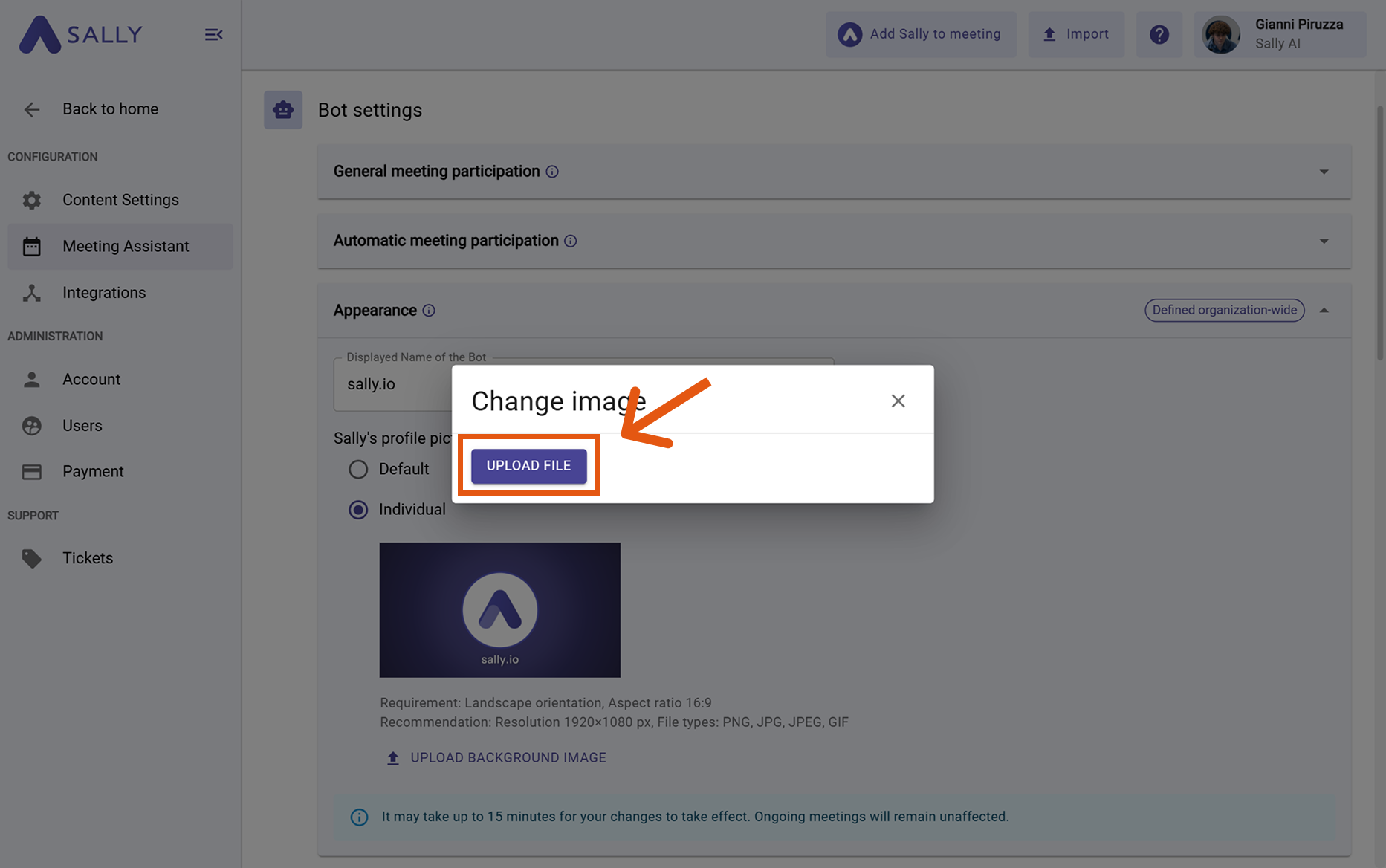Customize Sally’s appearance
You can personalize how Sally appears in your meetings. This includes changing her display name and setting a custom background image.
Quick Navigation
Sally's default Appearance
1. Change Sally’s name in a meeting
You can customize the displayed name of Sally in your meetings.
- Go to Settings.
Figure 1: Open Settings
- Select Meeting Assistant.
- Under Appearance, edit the field Displayed Name of the Bot.
Figure 3: Change Sally's displayed name
The bot name cannot contain any of these special characters: < > [ ] ( ) " ' & / \ @ # % + = | ^ ~
- Save your changes.
It may take up to 15 minutes before the new name is shown in meetings. Ongoing meetings will remain unaffected - the new name only applies to upcoming meetings.
2. Change Sally’s background image in a meeting
You can also upload a custom background image that appears when Sally joins a meeting.
-
Go to Settings.
Figure 4: Open Settings
-
Select Meeting Assistant.
Figure 5: Select Meeting Assistant
-
Scroll down to Appearance. Under "Sally’s profile picture", select Individual.
-
Click "Upload Background Image".
Figure 6: Set profile picture to Individual
-
Confirm with Upload File.
Figure 7: Confirm upload
- Recommended resolution: 1920x1080 px
- Supported formats: PNG, JPG, JPEG, GIF
- Aspect ratio: 16:9
It may take up to 15 minutes for changes to appear. Ongoing meetings are not affected.