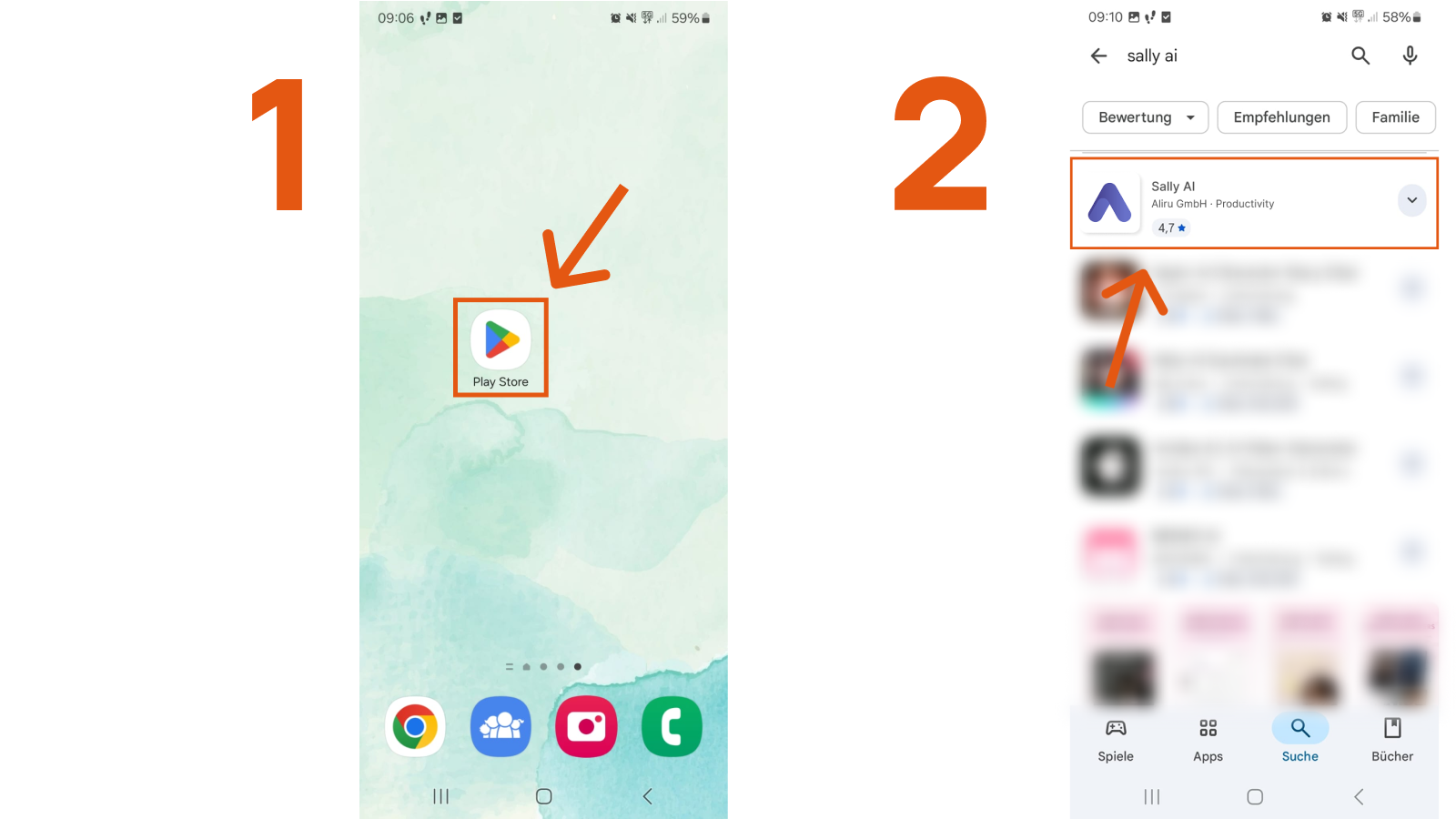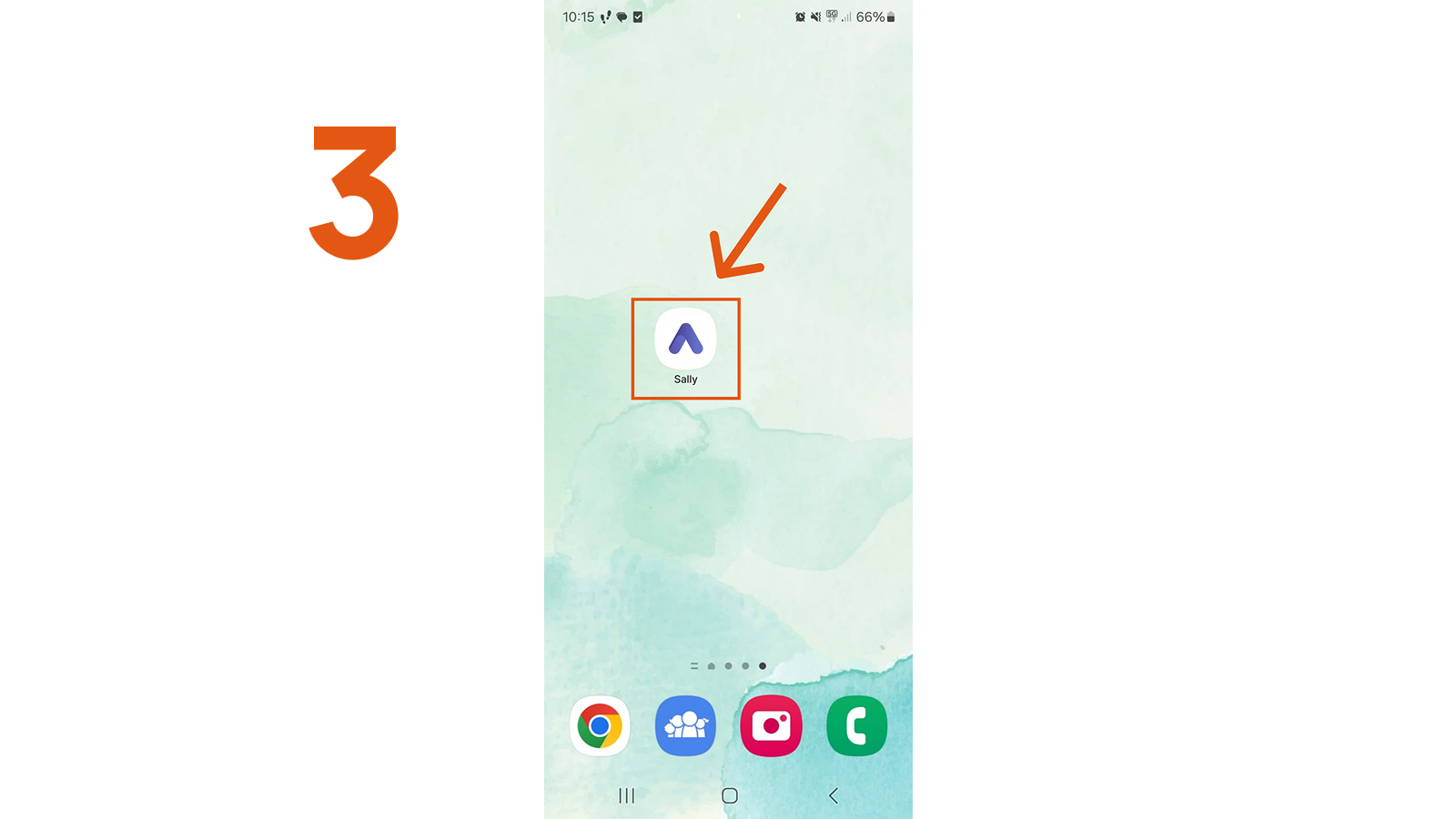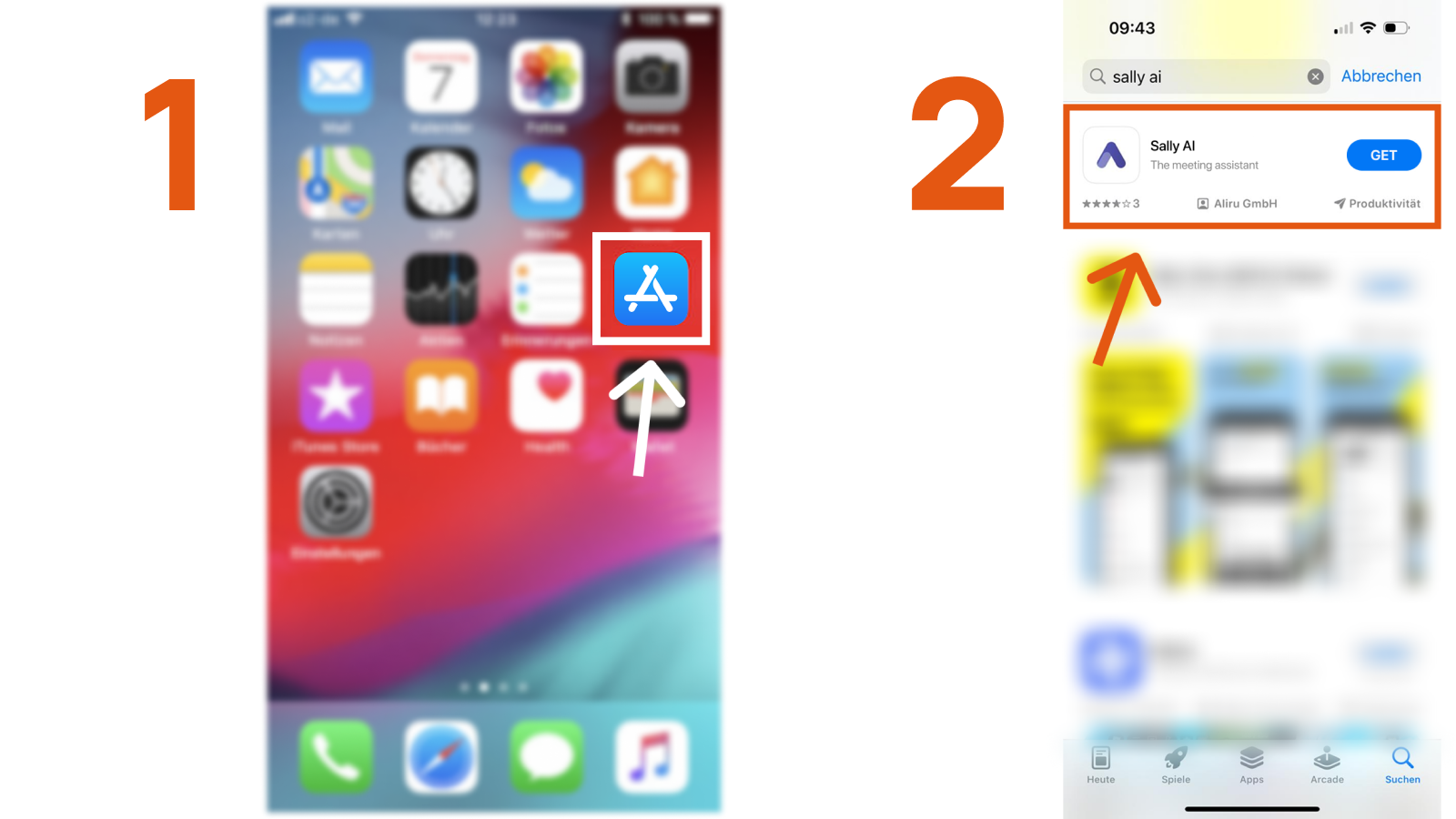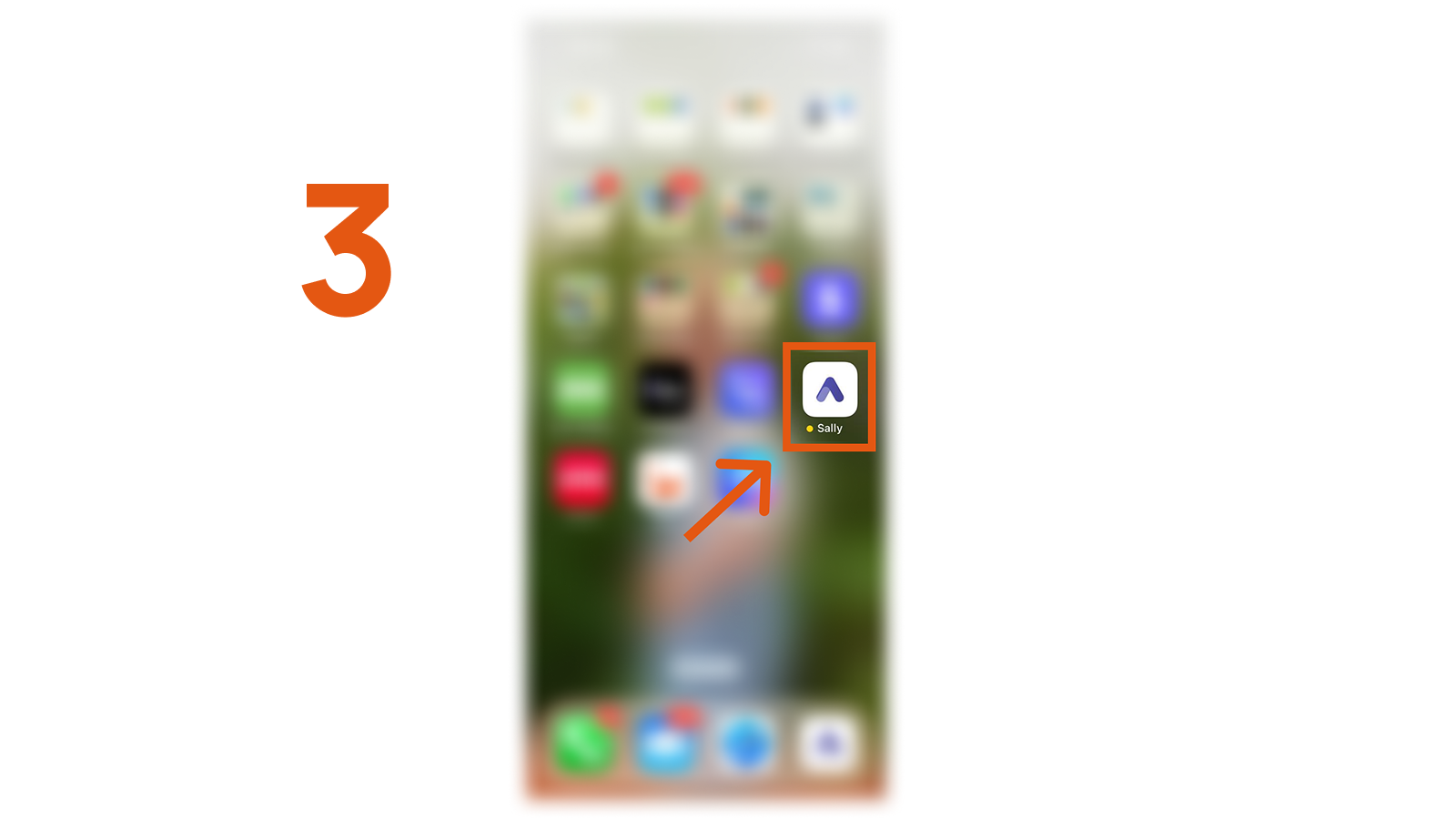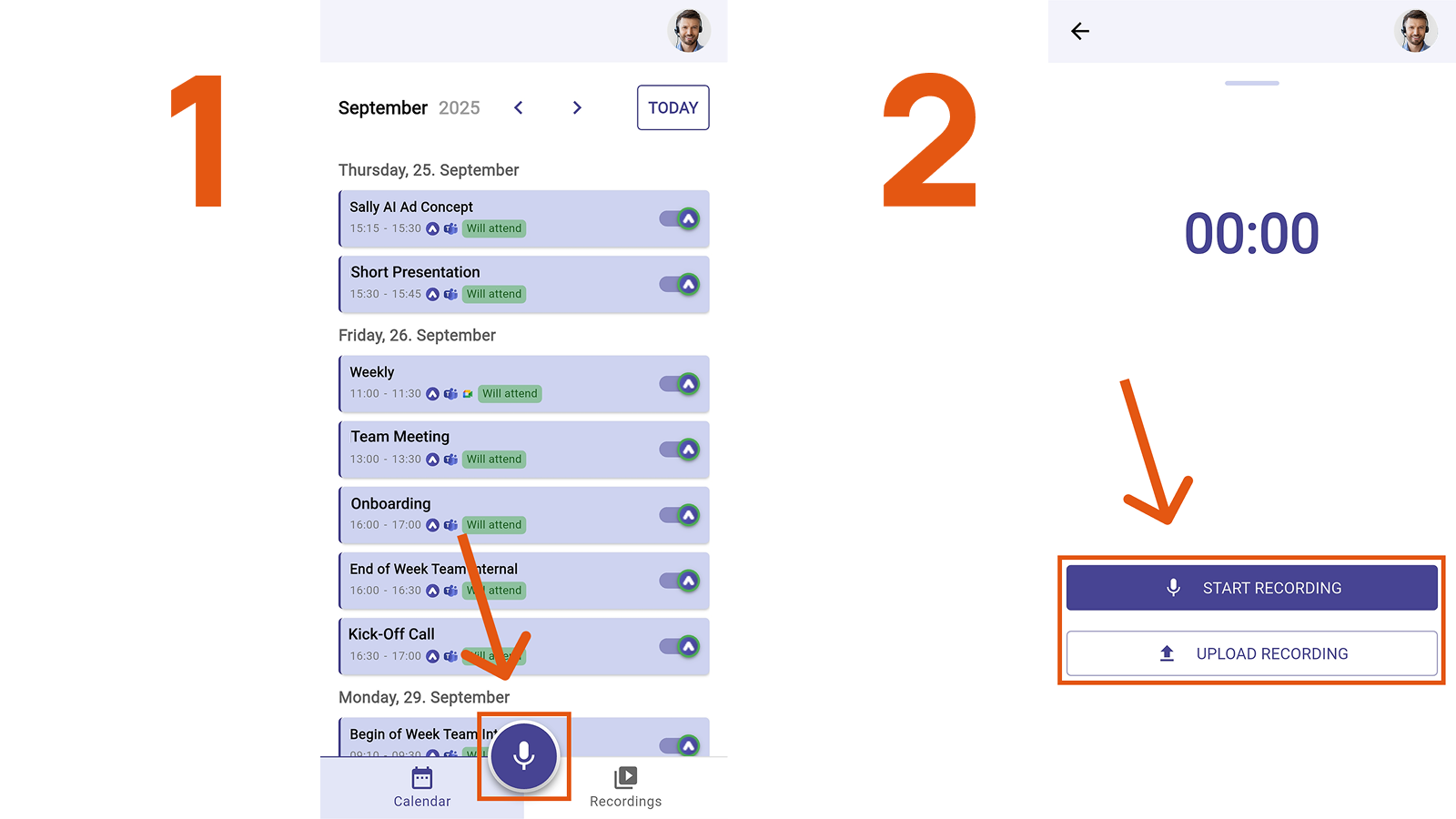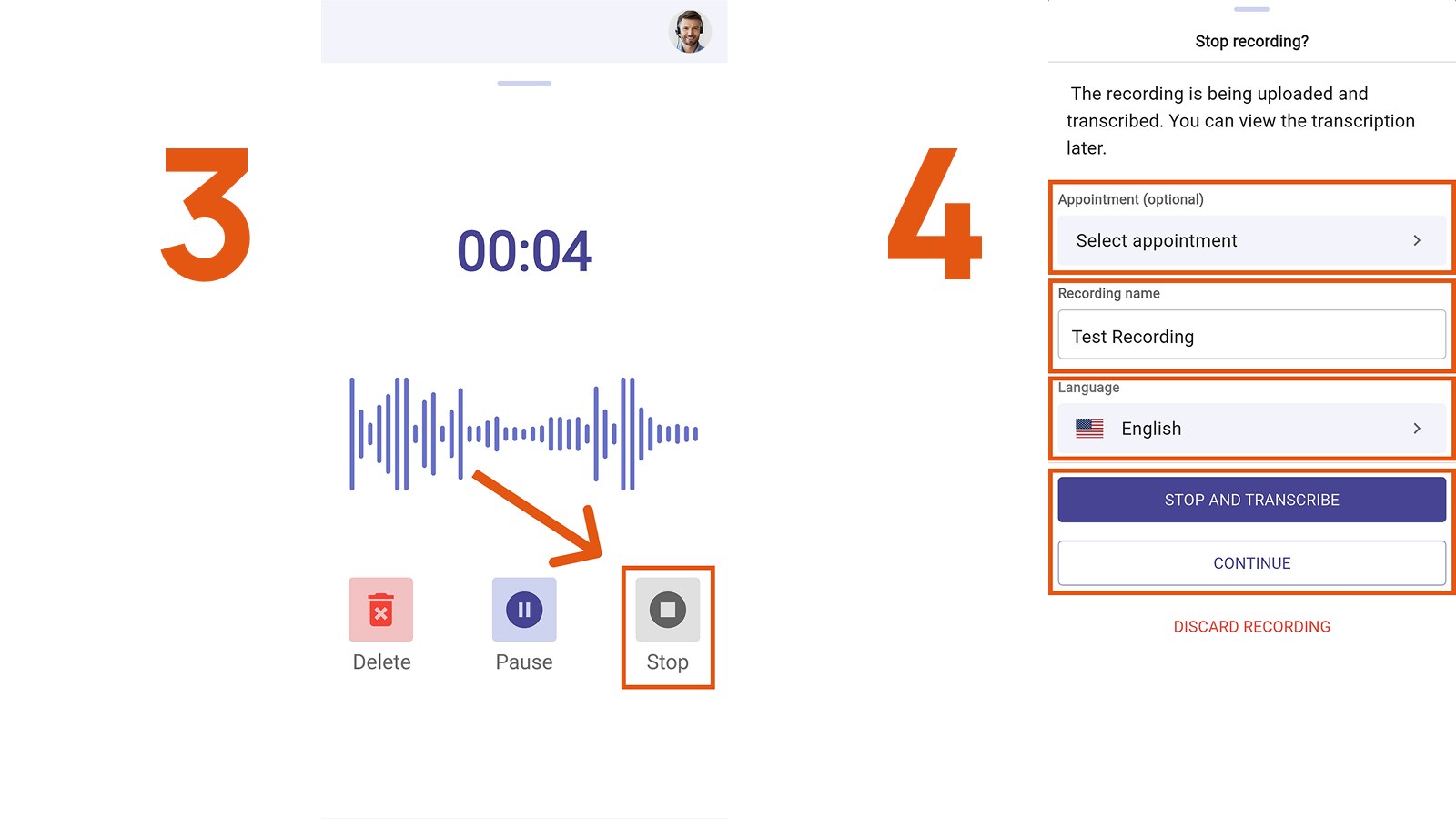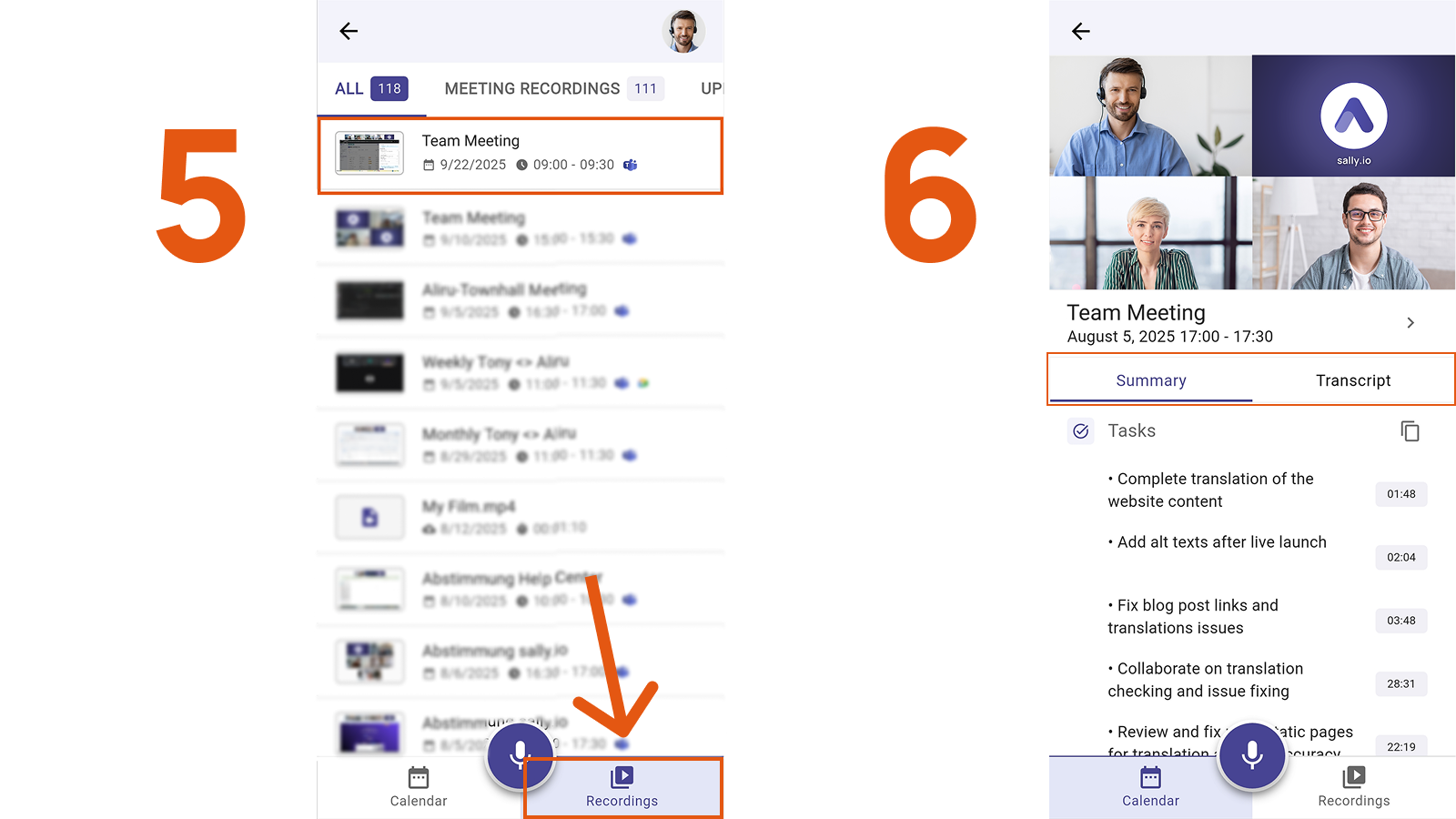On-site Meetings with Sally
With Sally you can also capture on-site meetings. Simply use the Sally app on your smartphone to record the conversation, and Sally will create a transcript and summary - just like with your online meetings.
Quick Navigation
- How to download the Sally app
1.1. How to download Sally on Android
1.2. How to download Sally on Apple - How to transcribe your on-site meeting
- Common Questions & Troubleshooting
1. How to Download the Sally App
1.1. How to download Sally on Android
If you are using an Android device, you can download Sally directly from the Google Play Store:
→ Direct link: Sally AI on Google Play
- Open the Google Play Store.
- Search for Sally AI and install the app.
Open the Play Store
- Once installed, you will find Sally on your home screen.
Download Sally AI from the Play Store
1.2. How to download Sally on Apple
If you are using an Apple device (iPhone), you can download Sally directly from the App Store:
→ Direct link: Sally AI on the App Store
- Open the App Store.
- Search for Sally AI and install the app.
Download Sally AI on App Store
- After installation, you will find Sally on your home screen.
The Sally app has been successfully downloaded
2. How to transcribe your on-site meeting
- Open the Sally app and tap the microphone icon to start a new recording.
- Tap Start Recording.
Click on "Upload Recording" to upload an existing audio or video file.
Download Sally AI from the App Store
- During the meeting, you can pause or stop the recording anytime.
To ensure a usable transcript, the recording should last at least 30 seconds.
-
When the meeting is over, click Stop. You will be redirected and can now do the following:
- Select a related appointment
- Add a recording name
- Choose the language for transcription
- Then press Stop and Transcribe
Linking your recording to an existing calendar appointment helps you keep all meeting notes in one place. This is especially useful for team alignment and historical reference.
Stop the recording
- After the transcription is complete, you’ll find your recording under the "Recordings" tab.
If you have linked the recording to a meeting in your calendar, it will also be available under the tab "Calendar".
- Click on the recording to view the summary and the full transcript.
Summary in the Sally app
3. Common Questions & Troubleshooting
1. Sally doesn’t start recording (Android)
If nothing happens when you start recording or the timer stays at 00:00, this is usually due to missing microphone permissions.
When you open the app for the first time, you’re asked whether Sally can access your microphone.
👉 If you denied this request, recording cannot be started. In that case, you need to manually enable the permission in your Android settings: Settings → Apps → Sally → Permissions → Microphone → “Allow only while using the app”.
Then restart the app.
2. The app is unresponsive or freezes
If Sally stops responding during recording or startup, first check your internet connection.
An unstable or missing connection can cause recordings or uploads to hang.
👉 If the issue persists, fully close the app and reopen it.
3. My screen turns off after a while. Does the recording stop?
No. Sally is designed to keep the screen active during an ongoing recording. This allows you to always see that the recording is running and stay in full control of when to start or stop it.
4. No sound or very quiet recording
If your transcription is empty or your voice is barely audible, it may be due to distance or a connected audio device.
👉 Keep your phone within arm’s length and check whether a Bluetooth device (e.g. headphones, speaker, or car) is connected. Disconnect it and start the recording again.